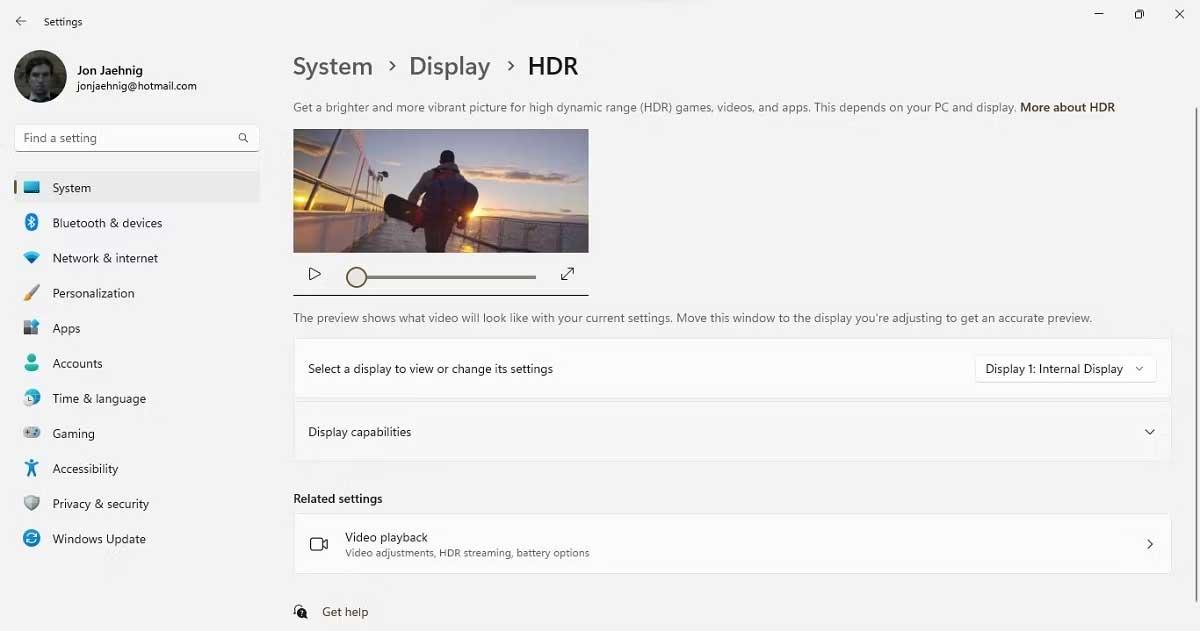Windows 11 has a built-in Auto HDR feature but it is not enabled by default. Below is how to use Auto HDR on Windows 11 .

Windows 11 offers the much-anticipated Auto HDR. But not everyone knows what Auto HDR is and why it is important. Let's find out with WebTech360!
What is Auto HDR on Windows 11?
HDR is the abbreviation for “high dynamic range”. It is a style of capturing and displaying images and videos that maintain the same quality, especially in close-up photos or videos. This makes photos and videos more realistic. Auto HDR is a setting on some devices and platforms that automatically enhances HDR-compatible content.
Windows' HDR feature enhances HDR-compatible videos and games when you play them. Windows 11 makes this process easier with Auto HDR integration.
However, running Windows 11 does not mean you have access to HDR. In fact, there are many reasons why you might not like HDR, even if you have a compatible monitor. Luckily, you can check whether your monitor supports HDR through your device's settings.

- Click the Windows button or Windows icon on the toolbar.
- Select Settings .
- From here, select Display , then Advanced Display .
- In Display information , a Color space field will appear with "Standard dynamic range (SDR)" or "High dynamic range (HDR)." If it shows the second message, your PC can use HDR.
Even if your PC monitor is HDR compatible, Auto HDR still needs to be activated manually. If your monitor is not HDR compatible, skip to “Toggling Other Options Besides HDR.”
How to turn on Auto HDR on Windows 11
As mentioned above, you need to manually enable this feature. To do that, go to the Display menu. Under Brightness and color , select HDR . The first option is Select a display to view or change its settings .
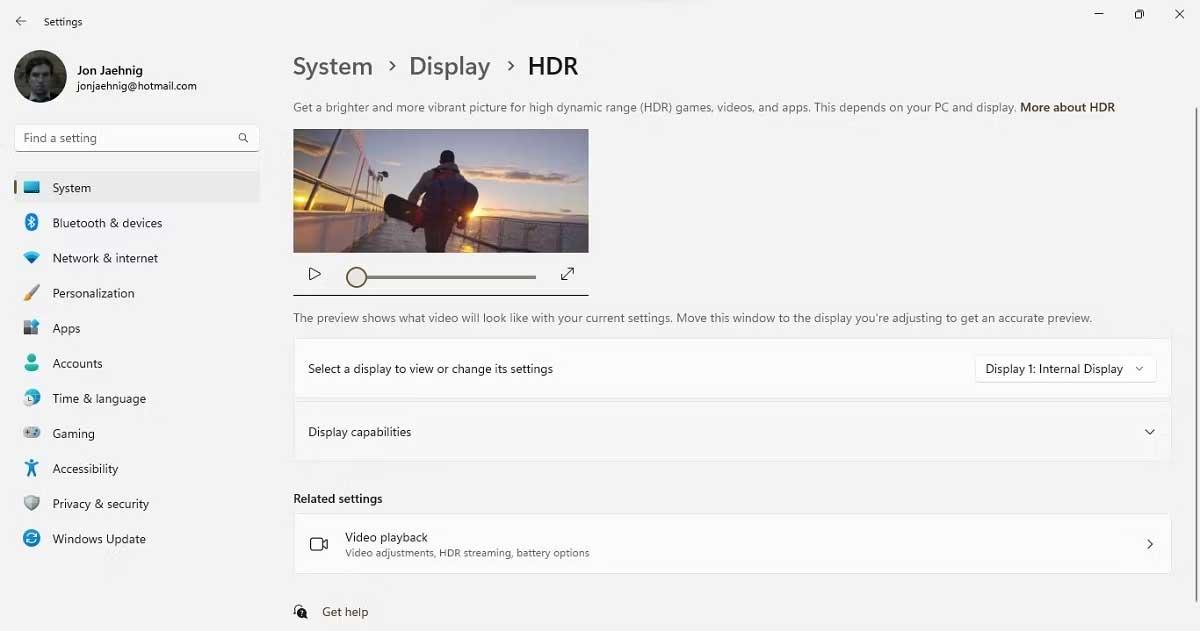
This action opens a drop-down menu, although it may only have one item if you have only one display connected. If you have multiple monitors, use this tool to test all of them. Note, if the monitors have different configurations, some of them may support HDR, others may not.
Below that option, click the arrow icon on the Display capabilities tool to see the toggle for HDR video streaming and Use HDR . Switch those buttons to On . If your device is not HDR compatible, you will receive a notification here instead of access to the toggle buttons.
Above is how to turn on Auto HDR on Windows 11 . As you can see it's quite easy, right? Hope the article is useful to you.