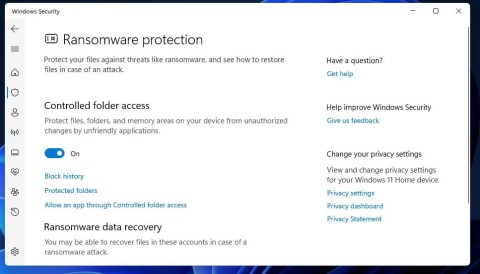Controlled Folder Access in Windows helps users protect their system, preventing malware from changing or deleting data. This feature protects the Documents, Pictures, Videos, Music, and Favorites folders, but you can also add other folders to the protected list. Here's how to use Controlled Folder Access in Windows.
How to use Controlled Folder Access Windows
Step 1:
You enter the keyword Windows Security in the search bar and then click on the result.

To display the new interface, click on Virus & Threat Protection from the left sidebar, then click on Manage Ransomware Protection on the right.

Step 2:
Then you need to enable On mode at Controlled Folder Access .

Step 3:
Once the setting is enabled, you'll see three new options: Block History, Protected Folders, and Allow an App Through Controlled Folder Access.

Step 4:
When you click on Block History option , you will find all the blocked files if any . These files are trying to modify protected folders. Each blocked file has a severity level.

Step 5:
The Protected Folders option displays a list of all folders protected by this feature. Windows automatically adds some root folders to the protection list.

To add a folder , click Add a Protected Folder and then select the folder in the displayed interface, click Select Folder to add.

If you want to remove a folder from the protection list , select it and then click Remove to remove it.

Finally click OK to agree to delete the selected folder.

Step 6:
The Allow an App Through Controlled Folder Access option allows you to whitelist an app that you don't want to be restricted by this security setting.
We click on Add an Allowed App and then select Recently Blocked Apps or Browse All Apps.

You select the application you want to add to the list.