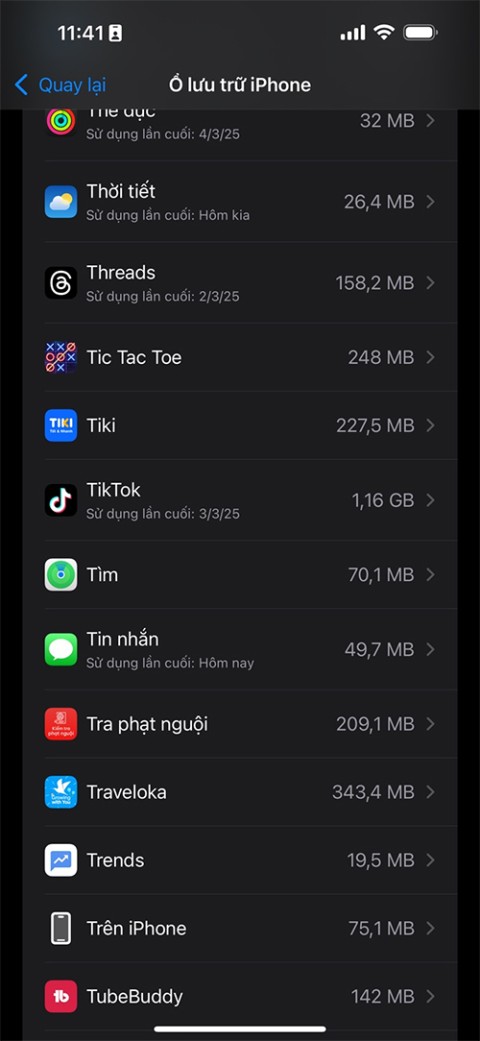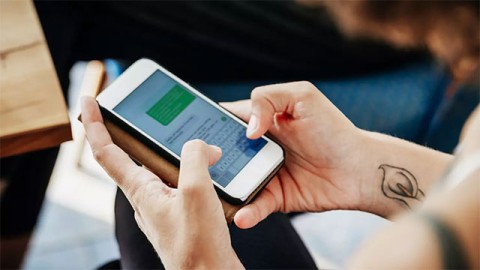Why Many People Stop Using iMessage as Their Primary Messaging App

iMessage has long been a favorite messaging app, but its limitations have begun to outweigh its benefits.
iMessage is a very secure, fast and reliable instant messaging service from Apple, but you can only use this application on Apple devices. This is quite limited, especially for those of you using Windows computers, but with the following methods you can completely experience iMessage on Windows.
How to Use Phone Link to Use iMessages on Windows
If you're running the latest version of Windows, the Microsoft Phone Link app should already be installed on your device. If not, update Windows on your computer. You'll use this app to sync contacts and messages from your iPhone.
Download Link to Windows app on iPhone
You need to download the Microsoft app called Link to Windows on your iPhone from the App Store. Tap Open to launch the app and get started.
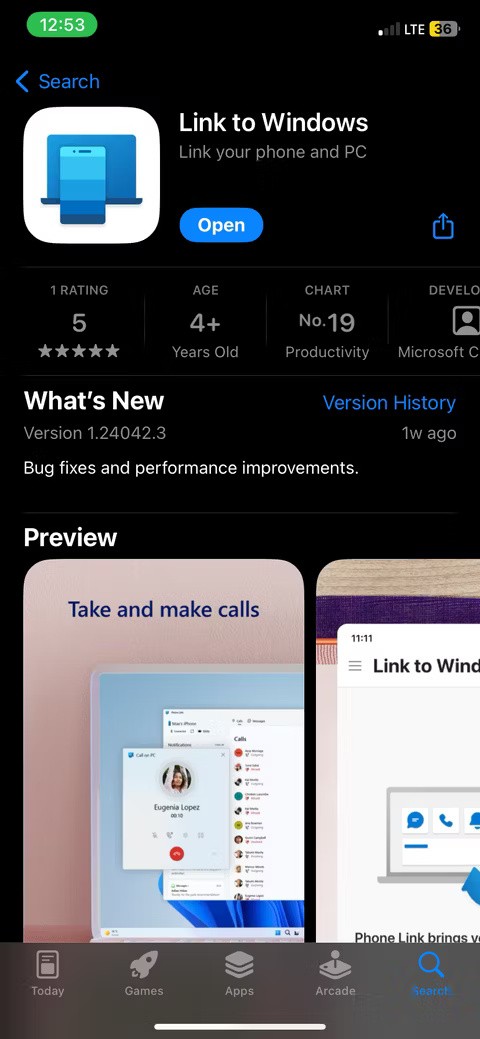
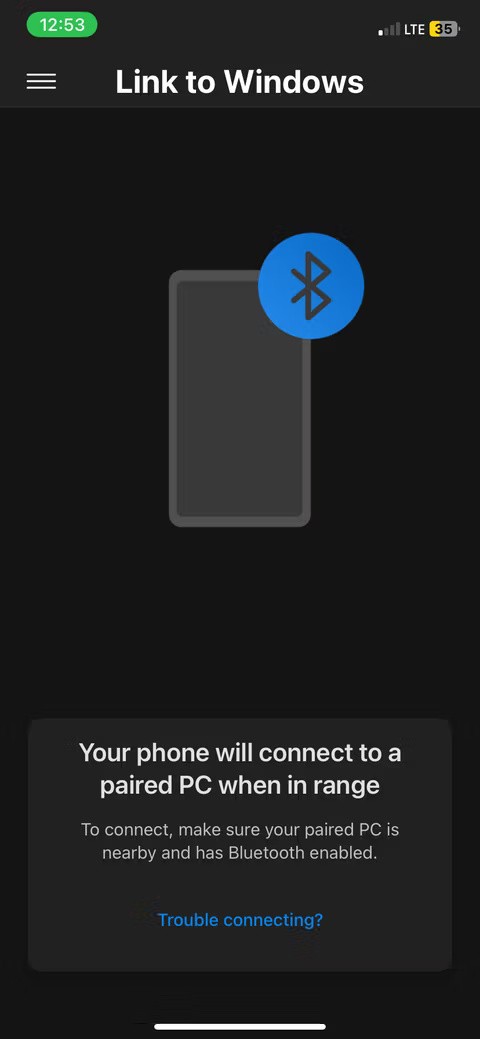
Before continuing with the app, connect your iPhone to your Windows PC via Bluetooth as this is how Link to Windows will communicate with Phone Link.
Connect iPhone with Phone Link on Windows
On your PC, click the search bar and type "Phone Link." Click the Phone Link app that appears in the results to launch it. Keep in mind that if you don't see the app, you may need to update Windows to the latest available version.
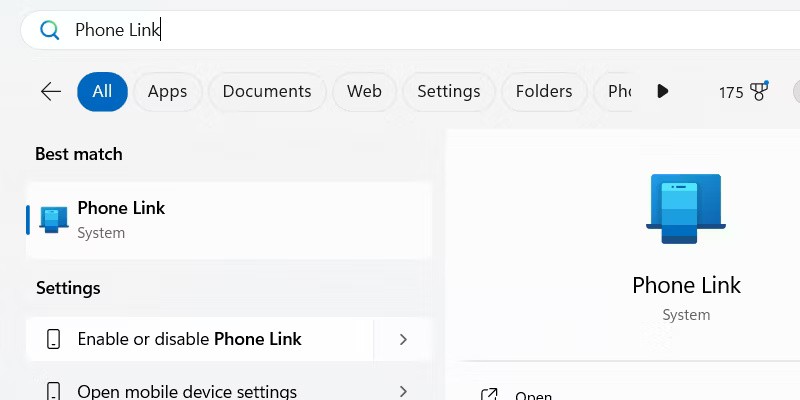
After launching Phone Link, select the mobile device you want to connect to by clicking on iPhone.
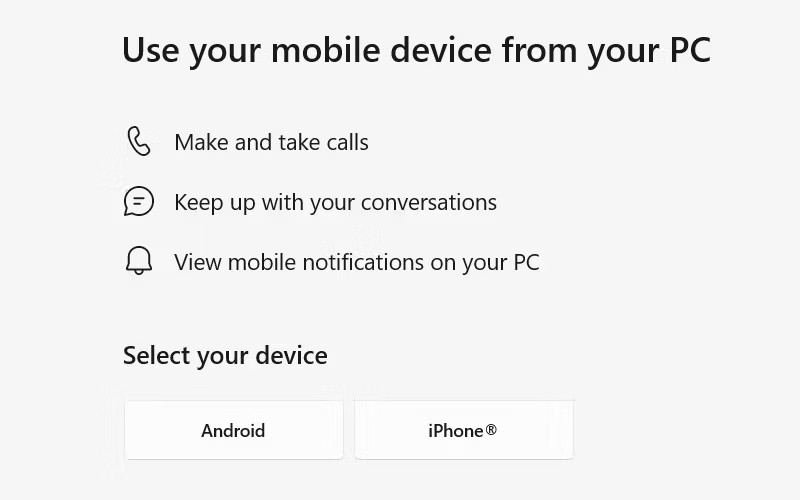
The app will display a QR code that can be scanned using the Camera app on your iPhone. Tap Pair Your Devices when it appears on your iPhone — it appears below the QR code. Then tap Open on the prompt that appears.
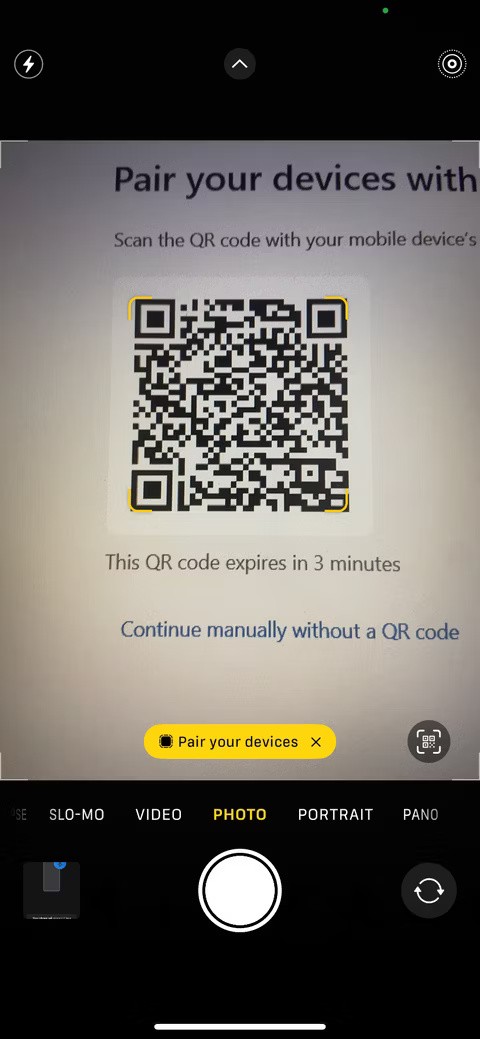

On the next screen, tap Continue . Make sure the code you see matches the code on your computer screen and tap Pair .
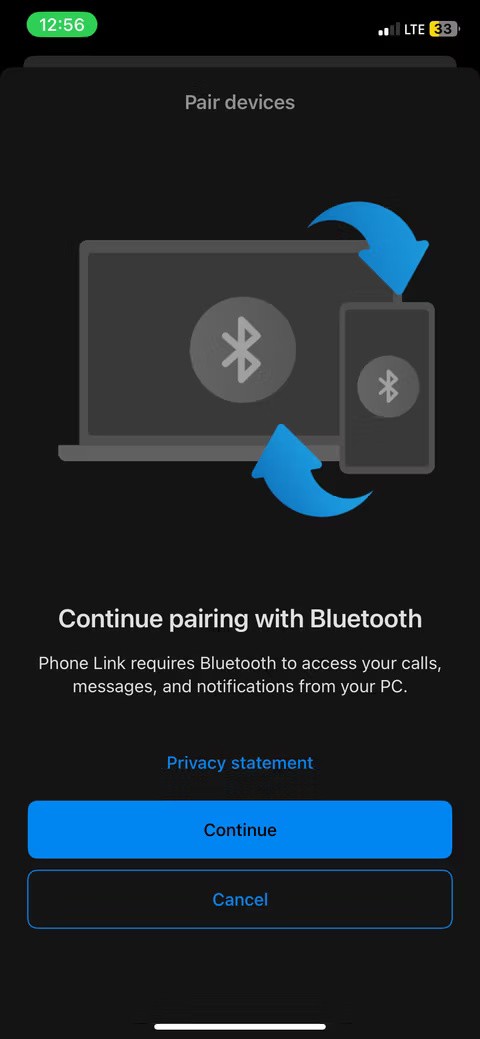
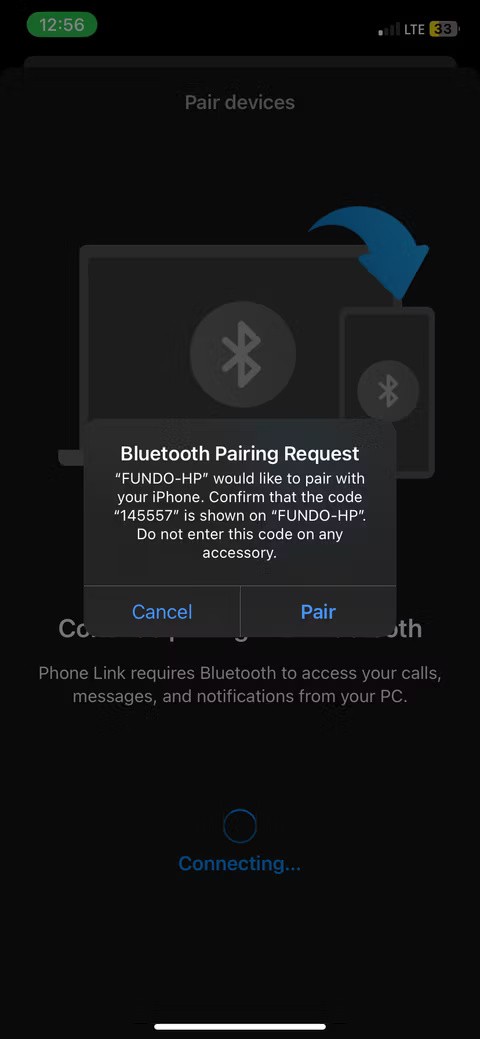
Now, go to the Phone Link app on Windows and click on Pair .
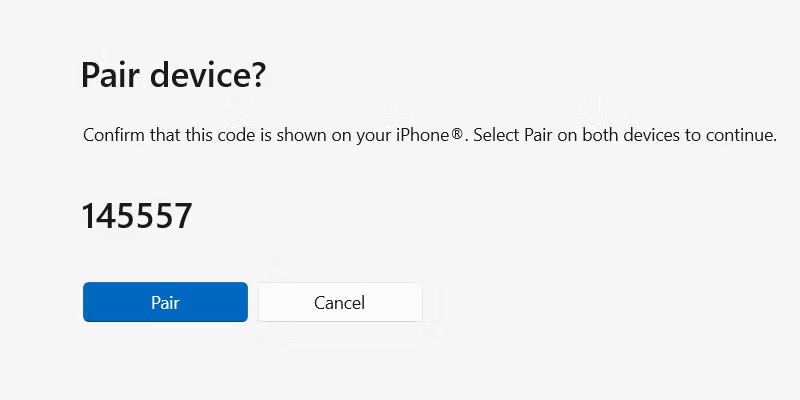
On your iPhone, tap Done . You're almost done setting up iMessage for your PC; there's just one more step left.
Sync contacts and messages from iPhone
The final step is to sync your iPhone contacts and messages with the Phone Link app on Windows.
Go to Settings > Bluetooth on your phone and tap the i icon next to your PC's name. Turn on Share System Notifications , Show Notifications , and Sync Contacts .
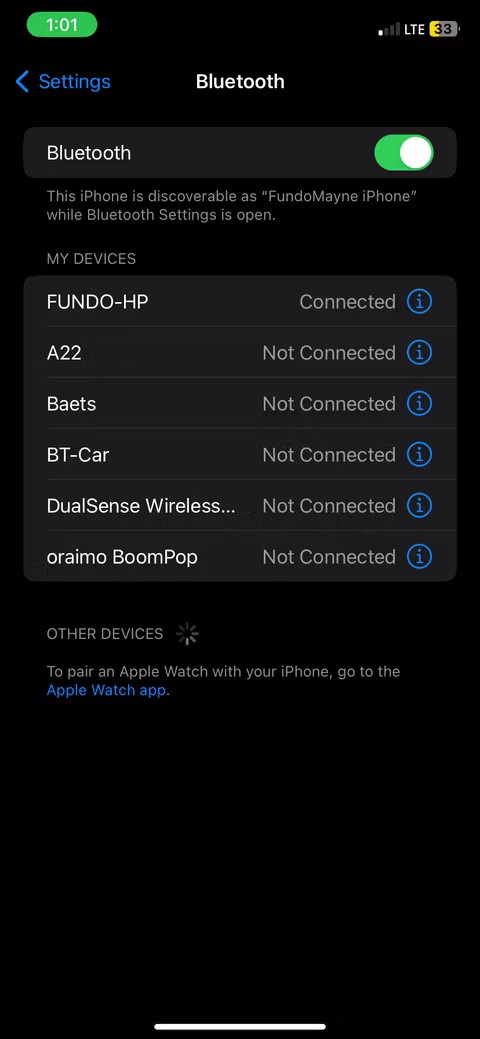
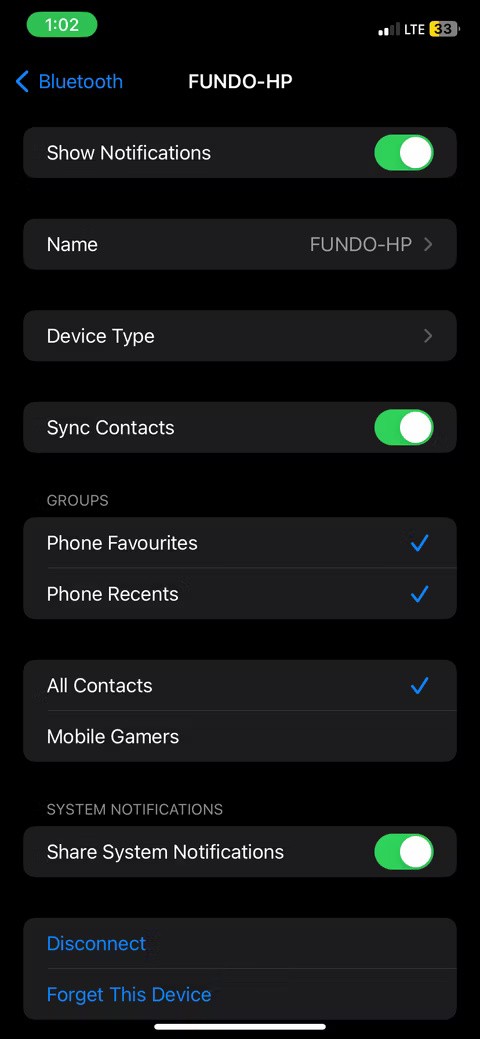
Click Continue in the Phone Link app on Windows to sync contacts and messages from iPhone.
You're done! The good news is that the setup process only takes one time. Your phone and Windows PC will now automatically connect as long as Bluetooth is turned on and the two devices are within range.
View and write messages in the Phone Link app
Any messages you receive on your iPhone can be viewed in the Phone Link app by opening the Messages tab at the top. Click on the sender's name to view the ongoing conversation in the chat window on the right.
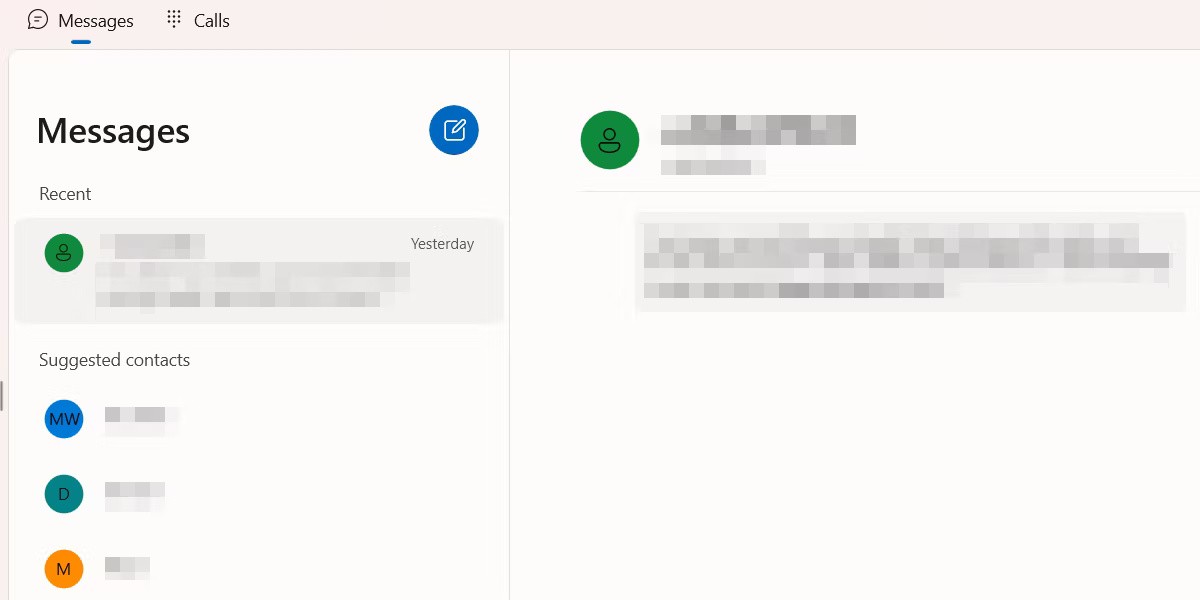
Click New Message - the blue pencil icon - to send a message to a contact who doesn't have an existing message thread. Start typing the person's name in the text box that appears and select that name from the search results.
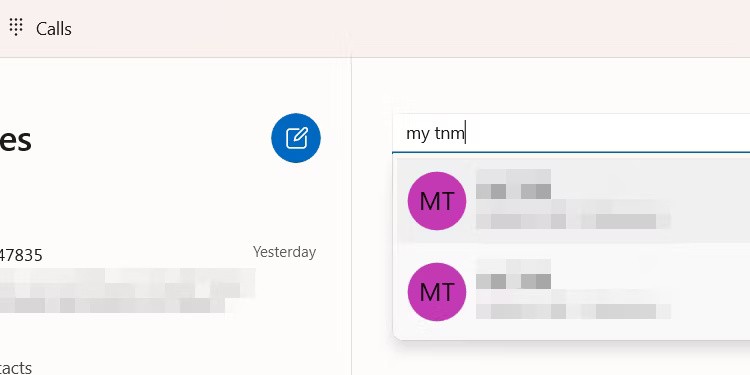
Type a message in the chat box below and press Enter or click Send .
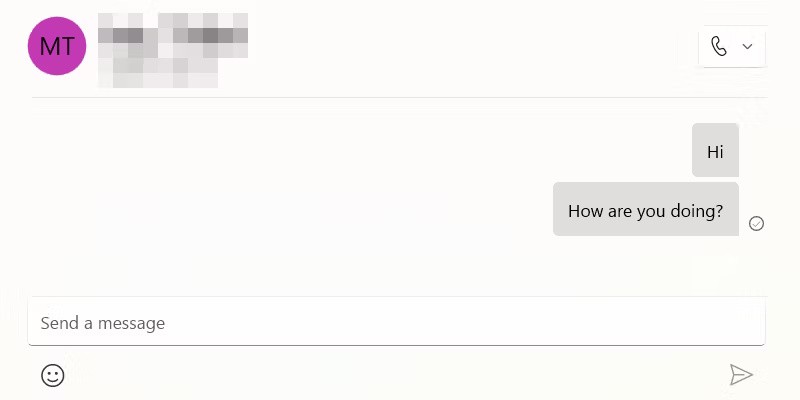
As long as you have notifications enabled on the Phone Link app, you will receive a notification when the other person responds.
An Alternative Method to Using iMessages on Windows
If you don't want to use Phone Link, there is an alternative, albeit more complicated, way to interact with iMessage on a Windows PC. This method involves using the Remote Desktop extension for Chrome , which can be downloaded from the Chrome Web Store. However, you'll need to have a Mac and a Windows computer, and then install the extension on both devices.
Launch iMessages on your Mac and share your screen with your Windows PC using the Remote Desktop extension. You can then interact with iMessages on your PC through screen sharing.
If iMessage isn't working or Remote Desktop isn't working, first check to see if your Windows PC is connected to the Internet and make sure you have a stable network connection. Of course, if you can't send messages to someone, whether on your PC or iPhone, they may have blocked you on iMessage .
See also:
iMessage has long been a favorite messaging app, but its limitations have begun to outweigh its benefits.
Over time, iMessage becomes the app that takes up the most of your storage.
The Federal Bureau of Investigation (FBI) recently issued a warning urging iPhone users to stop using iMessage due to security concerns.
In iOS 17, iMessage comes with a number of features to personalize its interface, including changing the bubble color from blue to another color on your iPhone.
What if the current emoji collection doesn't capture what you want to say or feels too generic? Simply create your own emoji.
Error code 0xc0000098 in Windows causes a blue screen error on startup. The ACPI.sys driver is often to blame, especially on unsupported versions of Windows 11 like 23H2 or 22H2 or Windows 10.
In some cases, sometimes you start your computer in Safe Mode and the computer freezes. So how to fix the error in this case, please refer to the article below of WebTech360.
Snipping Tool is a powerful photo and video capture tool on Windows. However, this tool sometimes has some errors, such as constantly displaying on the screen.
Every network has a router to access the Internet, but not everyone knows how to make the router work better. In this article, we will introduce some router tips to help speed up the wireless connection in the network.
If the results seem slower than expected, don't be too quick to blame your ISP - mistakes when performing the test can skew your numbers.
In the article below, we will introduce and guide you to learn about the concept of QoS - Quality of Service on router devices.
Windows has a built-in Credential Manager, but it's not what you think it is—and certainly not a replacement for a password manager.
Microsoft charges for its official codecs and doesn't include them in Windows 10. However, you can get them for free without pulling out your credit card and spending $0.99.
While having trouble accessing files and folders can be frustrating, don't panic—with a few simple tweaks, you can regain access to your system.
After creating a USB boot to install Windows, users should check the USB boot's performance to see if it was created successfully or not.
Although Windows Storage Sense efficiently deletes temporary files, some types of data are permanent and continue to accumulate.
You can turn off Windows 11 background apps to optimize performance, save battery and reduce RAM consumption.
When a computer, mobile device, or printer tries to connect to a Microsoft Windows computer over a network, for example, the error message network path was not found — Error 0x80070035 may appear.
We can block Internet access for any application or software on the computer, while other programs can still access the network. The following article will guide readers on how to disable Internet access for software and applications on Windows.
Instead of paying $30 for a year of security updates, keep Windows 10 safe until 2030 with this simple solution.