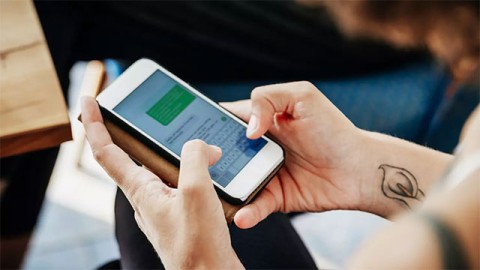Why Many People Stop Using iMessage as Their Primary Messaging App

iMessage has long been a favorite messaging app, but its limitations have begun to outweigh its benefits.
If you use iMessage regularly, data such as text messages, voice recordings, photos, videos, GIFs, and many other attachments will be stored on your device. Over time, iMessage gradually becomes the app that takes up the most space on your device. So here's how to prevent your storage from filling up when using iMessage.
How to Free Up iMessage Storage on iPhone and iPad
Step 1: Delete iMessage attachments
To check how much space iMessage is taking up on your iPhone, visit:
Settings > General > iPhone Storage > Messages .
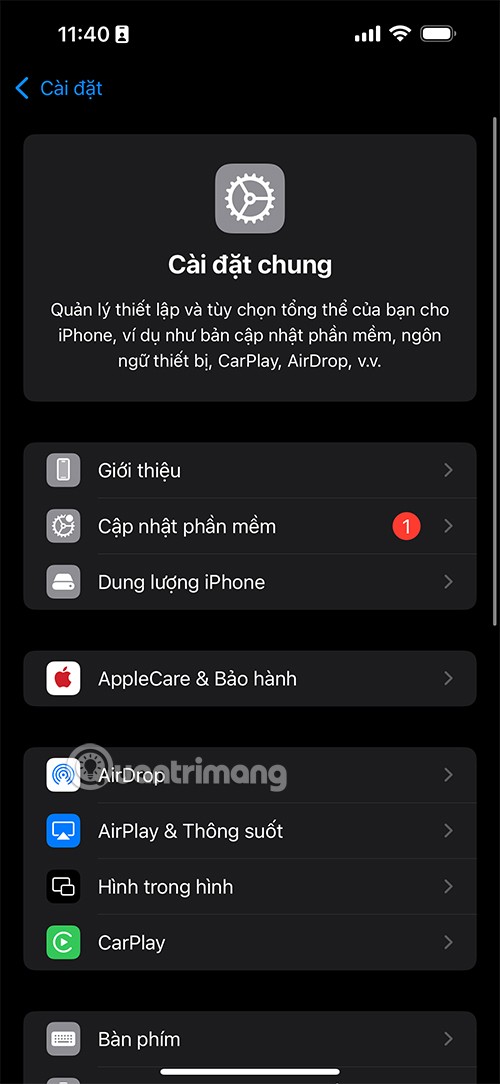
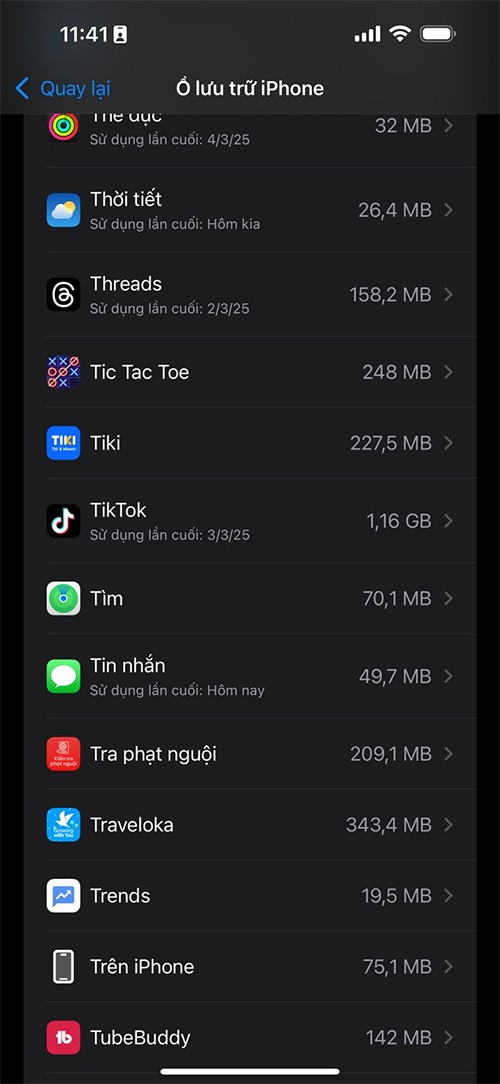
If you haven't deleted unwanted attachments in a while, you may find tens of gigabytes (GB) of iMessage data taking up space. Here, Messages' Documents section is only a few dozen MB.
If you're ready to delete the entire conversation, do the following:
This is the quickest way to free up space, but it can get you kicked out of iMessage chat groups. If you do this, you may have to ask people to invite you back to the group.
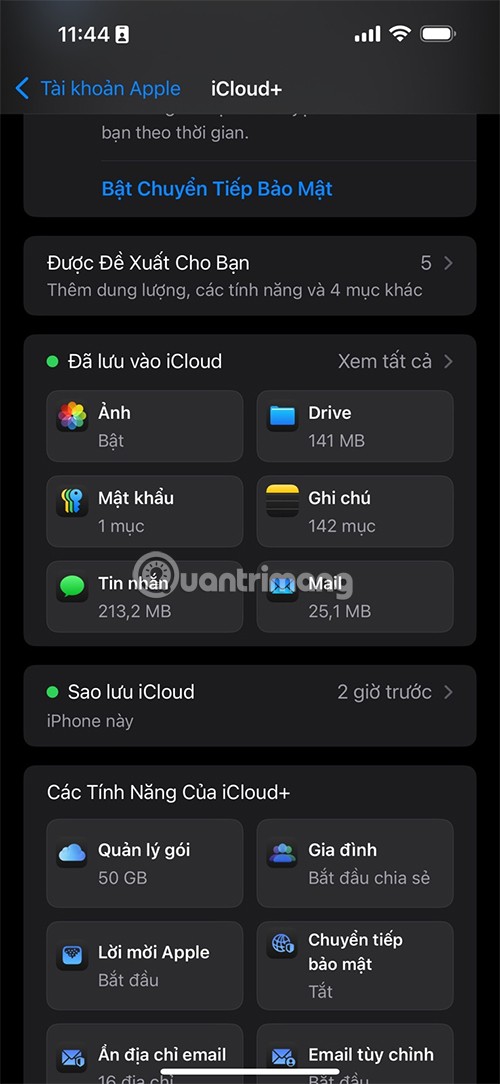
Delete attachments by type
To delete attachments more selectively, go to:
Settings > General > iPhone Storage > Messages .
Here you can see each type of attachment like:
Tap each item, then tap Edit, select the files you don't need, and delete them using the trash icon.
How to Stop iMessage from Taking Up iPhone Storage
If left unchecked, iMessage can continue to accumulate junk data. Take these precautions:
Automatically delete old messages
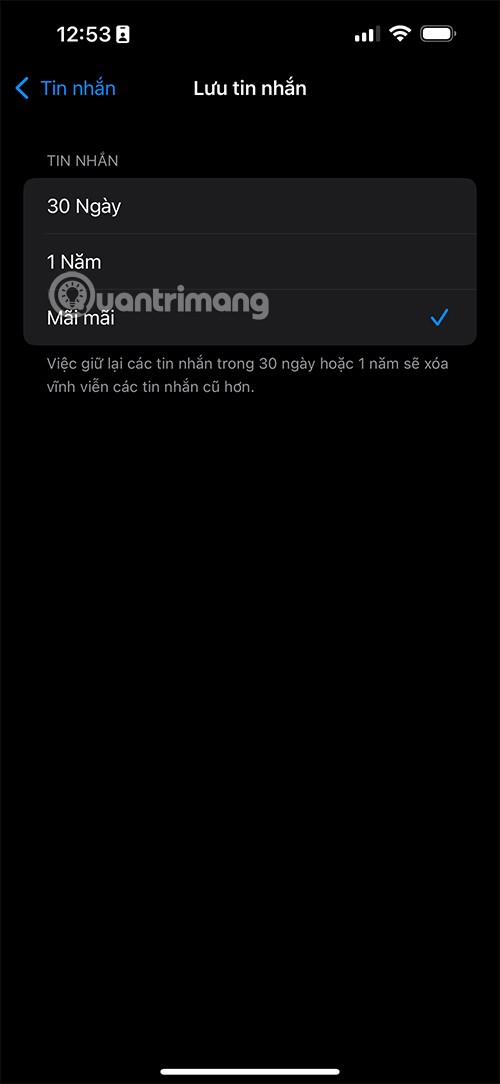
Go to Settings > Messages, then go to Message History and tap Keep Messages. Here, you can change it from Forever to 30 days or 1 year. This will automatically delete messages and attachments older than the time period you choose.
For voice messages, in the same settings page, tap Expires and select After 2 minutes to automatically delete unnecessary voice recordings.
Reduce image quality sent via iMessage
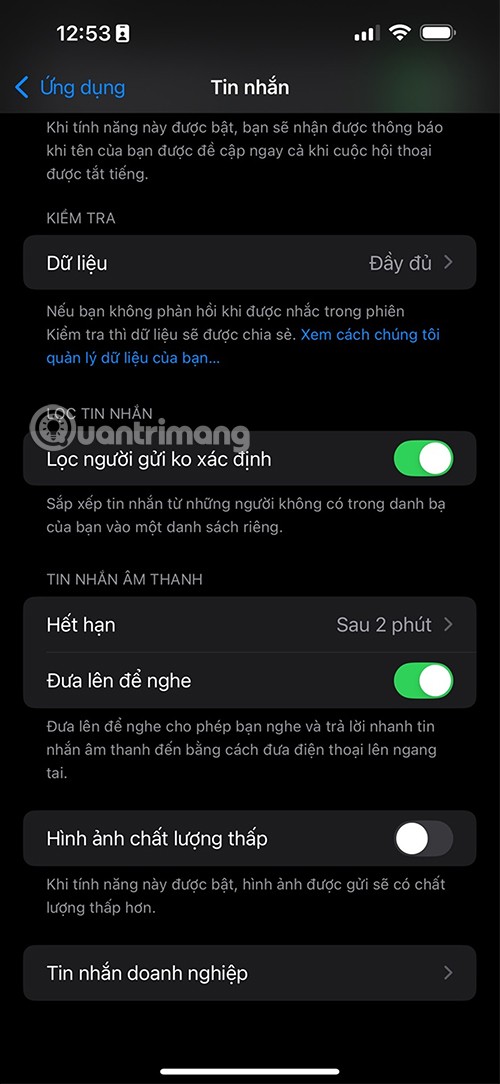
Scroll to the bottom of the Messages Settings page and turn on Low-quality Photo Mode. This option reduces the size of photos you send and receive via iMessage. However, photos may appear blurry and hard to read if they're screenshots that contain text.
Turn off SMS forwarding between Apple devices
If you don't want SMS messages to automatically appear on all your Apple devices, go to:
Settings > Messages > SMS Forwarding , then turn off message forwarding to unnecessary devices. Note: This doesn't affect iMessages.
How to reduce iMessage storage on iCloud
iCloud storage is also a big issue. If you find that iMessage is taking up too much iCloud space, here's what you can do:
Turn off iMessage sync with iCloud
On your iPhone or iPad, go to Settings > [Your Name] > iCloud.
Tap Messages, then turn off "Use on this iPhone."
Note: This will remove messages from iCloud and stop syncing messages between Apple devices.
iMessage has long been a favorite messaging app, but its limitations have begun to outweigh its benefits.
iMessage is a very secure, fast and reliable instant messaging service from Apple, but you can only use this application on Apple devices. This is quite limited, especially for those of you using Windows computers, but with the following methods you can completely experience iMessage on Windows.
The Federal Bureau of Investigation (FBI) recently issued a warning urging iPhone users to stop using iMessage due to security concerns.
In iOS 17, iMessage comes with a number of features to personalize its interface, including changing the bubble color from blue to another color on your iPhone.
What if the current emoji collection doesn't capture what you want to say or feels too generic? Simply create your own emoji.
Through your purchase history on the App Store, you will know when you downloaded that app or game, and how much you paid for the paid app.
iPhone mutes iPhone from unknown callers and on iOS 26, iPhone automatically receives incoming calls from an unknown number and asks for the reason for the call. If you want to receive unknown calls on iPhone, follow the instructions below.
Apple makes it easy to find out if a WiFi network is safe before you connect. You don't need any software or other tools to help, just use the built-in settings on your iPhone.
iPhone has a speaker volume limit setting to control the sound. However, in some situations you need to increase the volume on your iPhone to be able to hear the content.
ADB is a powerful set of tools that give you more control over your Android device. Although ADB is intended for Android developers, you don't need any programming knowledge to uninstall Android apps with it.
You might think you know how to get the most out of your phone time, but chances are you don't know how big a difference this common setting makes.
The Android System Key Verifier app comes pre-installed as a system app on Android devices running version 8.0 or later.
Despite Apple's tight ecosystem, some people have turned their Android phones into reliable remote controls for their Apple TV.
There are many reasons why your Android phone cannot connect to mobile data, such as incorrect configuration errors causing the problem. Here is a guide to fix mobile data connection errors on Android.
For years, Android gamers have dreamed of running PS3 titles on their phones – now it's a reality. aPS3e, the first PS3 emulator for Android, is now available on the Google Play Store.
The iPhone iMessage group chat feature helps us text and chat more easily with many people, instead of sending individual messages.
For ebook lovers, having a library of books at your fingertips is a great thing. And if you store your ebooks on your phone, you can enjoy them anytime, anywhere. Check out the best ebook reading apps for iPhone below.
You can use Picture in Picture (PiP) to watch YouTube videos off-screen on iOS 14, but YouTube has locked this feature on the app so you cannot use PiP directly, you have to add a few more small steps that we will guide in detail below.
On iPhone/iPad, there is a Files application to manage all files on the device, including files that users download. The article below will guide readers on how to find downloaded files on iPhone/iPad.
If you really want to protect your phone, it's time you started locking your phone to prevent theft as well as protect it from hacks and scams.