How to Check Purchase History on Apple App Store

Through your purchase history on the App Store, you will know when you downloaded that app or game, and how much you paid for the paid app.
Wondering why your iPhone battery icon sometimes turns yellow? Don't worry, this is just a system status. Your phone is not damaged at all. Find out right away.
Why is my battery icon yellow?
By default, a white battery icon means your iPhone is in "standard" power mode, while red indicates the battery level is below 20%, requiring immediate charging.
Unlike the phenomenon of the iPhone screen turning yellow , the iPhone battery icon turning yellow is actually due to a new feature that Apple calls Low Power Mode . This icon tells us that the iPhone is being used in power saving mode. That is, it will change some settings to save battery such as: Turn off automatic email updates, reduce screen brightness, automatically lock the screen and turn off faster, turn off background applications...

In general, activating this mode will also cause a lot of inconvenience and affect the performance of the device, for example, the device will automatically lock the screen earlier than usual (default is 30 seconds and cannot be customized), the application will run somewhat slower or limit the Internet connection process. The screen refresh rate on iPhone models using ProMotion panels will be limited to 60Hz. 5G is disabled on some models, and background processes such as email fetching, background app refresh, iCloud Photos as well as automatic app downloads and iOS updates are all paused.
How to Turn Off Low Power Mode on iPhone
As mentioned, Low Power Mode saves battery life, but it also significantly reduces the overall performance of your device, resulting in a less than satisfactory user experience. Fortunately, Low Power Mode automatically turns off when your iPhone is charged above 80%. However, you can also disable it proactively by navigating to Settings > Battery and tapping the “ Low Power Mode ” toggle .
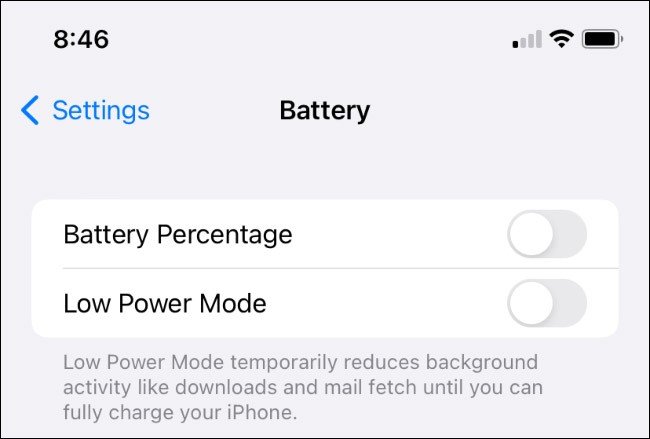
You can also add the Low Power Mode shortcut to Control Center by going to Settings > Control Center and tapping the “ + ” icon next to Low Power Mode. Then, just swipe down once from the top-right corner of the screen to access this battery optimization mode.

Use shortcuts to automate low power mode
If you like the idea of saving battery but do n't want to waste time manually turning low power mode on and off, automate it with Shortcuts .
To do this, first launch the Shortcuts app and tap on the “ Automate ” tab . Then, tap on the “ Create Personal Automation ” button that appears.
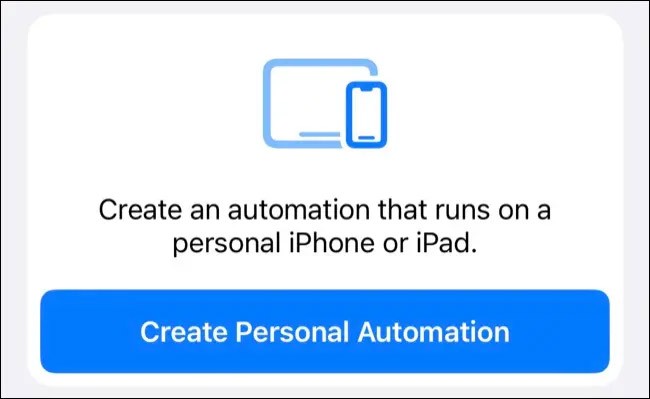
Select “ Battery Level ” as the trigger , then drag the slider to the battery level at which you want Low Power Mode to be activated. Below this, make sure “ Falls Below X% ” is selected (where X% is the value you set above).
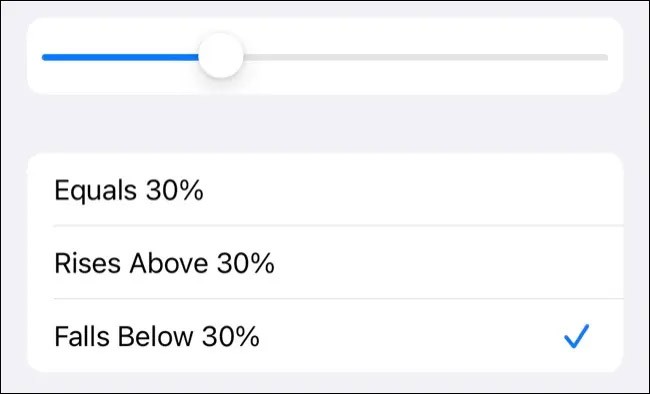
On the next screen, tap “ Add Action , ” then add “ Set Low Power Mode ” and select “ On . ”
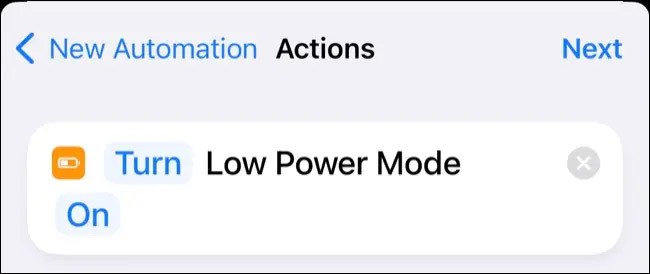
Finally, click “ Next ” , then turn off “ Ask Before Running ” . Click “ Done ” to save the automation.
You can also create an automation that turns off Low Power Mode when your battery “ Rises above X% ” using the same steps, or follow the default iOS behavior of turning this setting off at 80% charge.
Good luck!
See also:
Through your purchase history on the App Store, you will know when you downloaded that app or game, and how much you paid for the paid app.
iPhone mutes iPhone from unknown callers and on iOS 26, iPhone automatically receives incoming calls from an unknown number and asks for the reason for the call. If you want to receive unknown calls on iPhone, follow the instructions below.
Apple makes it easy to find out if a WiFi network is safe before you connect. You don't need any software or other tools to help, just use the built-in settings on your iPhone.
iPhone has a speaker volume limit setting to control the sound. However, in some situations you need to increase the volume on your iPhone to be able to hear the content.
ADB is a powerful set of tools that give you more control over your Android device. Although ADB is intended for Android developers, you don't need any programming knowledge to uninstall Android apps with it.
You might think you know how to get the most out of your phone time, but chances are you don't know how big a difference this common setting makes.
The Android System Key Verifier app comes pre-installed as a system app on Android devices running version 8.0 or later.
Despite Apple's tight ecosystem, some people have turned their Android phones into reliable remote controls for their Apple TV.
There are many reasons why your Android phone cannot connect to mobile data, such as incorrect configuration errors causing the problem. Here is a guide to fix mobile data connection errors on Android.
For years, Android gamers have dreamed of running PS3 titles on their phones – now it's a reality. aPS3e, the first PS3 emulator for Android, is now available on the Google Play Store.
The iPhone iMessage group chat feature helps us text and chat more easily with many people, instead of sending individual messages.
For ebook lovers, having a library of books at your fingertips is a great thing. And if you store your ebooks on your phone, you can enjoy them anytime, anywhere. Check out the best ebook reading apps for iPhone below.
You can use Picture in Picture (PiP) to watch YouTube videos off-screen on iOS 14, but YouTube has locked this feature on the app so you cannot use PiP directly, you have to add a few more small steps that we will guide in detail below.
On iPhone/iPad, there is a Files application to manage all files on the device, including files that users download. The article below will guide readers on how to find downloaded files on iPhone/iPad.
If you really want to protect your phone, it's time you started locking your phone to prevent theft as well as protect it from hacks and scams.













