How to Check Purchase History on Apple App Store

Through your purchase history on the App Store, you will know when you downloaded that app or game, and how much you paid for the paid app.
Is the Messages app on your iPhone not uploading photos you receive via iMessage or MMS? This is a common problem, but it's easy to fix. Follow these troubleshooting steps to get the Messages app on your iPhone showing photos again.
1. Enable MMS messaging on iPhone
Since photos are a form of media, the Messages app sends them as MMS messages instead of SMS messages when iMessage isn't available.
So go to Settings > Messages and turn on MMS Messaging to make sure your iPhone can send and receive MMS messages.
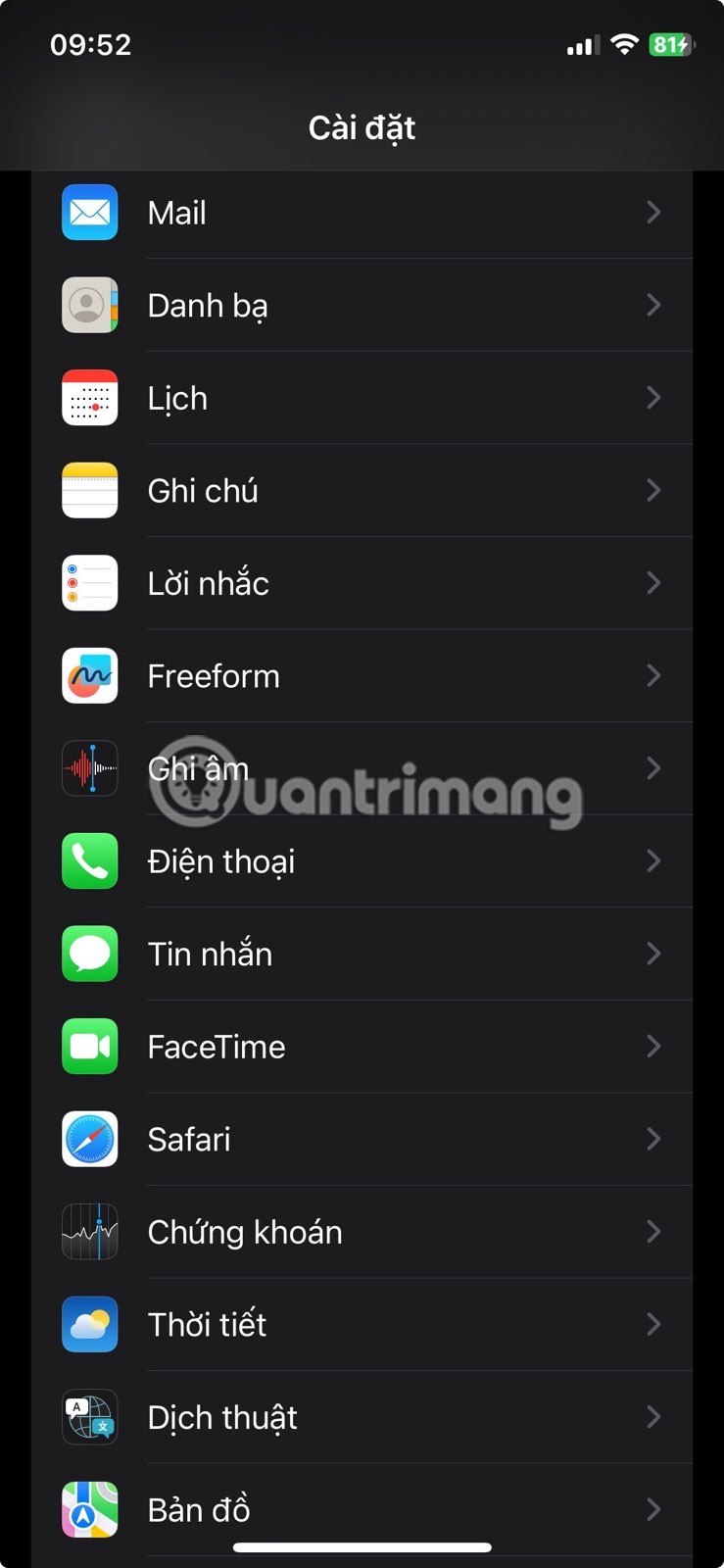
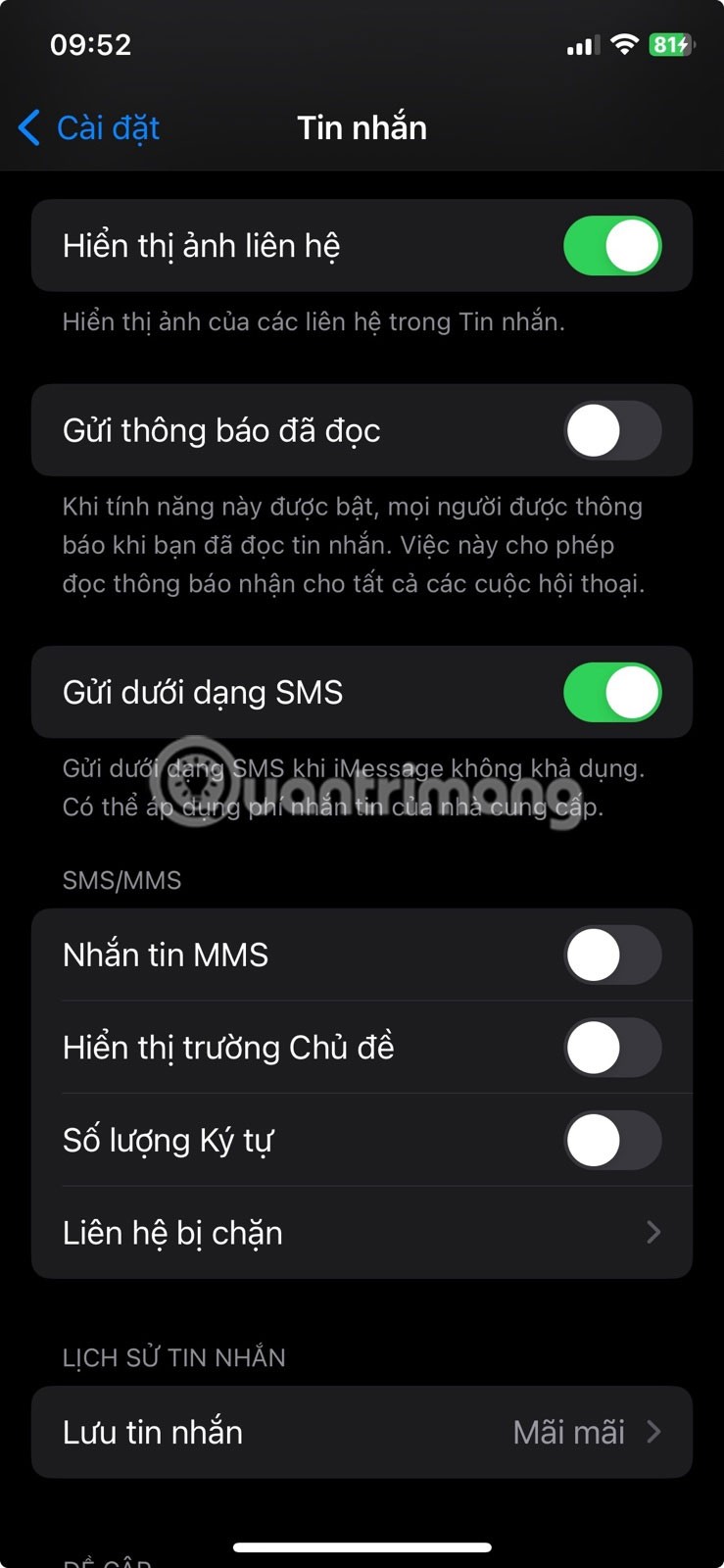
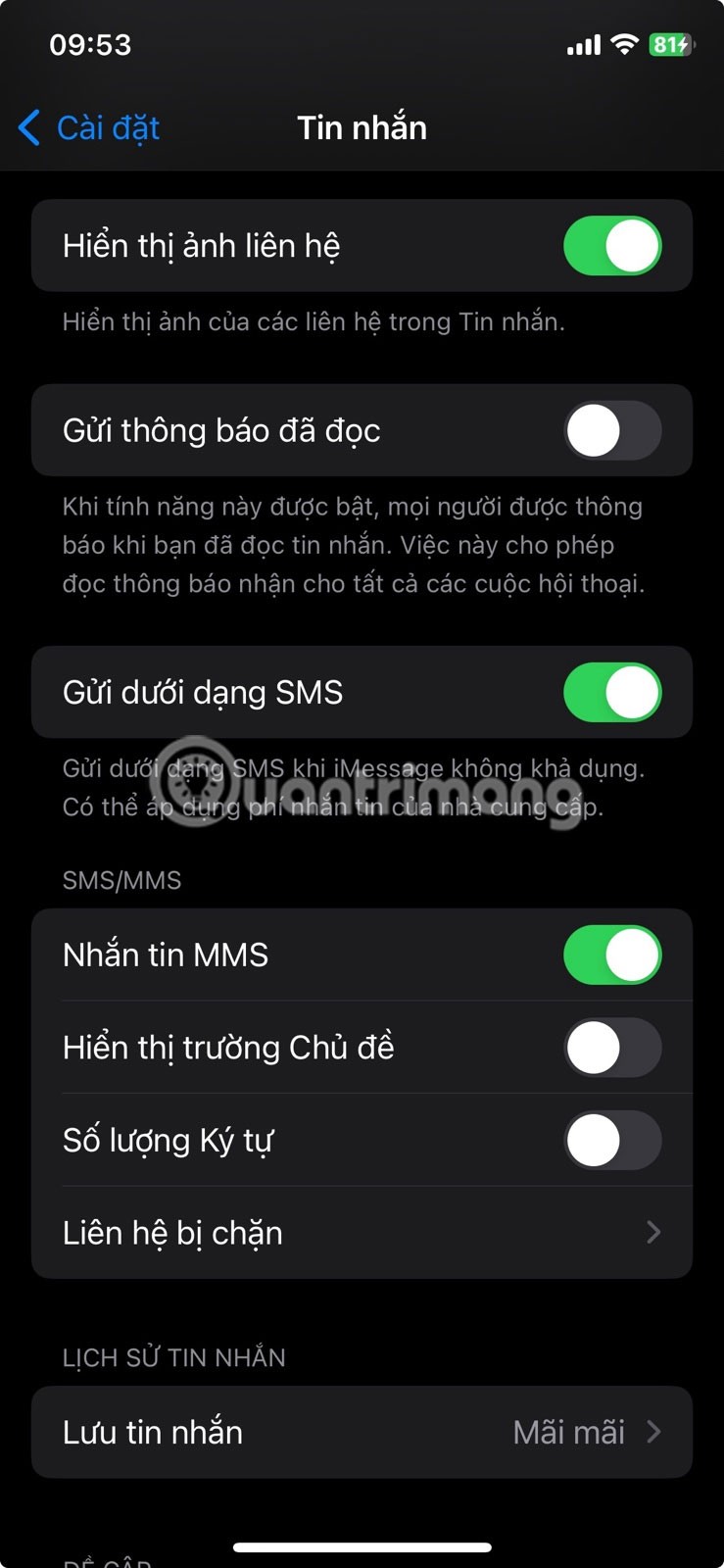
If you don't see this option, your carrier may not support MMS messages.
2. Turn on mobile data
To send and receive photos as MMS messages through the Messages app, cellular data must be enabled on your iPhone.
While iMessage and other messaging apps like WhatsApp or Messenger can work over cellular data or Wi-Fi, regular MMS still relies on cellular data, not Wi-Fi.
To turn on cellular data, go to Settings > Cellular and turn on Cellular Data . If you're having trouble turning on cellular data, try these solutions to fix cellular data not working on iPhone.
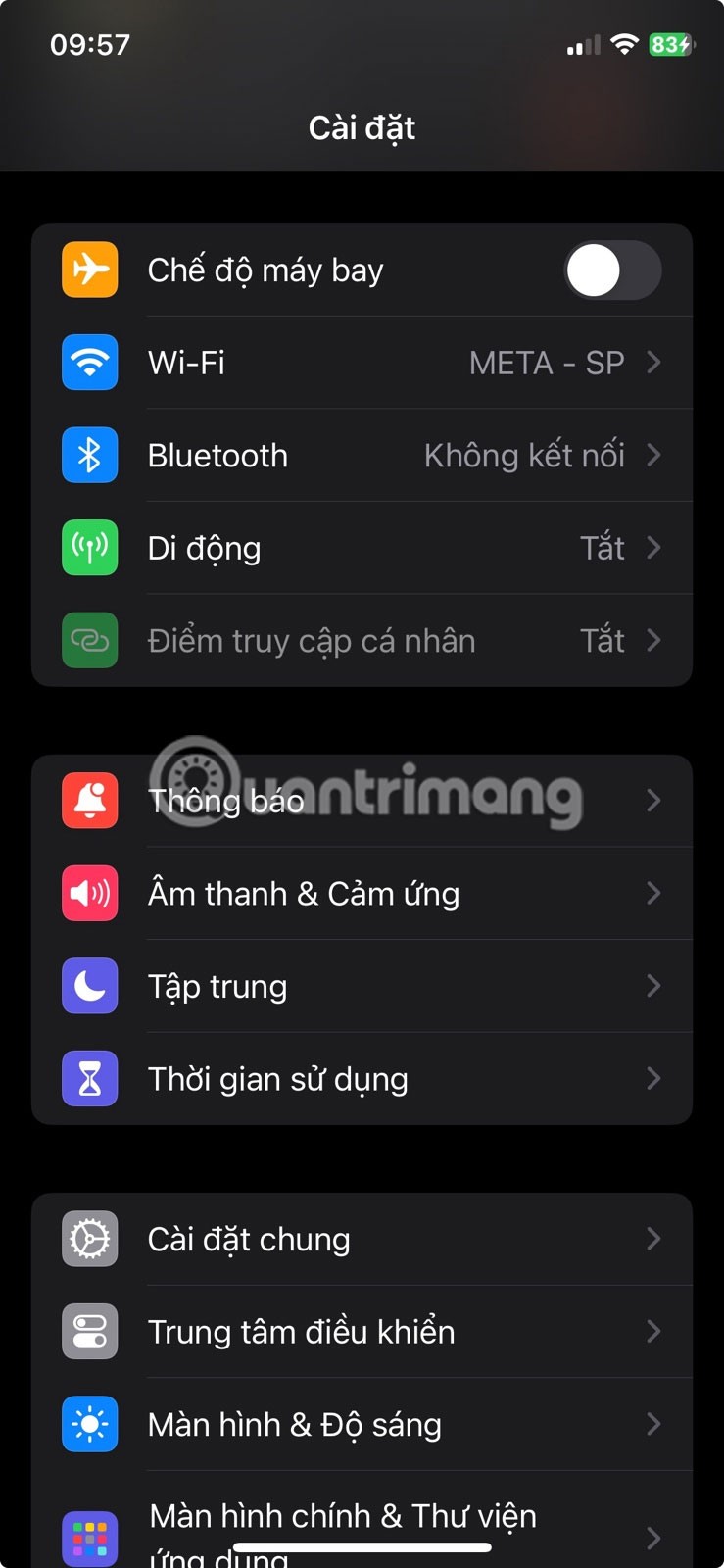
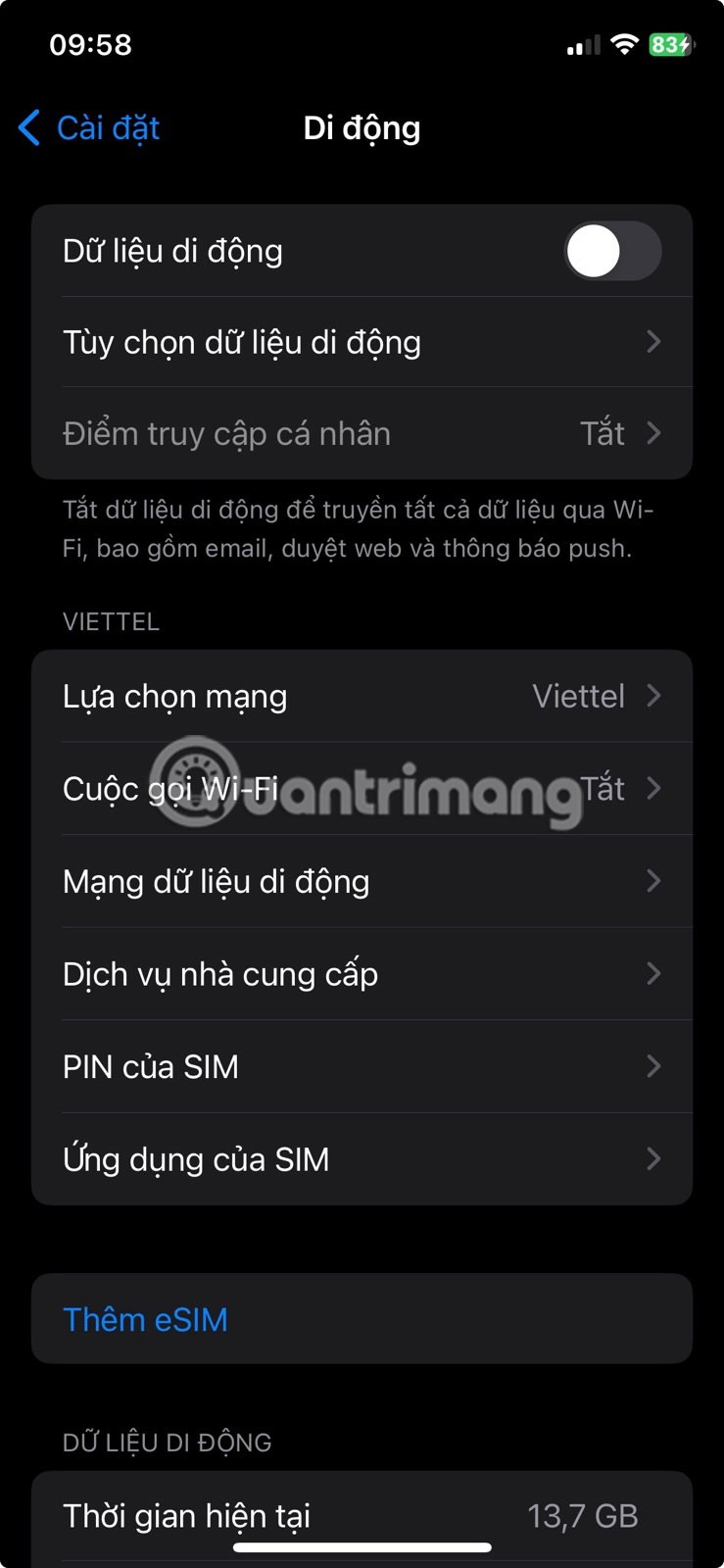
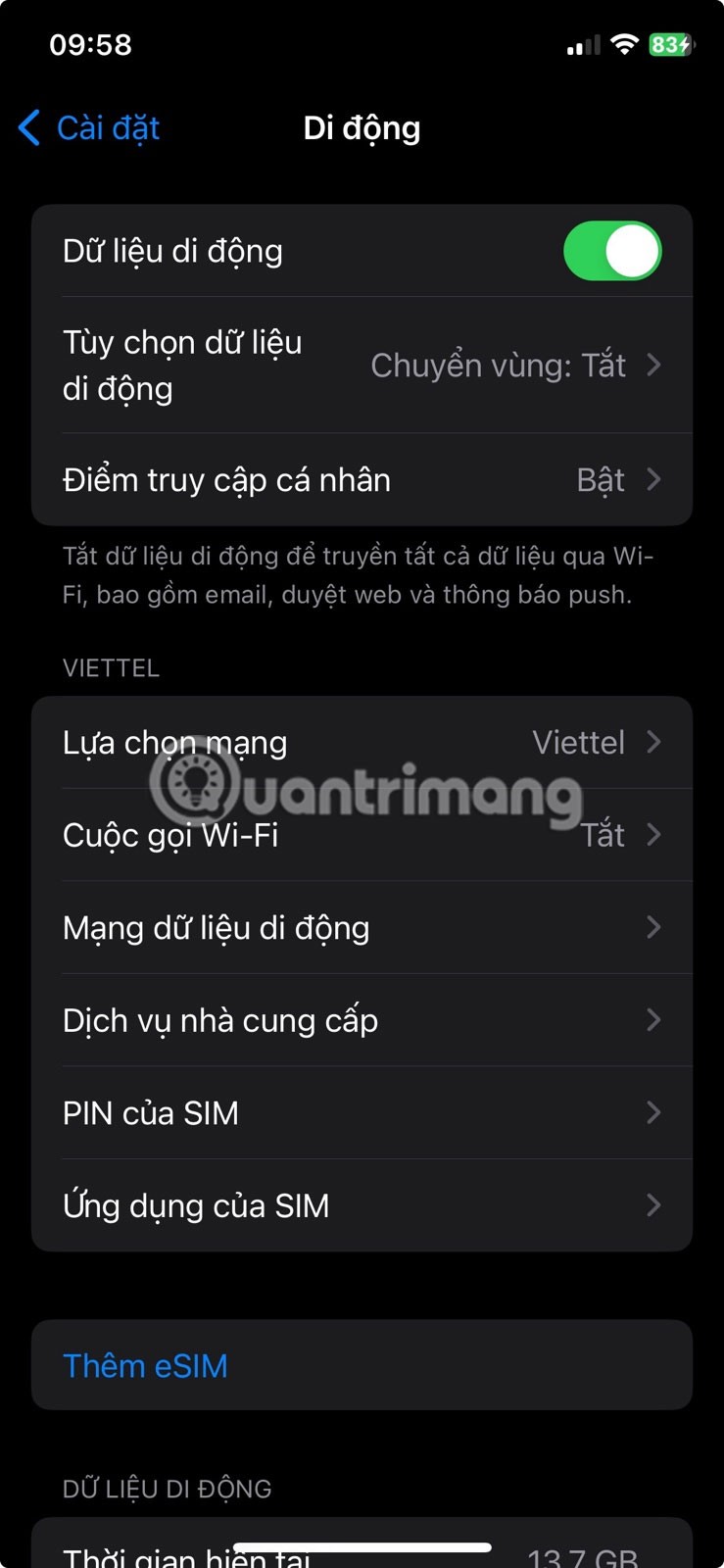
3. Check phone signal
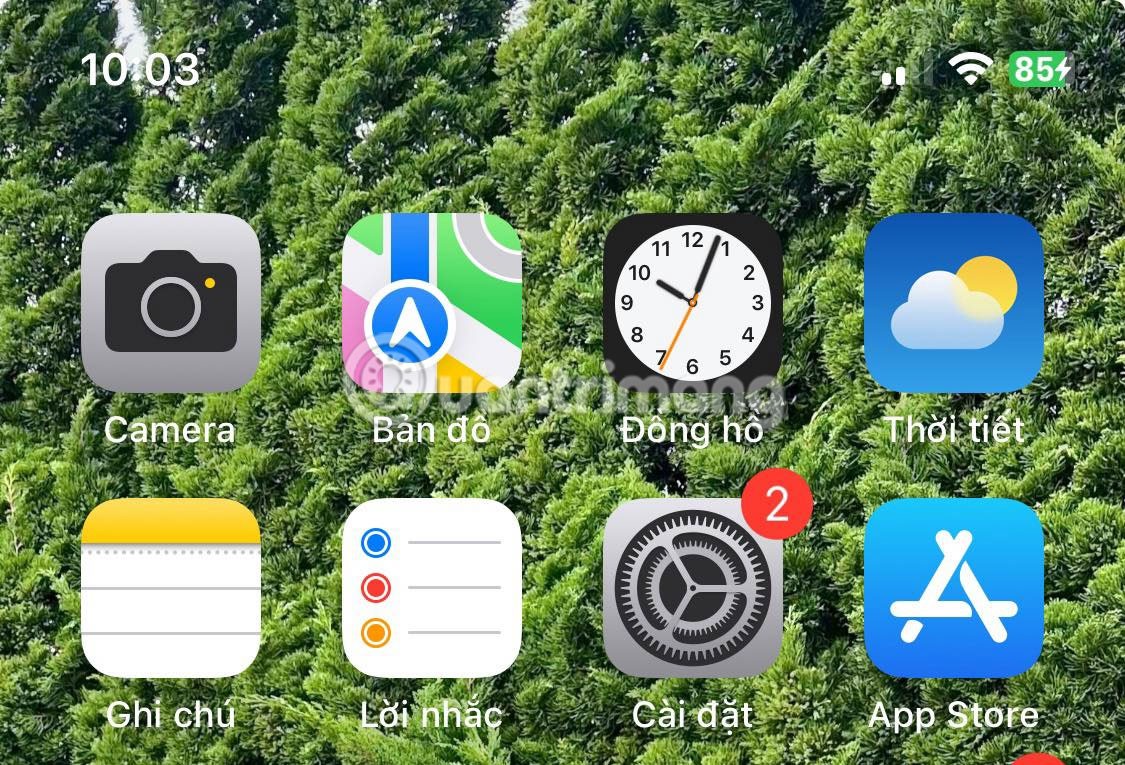
If you're in an area with poor cellular signal, your iPhone may not be able to send and receive photos and messages. You may also experience similar issues, such as not being able to make calls on your iPhone.
You can check your phone's signal strength by looking at the bars displayed on your iPhone's status bar at the top of the screen. The more vertical bars displayed, the stronger the signal, and vice versa.
Moving to another room and removing your iPhone case are some methods you can try to boost your cell signal.
4. Review content restrictions in Settings
The above solutions usually address situations where you can't even receive photos and photos aren't showing up at all in Messages.
Now, if you are able to receive photos but the problem is that they don't load in Messages and instead appear blurry then it could be due to content restriction settings.
Go to Settings > Privacy & Security > Sensitive Content Warning and see if it's turned on. If it is, you can turn it off separately from Messages or completely.
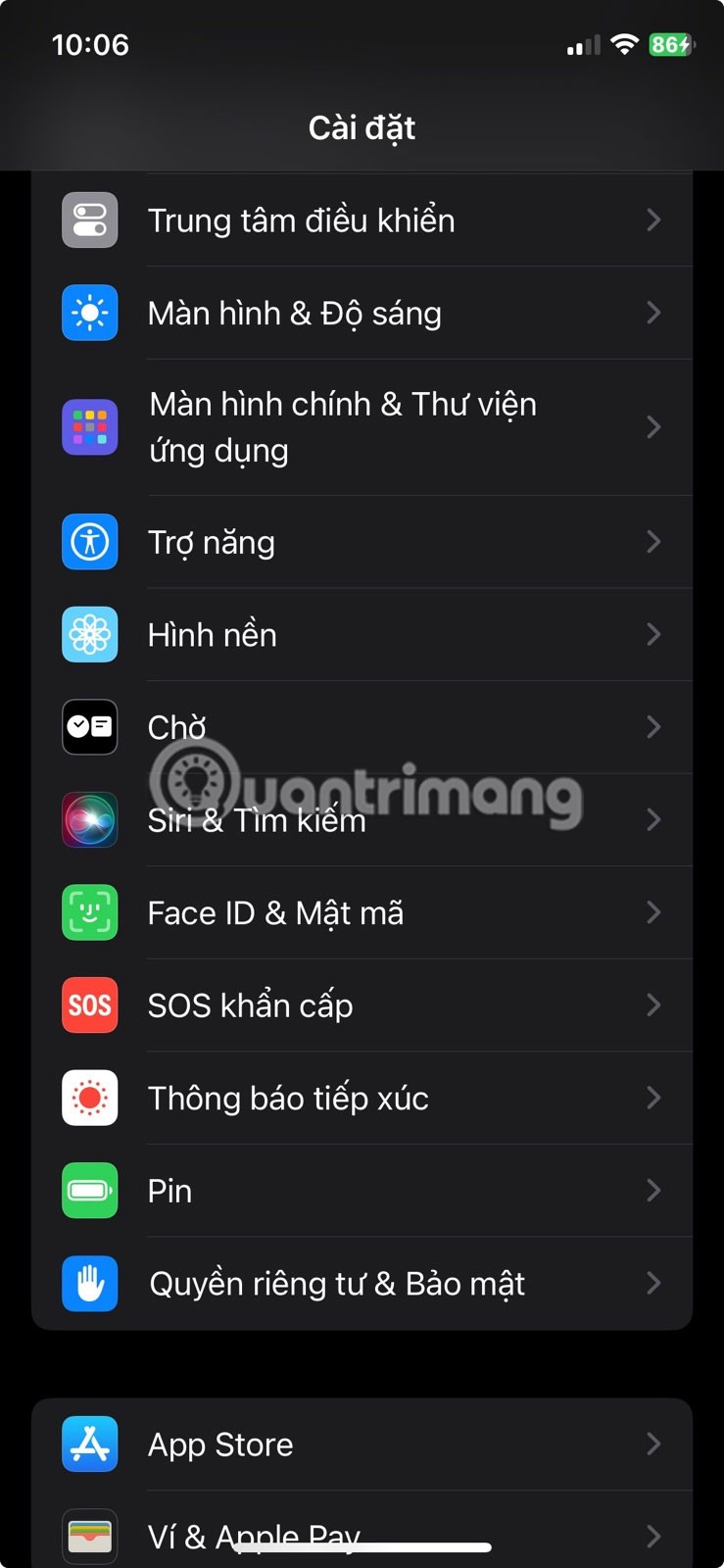
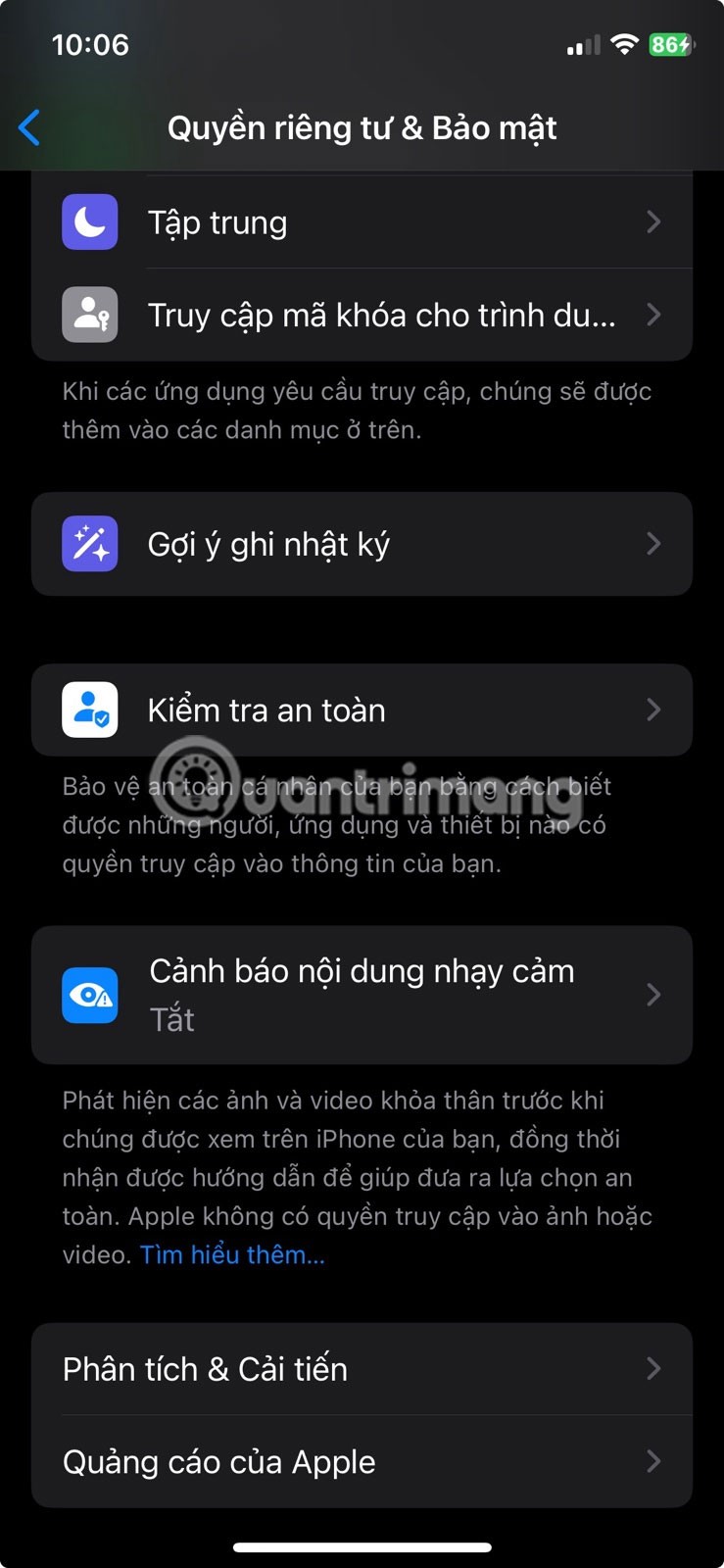
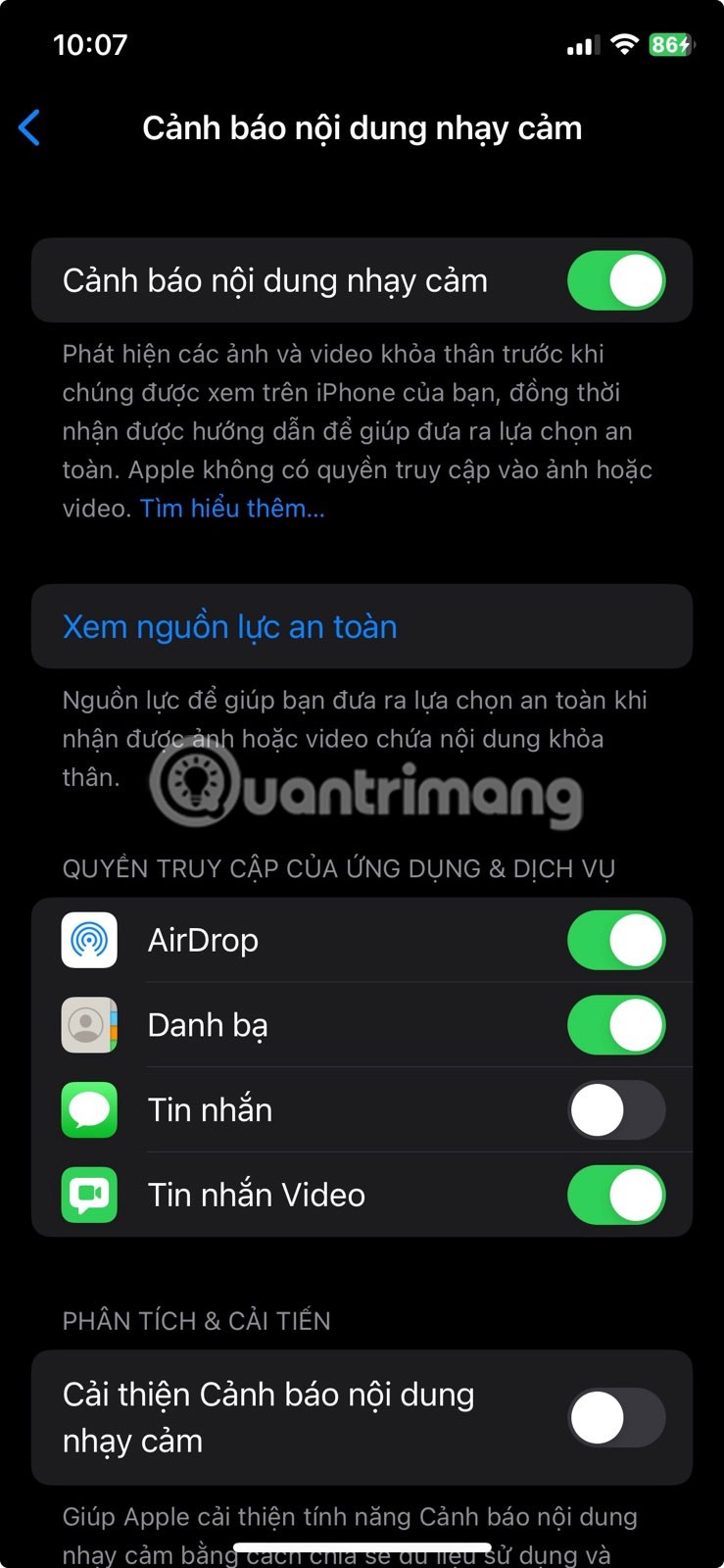
5. Reset iMessage
If photos received in a previous iMessage conversation suddenly don't load properly and instead elements like white boxes and question marks are displayed, try resetting iMessage on your iPhone.
Go to Settings > Messages and turn iMessage off. Then restart your iPhone, then go to Settings > Messages again and turn iMessage back on.
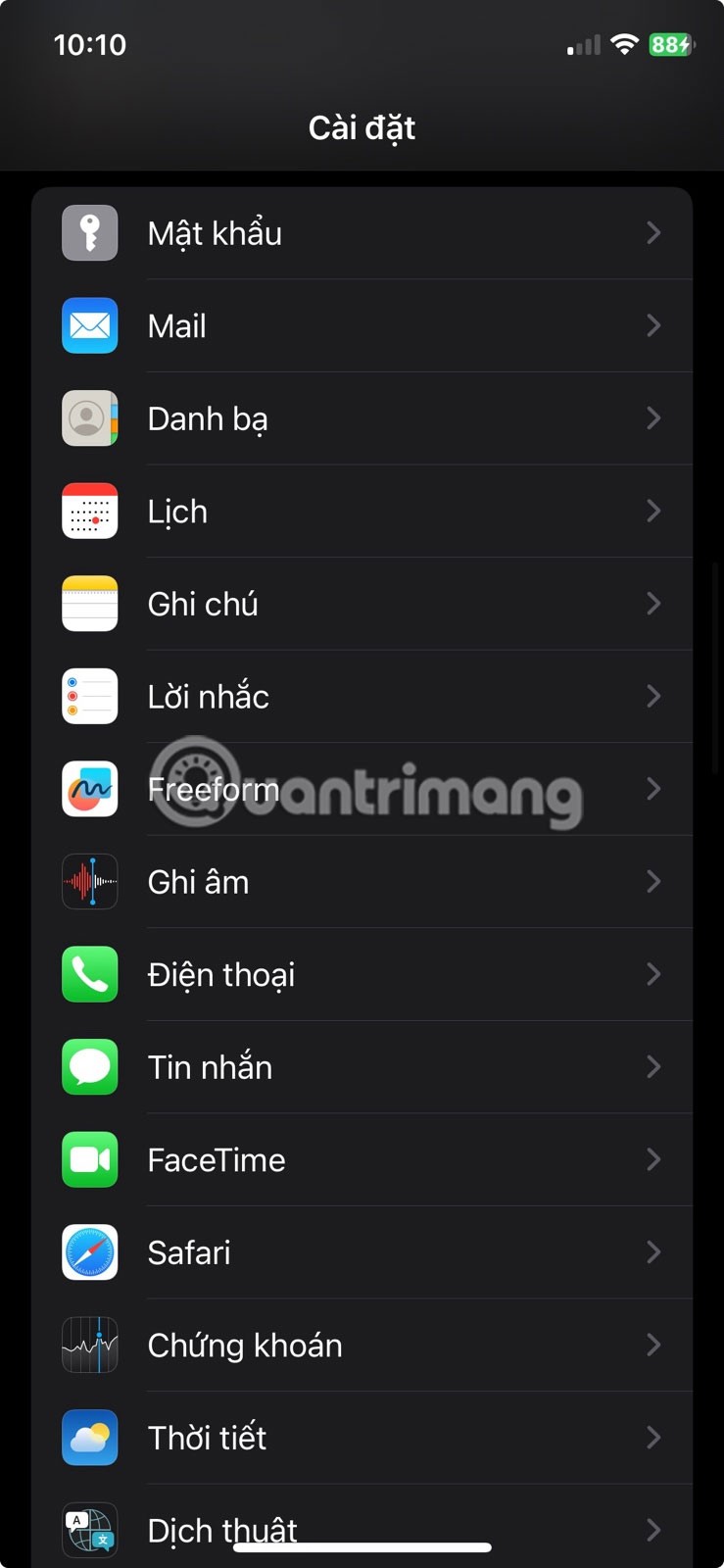
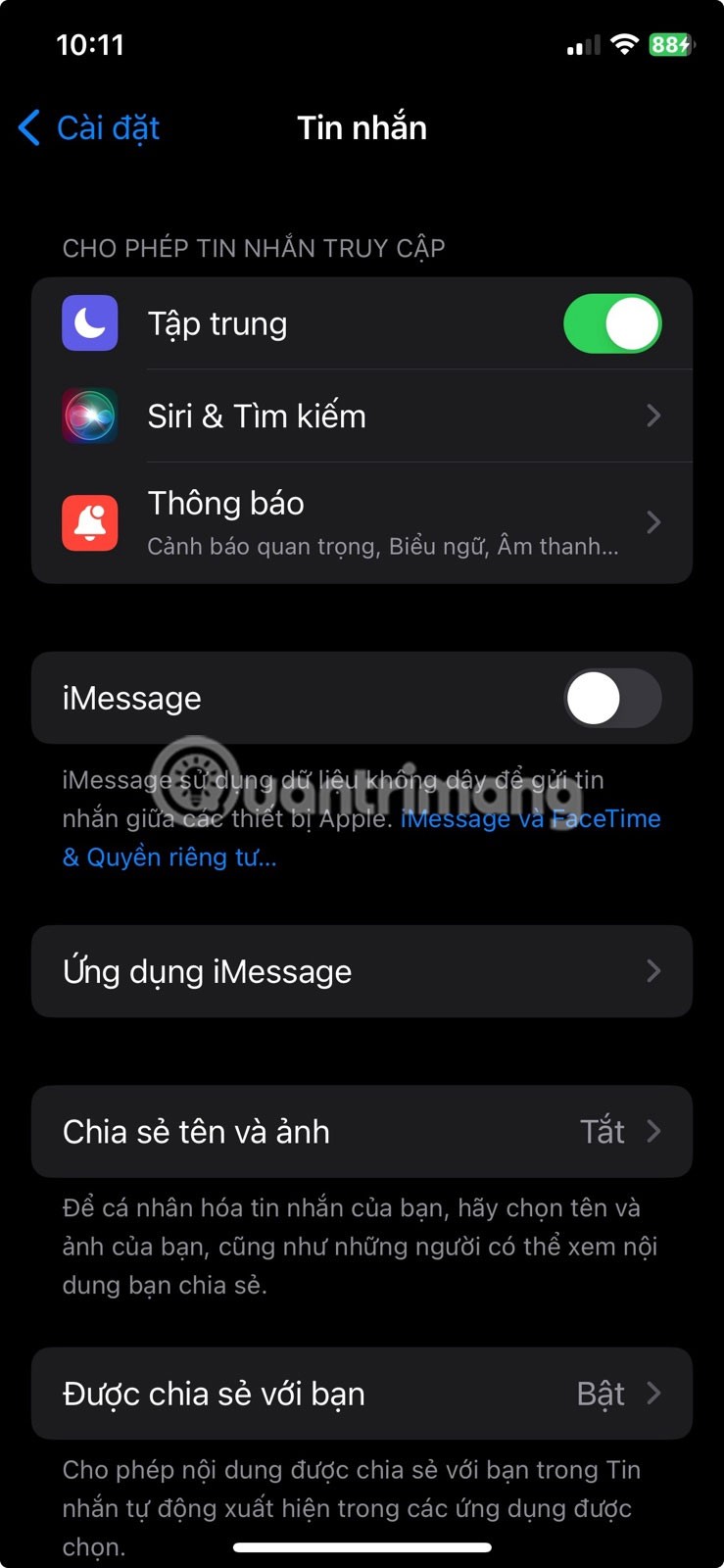
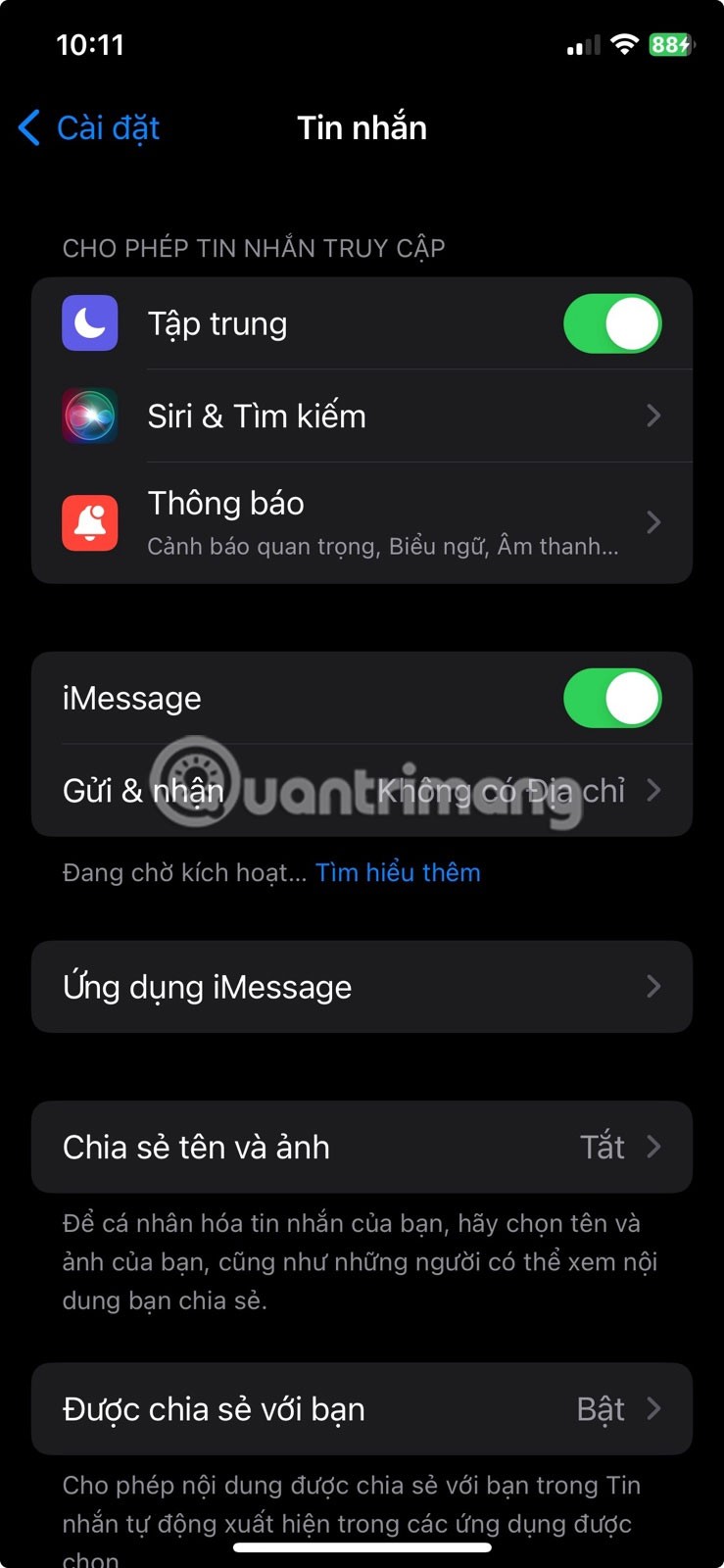
If you are an iPhone user who is facing issues texting Android contacts, try these other fixes when iPhone can't send photos to Android in the Messages app .
6. Restart iPhone and reset network settings
If you don’t want to reset iMessage, you should restart your iPhone. While this is a general fix, there are many reasons why restarting your smartphone will fix most problems.
In addition to restarting your iPhone, you can also try resetting the network settings on your iPhone. Go to Settings > General > Switch or Reset iPhone > Reset > Reset Network Settings .
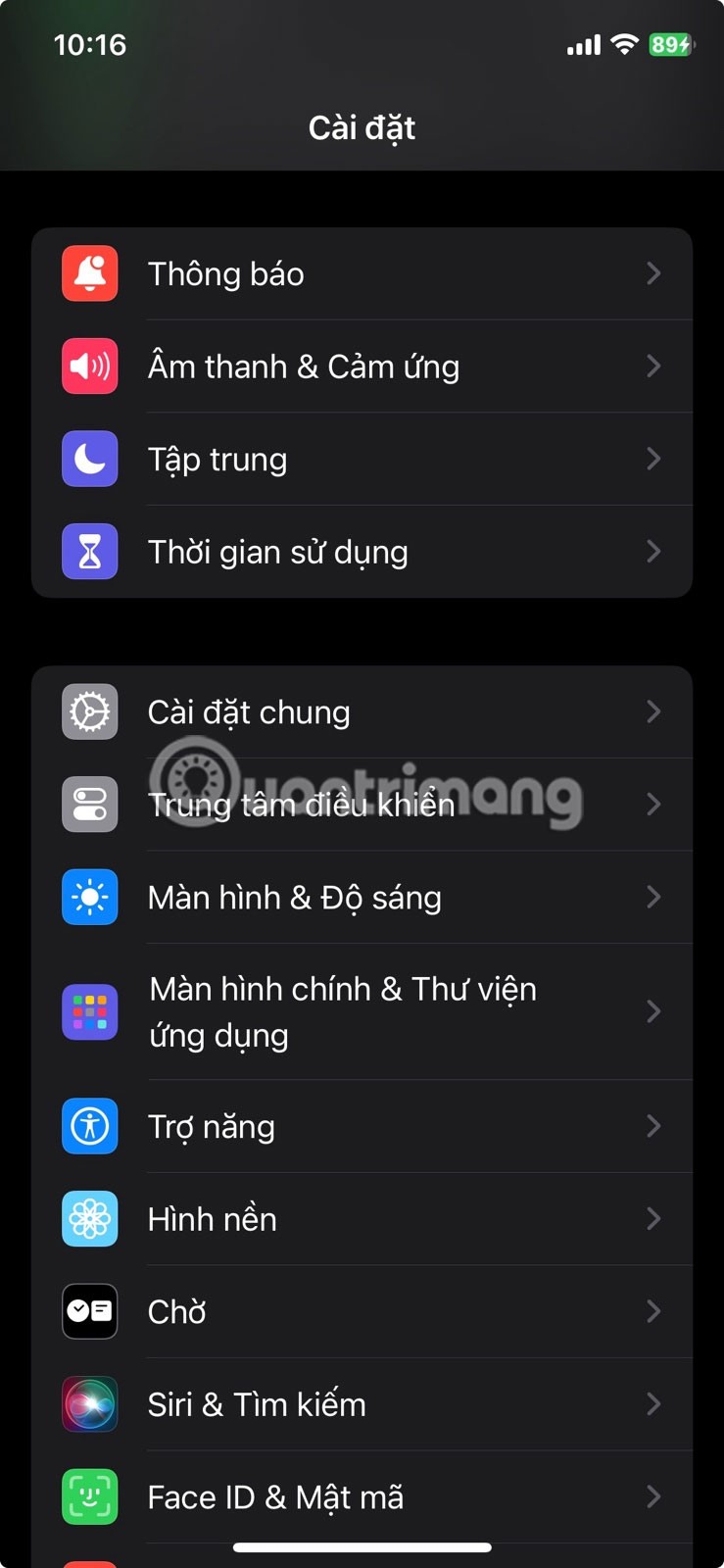
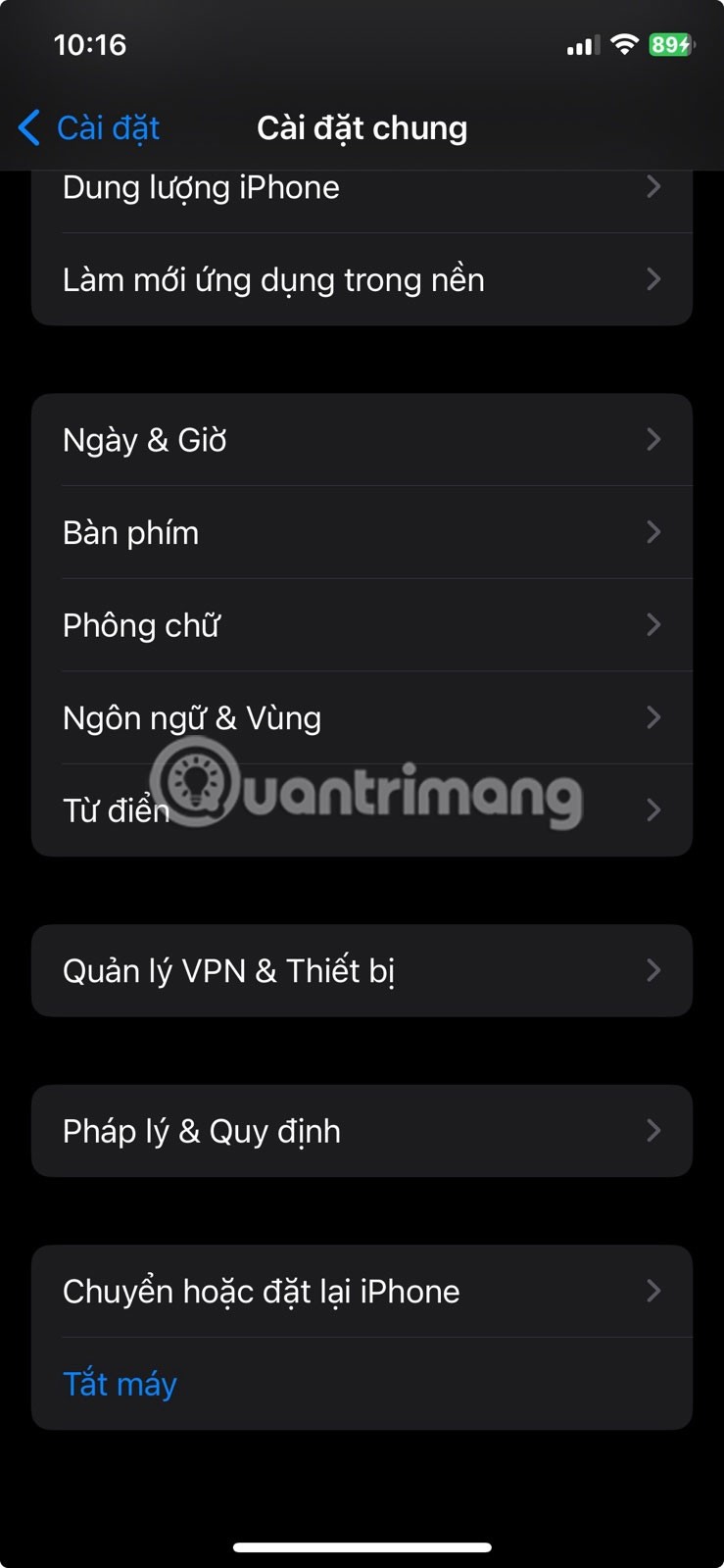
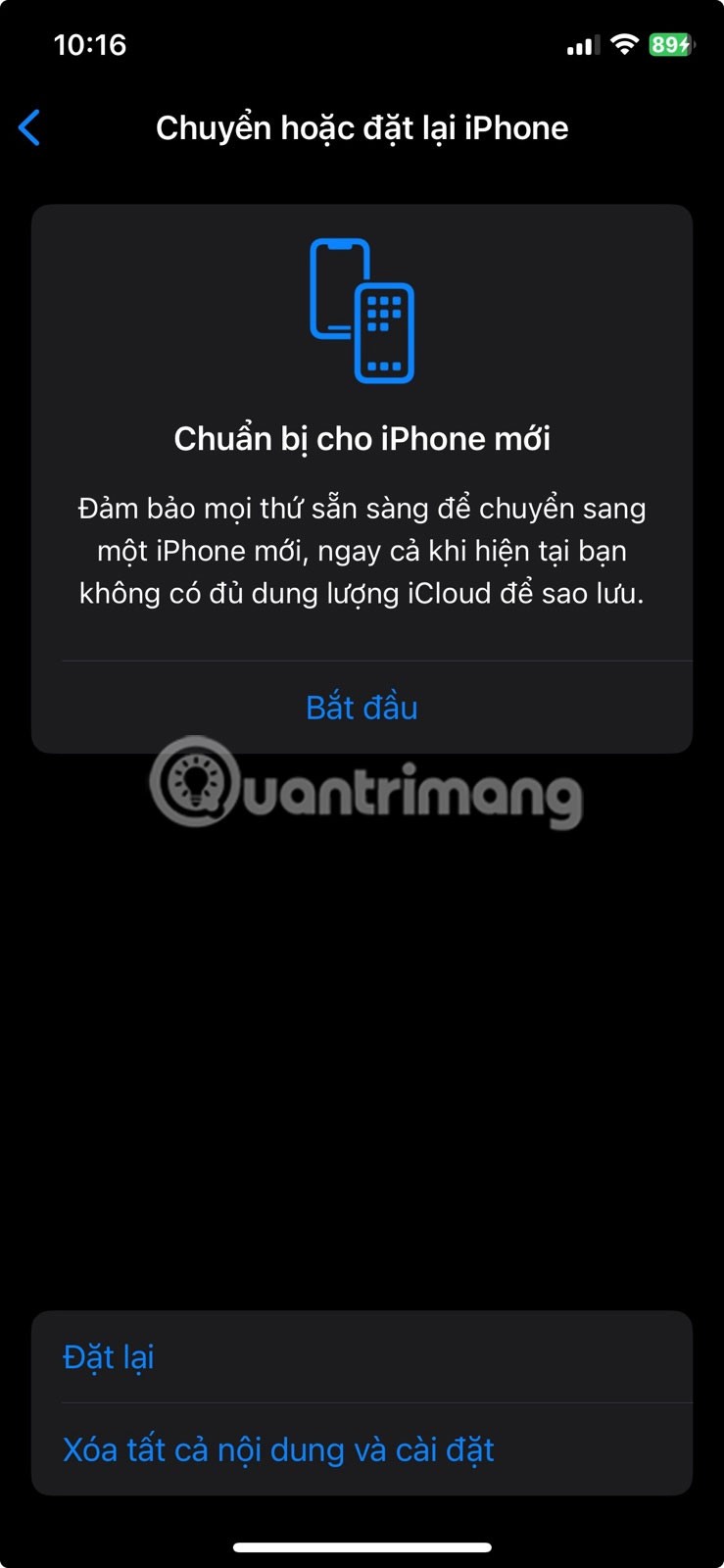

Finally, if you still find that photos are not loading in Messages on iPhone, it is best to contact your carrier, Apple Support, or an Apple Authorized Service Provider for further assistance.
Through your purchase history on the App Store, you will know when you downloaded that app or game, and how much you paid for the paid app.
iPhone mutes iPhone from unknown callers and on iOS 26, iPhone automatically receives incoming calls from an unknown number and asks for the reason for the call. If you want to receive unknown calls on iPhone, follow the instructions below.
Apple makes it easy to find out if a WiFi network is safe before you connect. You don't need any software or other tools to help, just use the built-in settings on your iPhone.
iPhone has a speaker volume limit setting to control the sound. However, in some situations you need to increase the volume on your iPhone to be able to hear the content.
ADB is a powerful set of tools that give you more control over your Android device. Although ADB is intended for Android developers, you don't need any programming knowledge to uninstall Android apps with it.
You might think you know how to get the most out of your phone time, but chances are you don't know how big a difference this common setting makes.
The Android System Key Verifier app comes pre-installed as a system app on Android devices running version 8.0 or later.
Despite Apple's tight ecosystem, some people have turned their Android phones into reliable remote controls for their Apple TV.
There are many reasons why your Android phone cannot connect to mobile data, such as incorrect configuration errors causing the problem. Here is a guide to fix mobile data connection errors on Android.
For years, Android gamers have dreamed of running PS3 titles on their phones – now it's a reality. aPS3e, the first PS3 emulator for Android, is now available on the Google Play Store.
The iPhone iMessage group chat feature helps us text and chat more easily with many people, instead of sending individual messages.
For ebook lovers, having a library of books at your fingertips is a great thing. And if you store your ebooks on your phone, you can enjoy them anytime, anywhere. Check out the best ebook reading apps for iPhone below.
You can use Picture in Picture (PiP) to watch YouTube videos off-screen on iOS 14, but YouTube has locked this feature on the app so you cannot use PiP directly, you have to add a few more small steps that we will guide in detail below.
On iPhone/iPad, there is a Files application to manage all files on the device, including files that users download. The article below will guide readers on how to find downloaded files on iPhone/iPad.
If you really want to protect your phone, it's time you started locking your phone to prevent theft as well as protect it from hacks and scams.













