How to use Conversation Awareness and Live Listen on AirPods

At first glance, AirPods look just like any other true wireless earbuds. But that all changed when a few little-known features were discovered.
Excel provides a variety of chart types including column and bar charts to present your data. However, you don't have to use the preset column and bar layouts. Instead, you can swap them out for chart-themed images or icons to grab people's attention. Here's how to use pictures as Excel chart bars .
Instructions for using images as Excel chart columns
Step 1:
First you create a chart in Excel as usual.
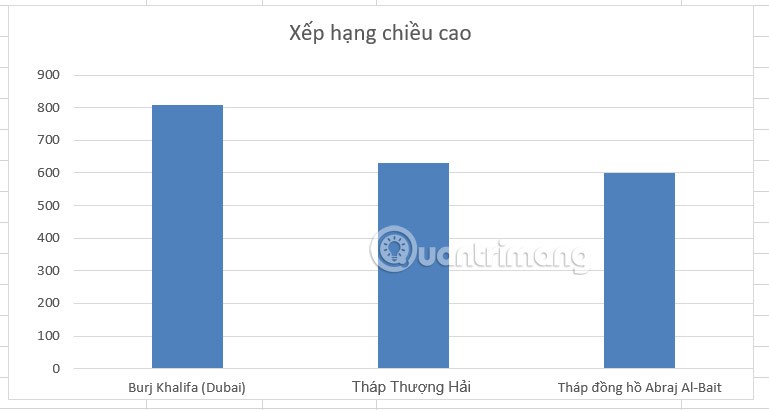
Next, you download the image and remove the background of the image . You should use the PNG image you want to replace the column in Excel. Next, use the image background removal feature in Excel to remove the background around the image.
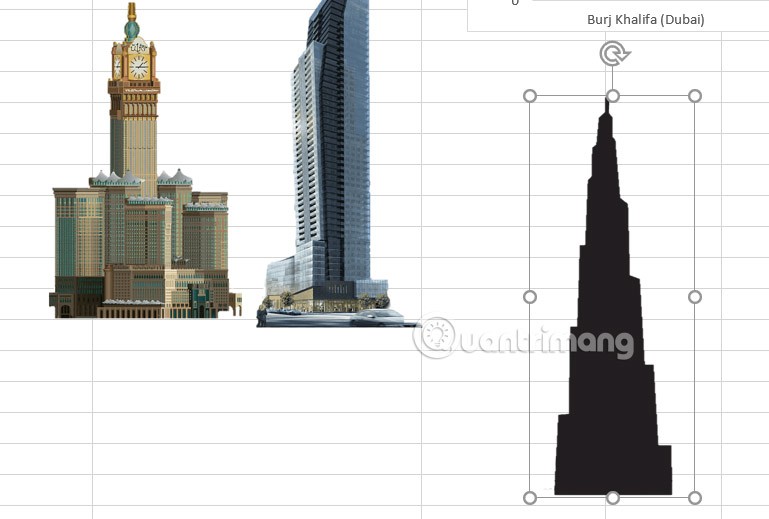
Step 2:
Click on the first image and press Ctrl+C to copy the image. Next, click on the first chart column twice , the first click will select all columns and the second click will isolate that column. Note that you do not double click. If you do it correctly, you will see the 4 sides of the column selected as shown below.
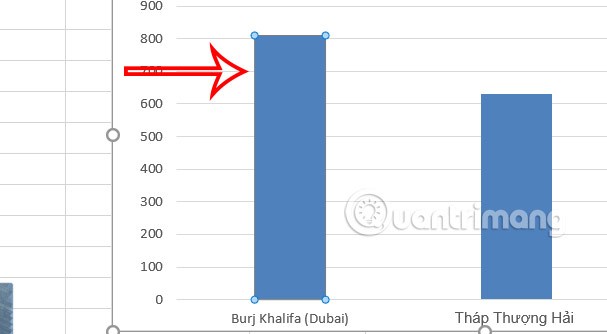
Step 3:
Now you just need to press Ctrl+V to paste the image to replace the column . The result is that you will see the image replace the Excel chart column.

We continue to paste the remaining images into the columns and get a new chart as shown below. The image automatically aligns to exactly match the height of each column in the Excel chart.
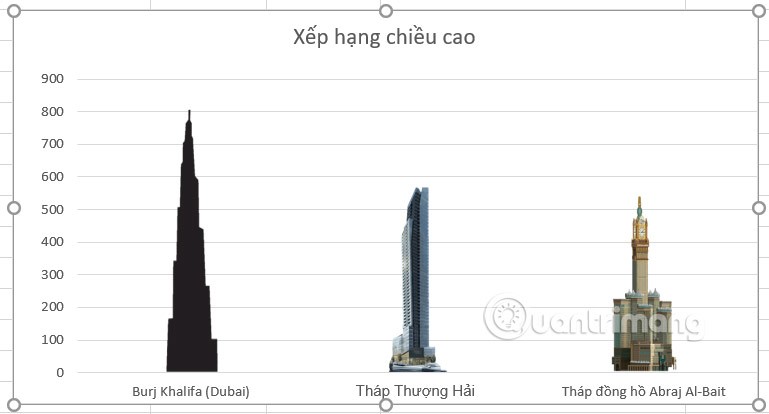
Video tutorial on using images to make Excel column charts
At first glance, AirPods look just like any other true wireless earbuds. But that all changed when a few little-known features were discovered.
In this article, we will guide you how to regain access to your hard drive when it fails. Let's follow along!
Dental floss is a common tool for cleaning teeth, however, not everyone knows how to use it properly. Below are instructions on how to use dental floss to clean teeth effectively.
Building muscle takes time and the right training, but its something anyone can do. Heres how to build muscle, according to experts.
In addition to regular exercise and not smoking, diet is one of the best ways to protect your heart. Here are the best diets for heart health.
The third trimester is often the most difficult time to sleep during pregnancy. Here are some ways to treat insomnia in the third trimester.
There are many ways to lose weight without changing anything in your diet. Here are some scientifically proven automatic weight loss or calorie-burning methods that anyone can use.
Apple has introduced iOS 26 – a major update with a brand new frosted glass design, smarter experiences, and improvements to familiar apps.
Yoga can provide many health benefits, including better sleep. Because yoga can be relaxing and restorative, its a great way to beat insomnia after a busy day.
The flower of the other shore is a unique flower, carrying many unique meanings. So what is the flower of the other shore, is the flower of the other shore real, what is the meaning and legend of the flower of the other shore?
Craving for snacks but afraid of gaining weight? Dont worry, lets explore together many types of weight loss snacks that are high in fiber, low in calories without making you try to starve yourself.
Prioritizing a consistent sleep schedule and evening routine can help improve the quality of your sleep. Heres what you need to know to stop tossing and turning at night.
Adding a printer to Windows 10 is simple, although the process for wired devices will be different than for wireless devices.
Diet is important to our health. Yet most of our meals are lacking in these six important nutrients.
You want to have a beautiful, shiny, healthy nail quickly. The simple tips for beautiful nails below will be useful for you.













