The most commonly deficient nutrients in the diet

Diet is important to our health. Yet most of our meals are lacking in these six important nutrients.
Taking screenshots is probably a feature that is very familiar to any smartphone user, but what about creating animated GIFs ? This sounds complicated. However, with Samsung Galaxy smartphones, you can create animated GIFs anytime very easily.
Many Samsung smartphones have a feature called “ Smart Select .” You can use this to select specific areas of the screen, which comes with a GIF creation tool . Smart Select was previously exclusive to Galaxy Note devices, but is now available on many other Galaxy smartphones.
Smart Select is only accessible from Samsung’s “ Edge Panels ” feature, so you’ll need to enable that first. Swipe down once from the top edge of your Samsung Galaxy device’s screen, then tap the gear icon to open the Settings menu.
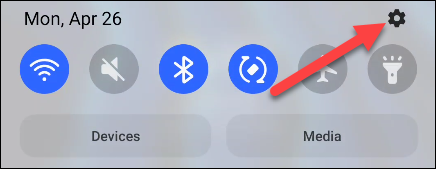
Next, find and click on the “ Display ” item.
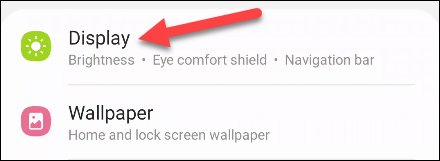
Turn on the “ Edge Panels ” feature toggle switch and then tap on it.
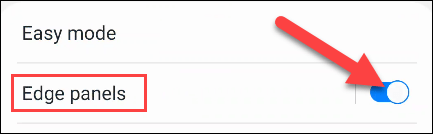
An animation will appear, showing you how to access Edge Panels. Tap " Panels ".
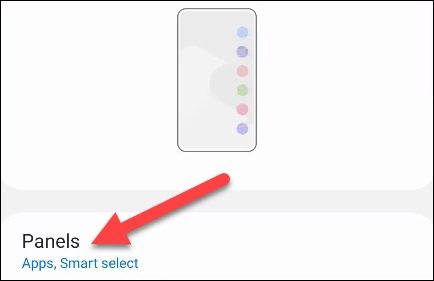
There will be a number of options here. However, we will only be interested in the “ Smart Select ” item, so check it.
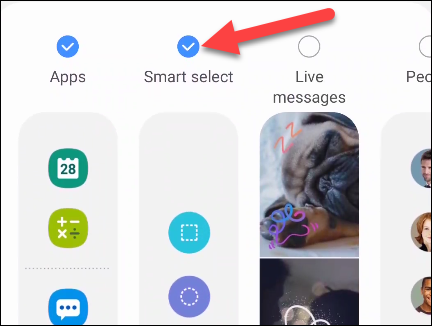
Now, find any content that you want to turn into a GIF and open the Edge Panel by swiping out from the translucent tab on the edge of the screen.
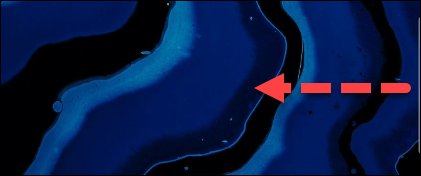
You may have to swipe left or right to access the Smart Select panel. Here you will see the “ Animation ” option, tap on it.
If you're using YouTube as your GIF source, Smart Select will automatically highlight the area where the video will appear. You can also manually drag the corners to select whatever you want on the screen.
Before you start creating a GIF, tap on the quality menu and select “ High Quality ” or “ Standard Quality ”.
Now, you can tap the “ Record ” button to start creating your animated GIF. Tap the “ Done ” button to finish.
You will have options to draw on the GIF , share it directly, or save it to your device's local storage.
Diet is important to our health. Yet most of our meals are lacking in these six important nutrients.
At first glance, AirPods look just like any other true wireless earbuds. But that all changed when a few little-known features were discovered.
In this article, we will guide you how to regain access to your hard drive when it fails. Let's follow along!
Dental floss is a common tool for cleaning teeth, however, not everyone knows how to use it properly. Below are instructions on how to use dental floss to clean teeth effectively.
Building muscle takes time and the right training, but its something anyone can do. Heres how to build muscle, according to experts.
In addition to regular exercise and not smoking, diet is one of the best ways to protect your heart. Here are the best diets for heart health.
The third trimester is often the most difficult time to sleep during pregnancy. Here are some ways to treat insomnia in the third trimester.
There are many ways to lose weight without changing anything in your diet. Here are some scientifically proven automatic weight loss or calorie-burning methods that anyone can use.
Apple has introduced iOS 26 – a major update with a brand new frosted glass design, smarter experiences, and improvements to familiar apps.
Yoga can provide many health benefits, including better sleep. Because yoga can be relaxing and restorative, its a great way to beat insomnia after a busy day.
The flower of the other shore is a unique flower, carrying many unique meanings. So what is the flower of the other shore, is the flower of the other shore real, what is the meaning and legend of the flower of the other shore?
Craving for snacks but afraid of gaining weight? Dont worry, lets explore together many types of weight loss snacks that are high in fiber, low in calories without making you try to starve yourself.
Prioritizing a consistent sleep schedule and evening routine can help improve the quality of your sleep. Heres what you need to know to stop tossing and turning at night.
Adding a printer to Windows 10 is simple, although the process for wired devices will be different than for wireless devices.
You want to have a beautiful, shiny, healthy nail quickly. The simple tips for beautiful nails below will be useful for you.













