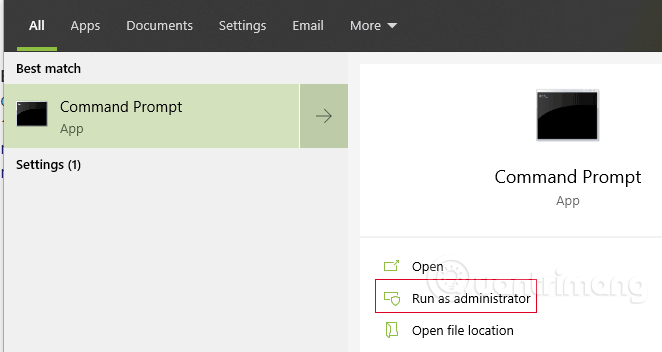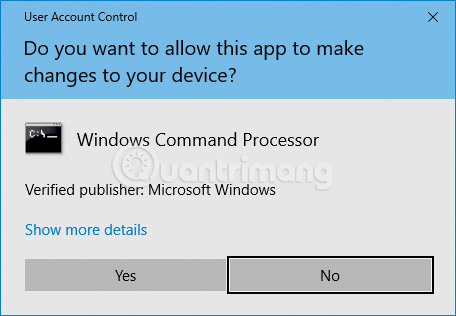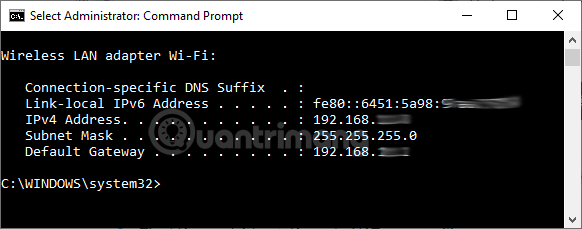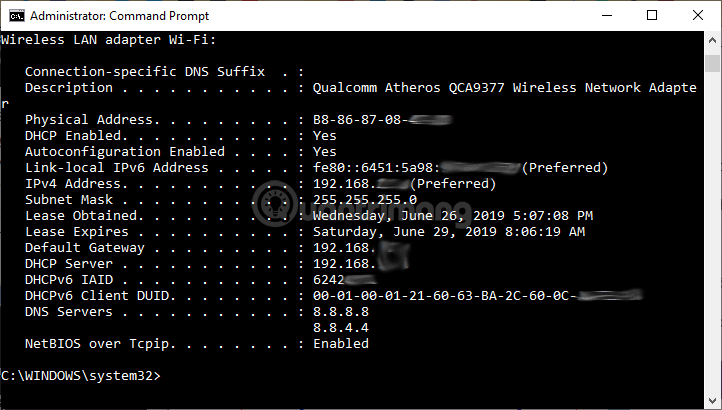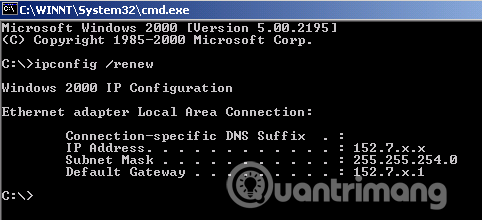This article will guide you through how to use the ipconfig command to find your IP address in Windows and its advanced options. The images in the article are taken on Windows 10, so it may differ from other versions of Windows. This guide will also help you find your MAC (hardware) address , DHCP server , DNS server, and other useful information. This information can be useful when troubleshooting poor ResNet connectivity.
How to find IP address using ipconfig command
Step 1. Type cmd in the search box, then right-click on Command Prompt and select Run as administrator . On Windows 10/11, you have the Run as administrator option right on the search results, select it.
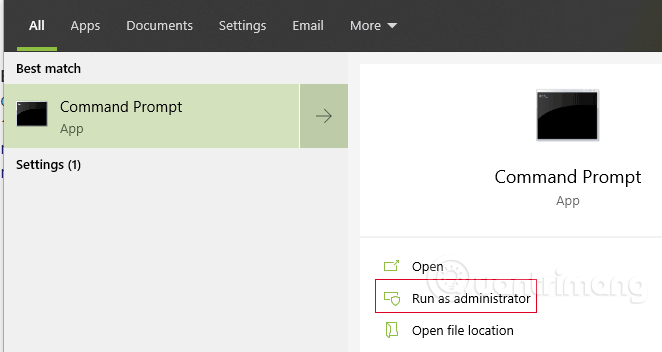
The User Account Control window appears, click Yes .
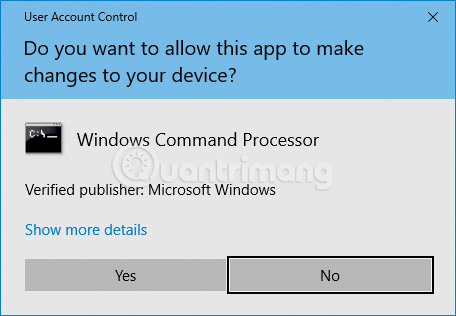
Step 2. At the C:> command prompt , type ipconfig , then press Enter . You will see information about your IP address , subnet mask, and default gateway. If your address is 192.168.xx, 10.xxx, or 172.16.xx, this is an internal IP address from your router or other device. The IP address that everyone sees is your router's. If you get an address of 169.254.xx, this is a Windows address, which means your network connection is not working properly.
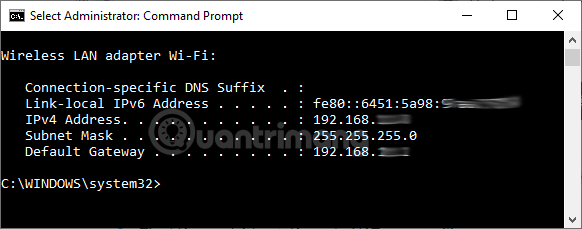
Step 3. If you want to know more details about your network connection, type ipconfig /all at the command prompt. You can get the same information as ipconfig with the addition of the MAC (hardware) address, DNS and DHCP server addresses, information for IP leases, etc. Similar to above, if your IP address is 192.168.xx, 10.xxx or 172.16.xx, you are getting an internal IP address from your router or other device. If you get an address of 169.254.xx, this is a Windows address, which means your network connection is not working properly.
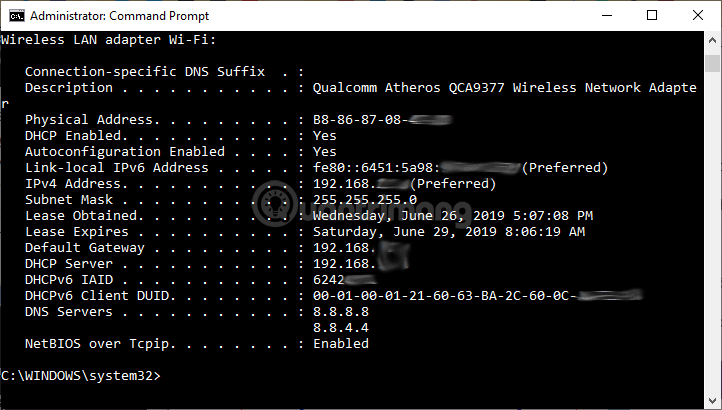
Step 4. If you are having trouble with your ResNet connection, you can release and renew your IP address to fix the problem. Type ipconfig /release and press Enter , then type ipconfig /renew and press Enter again. If the connection is fine, you should get a valid IP address, subnet mask, and default gateway within a few seconds.

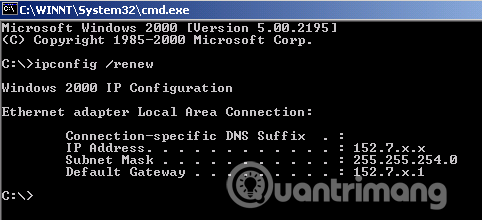
Advanced ipconfig commands
- ipconfig/? : Displays help messages.
- ipconfig/all : Displays all configuration information.
- ipconfig/allcompartments : Displays information about all parts of the network.
- ipconfig/release : Release the IPv4 address for the specific adapter.
- ipconfig/release6 : Release the IPv6 address for the specific adapter.
- ipconfig/renew : Renew the IPv4 address for the specific adapter.
- ipconfig/renew6 : Renew the IPv6 address for the specific adapter.
- ipconfig/flushdns : Clear the DNS Resolver cache .
- ipconfig/registerdns : Refresh all DHCP leases and re-register DNS names.
- ipconfig/displaydns : Displays the contents of the DNS Resolver cache.
- ipconfig/showclassid : Displays all DHCP class IDs allowed for the adapter.
- ipconfig/setclassid : Edit DHCP class ID.
Good luck!