The most commonly deficient nutrients in the diet

Diet is important to our health. Yet most of our meals are lacking in these six important nutrients.
The net use command is a Command Prompt command used to connect, delete, and configure connections to shared resources, such as mapped drives and network printers.
It is one of many net commands like net send, net time, net user, net view, etc.
What is the net use command?
The Net Use command is a command line tool introduced in Windows 2000. It is now available in all subsequent versions of the Windows operating system. The Net Use command is used to manage network connections. This command can be used to map network drives, connect to shared folders, disconnect from shares, etc.
The Net Use command is quite useful because it can be used to automate many different tasks related to network management. For example, you can use the Net Use Command to connect or disconnect from shared resources, display information, and set user-specific settings.
Availability of the net use command
This command is available in Command Prompt on Windows 10 , Windows 8 , Windows 7 , Windows Vista, and Windows XP , as well as in older versions of Windows and in Windows Server operating systems.
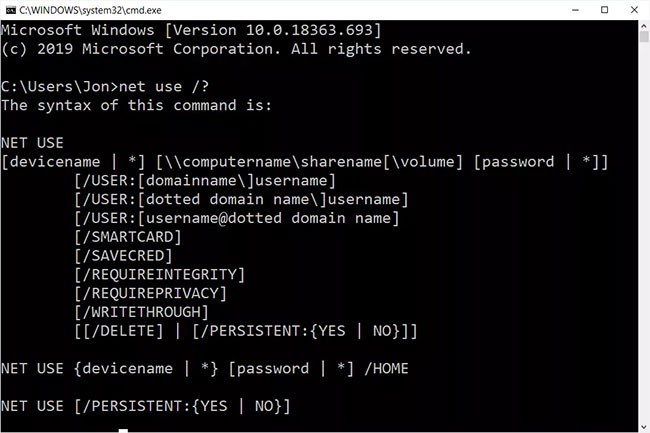
Recovery Console, the offline repair utility in Windows XP, also includes the net use command, but you can't use it in this tool.
Note : The availability of certain command switches and other command syntax may vary between operating systems.
Syntax of net use command
This command uses the following general syntax:
net use [{devicename | *}] [\\computername\sharename[\volume] [{password | *}]] [/user:[domainname\]username] [/user:[dotteddomainname\]username] [/user:[username@dotteddomainname] [/home {devicename | *} [{password | *}]] [/persistent:{yes | no}] [/smartcard] [/savecred] [/delete] [/help] [/?]Net use command options:
| Options | Explain |
| net use | Just execute the net use command to display detailed information about currently mapped drives and devices. |
| devicename | Use this option to specify the drive letter or printer port to which you want to map a network resource. For a shared network folder, specify drive letters from D: to Z: , and for a shared printer, LPT1: to LPT3: . Use * instead of specifying devicename to automatically assign the next available drive letter, starting with Z: and back, to a mapped drive. |
| \\ computername \ sharename | This specifies the name of the computer, computername , and the shared resource, sharename , such as a shared folder or a shared printer connected to computername . If there are spaces here, remember to enclose the entire path, including the slash, in quotation marks. |
| volume | Use this option to specify a volume when connecting to a NetWare server. Client Service for NetWare or Gateway Service for Netware must be installed. |
| password | This is the password required to access the shared resource on computername . You can choose to enter the password while executing the net use command by typing * instead of the actual password. |
| /user | Use this net command option to specify a username to connect to the resource. If you do not use /user , net use will attempt to connect to the network share or printer using your current username. |
| domain name | Specify a different domain than the one you are using, assuming you are using a domain, with this option. Omit domainname if you are not on a domain or you want to use net use to use an existing domain. |
| username | Use this option with /user to specify the username to use to connect to the shared resource. |
| dotteddomainname | This option specifies the fully qualified domain where the username exists. |
| /home | This net use command option maps the current user's home directory to the devicename drive letter or the next available drive letter with *. |
| /persistent: { yes | no } | Use this option to control the persistence of connections created with the net use command. Choose yes to automatically restore created connections at the next login, or choose no to limit the connection lifetime for this session. You can shorten this switch to /p if you want. |
| /smartcard | This switch allows the net use command to use the login information available on the smart card. |
| /savecred | This option stores the password and user information for use the next time you connect in this session or in all future sessions when used with /persistent:yes . |
| /delete | This net use command is used to delete a network connection. Use /delete with devicename to delete a specified connection or with * to delete all mapped drives and devices. This option can be shortened to /d . |
| /help | Use this option, or the shorthand /h , to display detailed help information for the net use command. Using this switch is the same as using the net help command with net use: net help use . |
| /? | The standard help switch also works with the net use command, but only shows the command syntax, without any details about the command's options. |
How to use the Net Use command in Windows
Here are the steps you need to follow to use the Net Use command in Windows:
Step 1 : Go to Command Prompt and type net use .
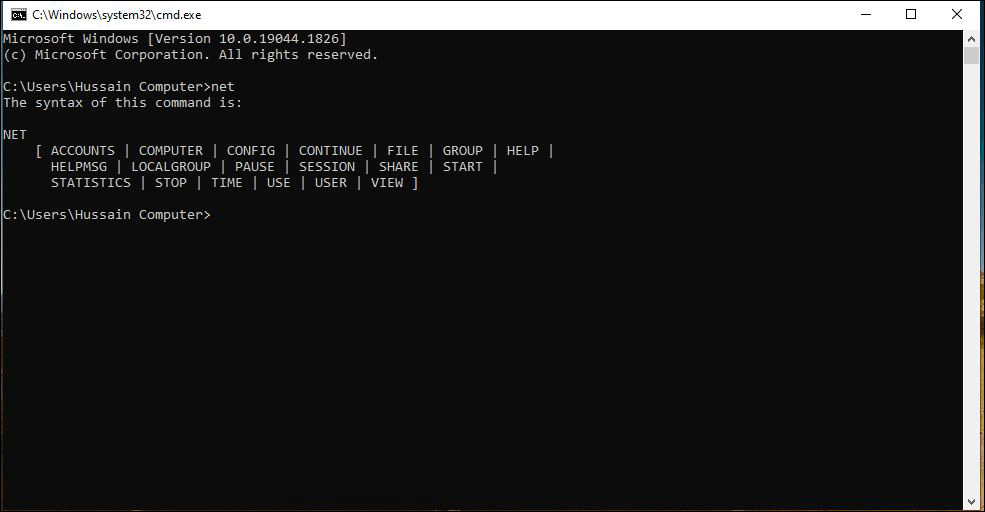
Step 2 : The Net Use command will display current connections if no parameters are specified.
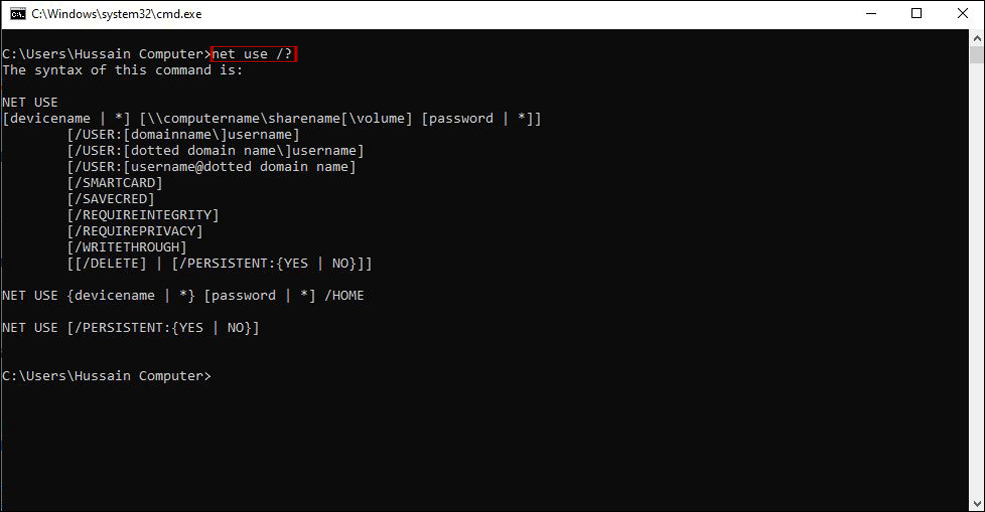
Step 3 : If you want to see the options available with the Net Use command, you need to type net use /? or net use /help and press Enter . If you want to know more about a particular connection, you can also use the /? option. For example, for the 'Persistent' option , you need to type net use /? Persistent and press Enter.
Example of net use command
Here are some different ways you can use this command:
Temporarily mapped drive
net use * "\\server\my media" /persistent:noIn this example, the net use command is used to connect to the my media shared folder on a computer named server . The my media folder will be mapped to the highest available drive letter [*] , in this example y:, but will not persist this drive mapping every time you log in to the computer [/persistent:no] .
Permanently mapped drive
net use e: \\usrsvr002\smithmark Ue345Ii /user:pdc01\msmith2 /savecred /p:yesHere is a slightly more complex example that you might see in a business environment.
In this net use command example, the author wants to map his e: drive to the smithmark share on usrsvr002. The author wants to connect as another existing user account [/user] with the name msmith2 stored on the pdc01 domain with the password Ue345Ii. The author does not want to map this drive manually every time the computer boots [/p:yes] , nor does he want to enter the username and password every time [/savecred] .
List all shared resources
net useIn this simple example of the net use command, you get a list of all shared resources currently in use in the logged in user account. In the example, the result in the Command Prompt displays "Z: \\server\shared folder\" because z: is the drive letter that is connected to the shared folder on the server.
The message "There are no entries in this list." will be displayed if there are not any connections currently established.
Unmap a drive
net use p: /deleteThe final example of net use is to delete [/delete] the currently mapped drive, in this case, p: .
Diet is important to our health. Yet most of our meals are lacking in these six important nutrients.
At first glance, AirPods look just like any other true wireless earbuds. But that all changed when a few little-known features were discovered.
In this article, we will guide you how to regain access to your hard drive when it fails. Let's follow along!
Dental floss is a common tool for cleaning teeth, however, not everyone knows how to use it properly. Below are instructions on how to use dental floss to clean teeth effectively.
Building muscle takes time and the right training, but its something anyone can do. Heres how to build muscle, according to experts.
In addition to regular exercise and not smoking, diet is one of the best ways to protect your heart. Here are the best diets for heart health.
The third trimester is often the most difficult time to sleep during pregnancy. Here are some ways to treat insomnia in the third trimester.
There are many ways to lose weight without changing anything in your diet. Here are some scientifically proven automatic weight loss or calorie-burning methods that anyone can use.
Apple has introduced iOS 26 – a major update with a brand new frosted glass design, smarter experiences, and improvements to familiar apps.
Yoga can provide many health benefits, including better sleep. Because yoga can be relaxing and restorative, its a great way to beat insomnia after a busy day.
The flower of the other shore is a unique flower, carrying many unique meanings. So what is the flower of the other shore, is the flower of the other shore real, what is the meaning and legend of the flower of the other shore?
Craving for snacks but afraid of gaining weight? Dont worry, lets explore together many types of weight loss snacks that are high in fiber, low in calories without making you try to starve yourself.
Prioritizing a consistent sleep schedule and evening routine can help improve the quality of your sleep. Heres what you need to know to stop tossing and turning at night.
Adding a printer to Windows 10 is simple, although the process for wired devices will be different than for wireless devices.
You want to have a beautiful, shiny, healthy nail quickly. The simple tips for beautiful nails below will be useful for you.













