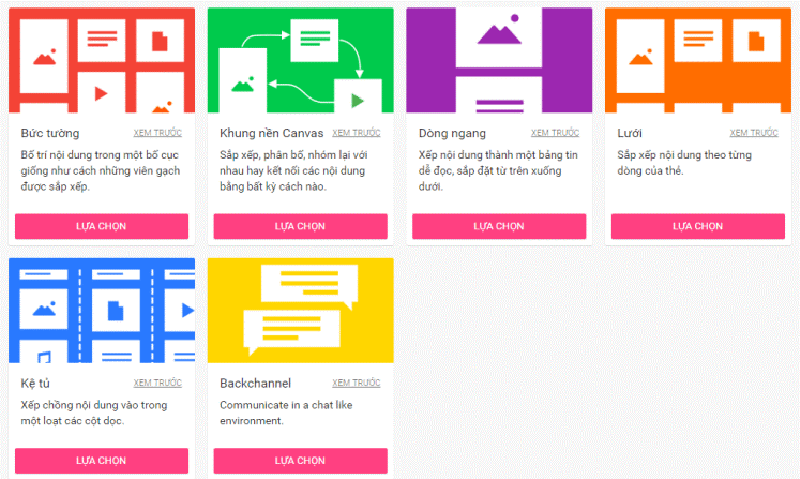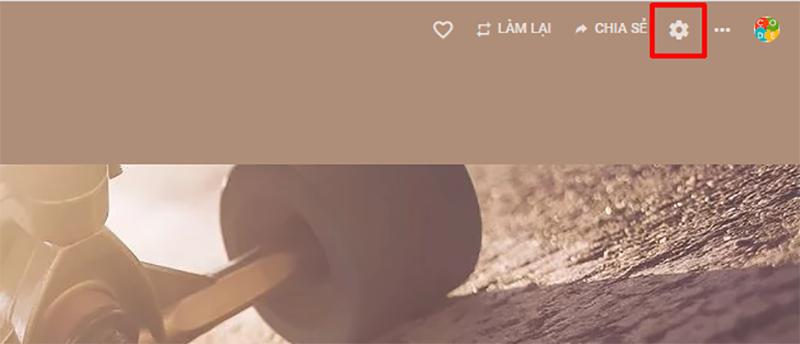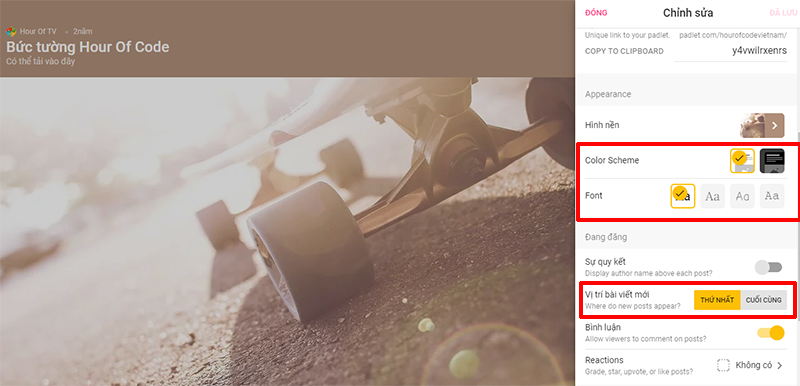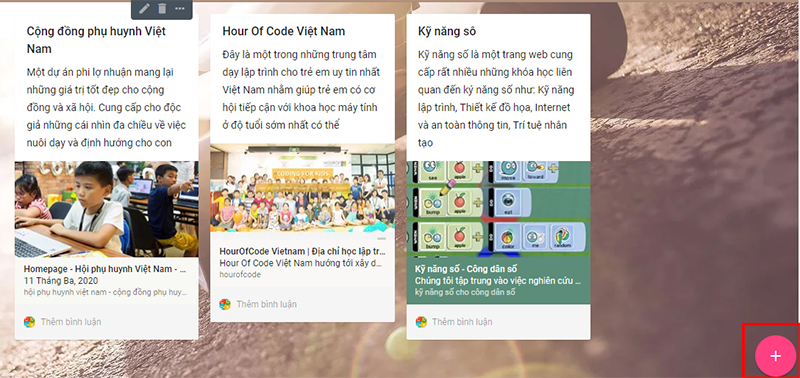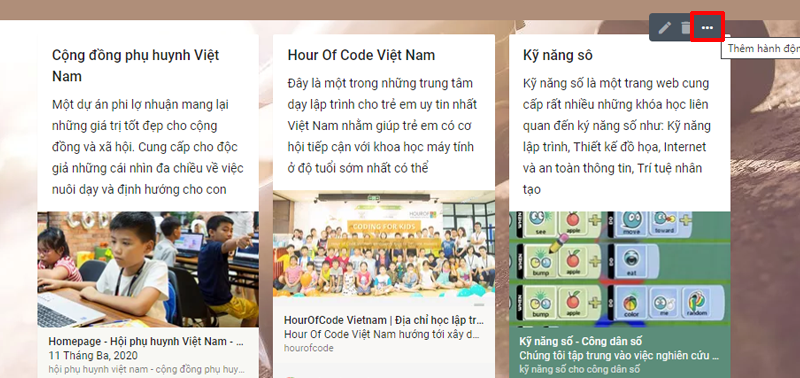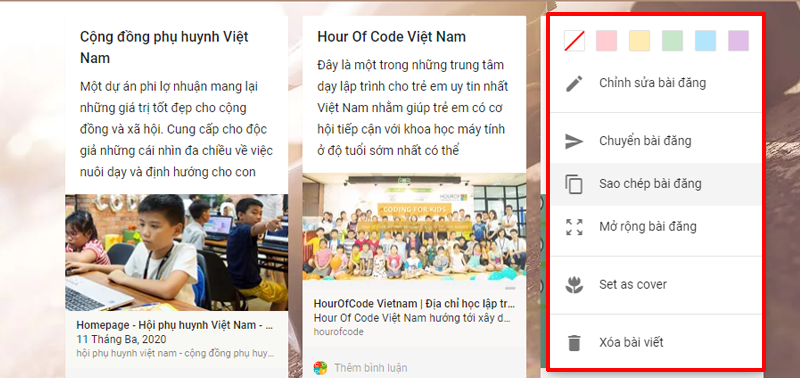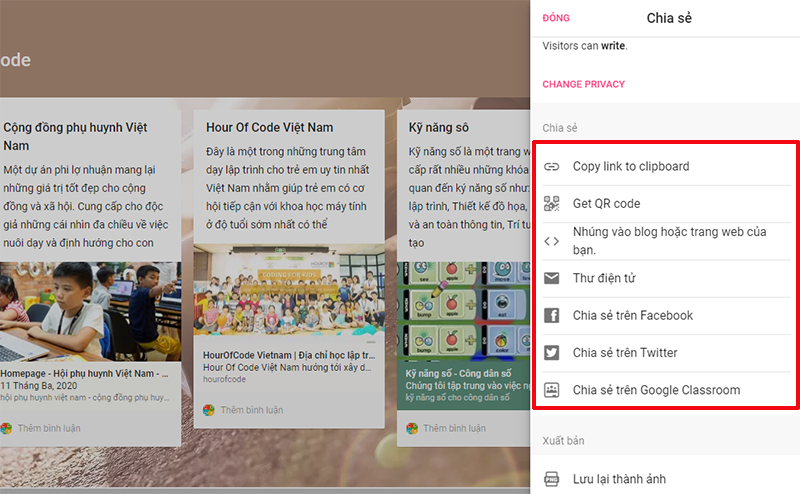Teaching Feeling – Padlet is a virtual wall that allows users to express ideas about a certain topic easily. Padlet works like a piece of paper where anyone can present any content (e.g. images, videos, documents, text, web page links) anywhere on it, along with any anyone and from any device. "Beautiful" interface, easy to use. The application is suitable for all ages, especially pupils, students, and lecturers who often use it to interact after school. This is a very useful tool in teaching. Teachers can use Padlet to lecture in class and collect ideas and ideas from students through instant interaction on the computer screen or support group discussions between students.
The flexibility of this tool makes it possible for teachers to create a Padlet to use for a class this year and then share and continue using those data and links in the years to come...
Let's start creating your own magic walls with Padlet.
Step 1 : Register an account on the page: https://padlet.com/ or if you already have an account, log in.
Step 2 : Click Create a Padlet

Step 3 : Choose the format for the teacher's Padlet
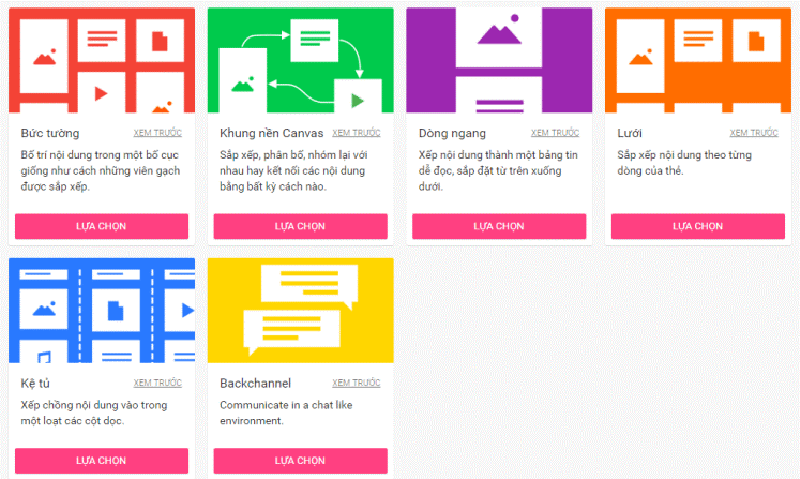
Step 4 : Name and describe what your profile is for, change the background image, font, ... or go to Settings to adjust.
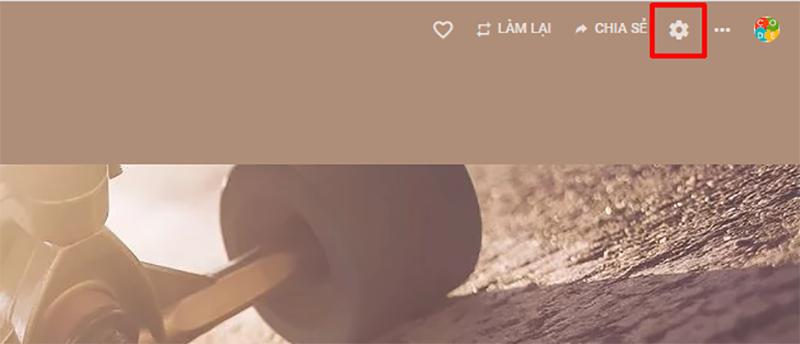
Adjust what the teacher wants
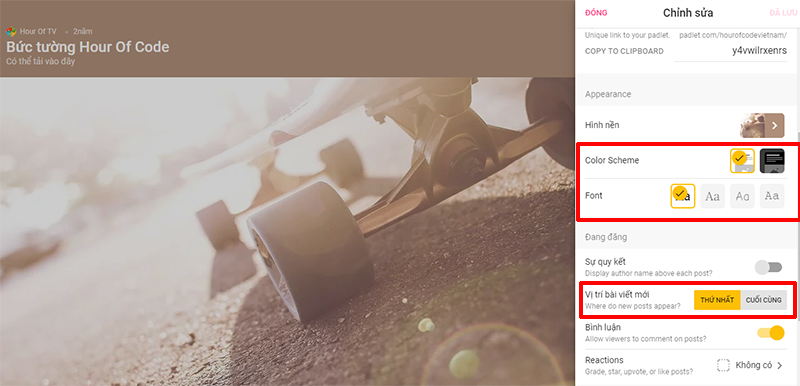
Step 5 : Create an article by clicking the plus sign “+” in the lower right corner. Then add content and images
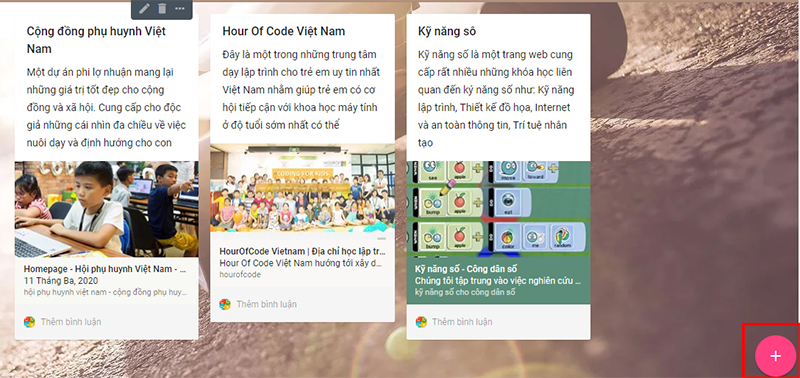
Adjust your post's settings by clicking the … “three dots” symbol.
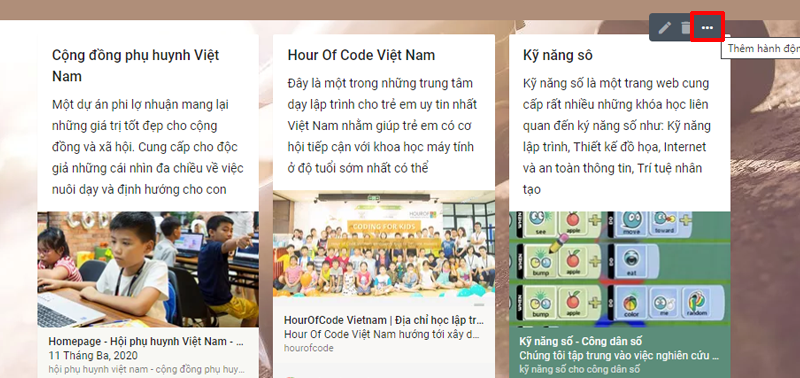
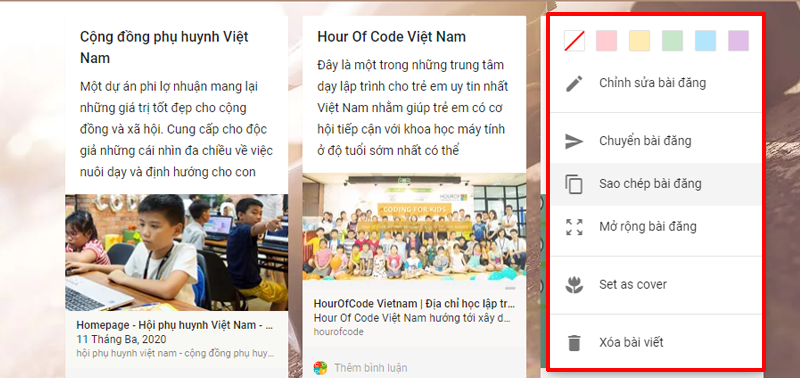
Step 6 : Share your Padlet with everyone and your students
Choose the form of sharing
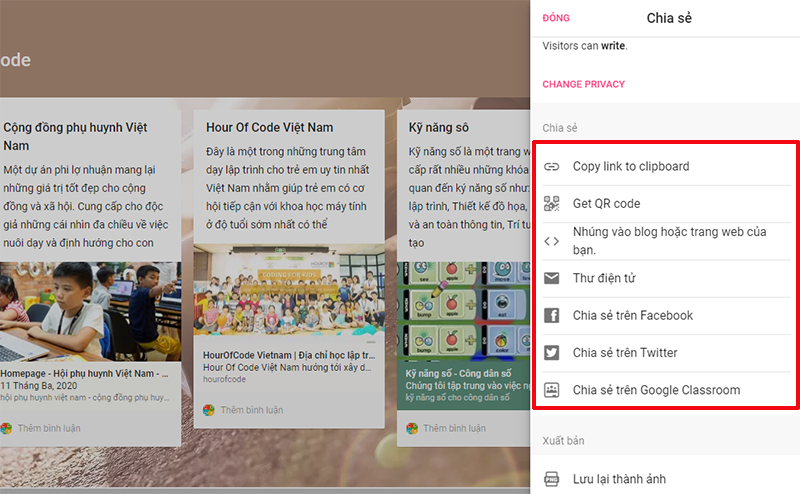
There are many forms of sharing such as, teachers, please choose the most convenient form of sharing for your students
- Copy the link and send it via email, chat, chat or messaging tools.
- Share by QR code
- Share by embedding on web page.
- Share directly via email
- Share on facebook
- Share to Twitter
- Share to google Classrom
That's all! Very simple when using Padlet , right? Good luck teachers!!!
More reference: Kahoot User Guide! to create fun games and quizzes