How to Take Scrolling, Long Screenshots in Windows
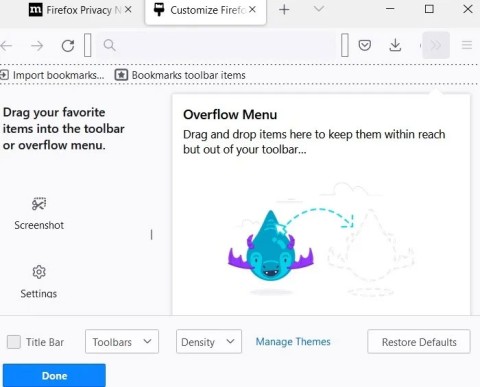
This guide shows the best tools for taking long, scrolling screenshots in Windows 11 and Windows 10.
While using your phone, you can always find interesting conversations, pictures that you want to share with your friends. This is easy with 1 or 2 screenshots. However, what will you do if you want to send your friends a long conversation, or an image of an entire website?
Instead of bombarding your friend’s messages with dozens of screenshots, you can take a scrolling screenshot and send it. Scrolling screenshots capture one long image that looks like multiple screenshots put together. While it may seem difficult, scrolling screenshots are easier than you think. It will save you time and energy.
Use built-in features on Android 12
Taking screenshots is one of the core features of any operating system, and Android is no exception. However, it wasn't until Android 12 that Google's mobile operating system started supporting scrolling screenshots.
This is a simple but extremely useful feature when you want to record a long conversation, or the entire content of an entire website into a single screenshot, instead of having to take screenshots of your Android phone multiple times as usual.
Starting with Android 12 Beta 3, you can take scrolling screenshots of most apps. Note that this feature doesn't currently work with web browsers like Google Chrome, but the issue will surely be addressed in future updates.
To take a scrolling screenshot on an Android device running Android 12 or later, you first need to be in an app that supports vertical scrolling to see the content on the screen, such as YouTube in this example. Next, press the Power and Volume Down buttons on the side of the device at the same time until you see the screen flash.
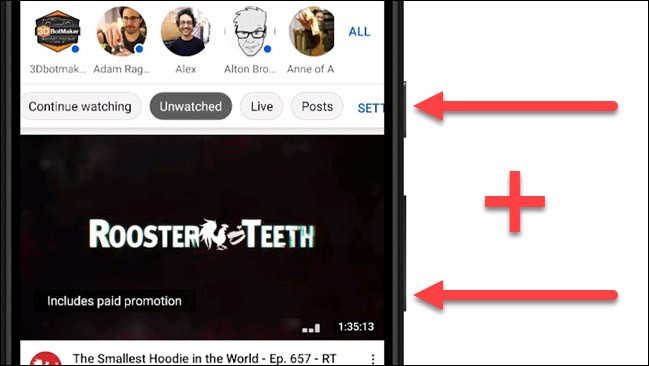
Next, tap “Capture More” from the screenshot preview menu. If the app doesn’t allow scrolling screenshots, this “Capture More” button won’t appear.
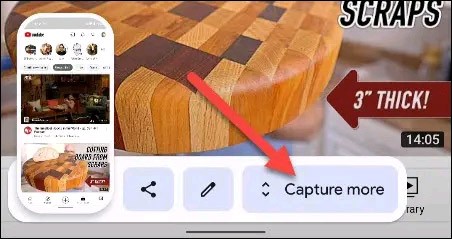
Android will automatically create a long, vertical screenshot (a scrolling screenshot). At the same time, you will be taken to an interface where you can crop the screenshot. Select the area of the screenshot you want to use.

Once you've made your selection, you can tap “Save” to save the screenshot or the pencil icon to make further edits, such as drawing, annotating, or adding text on the screenshot.
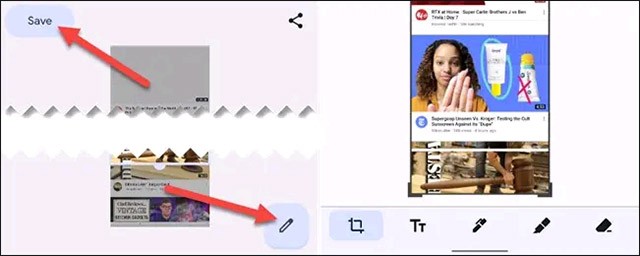
Using the app
LongShot for Long Screenshot App
A great app for capturing scrolling screenshots is LongShot for Long Screenshot. It’s completely free and easy to use. When you open the app, you’ll see options for Select Images, Capture Web Page, and Capture Screenshot.
With the " Capture Screenshot " option , the app will capture all the web pages you visit. As for the " Capture Web Page " option, you need to enter the URL of the web page you want to capture the scrolling screen.
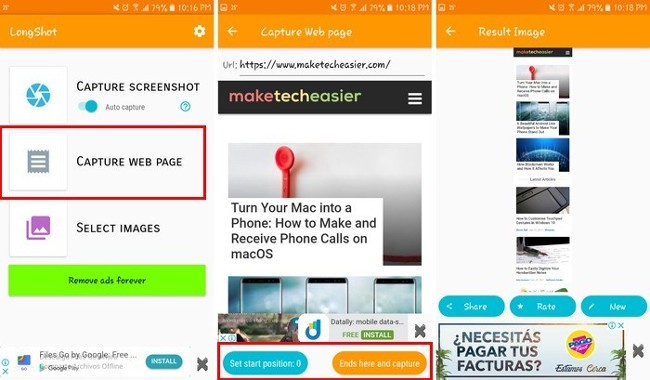
After entering the page address, you can choose the starting and ending points for the image you want to capture. Select the “ Set Start Position ” button to start and select “ Ends Here and Capture ” to end and capture the image. The app will then display a preview of the image along with the options to share and new . Once done, you can go to the gallery and view the captured image.
Stitch & Share App: Big Screenshot
Stitch & Share: Big Screenshot has more features than LongShot for Long Screenshot. In addition to having a beautiful design, it also allows you to crop and draw on images before sharing them with others. If you use the free version, you only have two colors to draw. To use more colors, you need to upgrade to Premium.
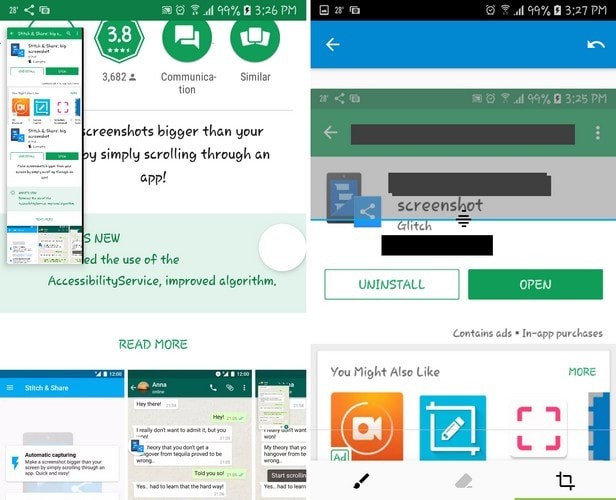
The app allows you to create straight lines to cut out any information from the captured image. However, its downside is that it can only create horizontal lines and you can only draw on the captured image when stitching together previously captured images.
Once the images are stitched together, you'll see a brush icon in the top right with two default color options: black and yellow. Black is good for erasing sensitive information, while yellow is good for highlighting information.
Stitch & Share lets you combine multiple images, multiple screenshots, into a single image. The app can combine multiple GIFs, but will display them as images. To capture websites, select Automatic Capturing and open any page you want to capture.
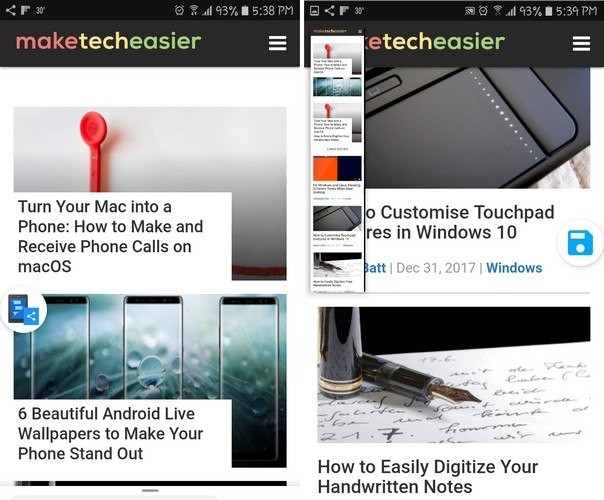
Once the website is open, tap the floating button icon on the screen and then slowly scroll through the website. A preview of the captured image will appear in the top left corner of the screen. When finished, tap “ Save ” and the image will be automatically saved to your device’s gallery.
Conclude
Scrolling screenshots are great for saving space on your device. It also saves you time viewing everything on one image without having to swipe multiple times.
See also:
Growth doesn’t always look like adding more. Sometimes it looks like cutting away what’s no longer helping. Across industries, a quiet shift is happening among business owners who’ve stopped chasing every new trend, subscription, and “solution” that lands in their inbox. Instead, they’re pruning.
Transporting bulky goods presents a unique set of challenges. Whether you’re moving furniture, heavy machinery, construction materials, or large appliances, ensuring that these items reach their destination safely, on time, and without unnecessary expense requires a carefully thought-out approach.
If you no longer need to use Galaxy AI on your Samsung phone, you can turn it off with a very simple operation. Below are instructions for turning off Galaxy AI on your Samsung phone.
If you don't need to use any AI characters on Instagram, you can also quickly delete them. Here's how to delete AI characters on Instagram.
The delta symbol in Excel, also known as the triangle symbol in Excel, is used a lot in statistical data tables, expressing increasing or decreasing numbers, or any data according to the user's wishes.
In addition to sharing a Google Sheets file with all sheets displayed, users can choose to share a Google Sheets data area or share a sheet on Google Sheets.
Users can also customize to disable ChatGPT memory whenever they want, on both mobile and computer versions. Below are instructions for disabling ChatGPT memory.
By default, Windows Update will automatically check for updates and you can also see when the last update was. Here is a guide to see when Windows last updated.
Basically, the operation to delete eSIM on iPhone is also simple for us to follow. Below are instructions to delete eSIM on iPhone.
In addition to saving Live Photos as videos on iPhone, users can convert Live Photos to Boomerang on iPhone very simply.
Many apps automatically enable SharePlay when you FaceTime, which can cause you to accidentally press the wrong button and ruin the video call you're making.
When you enable Click to Do, the feature works and understands the text or image you click on and then makes judgments to provide relevant contextual actions.
Turning on the keyboard backlight will make the keyboard glow, useful when operating in low light conditions, or making your gaming corner look cooler. There are 4 ways to turn on the laptop keyboard light for you to choose from below.
There are many ways to enter Safe Mode on Windows 10, in case you cannot enter Windows and cannot enter. To enter Safe Mode Windows 10 when starting the computer, please refer to the article below of WebTech360.
Grok AI has now expanded its AI photo generator to transform personal photos into new styles, such as creating Studio Ghibli style photos with famous animated films.













