The Best Diets for Heart Health

In addition to regular exercise and not smoking, diet is one of the best ways to protect your heart. Here are the best diets for heart health.
Google Docs is one of the indispensable office applications for people who often do online work. With Google Docs we can work, write, edit articles anytime, anywhere without having to install the application. Besides, Google Docs data is also automatically stored on Google Drive, so you can use it at any time without worrying about data loss. Google Docs integrates all the features for the most basic text editing. Below we will show you how to type math formulas in Google Docs with very easy and simple operations.
Step 1:
You can access Google documents on iOS, Android, and Web devices with a Google account.
If you use it on a computer, you can access it directly via Googe: https://www.google.com/
At the Google interface, click to Google Apps (Top right corner - next to the personal account icon).
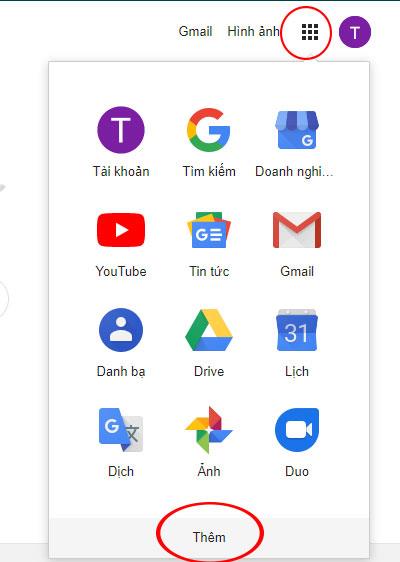
Then click Add to select Document.
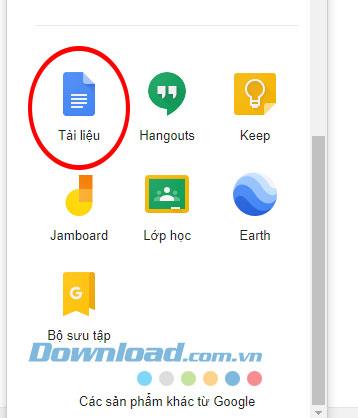
Step 2:
The Google Docs page appears, where we can edit text similar to Microsoft Word.
Here, click to Insert → Equation to start entering mathematical formulas on Documents.
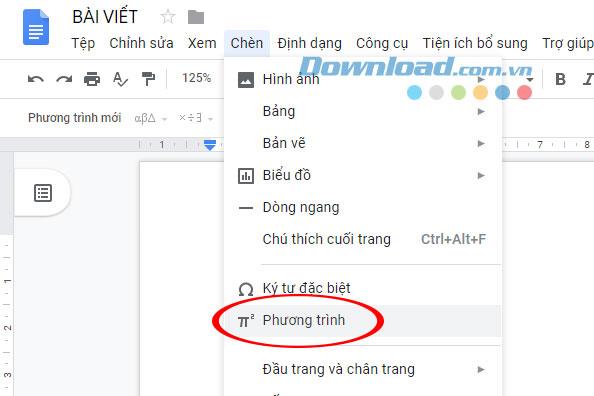
Step 3:
How to enter a mathematical formula in Google Docs is quite simple, you find the mathematical characters on the New Equation section , there are many forms such as square root, cubic root, decimal, exponent, integral, subscript, same with math characters.
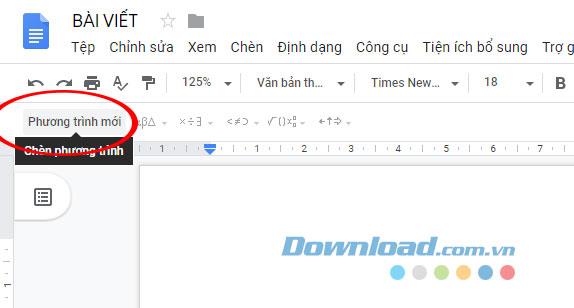
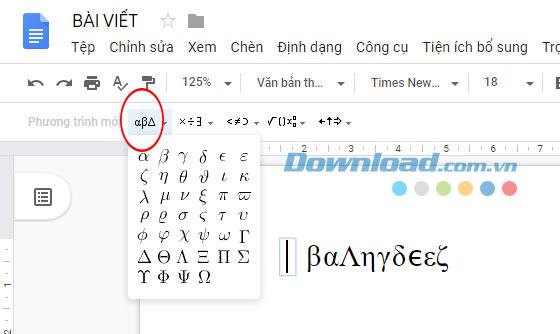
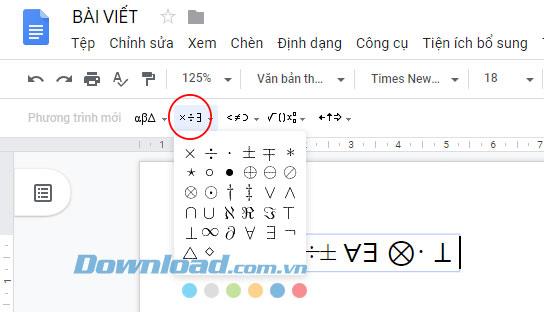
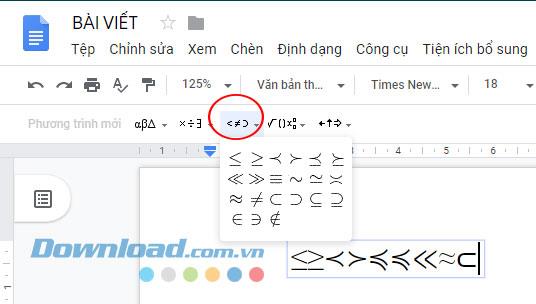
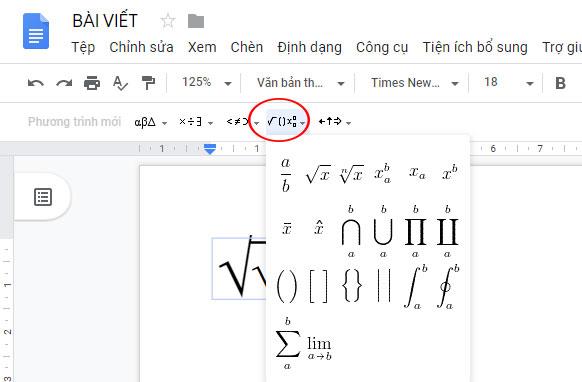
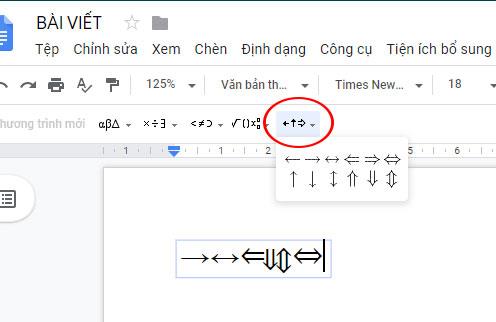
We are going to make an algebra equation editor so that everyone will get acquainted:
The order of writing from big to outside, from big to small. That is, with the x320 cluster, we will choose the fraction first, then with the denominator we choose the exponent and numerator to enter.
Above we have shown you how to draft mathematical formulas on Google Docs. Hopefully, this way will help you to work, prepare lesson plans, prepare exam questions anytime quickly and easily.
In addition to regular exercise and not smoking, diet is one of the best ways to protect your heart. Here are the best diets for heart health.
Diet is important to our health. Yet most of our meals are lacking in these six important nutrients.
At first glance, AirPods look just like any other true wireless earbuds. But that all changed when a few little-known features were discovered.
In this article, we will guide you how to regain access to your hard drive when it fails. Let's follow along!
Dental floss is a common tool for cleaning teeth, however, not everyone knows how to use it properly. Below are instructions on how to use dental floss to clean teeth effectively.
Building muscle takes time and the right training, but its something anyone can do. Heres how to build muscle, according to experts.
The third trimester is often the most difficult time to sleep during pregnancy. Here are some ways to treat insomnia in the third trimester.
There are many ways to lose weight without changing anything in your diet. Here are some scientifically proven automatic weight loss or calorie-burning methods that anyone can use.
Apple has introduced iOS 26 – a major update with a brand new frosted glass design, smarter experiences, and improvements to familiar apps.
Yoga can provide many health benefits, including better sleep. Because yoga can be relaxing and restorative, its a great way to beat insomnia after a busy day.
The flower of the other shore is a unique flower, carrying many unique meanings. So what is the flower of the other shore, is the flower of the other shore real, what is the meaning and legend of the flower of the other shore?
Craving for snacks but afraid of gaining weight? Dont worry, lets explore together many types of weight loss snacks that are high in fiber, low in calories without making you try to starve yourself.
Prioritizing a consistent sleep schedule and evening routine can help improve the quality of your sleep. Heres what you need to know to stop tossing and turning at night.
Adding a printer to Windows 10 is simple, although the process for wired devices will be different than for wireless devices.
You want to have a beautiful, shiny, healthy nail quickly. The simple tips for beautiful nails below will be useful for you.













