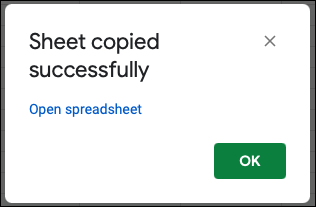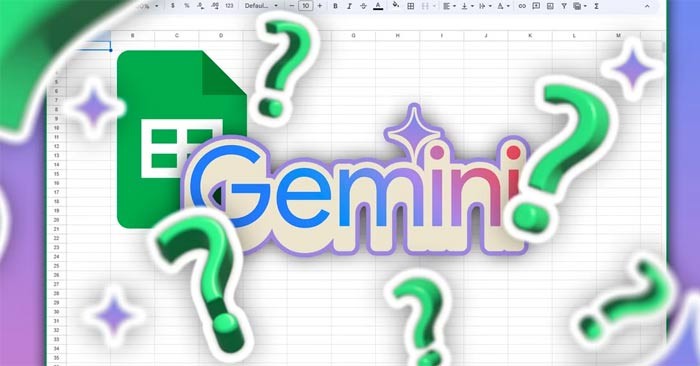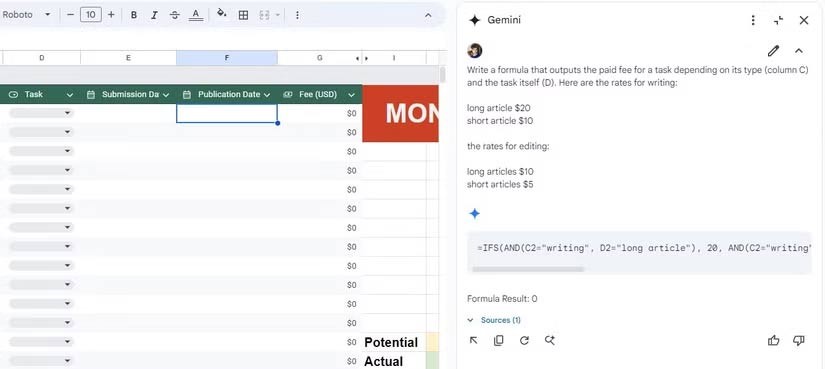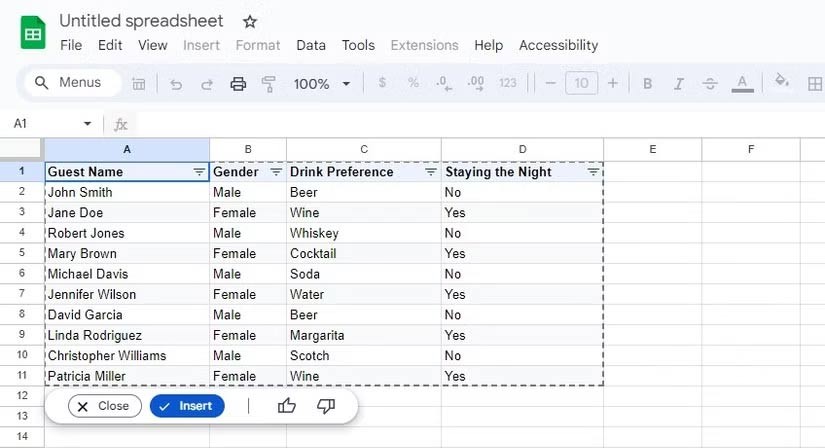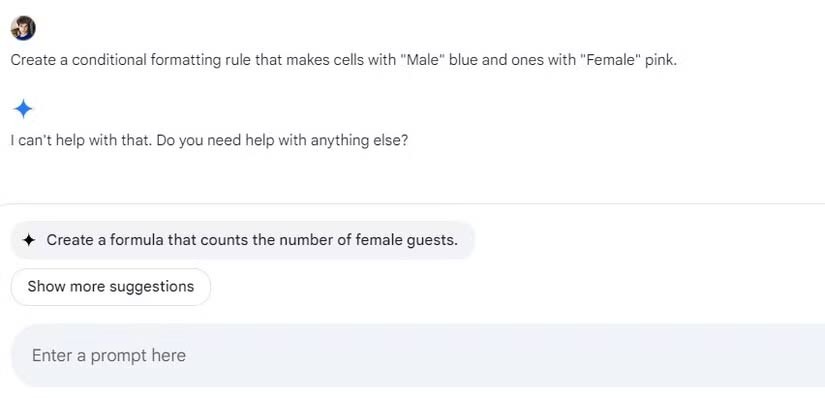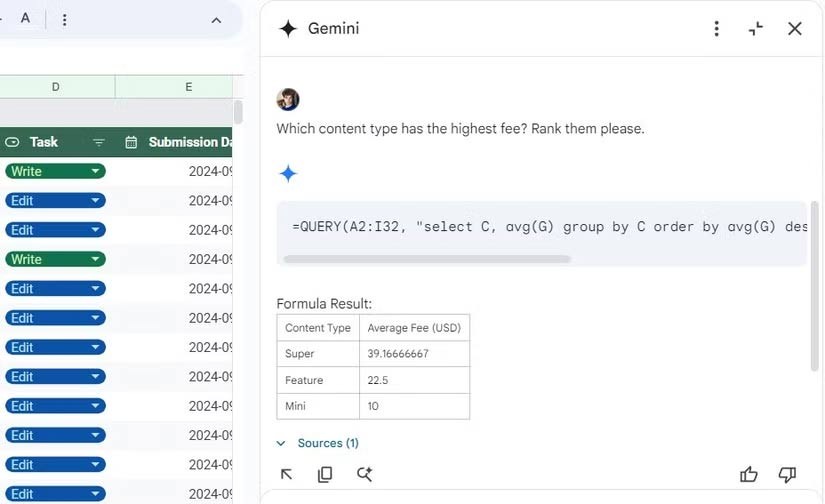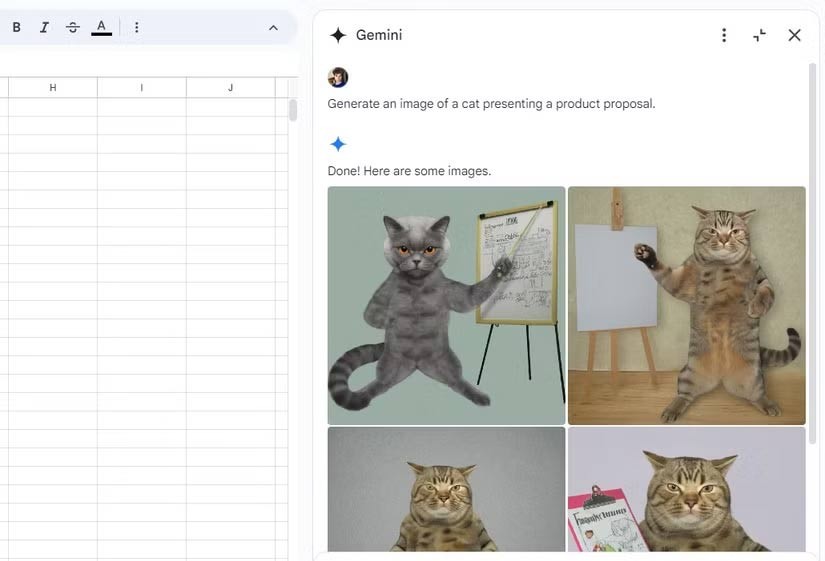Gemini's integration with Google Sheets promises to "revolutionize" the way spreadsheets are used, especially when it comes to formulas, calculations, and all things math-heavy. You'd think having AI on hand would change the game forever. No more tedious manual entry, endless formula tweaking, or explaining what's in a cell.
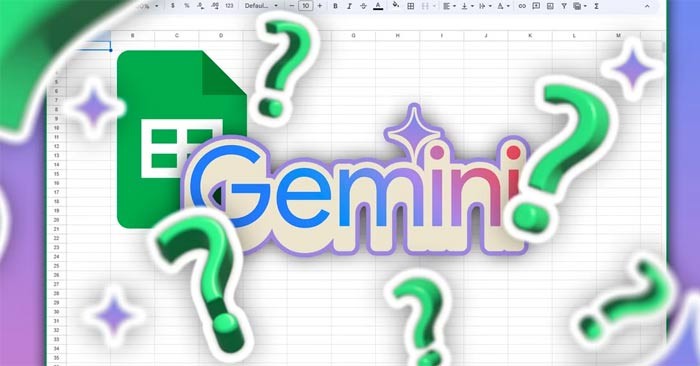
Since Gemini in Google Sheets provides textboxes, you can ask it to do anything. But what can Gemini in Google Sheets actually do and where does it fall short?
Uses of Gemini in Google Sheets
Write the formula
Formulas are the “heart” of any spreadsheet, and the question many people ask is whether Gemini can handle the complexities of formula building in the real world. The answer is: yes, and it does it really well. For example, nested IF formulas can quickly become a nightmare, but Gemini handles them like a pro.
For example, you need a formula to return a specific result based on given conditions. Instead of writing the formula yourself, just ask Gemini.
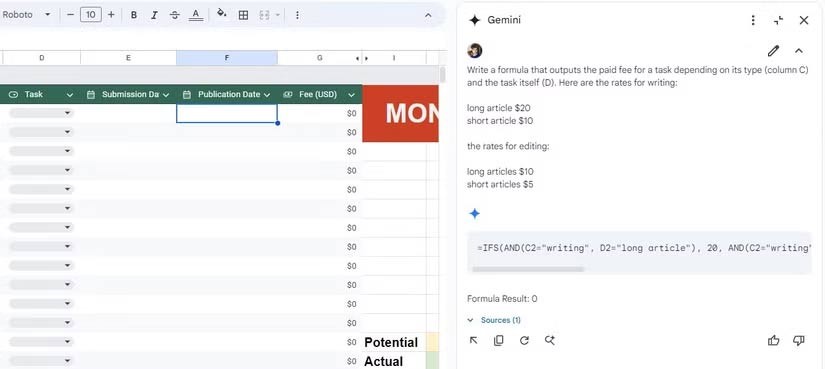
Seconds later, it spits out a precise formula, calculating rows and columns perfectly. No editing, no manual adjustments—just simple copy and paste. Gemini's formula skills are so reliable that, frankly, you don't need to write the formula yourself and let Gemini handle everything.
Create table
Data tables in Google Sheets provide an efficient way to organize and display information, grouping rows and columns with headers for clarity. But can Gemini help you build them? Yes, and it does it easily.
Let's say you're planning an event and need a table to organize guest names, accommodations, and drink preferences. Instead of manually entering each detail, ask Gemini to create it.
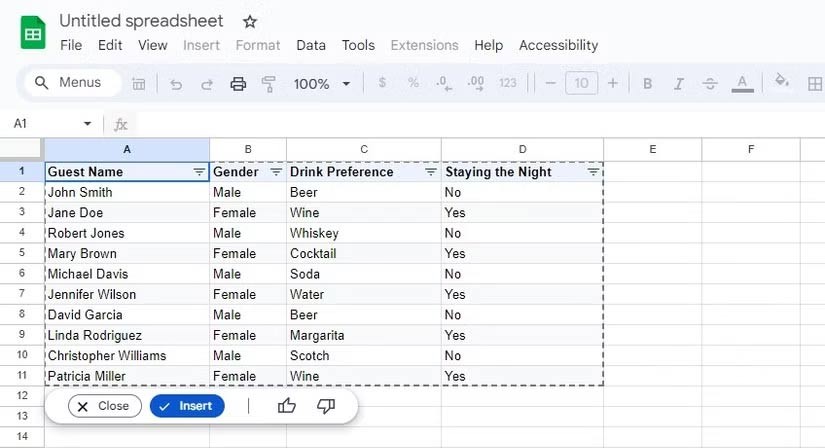
In no time, you have a table full of information. All you have to do is click Insert and you’re done. This saves a lot of time, especially when you’re just creating proof-of-concept tables. While not revolutionary, it makes a traditionally tedious task much more pleasant.
Conditional formatting
Google Sheets’ conditional formatting can make or break a good spreadsheet, automatically highlighting important data points. But this is where Gemini falls short. While it can understand and suggest what to do, it can’t do the setup for you.
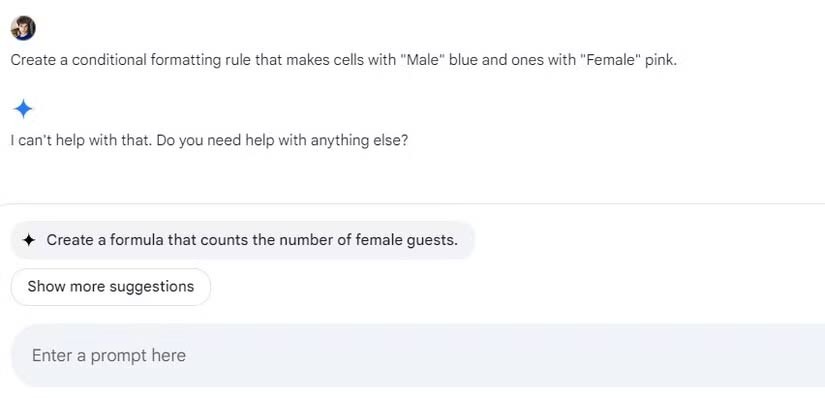
You still have to do this yourself—clicking through menus, defining rules, and specifying ranges. In this case, Gemini's help is more theoretical than practical, leaving you to do most of the work yourself.
Data Analysis
The ultimate goal of any spreadsheet is to facilitate data analysis. Ideally, Gemini will analyze your data, spot trends, and make insightful suggestions.
Gemini has given you a summary of the spreadsheet you're looking at, but what's important here are specific answers about the data. You want Gemini to provide direct insights, not just instructions on how to come up with those insights yourself.
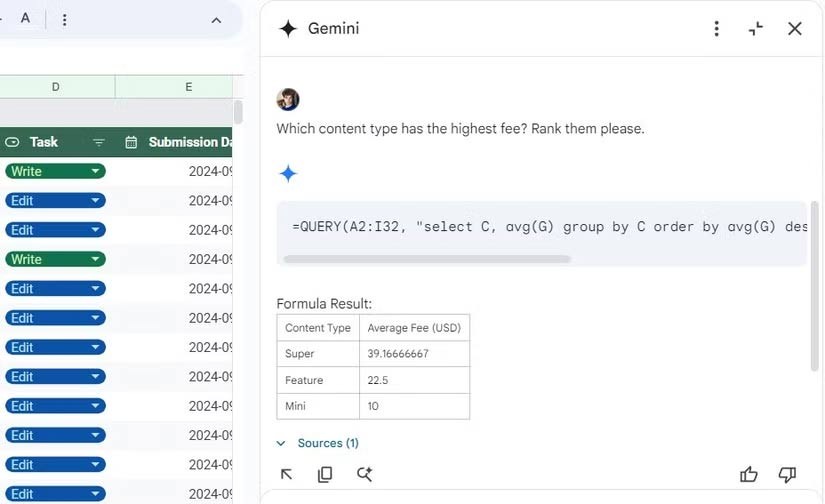
When asked - "What type of content has the highest fees?" - the AI only provides a formula, not a result. It seems like Gemini can guide you through the analysis, but it won't do the actual heavy lifting. You're still responsible for running the numbers.
Create image
Curiously, Gemini also offers an image generator in Google Sheets. You just type in the text and Gemini will give you an image—but it's hard to imagine a practical use case for that.
For example, ask Gemini to generate an image of “a cat presenting a product proposal” and here is the result:
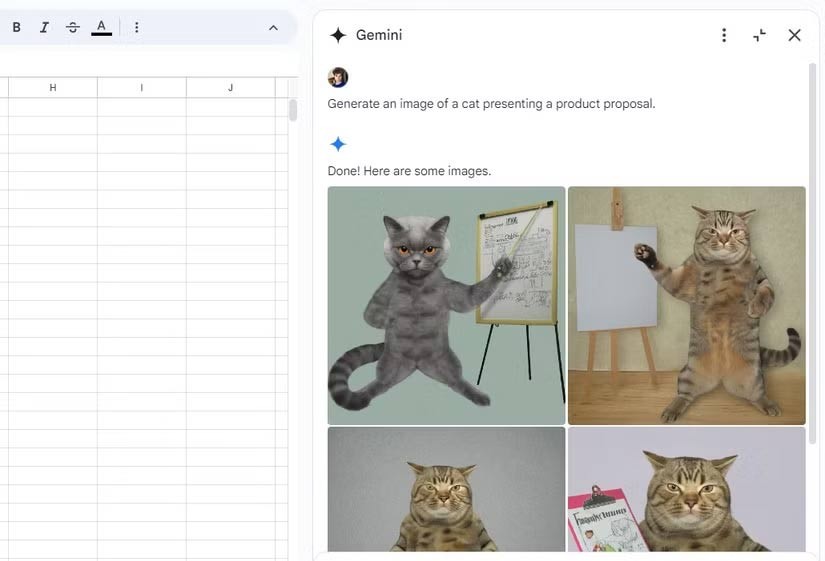
In short, Gemini excels at formula creation, can quickly create tables, and offers the odd visualization, though not essential. However, it is far from a complete AI assistant, falling short when it comes to conditional formatting and meaningful data analysis.