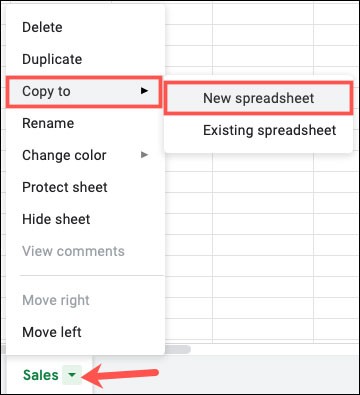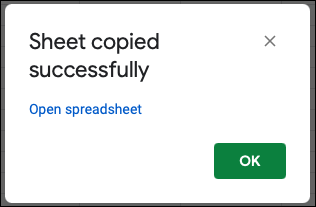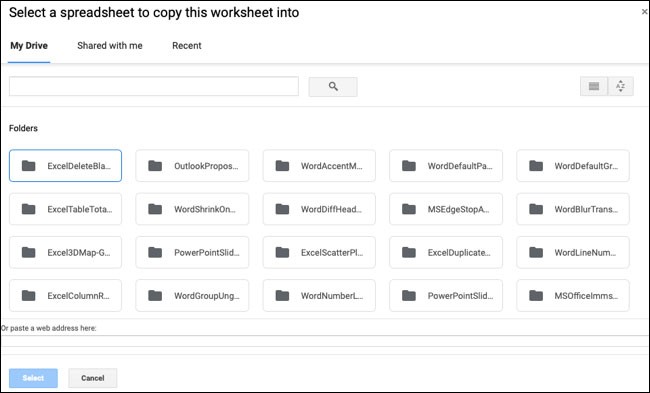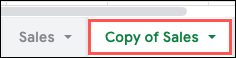Moving or copying the entire contents of a Google Sheets spreadsheet is essentially the same as what you might be used to doing in Microsoft Excel, but Google Sheets offers a few fewer options.
To copy a sheet in Google Sheets, you can put it into a new or existing spreadsheet, depending on your actual needs. Let's find out right away.
Copy to a new worksheet
First, click on the arrow button in the corresponding tab of the spreadsheet you want to copy (at the bottom of the screen). Then move your cursor to the Copy to option and click on “ New Spreadsheet ” in the menu that appears.
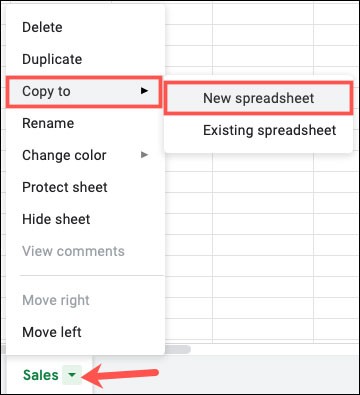
After a few seconds, you will see a message pop up, saying that your spreadsheet has been copied successfully. You can click “ Open Spreadsheet ” to access it directly or “OK” to open it later.
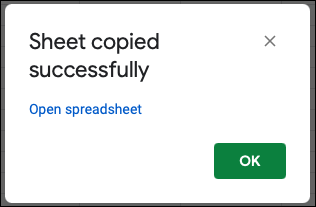
Copy to an existing worksheet
Similarly, you look down at the bottom of the screen and click on the arrow button in the corresponding tab of the worksheet you want to copy. Move the cursor to the Copy to option and click on “ Existing Spreadsheet ” in the menu that opens.

When the Drive window appears, it lists all the existing spreadsheets you have stored in Google Drive. Select the spreadsheet you want to copy.
Click “ Select ” at the bottom of the screen and the data will be copied to the worksheet you selected.
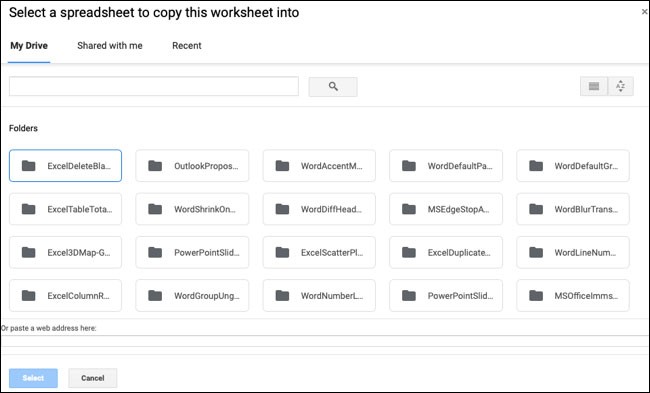
Once the copying process is complete, you will see a notification appear, with the option to open the spreadsheet immediately or open it later.
Additionally, when you copy content from one worksheet to another existing worksheet, the name of that worksheet will have the label " Copy of.. .” in front of the original worksheet name.
Create a direct copy of a worksheet
If you want to copy a worksheet and keep it in the same workbook. In other words, create a copy (clone) of a worksheet, just do the following.
First, click the arrow button in the corresponding tab of the worksheet at the bottom of the screen.
In the menu that appears, click “ Duplicate ”.

This places a copy of the existing worksheet on the right, with the label “ Copy of ” before the original worksheet name.
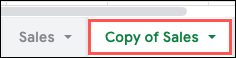
These are the basics you need to know about the sheet copy feature in Google Sheets. Wish you always have the best experience!