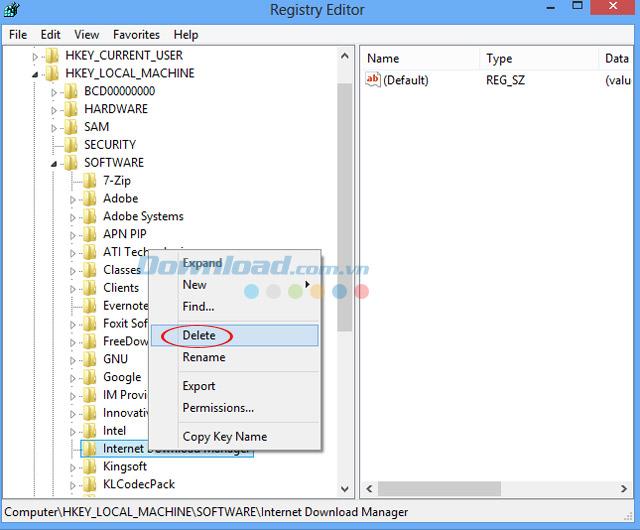Internet Download Manager (IDM) is widely regarded as the best software for accelerating downloads, frequently used for downloading videos and other content. However, it operates on a 30-day trial basis, and once that period ends, users are prompted to purchase a license to continue using its features. This article will guide you through the steps to completely remove IDM from your computer, ensuring you can reinstall it and enjoy another trial period if desired.
Comprehensive Guide to Completely Remove Internet Download Manager (IDM)
| Step |
Instructions |
| 1 |
Uninstall IDM via Control Panel |
| 2 |
Remove IDM Entries from the Registry |
| 3 |
Delete IDM Files from Drive C |
Step 1: Uninstall IDM via Control Panel
Begin by opening the Control Panel on your computer, then navigate to Programs and select Uninstall a program. Find Internet Download Manager from the list, right-click on it, and choose Uninstall/Change.

In the Programs and Features window, select the Full uninstall option to ensure that all components of IDM are removed. Click Next and wait for the process to complete. Make sure to click Finish at the end of the process.
Step 2: Remove IDM Entries from the Registry
This step is crucial for a complete uninstall. Press Windows + R to open the Run dialog box, then type Regedit and hit OK.

In the Registry Editor, navigate to the following paths:
HKEY_CURRENT_USER \ Software \ DownloadManager
Right-click and select Delete.
HKEY_LOCAL_MACHINE \ SOFTWARE \ Internet Download Manager
Again, right-click on Internet Download Manager and select Delete.
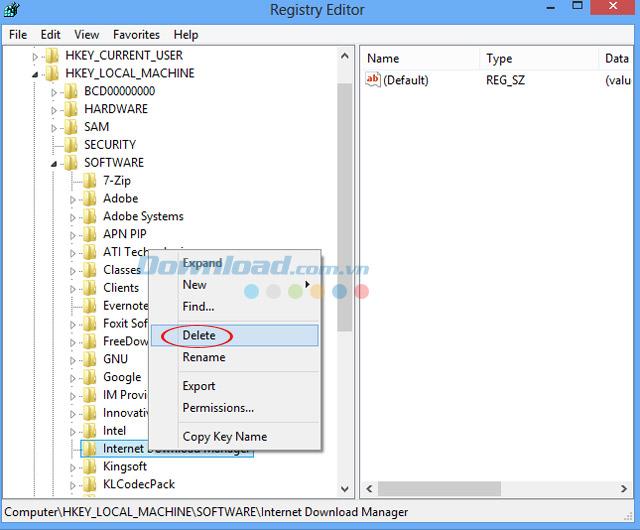
Step 3: Delete IDM Files from Drive C
Now, navigate to Drive C -> Program Files and locate the Internet Download Manager folder. Delete the folder by pressing Shift + Del to ensure it is permanently erased from your system.

Finally, restart your computer to finalize the changes. After rebooting, you can reinstall Internet Download Manager if desired.
With just a few straightforward steps, you can completely remove IDM from your system without additional software requirements. For users who prefer automated solutions, consider third-party uninstaller tools like: Your Uninstaller, Revo Uninstaller, KUninstall, and IObit Uninstaller.