The Best Diets for Heart Health

In addition to regular exercise and not smoking, diet is one of the best ways to protect your heart. Here are the best diets for heart health.
The groups of commands in ScratchJR are the core when building programs in ScratchJR, with many different characters. Students will know how to use each group of commands, from which they can learn new commands or combine commands to implement programs. Below is a summary of the basic content and commands in ScratchJR.
Table of Contents

Button 1: Access the Home screen to find old programs or create new programs.
Button 2: Open the program in full screen mode. The interface only has the button on the left corner to return to the old state, the right corner is the symbol of the green flag.
Button 3: Display the stage as a grid.
Button 4: Change the stage background with available backgrounds or draw a new background yourself.
Button 5: Write a title for the program.
Button 6: Return to the beginning of the program: When the program is executing, press this button to return to the beginning and the program will stop.
Button 7: Green flag to execute the program.
Button 8: Name the program to save the program after completing it.
Number 9: Character window to add to ScratchJR program. Be sure to choose the correct character when writing the program.
Number 10: Stage and Character.
Number 11: Stage window to add or remove stages.
In ScratchJR, there are a total of 5 groups of commands, each group has a separate color.
| Command group | Function |
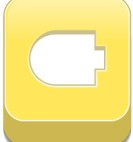 |
Event Command Group: Execute the program after a command about a certain event such as clicking on a flag, clicking on a character,... We can also name this the start command group. |
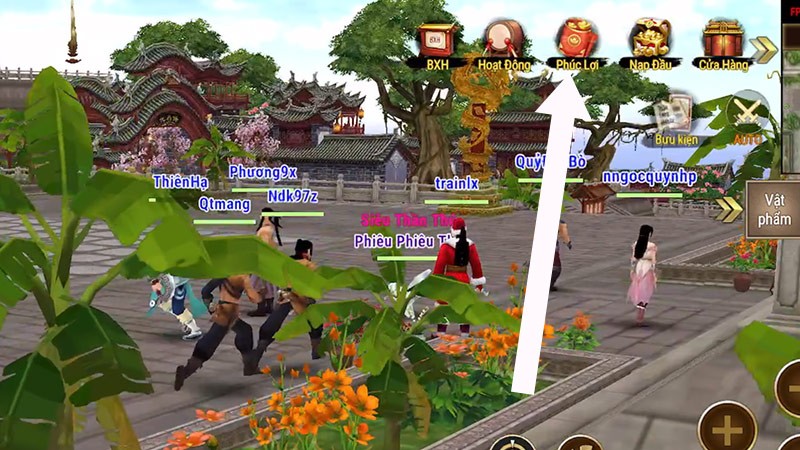 |
Movement Command Group: Program the character to move. When starting ScratchJR, the program defaults to this command group. |
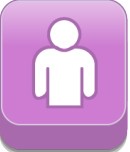 |
Appearance command group: Let the character say a sentence on the screen, zoom in and out, hide and show the character will be in this group. |
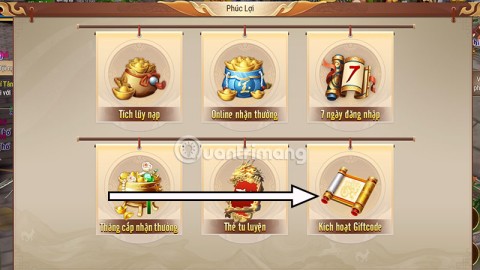 |
Supports one available sound, allows self-recording |
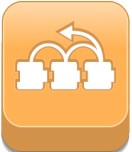 |
Includes wait and loop statements. |
 |
Includes commands to stop the program completely. |
The statements in Event are used to run the program when the user clicks on the program.
| Command group | Function |
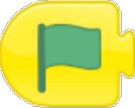 |
Event occurs when clicking on the green flag |
 |
Event occurs when clicking on a character on stage |
 |
Event occurs when 2 characters touch each other. |
| Event of sending a message | |
| Message received event |
The commands used to perform character movement functions in ScratchJR. The numbers in these commands correspond to a square on the stage.
| Command | Function |
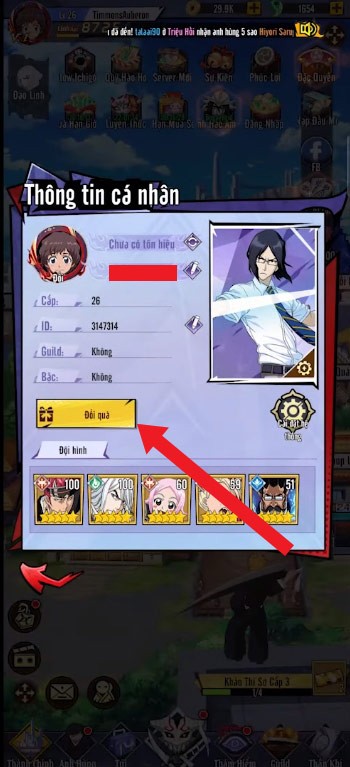 |
Move right – left. The character will also rotate to the corresponding direction when executing this command. |
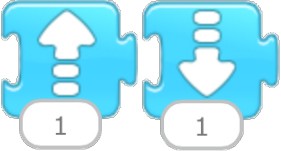 |
Jump up – jump down |
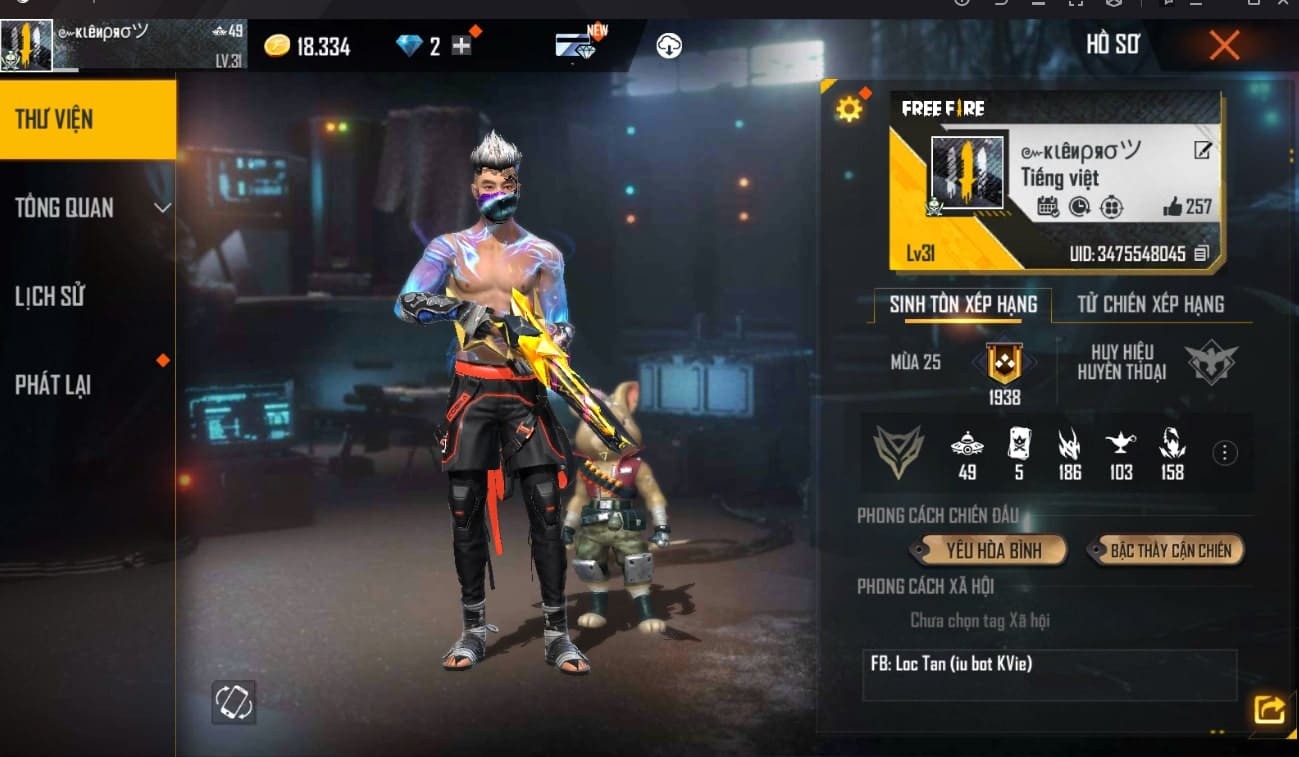 |
Rotate right – rotate left a small angle. To rotate the character 1 round, we can change the number 1 below to 12 |
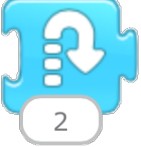 |
The character jumps up and then falls back to the starting position. |
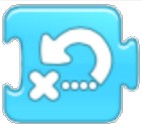 |
Returns the character to its starting position. This command is useful in game applications, to return the character to its starting position. |
| Command | Function |
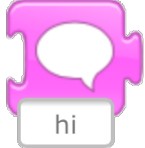 |
Display a sentence on the screen from the selected character |
 |
Zoom in – Zoom out character size |
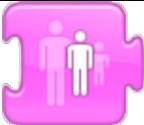 |
Reset character to default size |
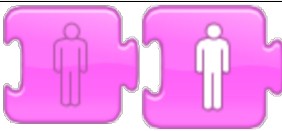 |
Hide – Show character |
| Command | Function |
 |
POP sounds are natively supported on ScratchJR |
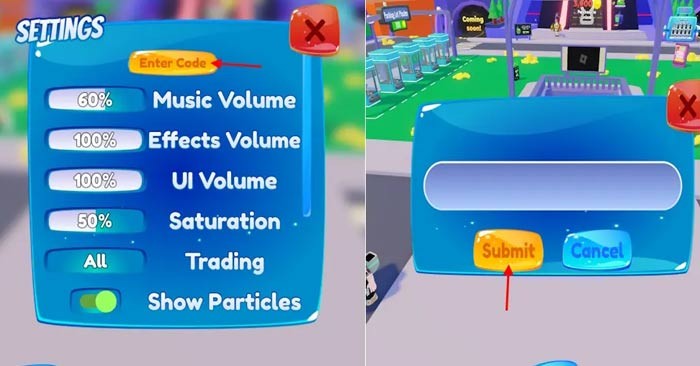 |
Record your own voice for the characters in the show |
In addition to regular exercise and not smoking, diet is one of the best ways to protect your heart. Here are the best diets for heart health.
Diet is important to our health. Yet most of our meals are lacking in these six important nutrients.
At first glance, AirPods look just like any other true wireless earbuds. But that all changed when a few little-known features were discovered.
In this article, we will guide you how to regain access to your hard drive when it fails. Let's follow along!
Dental floss is a common tool for cleaning teeth, however, not everyone knows how to use it properly. Below are instructions on how to use dental floss to clean teeth effectively.
Building muscle takes time and the right training, but its something anyone can do. Heres how to build muscle, according to experts.
The third trimester is often the most difficult time to sleep during pregnancy. Here are some ways to treat insomnia in the third trimester.
There are many ways to lose weight without changing anything in your diet. Here are some scientifically proven automatic weight loss or calorie-burning methods that anyone can use.
Apple has introduced iOS 26 – a major update with a brand new frosted glass design, smarter experiences, and improvements to familiar apps.
Yoga can provide many health benefits, including better sleep. Because yoga can be relaxing and restorative, its a great way to beat insomnia after a busy day.
The flower of the other shore is a unique flower, carrying many unique meanings. So what is the flower of the other shore, is the flower of the other shore real, what is the meaning and legend of the flower of the other shore?
Craving for snacks but afraid of gaining weight? Dont worry, lets explore together many types of weight loss snacks that are high in fiber, low in calories without making you try to starve yourself.
Prioritizing a consistent sleep schedule and evening routine can help improve the quality of your sleep. Heres what you need to know to stop tossing and turning at night.
Adding a printer to Windows 10 is simple, although the process for wired devices will be different than for wireless devices.
You want to have a beautiful, shiny, healthy nail quickly. The simple tips for beautiful nails below will be useful for you.













