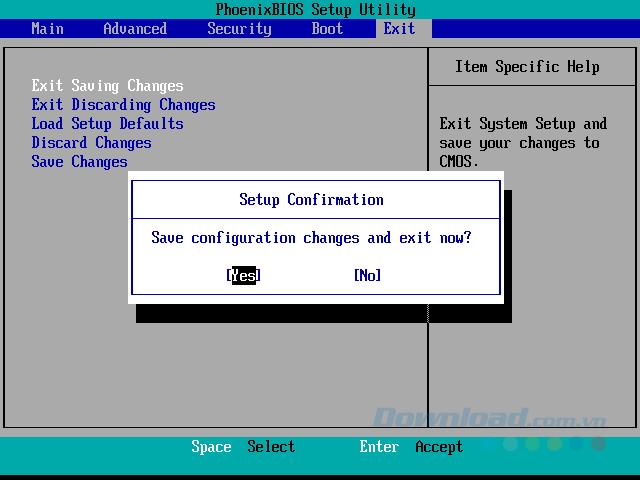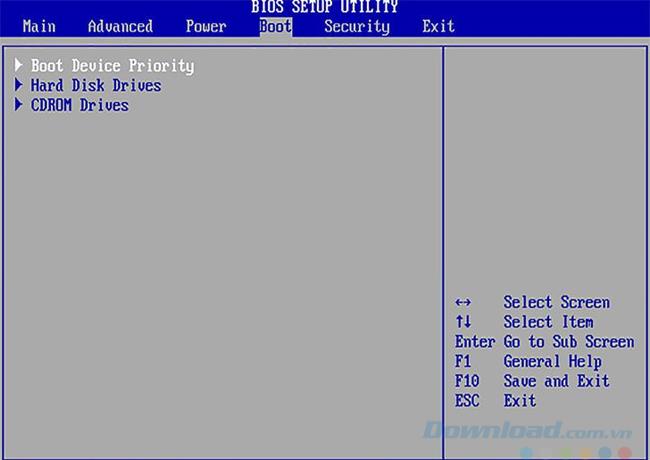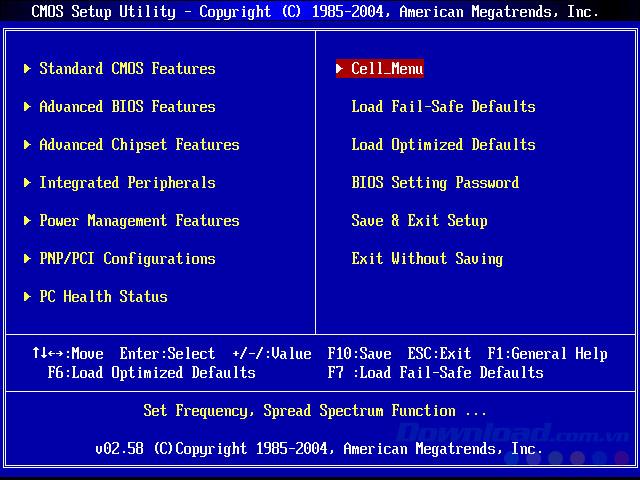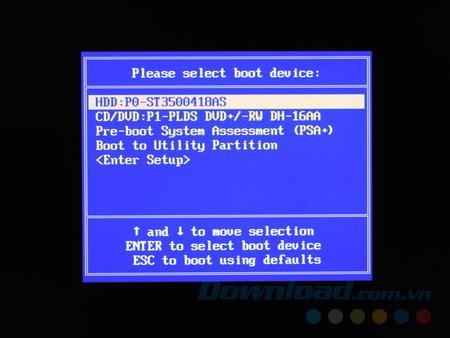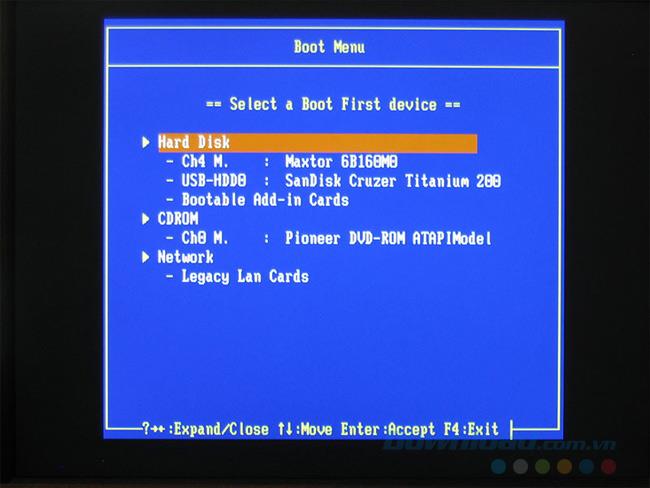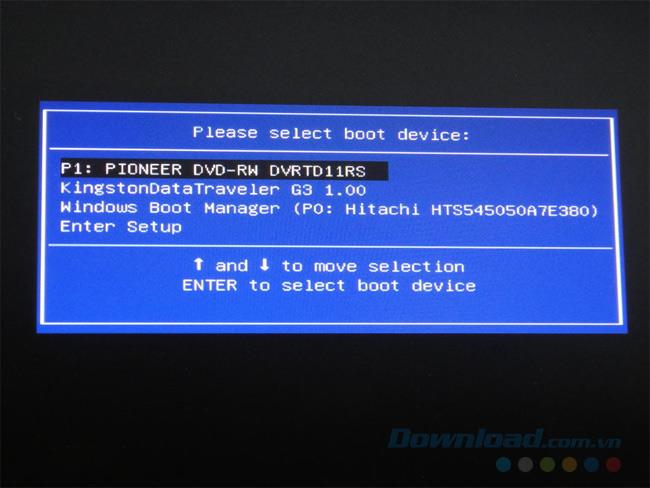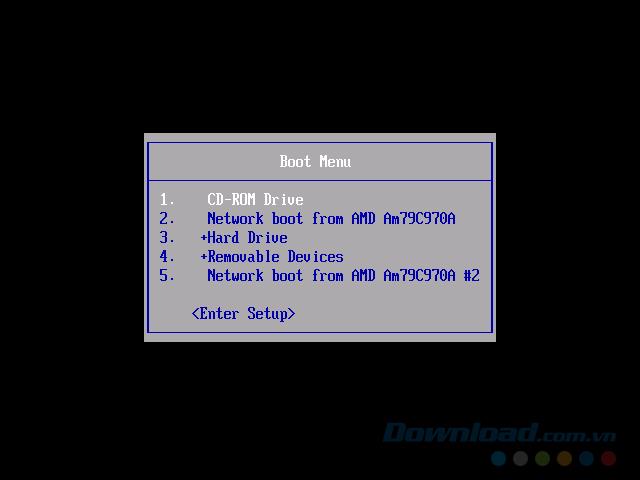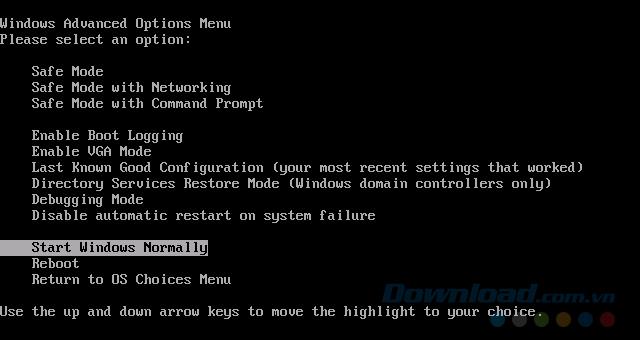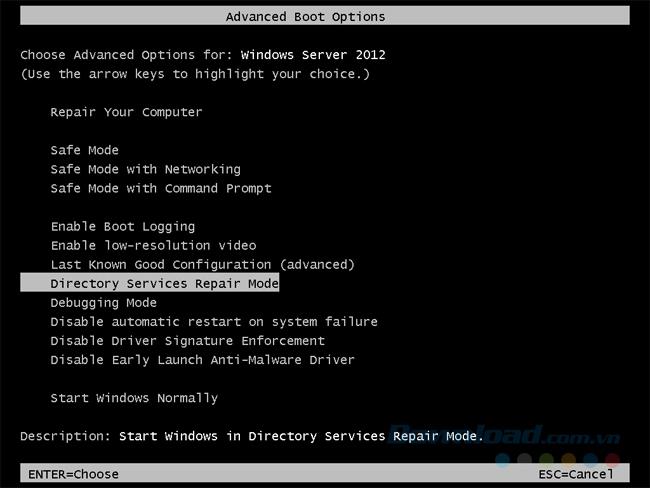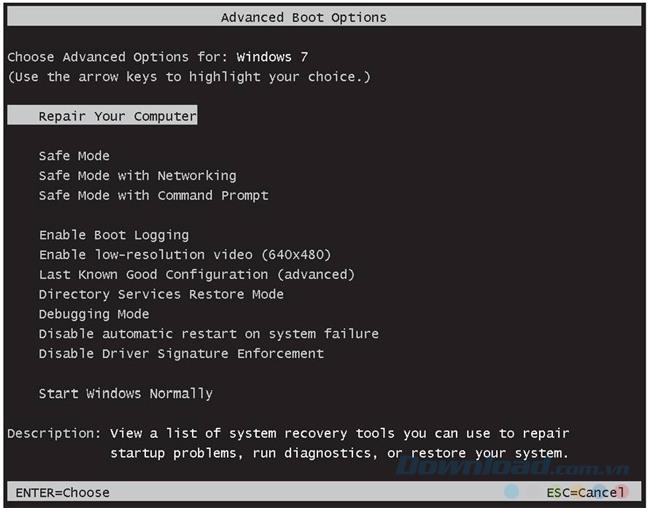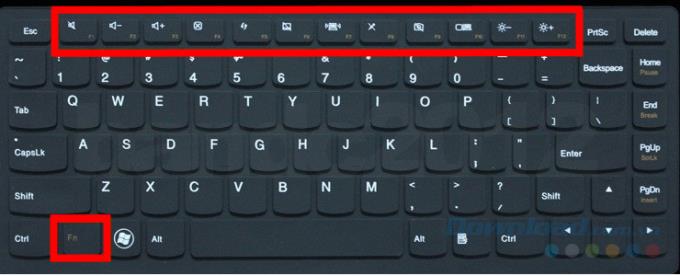There will be times when you need to or hear about the need to access the BIOS or Boot Option (Boot menu) to change certain settings. Listening / but not many people understand what those words are? Why do you need to go there? Or simply / how?
In this article / Download.com.vn will guide you:
- How to distinguish BIOS / Advanced boot options and Boot Option (Boot menu).
- How to enter the BIOS.
- How to enter the Boot Option (Boot menu) of the computer.
- Shortcuts to enter the BIOS / Boot Option (Boot menu) of the computer.
BIOS / Boot Option or Boot menu ... are concepts that many computer users confuse / do not even understand about them. This is a problem and also a big problem if you are forced to access these modes by yourself.
Differentiate BIOS and Boot Option (Boot menu)
| |
BIOS |
BOOT OPTION
good
BOOT MENU
|
ADVANCED BOOT OPTIONS |
| "Feature Press the shape key" on the screen |
BIOS Setup. |
Please select boot device or Boot Menu. |
Advanced boot options. |
| Show on screen |
- Display full screen.
- The screen splits into two clear halves.
- Usually blue / gray or white blue.
|
- Displayed between screens / not full.
- Just a little blue / gray or white window.
|
Black screen featured.
|
We can distinguish between BIOS / Advanced boot options or Boot Option (Boot menu) through the image by the following:
BIOS : with the word BIOS or BIOS Setup on the top / full screen / split screen.
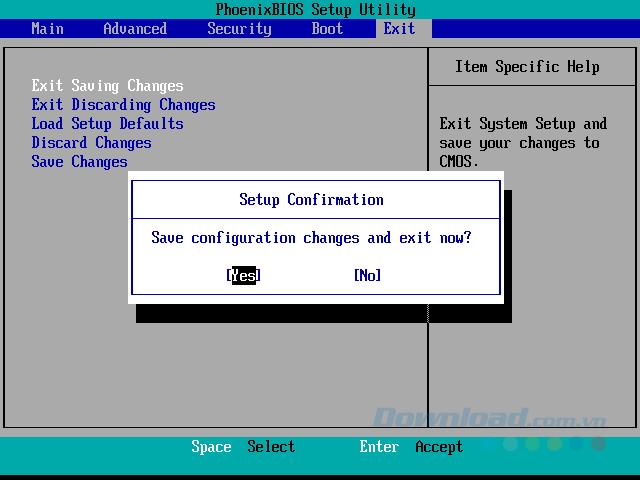
Colors may vary / but appearance is unchanged.
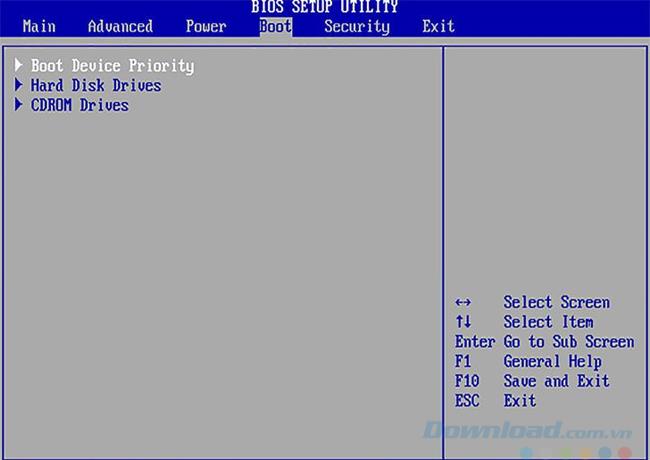
A quick glance can see.
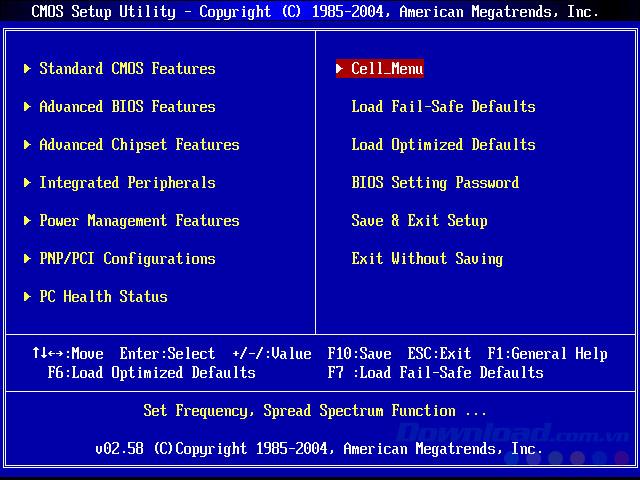
Boot Option (Boot menu): Just a small window in the middle of the screen.
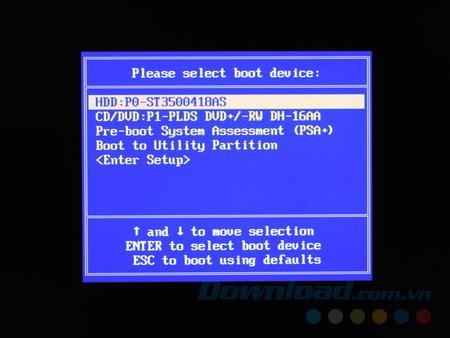
Can press the know key through the words " Boot Menu " or " Please select boot device "
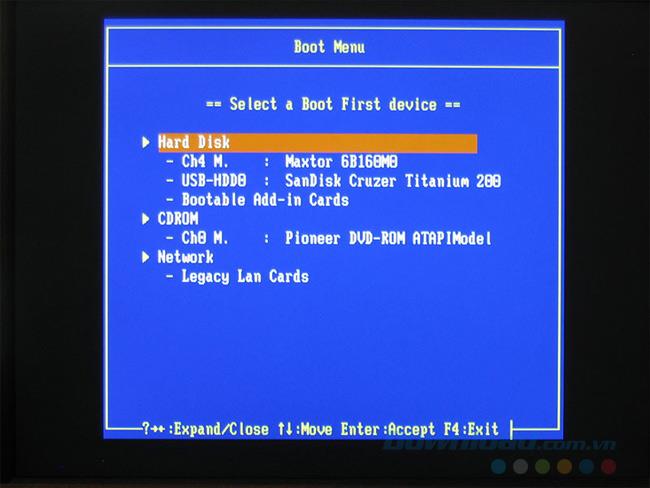
Usually blue.
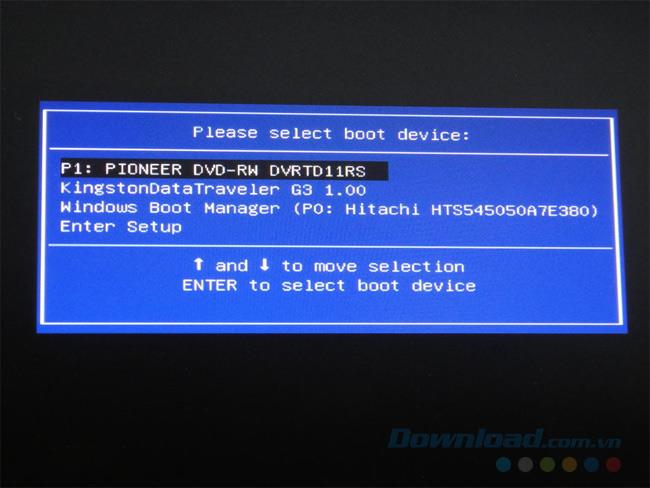
Or sometimes gray / depending on the machine.
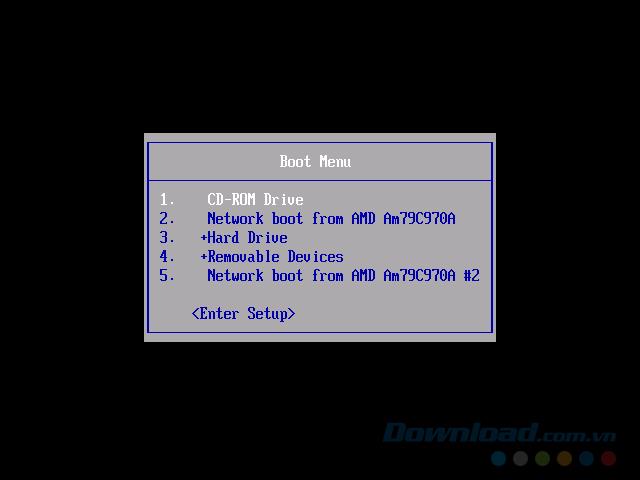
Advanced boot options: Can Press the key immediately with black characteristics.
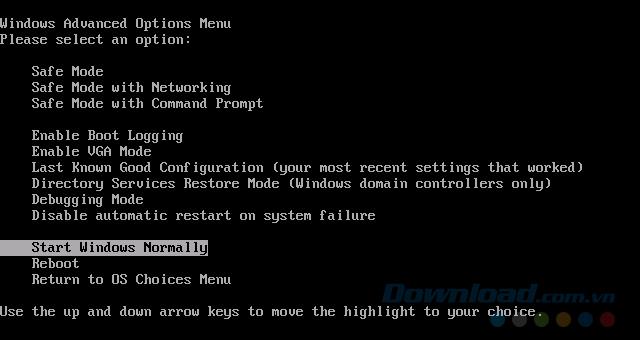
Display full screen.
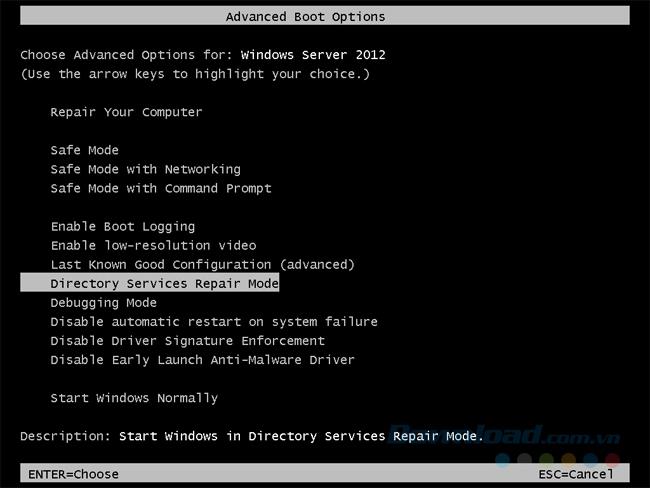
And even the words " Advanced boot options " at the top.
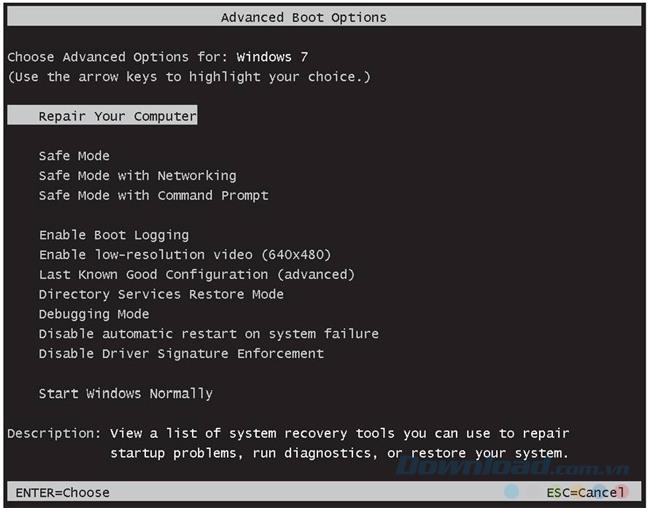
How to enter BIOS / Advanced boot options or Boot Option
As mentioned above / sometimes we need to access these modes to fix or set some options for the computer / especially when reinstalling Win. The way to access is only one / that:
While the computer is still on / you Press the key repeatedly on the shortcut of the machine.
Depending on the different computer, there will be different / specific access keys:
| COMPUTER |
BIOS |
BOOT MENU
or
BOOT OPTION
|
ADVANCED BOOT OPTION |
| ACER |
F2 / DEL |
F12 / F9 / ESC |
Usually F8 |
| ASUS |
F2 / DEL |
F8 / ESC |
| DELL |
F12 |
F12 |
eMachines
|
TAB / DEL |
F12 |
| FUJITSU |
F2 |
F12 |
| HP - COMPAQ |
F10 / F11 / ESC |
F9 / ESC |
| LENOVO |
F1 / F2 |
F8 / F10 / F12 |
|
MSI
|
DEL |
F11 |
| SONY VAIO |
Assist button
F1 / F2 / F3
|
Assist button
F10 / F11 / ESC
|
| TOSHIBA |
F1 / F2 / ESC |
F12 |
ATTENTION:
- For computers that have a Function button (Fn for short) and this button has the same color as the keys F1 - F12, when operating / right Press the key simultaneously Fn + shortcut keys to the BIOS or BOOT Menu similar with the machine to be effective.
- Some computers will show you these shortcuts / but some won't. So if you want / you can also try the following:
- Go to Boot Option - Boot Menu: F8 / F9 / F10 / Fn + F11 / F12 / ESC.
- Enter BIOS - Setup: F1 / F2 / F8 / F9 / F10 / Tab / ESC / DEL (DELete key).
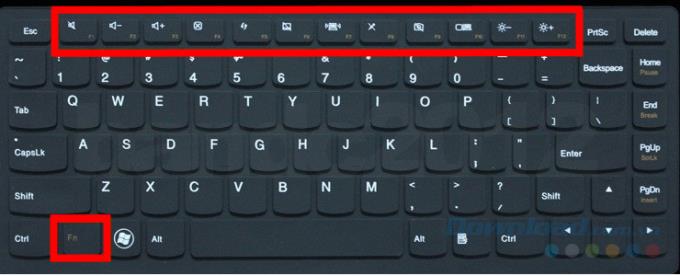
List of BIOS access keys by mainboard
- Abit mainboard - Press the DEL key.
- ASRock mainboard - Press the F2 key.
- ASUS Mainboard - Press DEL / Print or F10 key.
- Mainboard BFG - Press the DEL key.
- Mainboard FREESCALE - Press the DEL key.
- DFI mainboard - Press the DEL key.
- ECS Elitegroup Mainboard - Press DEL or F1 key.
- EVGA Mainboard - Press the DEL key.
- Foxconn Mainboard - Press the DEL key.
- GIGABYTE Mainboard - Press the DEL key.
- Intel mainboard - Press the F2 key.
- JetWay Mainboard - Press the DEL key.
- Mach Speed Mainboard - Press the DEL key.
- MSI mainboard (Micro-Star) - Press the DEL key.
- PCChips mainboard - Press DEL or F1 key.
- SAPPHIRE mainboard - Press the DEL key.
- Shuttle Mainboard - Press DEL or Ctrl + Alt + Esc.
- Soyo Mainboard - Press the DEL key .
- Super Micro mainboard - Press the DEL key .
- TYAN Mainboard - Press the DEL or F4 keys .
- XFX Mainboard - Press the DEL key .
That's what you need to know about these shortcuts and how to use them to access the computer's BIOS / Boot Menu. In addition / we can also contact the airline directly for assistance if the above does not work.
I wish you successful implementation!