Instructions for creating Moon phase trend

Instructions for creating a Moon phase trend. The Moon trend is extremely popular on TikTok, creating an unprecedented fever. Through Moon phase will help you know the date
From emails, documents to photos and notes - a Google account is a place to store important personal data for many people. What have you done to protect it against hackers or other online threats?
At the very least, make the following basic changes in your Google account page to make it safe and easy to recover data when needed.
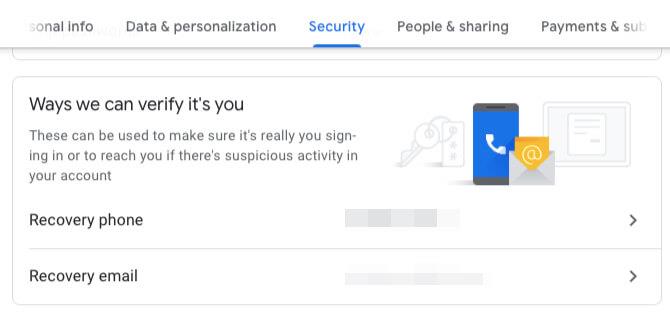
If you've ever been locked out of a Google account, creating a backup of your phone number or email address will rescue you. For added security, it is best to add both of the above information. Google will occasionally remind you to do this every time you open your account settings. (Security questions are no longer part of Google's account configuration.)
If you haven't saved the latest contact details on Google, you can update them as follows:
You can also update contact details from the Personal info page (possibly from the sidebar). Here, you will also see another email address connected to your account. If the normal method does not work, Google may ask you for one of these addresses when the recovery process takes place
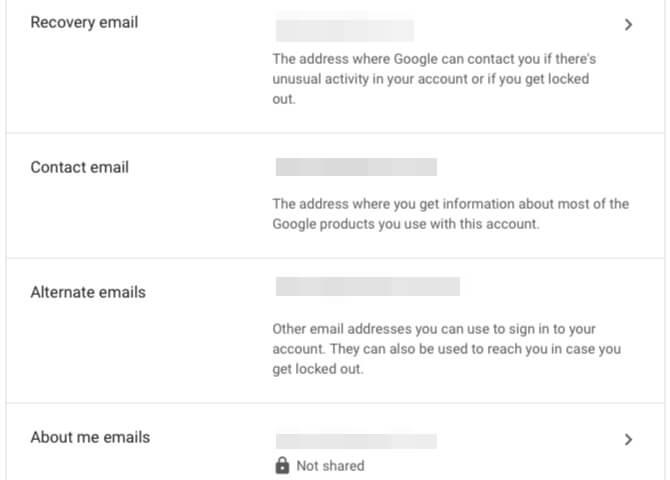
Setting a recovery address and phone number ensures you can sign in to your Google account even if you can't remember your password or email address. However, in case these methods fail, you should copy two important information that Google may require during the account recovery process:
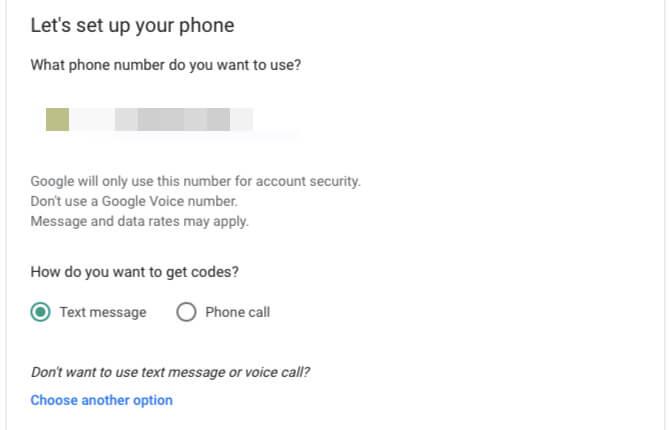
When you turned on 2-step verification, you created a second fence for your Google account. After that, you can only access this account with a password and time-based flexible code. This is a form of multifactor authentication (2FA).
To install this enhanced security measure:
At this time, Google will ask you to enter a valid phone number to receive a one-time code. You can select them via SMS or voice message. Get this password and click on the Next link .
On the next screen, enter the 6-digit password you received from Google on your phone. Again click Next . Continue to activate 2FA by clicking the Turn on link that appears.
You will then see a convenient alternative that can be used as a second step if you don't have a phone or want a safer, easier option. Physical security key is the safest option for you.
Whether you use this method or want to stick with SMS or a dedicated authentication application, make sure you don't skip the next step: print a backup code.
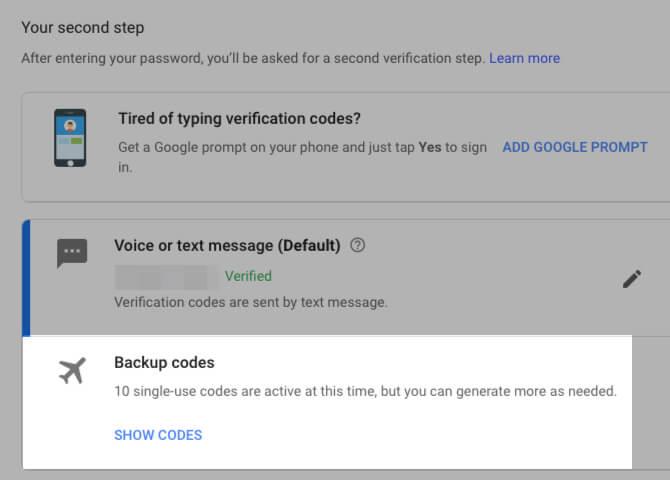
There will be times when you do not have access to any method of generating one-time verification codes in the usual way due to loss of phone or are offline. Sometimes the authentication application is having problems.
No matter what they're facing, they can't block access to Google accounts. If you already have backup codes, do the following to access them:
If you have already created a set of passwords but haven't saved them, follow the steps above. (Remember you will see a Show Codes link instead of Set Up in the Backup codes section).
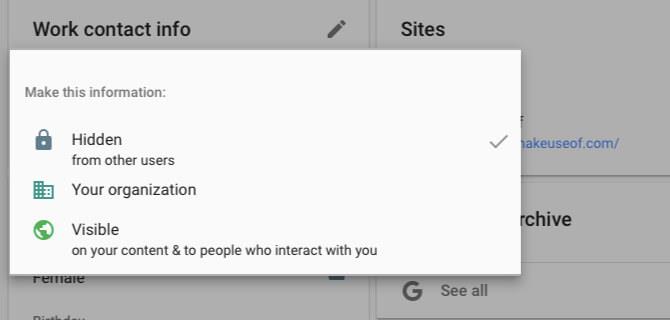
Information thieves can use your personal data to steal your identity. That is why it is imperative that you keep information such as your birthday, your birthplace, your phone number, your email address, your home address, etc.
If these data are part of your Google account, you can control who can see them from the Control what people see about you page . Go to this page by clicking People & sharing> Choose what others see in your Google account.
Here, scan the page to identify each piece of information being labeled Visible - Display or Globe icon - Global. They tell you what data is displayed to all people who interact with you, (i.e., public). Click on them one by one to highlight the data ( Hidden ). You also have the option to label Your Organization , ensuring that only team members can see that data.
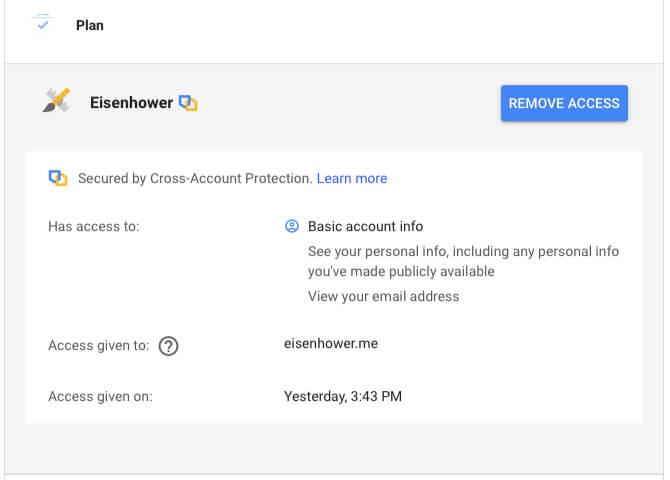
You can use your Google account to log in to third-party applications or grant permission to view & change Google calendars for that account. It's best to make sure only apps you trust have access to Google accounts. For the rest, you should remove all permissions for them.
To do this, go to the Apps with access to your account page . You can access it via the Security section:
Now, on the next screen, you'll see all external apps that have access to some settings in your Google account. Click on each application to see which parts of the Google account it can view and edit. If not satisfied, click the Remove Access button to disconnect the application from this account.
This action does not actually delete the account associated with the third party application. It will only make that account inaccessible until you reconnect to a Google account. To actually delete, you will have to delete the account for the relevant application before removing its access from the Google account.
Above are the essential settings to help better secure Google account. Hope they are useful to you.
Instructions for creating a Moon phase trend. The Moon trend is extremely popular on TikTok, creating an unprecedented fever. Through Moon phase will help you know the date
Instructions for installing and registering Microsoft Teams on your phone. At the present time, when the need for studying and working online has increased dramatically, the
How to rotate text and pictures in Microsoft PowerPoint, Do you want to rotate text and pictures in PowerPoint so that they fit snugly and in accordance with the presentation? Here it is
How to fix Outlook search error, Can't search on Outlook? Do not worry. Below are tips to help you fix search errors on Outlook simply and easily
Instructions for group video calling on Messenger Rooms on Instagram. The Messenger Rooms feature is now also integrated on the Instagram application. The following,
Instructions for turning on temporary mode on Instagram to self-destruct messages. Recently, Instagram has launched the Vanish Mode feature (automatically destroy messages). Here we are
Instructions for viewing 3D Museum exhibitions on Instagram, Smithsonian is an effect that helps users display antiques commonly found in museums. Here's your invitation
How to edit videos posted on YouTube without losing views, You forgot to blur sensitive content in videos posted on YouTube. Don't worry, here's how to adjust it
How to delete multiple posts at the same time on Instagram, Deleting individual posts on Instagram is quite time-consuming, so Instagram now supports users to delete a series of posts.
How to turn on dark mode on TikTok, How to turn on dark mode on TikTok is not difficult. The article will guide you in detail how to change the TikTok interface to black on Samsung
Shirt size chart - How to choose the most accurate shirt size, What is the shirt size chart? Shirt size means only the size and size of the shirt or pants. Shirt size varies according to direction
Instructions for automatically replying to messages on Zalo. Automatically replying to Zalo messages is very simple. This article will guide you on how to use Zalo automatic messages
Instructions for saving parking locations on Google Maps, Currently, the Google Maps application has launched the Save parking location feature. Today, WebTech360 invites you along
Instructions for temporarily hiding a Youtube channel. For some reason, I want to hide my Youtube channel but don't know how to do it? Today, WebTech360 invites you
How to recognize a faulty SSD. Are you worried that the SSD will malfunction or suddenly fail, causing all the data inside to be lost? Pay attention to the signs below for timely recognition
Instructions for classifying messages on Zalo, Message classification is a feature that helps you separate non-priority conversations on the message page to focus and
Instructions for drawing prizes to receive Lucky Money on ZaloPay. Recently, Zalo has launched the program "Amazing lucky money, Happy Spring Luck" taking place from January 29, 2021 to
How to view and recover Microsoft Outlook password, How to view Outlook password on computer is not difficult. This article will guide you how to view and recover Outlook password
Instructions for using filters on Google Meet, Filter GG Meet is a feature that helps make online meetings more interesting. Here's how to use filters in Google Meet.
Instructions for creating and searching for draft articles on Facebook. Currently, we can save articles that we have created but have not yet posted on Facebook. Here, WebTech360 invites


















