How to Check Purchase History on Apple App Store

Through your purchase history on the App Store, you will know when you downloaded that app or game, and how much you paid for the paid app.
Sometimes we need to share our phone or tablet screen with another phone or tablet. Remote mobile screen sharing is becoming more and more popular and important nowadays. Device screen sharing is really useful and necessary in some cases.
You may face some difficulties while sharing screen between Android devices. Don't worry! This article will provide you with the best apps for sharing screen between two Android devices.
1. Zoom
Zoom is an application used for video meetings in our work and study. Zoom has powerful features. For example, it can support 100 people in a video meeting. And during the meeting, the host can allow participants to share their screen. It is convenient if you want to share your phone screen during the meeting.

Zoom allows users to create and join virtual meeting rooms where they can communicate with each other using video and audio. Additional features can give participants the ability to share screens, share files, and use text chat within the meeting group or privately with others in the meeting.
Hosts can manage other settings in their account to grant permissions for features like whether people are allowed to share their screens or have the ability to chat privately with others in the meeting.
When joining a Zoom meeting, users are given the option to turn their video on or off, and you can also see other participants if they have their cameras turned on. Meeting hosts have additional controls to turn off the video or mute the audio of individuals participating in the meeting.
The Screen Sharing feature allows people to share the content of their screen with others in the meeting. Users can do this by clicking the Share Screen icon on the dashboard. Meeting hosts have the ability to control access to this feature and allow all users, specific users, or limit it to "host only".
Steps to share Android screen to Android on Zoom:
Step 1. Make sure all devices have the program downloaded and installed.
Step 2. Start a meeting. Remember to select Share Screen .
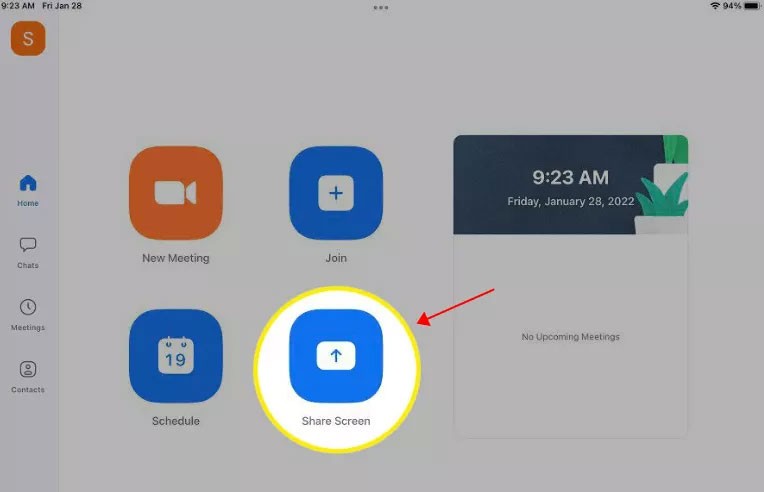
Step 3. Enter the Sharing Key or Meeting ID to join the meeting.
Step 4 . Now, participants can view your phone screen in the meeting. As the host, you can also grant permission to others to share their phone screen.
2. Screen Share
Screen Share is one of the most popular screen sharing tools for Android devices. Although it is free, the application actually has powerful functions to meet users' screen sharing needs.
Steps to use Screen Share:
Step 1. Download the app from Screen Share on both Android phones.
Step 2. Connect Bluetooth of both devices.
Step 3. On an Android device, tap Share and you will get the sharing ID.
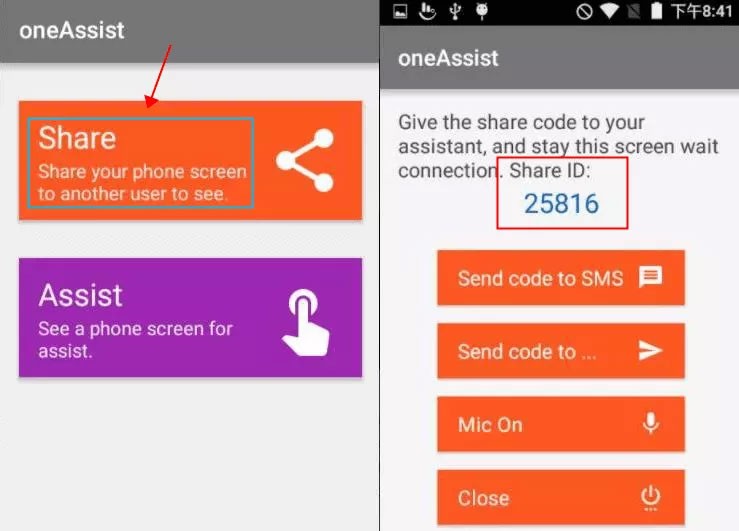
Step 4. On the other Android device, tap Assist and enter the sharing code to connect. Once the connection is successful, you can view the other phone's screen.
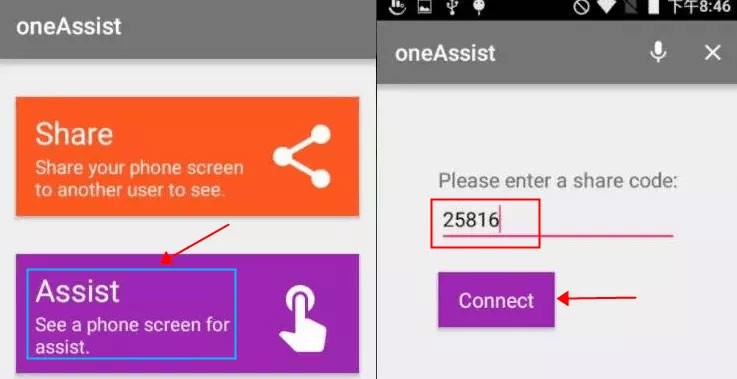
3. Inkwire
Inkwire is another widely used application for sharing the screen of an Android device. It allows you to view real-time work on another person's Android device.
Steps to use Inkwire to share Android screen:
Step 1 . Download the app from Inkwire on both Android phones.
Step 2. Make sure both Android devices are on the same WiFi network.
Step 3 . Launch the app and select Share . You will then receive a Share Access Code .
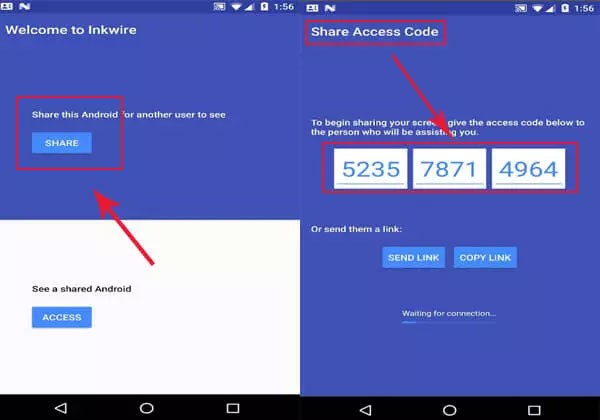
Step 4 . On the other device, select Access . Enter the code to connect.
Step 5 . Now the screen on one device can be viewed on the other device.
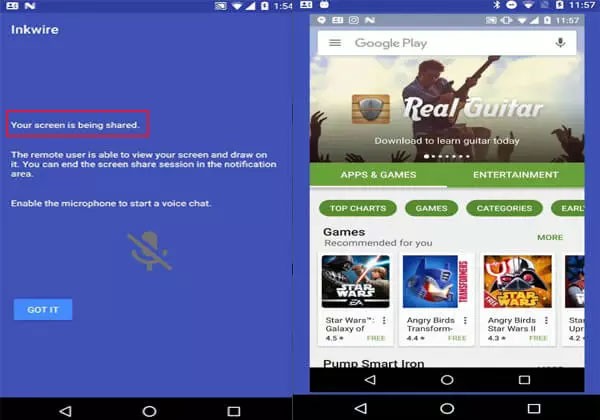
4. TeamViewer
TeamViewer is screen sharing software for quick and easy collaboration and support. With this screen sharing software, the information depicted on the device screen is divided into encrypted packets, compressed to minimize bandwidth requirements, and sent over the Internet to the other device. The recipient device then reconstructs the image received from the other screen. TeamViewer is fast and efficient, and thanks to the high image quality and connection stability of TeamViewer Remote, it provides an exceptional user experience.
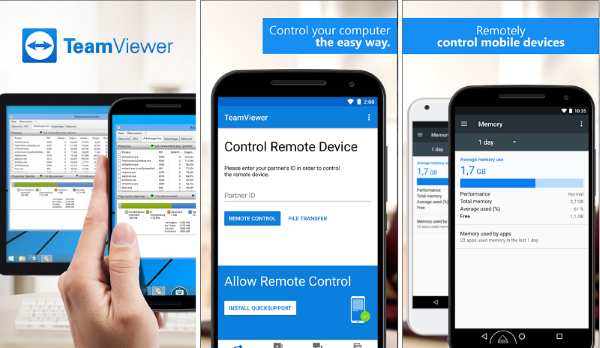
Share Android screen using TeamViewer as follows:
Step 1. On the Android device you want to share with, open the TeamViewer web app in your browser or install TeamViewer from the Google Play Store.
Step 2. If you have opened the web app in your browser, share this session link with the recipient.
Step 3 . The Host will start capturing everything that's displayed on your screen prompt will appear on your Android device. Grant the device permission to share the TeamViewer screen.
Step 4 . The Android device screen will start sharing on the receiving device.
5. ScreenMeet
ScreenMeet is an Android app that allows you to share your mobile screen in real time. It is a very intuitive and easy to use app, which is very useful for professionals who need to show demos, presentations, etc. without downloading complicated software.
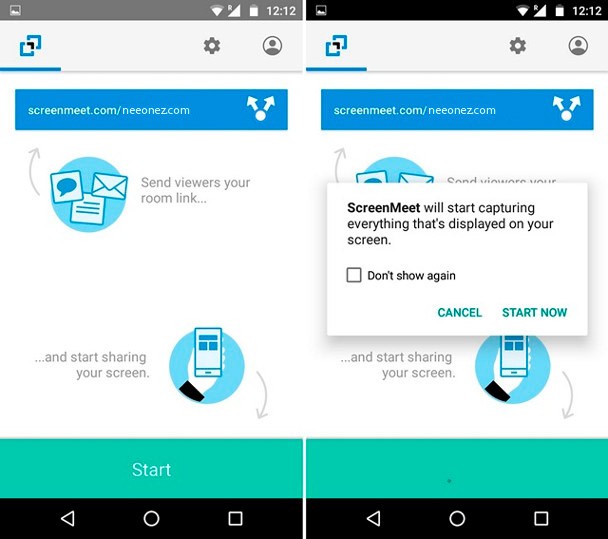
How to use ScreenMeet to share Android screen:
Step 1. Download the ScreenMeet app.
Step 2. Open the app.
Step 3. Enter the session code provided to share your screen.
Screen sharing is now possible in just a few clicks. This is a useful solution to solve problems with your apps and devices.
Share your thoughts and experiences about using the above app in the comments section below!
See also:
Through your purchase history on the App Store, you will know when you downloaded that app or game, and how much you paid for the paid app.
iPhone mutes iPhone from unknown callers and on iOS 26, iPhone automatically receives incoming calls from an unknown number and asks for the reason for the call. If you want to receive unknown calls on iPhone, follow the instructions below.
Apple makes it easy to find out if a WiFi network is safe before you connect. You don't need any software or other tools to help, just use the built-in settings on your iPhone.
iPhone has a speaker volume limit setting to control the sound. However, in some situations you need to increase the volume on your iPhone to be able to hear the content.
ADB is a powerful set of tools that give you more control over your Android device. Although ADB is intended for Android developers, you don't need any programming knowledge to uninstall Android apps with it.
You might think you know how to get the most out of your phone time, but chances are you don't know how big a difference this common setting makes.
The Android System Key Verifier app comes pre-installed as a system app on Android devices running version 8.0 or later.
Despite Apple's tight ecosystem, some people have turned their Android phones into reliable remote controls for their Apple TV.
There are many reasons why your Android phone cannot connect to mobile data, such as incorrect configuration errors causing the problem. Here is a guide to fix mobile data connection errors on Android.
For years, Android gamers have dreamed of running PS3 titles on their phones – now it's a reality. aPS3e, the first PS3 emulator for Android, is now available on the Google Play Store.
The iPhone iMessage group chat feature helps us text and chat more easily with many people, instead of sending individual messages.
For ebook lovers, having a library of books at your fingertips is a great thing. And if you store your ebooks on your phone, you can enjoy them anytime, anywhere. Check out the best ebook reading apps for iPhone below.
You can use Picture in Picture (PiP) to watch YouTube videos off-screen on iOS 14, but YouTube has locked this feature on the app so you cannot use PiP directly, you have to add a few more small steps that we will guide in detail below.
On iPhone/iPad, there is a Files application to manage all files on the device, including files that users download. The article below will guide readers on how to find downloaded files on iPhone/iPad.
If you really want to protect your phone, it's time you started locking your phone to prevent theft as well as protect it from hacks and scams.













