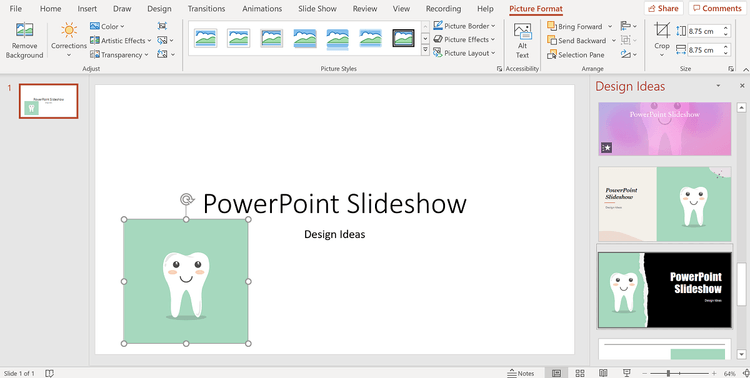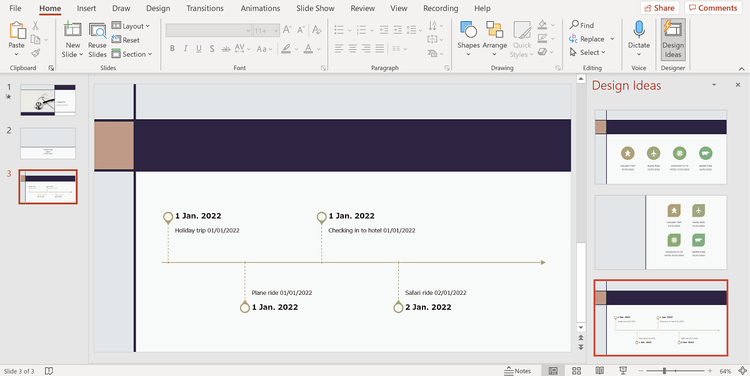PowerPoint Designer will help you create great slideshow designs with ease. Here's how to use the Designer feature in Microsoft PowerPoint .

Desinger in PowerPoint makes your presentations more engaging
Open Design Ideas in PowerPoint
When creating a slideshow, many people don't know how to start designing the slide. That's why Designer appears in PowerPoint.
On the slideshow, go to the Design tab > click Design Ideas . This action will open the Task panel with a selection of basic design suggestions. Just click on the template you like to apply it. Its operating mechanism is similar to the Themes tab but uses icons, images and shapes in a more flexible way.
You can even use Format Background and select Solid fill , Gradient fill , Picture or texture fill and Pattern fill to change it.
Edit design ideas with images
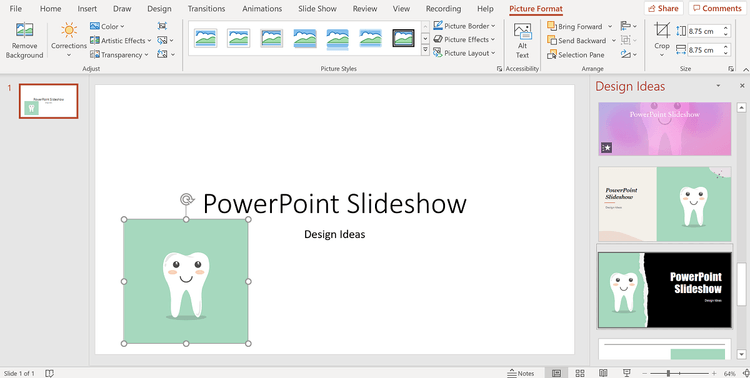
You can turn on PowerPoint design ideas with images
One of the best things about Designer or Design Ideas is that you have some control over how the final product looks visually.
Go to Insert > Pictures and select the picture you want PowerPoint to get design ideas from. On the Design Ideas taskbar, you'll see a list of design ideas that contain photos and color palettes that complement it. You can also use Insert > Icon to create a new template if you don't have an image or color you want to use.
You can add as many photos as you want until you find a layout you like best. The number of uses doesn't matter because once you have a design, you can click on the images you don't want to keep and press Delete on the keyboard to remove them. The background design will remain the same but without the image you deleted.
Next, you create a new content slide from the Insert tab , which will automatically switch to the design from your title slide.
Use text to suggest new designs

PowerPoint supports text design suggestions
PowerPoint's Design Ideas is smart and can understand the meaning of the text you are writing. You can type keywords into any text box, and Design Ideas will complete a new proposal with images.
This feature also works with bullet marks. In the text box, start adding some discussion points, and on the Design Ideas taskbar , you'll see a selection of bullet designs with icons corresponding to specific keywords.
For example, if a discussion point is about health, Design Ideas will find a related icon to add value to your slideshow. It's capable of preserving the color background you're using so the slide looks professional.
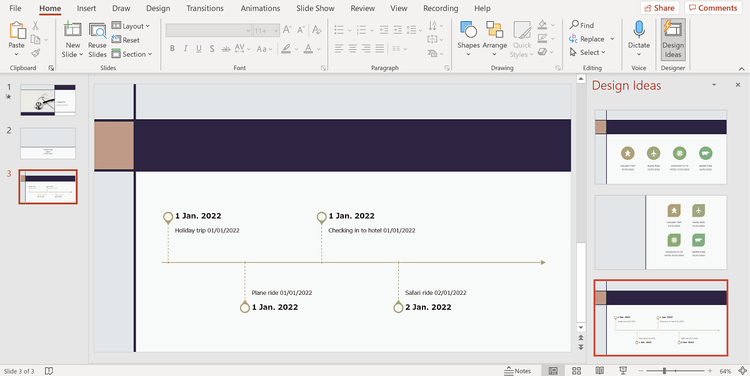
Enabling and using Design Ideas in PowerPoint is not difficult
PowerPoint also chooses when you list things without bullet points or numbered lists, and graphically illustrate your work. If you include a list of information with dates next to it, it will automatically give you design ideas, including timelines and tables.
Design Ideas in PowerPoint is a great time-saving option if you want to create professional presentation slides. Therefore, do not ignore this feature. Above is how to open and use design ideas on PowerPoint . Hope the article is useful to you.