The most commonly deficient nutrients in the diet

Diet is important to our health. Yet most of our meals are lacking in these six important nutrients.
Why do you need to convert a .pdf file to an image format? If you consider carefully, you will see some of the advantages of this as follows.
PDF files require a dedicated application installed on the computer, while image files do not require any additional application, just use the default Windows image viewer application to view the image file content. Browsers are capable of reading image files easily, while for pdf files, to read through the browser, you need to install additional appropriate plugins.
Reading PDF files can only be done after the file has been completely downloaded, while image files can be read in parts while downloading. MS Office applications such as Word , Excel , PowerPoint interact and process image files more powerfully than PDF files. For example, inserting an image into a PowerPoint file will be much faster than inserting a PDF file with the same content.
In some other cases, if you feel it is necessary to convert a pdf file to image format, you can try one of the following ways:
How to convert PDF format to image file
This method does not require you to install any conversion program, you just need to go to the websites listed below to perform the conversion process.
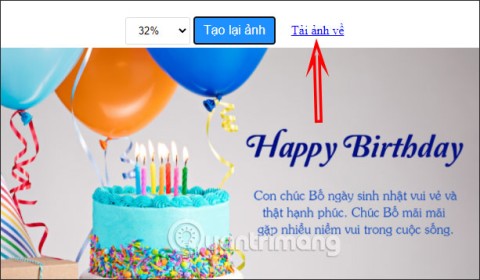
Zamzar is one of the most popular websites for online file conversion. To convert files with Zamza, you just need to follow 4 simple steps:
There are a few minor inconveniences with this free service: the file to be converted cannot be larger than 100MB and you can only convert the file format 5 times in a row within a fixed period of time.
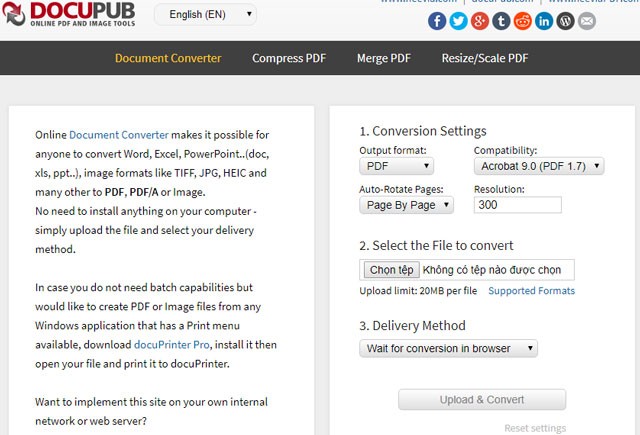
Neevia Technology provides users with a web service dedicated to converting PDF files to image files (JPG, JPGE, BMP, ...). To convert with Neevia Technology, the first step is to adjust the options for the Output file : Image format, resolution, the number of image files will be output corresponding to the number of pages of the PDF file. Then, you choose to upload the PDF file to be converted from your computer. Finally, you choose how you will receive the converted image files, you can choose: Wait for the conversion to finish and download directly from the browser or the website will send you a download link to your email.
This online tool makes PDF to JPG conversion simple. It converts PDF documents to high-quality JPGs. The process is simple, just select Choose a PDF file and select the resolution from the drop-down menu on the right. After the conversion is complete, a new interface will appear, choose one of the following 2 options:
Step 1 : Go to the PDF2JPG website and click Choose a PDF file to select the PDF file to convert.

Step 2 : Click the Convert PDF to JPG button to convert.
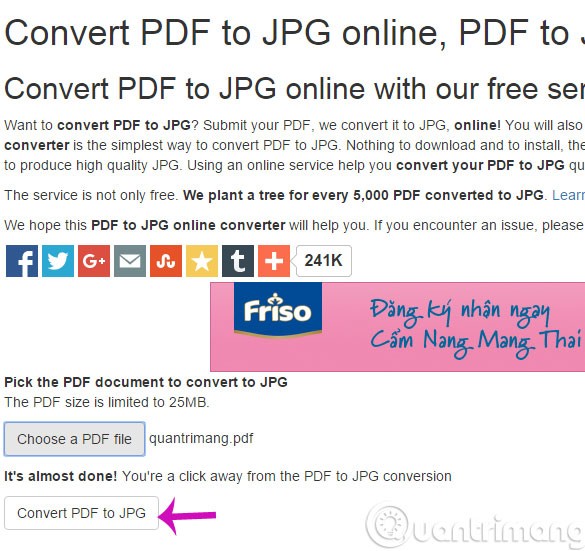
Step 3 : After the website is converted, a new interface will appear. Here there will be 2 options for you
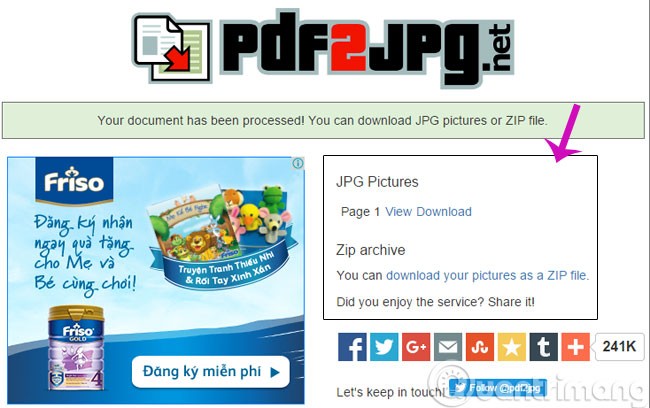
PDF-Xchange Viewer is a program that supports processing PDF files. The free version of this program has many tools to support processing PDF files such as: adding comments, bookmarking, highlighting, zooming in/out,... In addition, this program also provides you with a great tool to support exporting each PDF page into an image file.
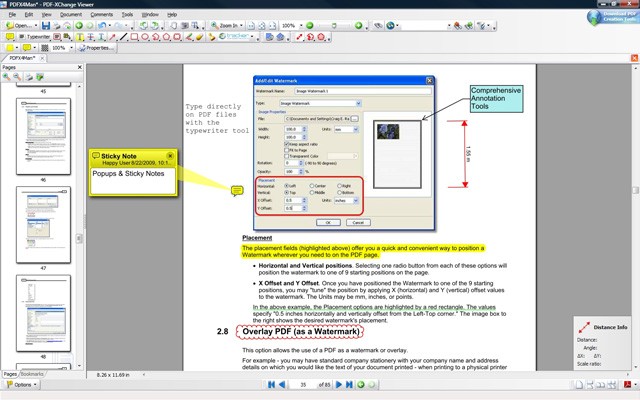
To launch this tool in the program, select Menu File > Export to Image . A window will open and you can adjust the conversion options in this window, including: PDF pages to convert, image file format to convert, folder to save converted files, etc.
Download : PDF-Xchange Viewer
Virtual Image Printer Driver is an open source software that supports converting any printable document file format to image (BMP, PNG, JPG, TIFF) or PDF file format.
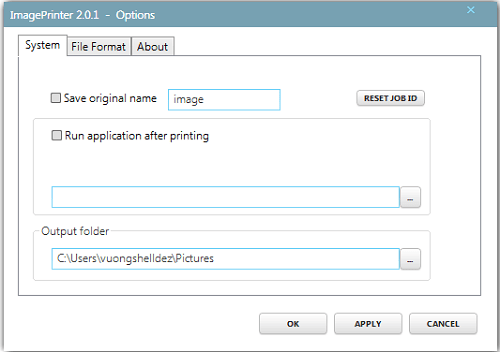
To convert with this program, select the pdf file you want to convert in the System tab , select Output folder , then go to the File Format tab and select the image file format to output and select OK to start.
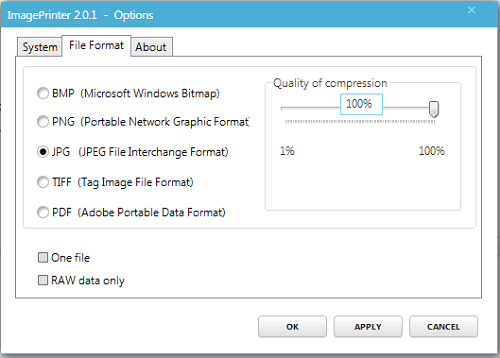
Download : Virtual Image Printer Driver
PDF To JPG Converter is a Windows utility that quickly converts PDF files to image files saved in JPG, BMP, TIFF, GIF, PNG file formats. In addition, PDF To JPG Converter can also convert PDF to JPG in multiple pages, and set image DPI.
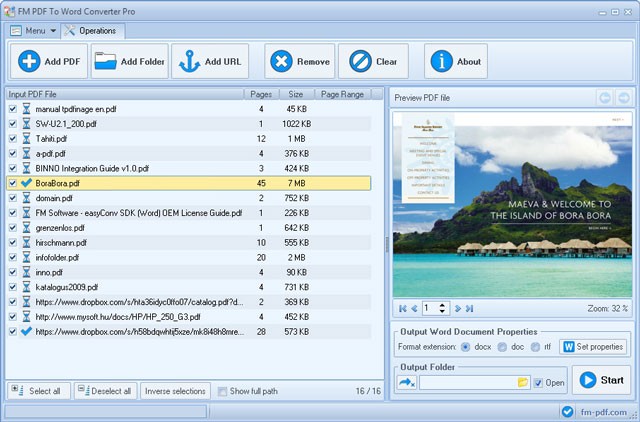
Some key features of the program: 87% faster conversion than similar applications, supports batch conversion mode, supports converting PDF to JPG, BMP, TIFF, GIF, PNG, supports page-by-page conversion, supports DPI customization.
Download : PDF to JPG Converter
Download Free PDF to JPG Converter software
Open the application and click Add File to select the PDF file ( or Add Folder to select multiple files at once ). In the Output Folder section , there will be 2 options for you.
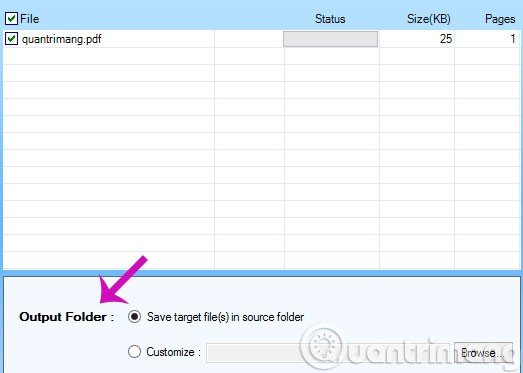
Click Convert Selected or Convert All ( if there are multiple files ) to start converting.

DocuFreezer is completely free for personal use and is one of the best free PDF to JPG converters. Its interface is clean and you can convert individual files or entire folders with just a few clicks.
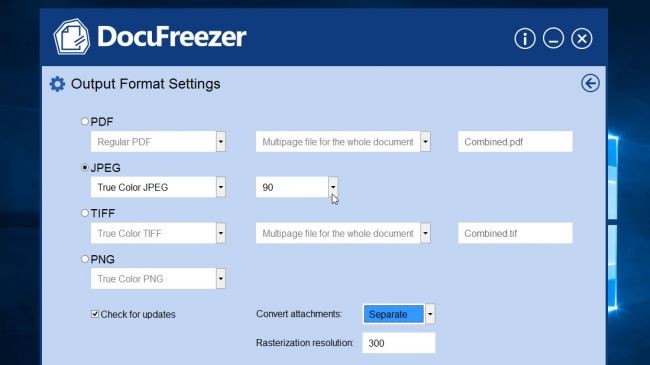
It doesn’t support as many text formats as other programs (it supports Word documents, for example), but DocuFreezer is a good tool for images, and can convert files between JPG, PDF, PNG, and TIFF. Just select an option from the Destination drop-down menu , then click on the option on the right to see more detailed options. Here you can choose the color profile for your JPG (JPG or full color) and the output quality (from 50 to 100).
Once you're happy with your selection, click Start to begin the conversion process. DocuFreezer's conversion isn't as fast as other tools, but you can view the progress at the bottom right of the screen and pause it if necessary. Each PDF page will be saved as a separate JPG image.
Download : DocuFreezer
Most of Boxoft's programs are premium tools designed to make everyday office tasks easier, but PDF to JPG Converter is completely free. In addition to batch converting PDFs to JPG format, Boxoft PDF to JPG converter can also automatically convert documents saved to folders on the server. Additionally, it has a command line interface for advanced users.
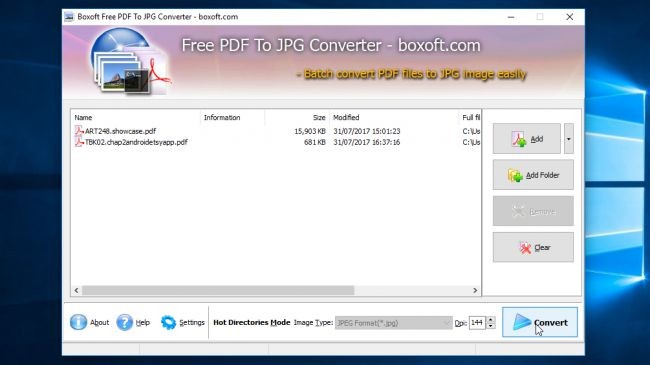
Boxoft PDF to JPG converter supports BMP, PNG and TIFF formats. When you click on the “ Settings ” button you will find a few JPG conversion options, including JPG or grayscale color profile and image quality slider (the higher the image quality, the larger the file).
If you don’t have GPL Ghostscript, you’ll be prompted to install it. If so, follow the prompts and then restart the converter. Like other converters, Boxoft can convert a single file or an entire folder. You simply select what you want to convert, hit the button, and choose the output location. The file is converted relatively quickly, and each PDF page is saved as a separate image file. Boxoft has no limit on the number of pages you can convert for free.
Download : Boxoft PDF to JPG Converter
PDFMate PDF Converter Free is a free tool that allows you to process entire folders full of documents at once. Click on Advanced Settings and you will find some image specific options. Here you can choose the quality of the converted images, medium or high resolution, and choose to convert a few PDF pages instead of the whole file. Set Image as the output format by clicking on the button below and choose the output folder. Then click Convert and your file will be converted.
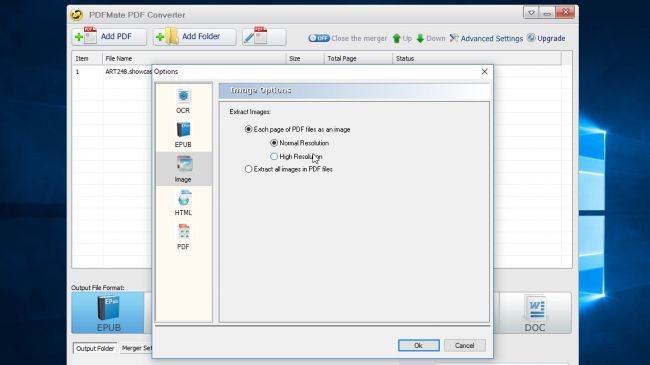
Like most free PDF software, PDFMate PDF Converter Free has its limitations, but these aren't a concern if you're converting to JPG. You'll need to pay if you want to convert files to DOCX or specify a specific page range to convert. Each page will be saved as a separate JPG file.
Download : PDFMate PDF Converter Free
Icecream PDF Converter offers a wide range of conversion options, not just JPG, with a great and easy-to-use interface. Just select your files (individually or in batches), choose the image quality - low, medium or high - and hit Convert .
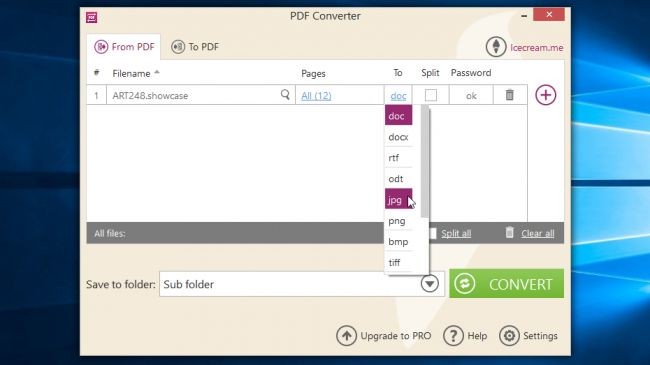
The free version of Icecream PDF Converter is limited to converting only the first 10 pages of a PDF file (if you convert multiple documents at once, this limit applies to the total number of pages in these files combined). You can bypass this limit by splitting a large file into parts and then converting it. If you want each page to be a separate JPG file, check the Split box . The biggest advantage of this tool is its smart design and extremely fast performance.
Download : Icecream PDF Converter
When you download UniPDF, you will be informed that it is a program called Convert to Word Plus 1.0 and the software is listed as ConvertPDF2WordPlus in the Start menu.
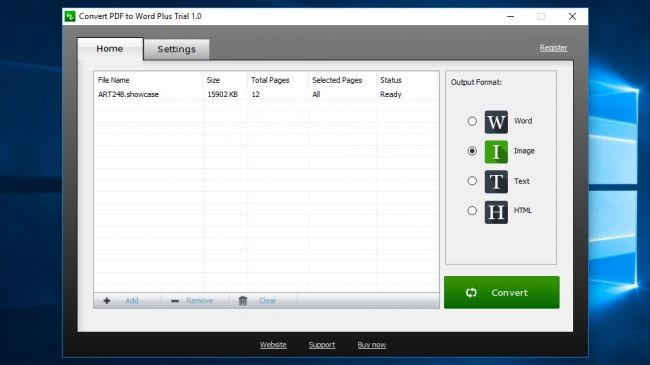
Drag your document into the simple, clean window, select Image from the list on the right, then click the Settings tab . Make sure JPG is selected (other image formats include GIF, BMP, and TIFF), choose an image resolution (72 or 96), and a color profile (1, 8, or 24 bit). Return to the Home tab , click Convert , choose your output, and the conversion will complete in a flash.
However, even when selecting the highest image quality setting, the JPG files are not very sharp. And an important note is that UniPDF can only convert 3 pages in a pop-up window.
Download : UniPDF
If you cannot connect to the Internet to convert from a web service or cannot download and install the conversion software successfully, try this last method. This is the traditional manual method that people often use. Use the PrntScr button on the keyboard in combination with the MS Paint program available in Windows. In this way, you will have to take screenshots of each pdf page and paste them into the Paint application to convert them into image files.
Good luck!
See also:
Diet is important to our health. Yet most of our meals are lacking in these six important nutrients.
At first glance, AirPods look just like any other true wireless earbuds. But that all changed when a few little-known features were discovered.
In this article, we will guide you how to regain access to your hard drive when it fails. Let's follow along!
Dental floss is a common tool for cleaning teeth, however, not everyone knows how to use it properly. Below are instructions on how to use dental floss to clean teeth effectively.
Building muscle takes time and the right training, but its something anyone can do. Heres how to build muscle, according to experts.
In addition to regular exercise and not smoking, diet is one of the best ways to protect your heart. Here are the best diets for heart health.
The third trimester is often the most difficult time to sleep during pregnancy. Here are some ways to treat insomnia in the third trimester.
There are many ways to lose weight without changing anything in your diet. Here are some scientifically proven automatic weight loss or calorie-burning methods that anyone can use.
Apple has introduced iOS 26 – a major update with a brand new frosted glass design, smarter experiences, and improvements to familiar apps.
Yoga can provide many health benefits, including better sleep. Because yoga can be relaxing and restorative, its a great way to beat insomnia after a busy day.
The flower of the other shore is a unique flower, carrying many unique meanings. So what is the flower of the other shore, is the flower of the other shore real, what is the meaning and legend of the flower of the other shore?
Craving for snacks but afraid of gaining weight? Dont worry, lets explore together many types of weight loss snacks that are high in fiber, low in calories without making you try to starve yourself.
Prioritizing a consistent sleep schedule and evening routine can help improve the quality of your sleep. Heres what you need to know to stop tossing and turning at night.
Adding a printer to Windows 10 is simple, although the process for wired devices will be different than for wireless devices.
You want to have a beautiful, shiny, healthy nail quickly. The simple tips for beautiful nails below will be useful for you.













