6 Apps That Bring macOS Features to Windows PCs
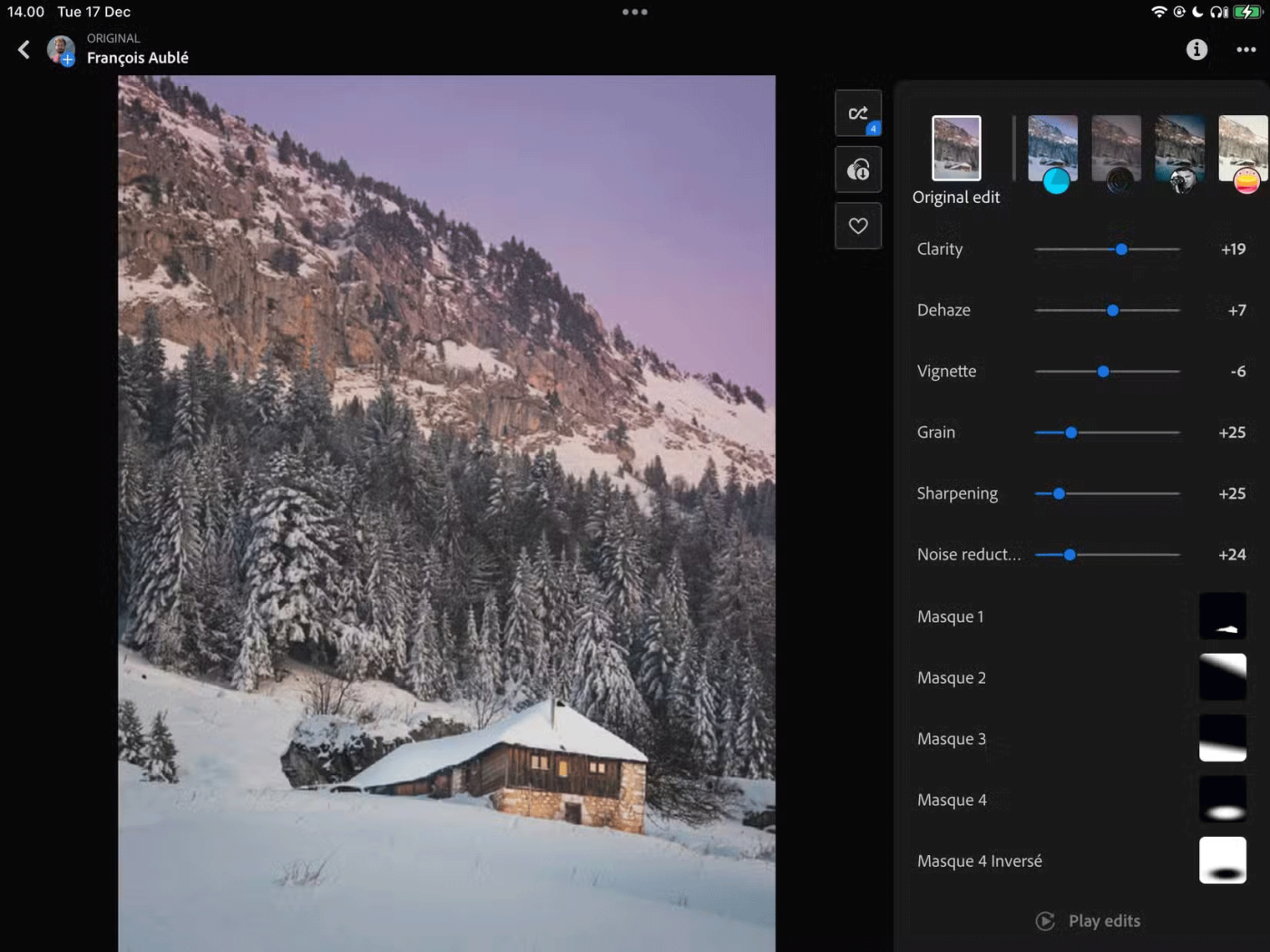
Luckily, you can use these apps to bring popular macOS features to your Windows PC.
Gone are the days of complicated apps to mirror your mobile screen to Windows. With Microsoft's Phone Link, you can easily connect your Android or iOS device to Windows 11 or 10 and efficiently manage photos, reply to text messages, and more. But what is the Phone Link app and what can it do for you?
Table of Contents
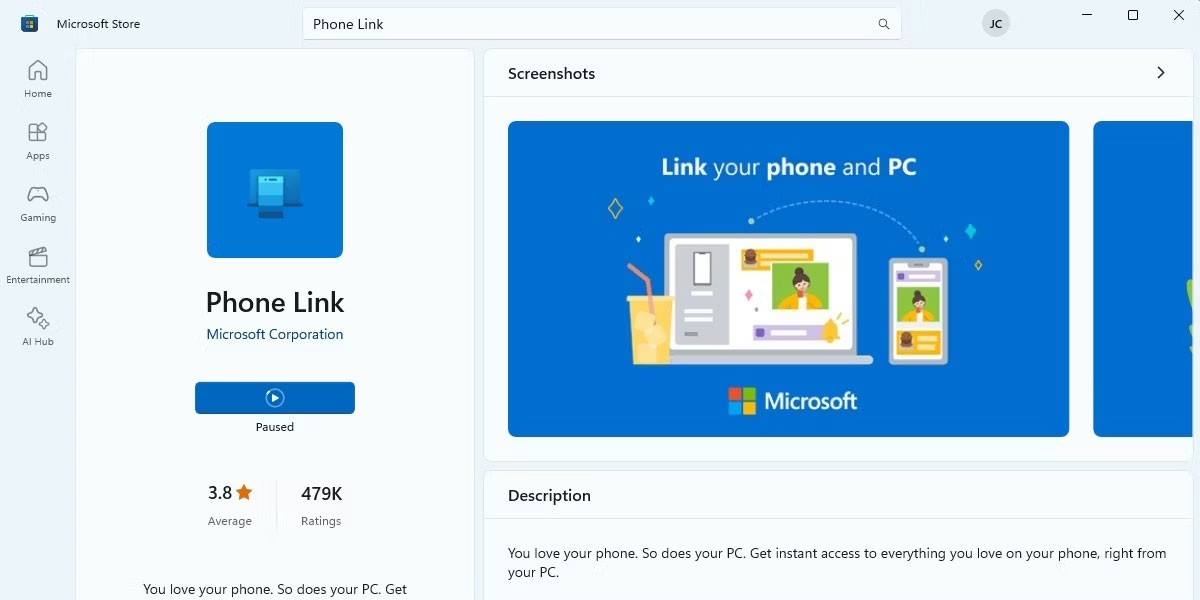
Phone Link is Microsoft's app for interacting with your mobile device from your Windows PC. It covers your everyday needs like viewing text messages, responding to notifications, managing photos, and making calls. You don't have to pick up and unlock your Android or iOS phone.
However, Phone Link lacks some features compared to more advanced sync options like mirroring your Android screen or using Samsung Flow with a compatible Samsung device.
However, as a native Windows utility, it has some advantages. Phone Link comes pre-installed on most versions of Windows 11 (and Windows 10 May 2019 Update) and can be quickly found in the Start menu. However, if it isn't installed on your PC, you may be prompted to visit the Phone Link Microsoft Store page and download it from there.
Phone Link doesn't require much, other than a Windows 11 PC and an active Microsoft account. You'll need to install a companion app on your mobile phone to link it, and which mobile device you use will determine what kind of hardware you need.

You'll have to choose between pairing Android or iPhone. To pair your PC with your phone, install the companion app for Android or iOS. Download and install Link to Windows for Android or Link to Windows for iOS from the Google Play Store or Apple Store, respectively. Then, launch Phone Link on your PC or locate it from Search on the Windows 11 taskbar.
Phone Link will generate a QR code on your screen that you need to scan using the Link to Windows app on your phone. There is also a web option that you can use to generate the same QR code.
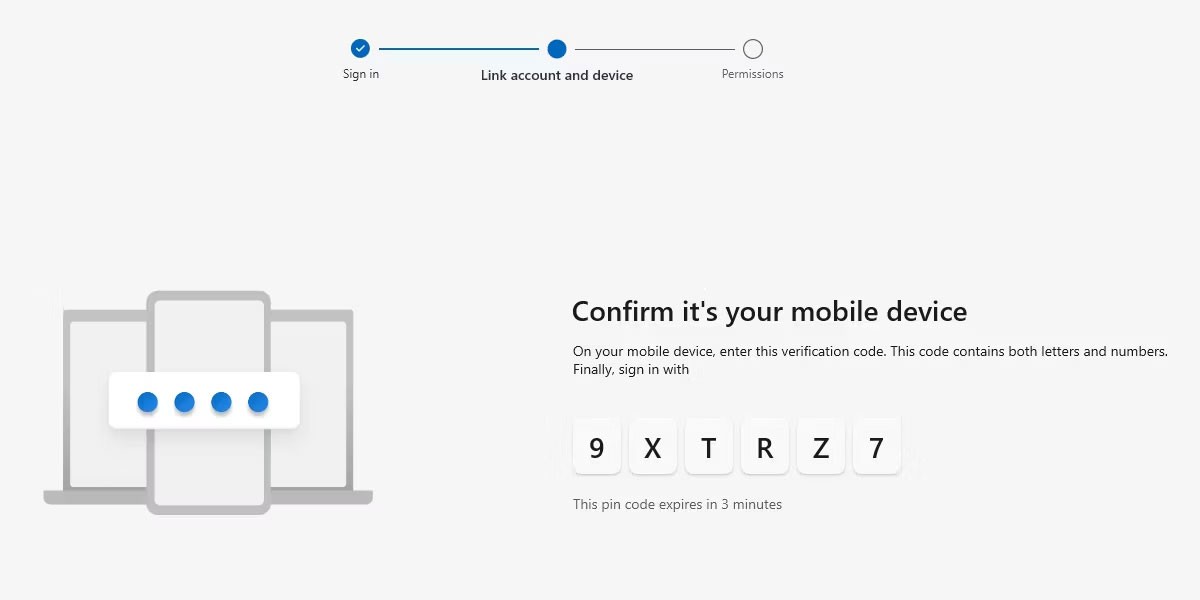
After scanning this QR code, you will be provided with a linking code on your phone and prompted to sign in to your Microsoft account. Enter this alphanumeric code into the Phone Link window to complete the pairing.
Next, you'll be prompted to grant some system permissions on your device. Allowing or disallowing controls what you want to sync - however, the connection works best with full permissions. Additionally, not granting full permissions or enabling Battery Saver mode on your phone may cause sync errors with Phone Link.
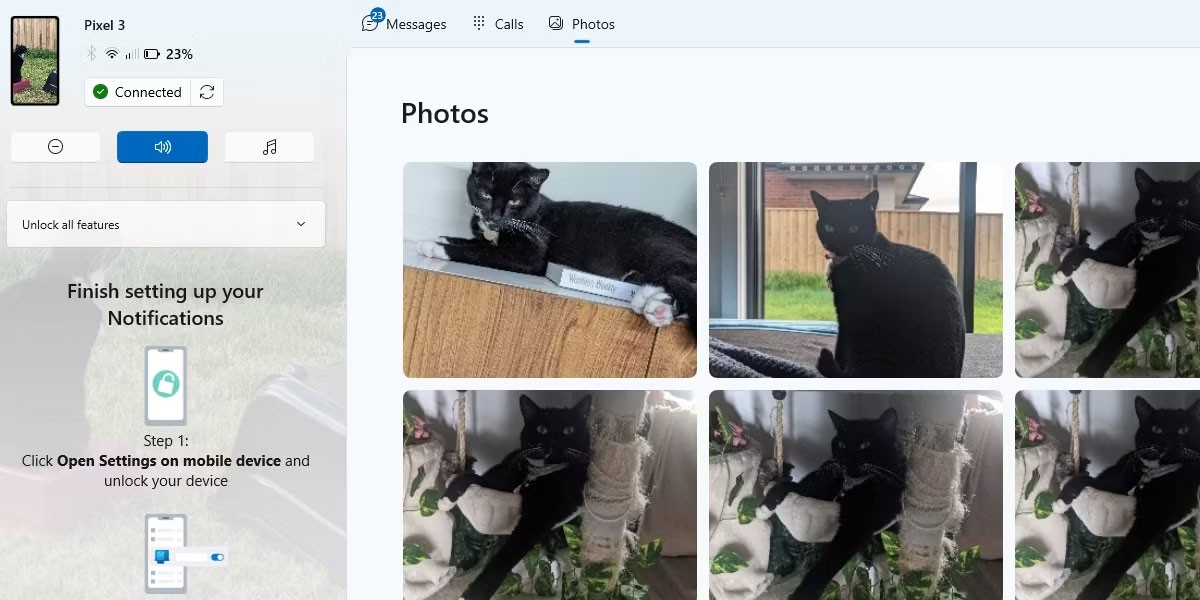
Assuming you're connected via Bluetooth or WiFi, Phone Link has the following core features:
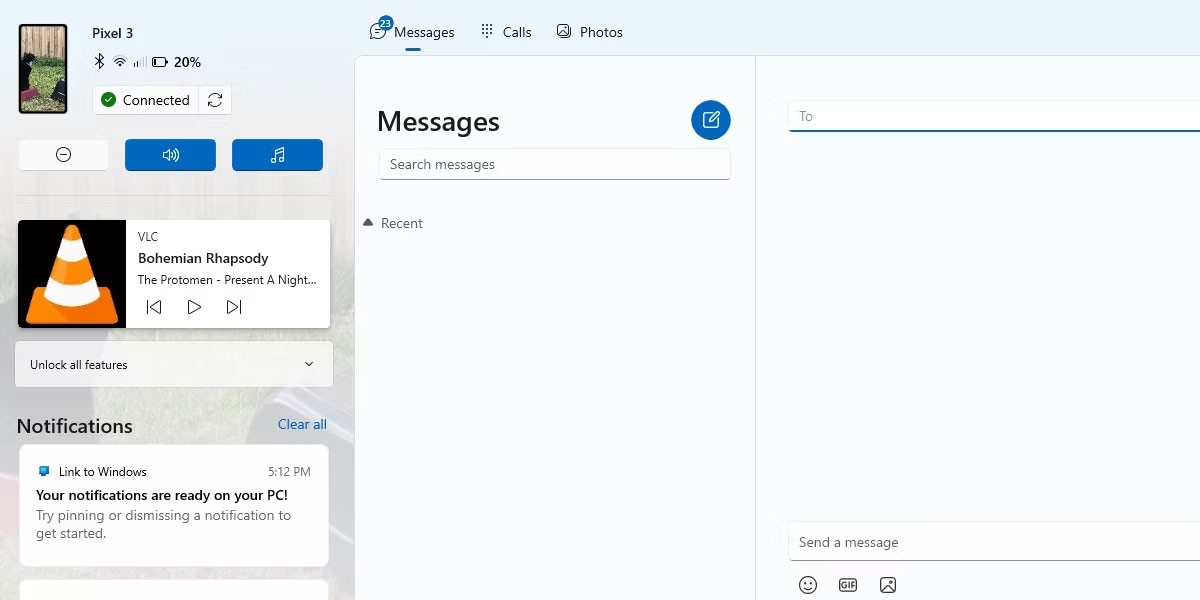
More advanced features, such as screen mirroring, using Android apps on your PC, and dragging and dropping files between devices, are also available. However, they are limited to certain compatible phones, most of which are Samsung-branded, which may be a disappointment for those who don’t have a compatible device. However, you’re not missing out on much, and connecting between the two devices is efficient, easy, and free.
Microsoft's Phone Link app makes it easy to have a seamless experience between your phone and your Windows PC. The best part is that it comes pre-installed on your device so you can get started right away.
Pairing your phone to your PC can be a hassle, especially if you do it over Bluetooth . Even if you do complete the pairing process, the data transfer speeds and available features are terrible.
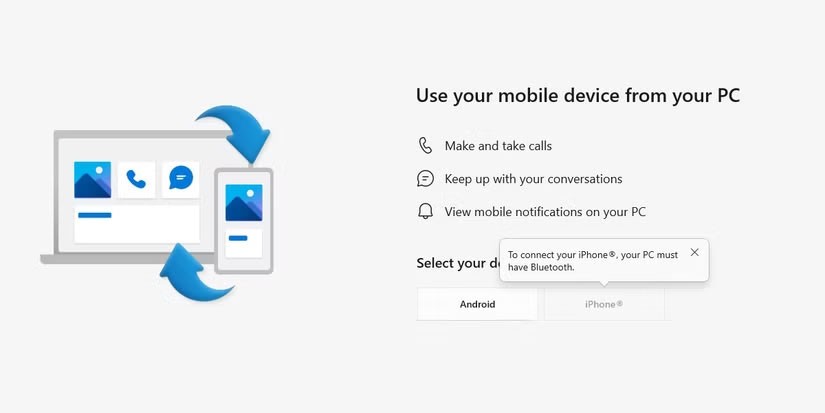
Phone Link has made the pairing process incredibly easy. All you need to do is download the Phone Link app on Windows (in some cases, it comes pre-installed on Windows) and the Link to Windows app from the Google Play Store or Apple's App Store, and you're done.
Pairing involves scanning a QR code displayed in the Phone Link app using the companion app on your phone. You can then begin setting up notifications and other options. The entire pairing process takes less than a minute and is incredibly easy to do.
One of the best things about Phone Link is that it’s not limited to any particular phone type or brand. It doesn’t matter if you have an iPhone, a flagship Android device, or something more budget-friendly, the app will work perfectly. As long as you have a phone running Android 8.0 or later or iOS 15 or later, you’re good to go.
Those are pretty generous requirements that cover most modern phones. Microsoft has locked out some features, like Instant Hotspot, for certain devices, like Samsung phones. So if you’re using an iPhone, you’ll also lose some features, like wireless webcam support. However, there’s a decent amount of basic functionality, including notifications, SMS and phone call support, file transfers, and more, that’s shared between Android and iOS devices.
Whether you have a Pixel, Galaxy, iPhone, or any other phone, you can pair it with your Windows PC and enjoy connectivity features. Unlike the Apple ecosystem, Microsoft's ecosystem isn't limited to specific devices.
Phone Link lets you wirelessly transfer files between your phone and PC. If you have the Windows 11 24H2 update, you can even view your phone's storage in Windows Explorer without doing anything else. This feature lets you browse your phone's storage directly in Windows so you can move any files you need.
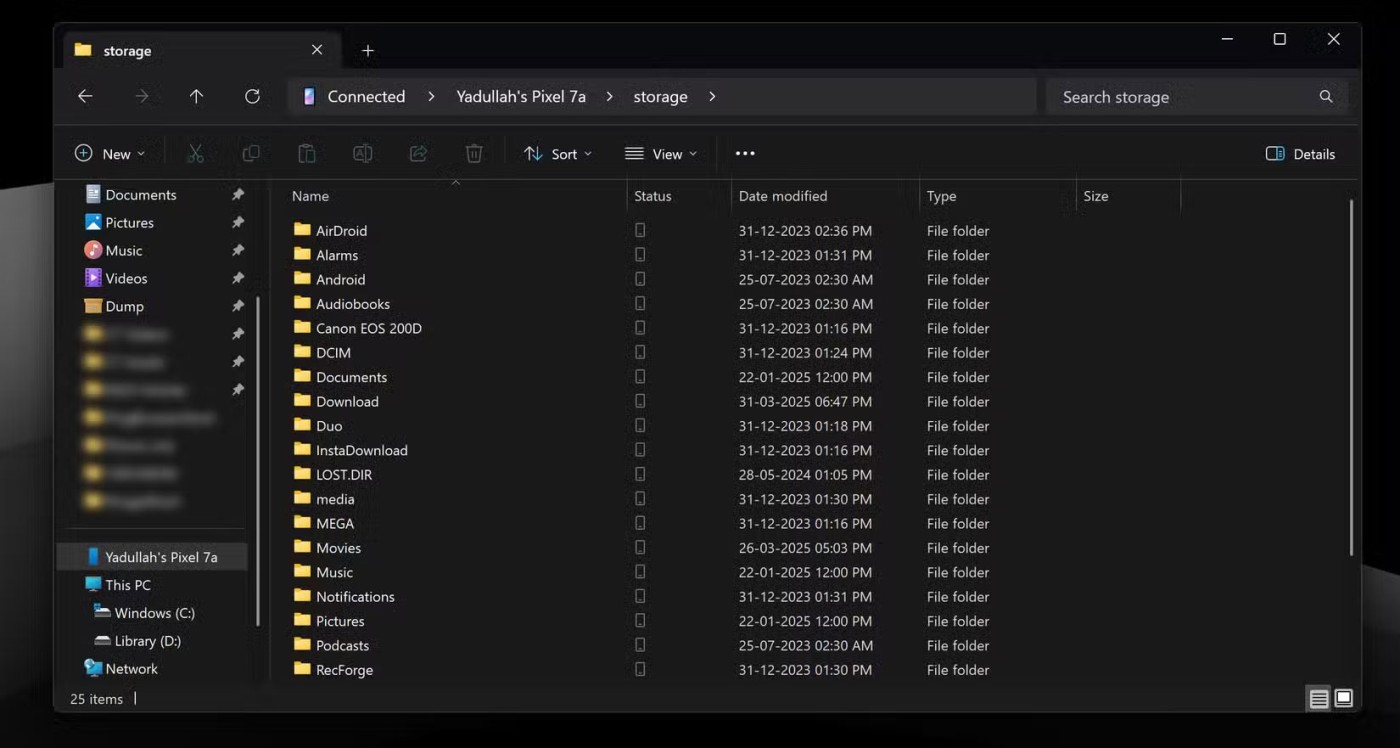
While we don’t recommend transferring 10GB or larger 4K video files over Phone Link, it’s definitely enough to move a few photos or documents back and forth between your phone and PC. Phone Link’s data transfer isn’t a complete cable replacement, but it’s perfect for transferring small files.
Transfer speeds aren’t slow either. You won’t have to sit around waiting 15 minutes for a 200KB document to transfer from your phone to your PC. They’re pretty fast and stable when it comes to transferring photos and documents. However, if you’re transferring a large file, like a high-resolution video recording, you may have to wait a bit for the transfer to complete.
Another useful feature that often comes in handy when needed is the ability to use your phone as a wireless webcam. This feature doesn’t require any additional pairing and your phone simply shows up as a webcam in any supported program. All you have to do is accept the permission prompt on your phone and you’re done.
You can use the front or rear camera, apply effects, and pause the video stream as needed. When the program using the camera on your PC closes, the camera connection is automatically closed.

The video quality is exactly what you'd see in your phone's viewfinder, and significantly better than any webcam you might have. The stream is also pretty stable. However, you may see some stuttering when using a slow Wi-Fi or data connection.
Phone Link has better phone and SMS support than apps like Intel Unison and KDE. SMS (and messages from other messaging apps) show up as Windows notifications, with the option to reply from the notification itself. If you receive a message with an OTP, Windows will automatically detect it and give you a button to quickly copy it.
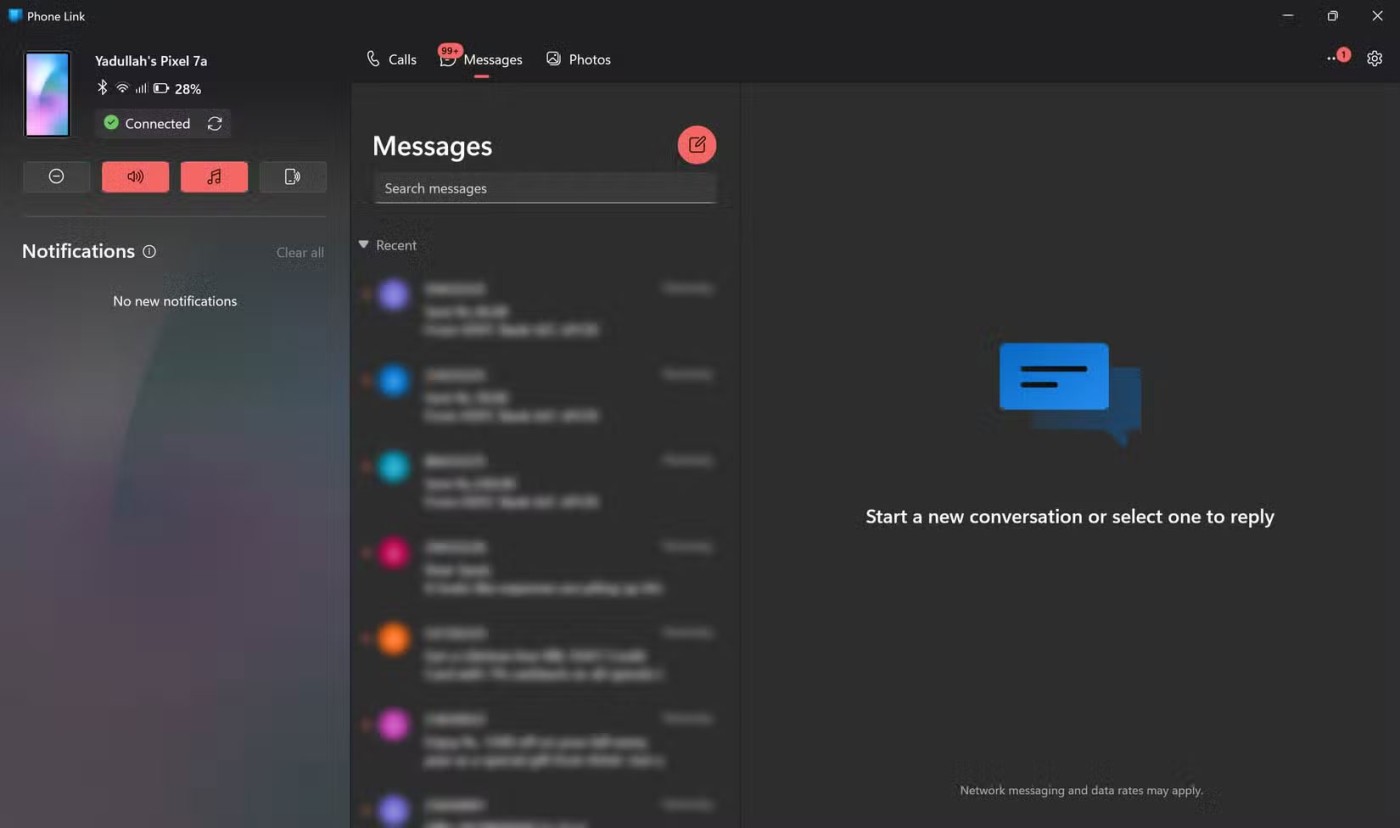
Calls also work well, although they are a bit complicated to set up. They also require a constant Bluetooth connection between your PC and phone. Once paired, you'll have the option to make or receive phone calls through your PC.
This feature effectively turns your PC into a Bluetooth headset for making phone calls. It’s not a perfect implementation, and certainly not as good as Apple’s. However, calls work perfectly without any lag once you set it up. Just make sure you have a good pair of headphones.
Finally, Phone Link has the best Windows integration of any third-party app you can use. It's installed and ready when you first boot up your Windows 11 (or Windows 10) PC, and it gets regular updates through official Microsoft channels.
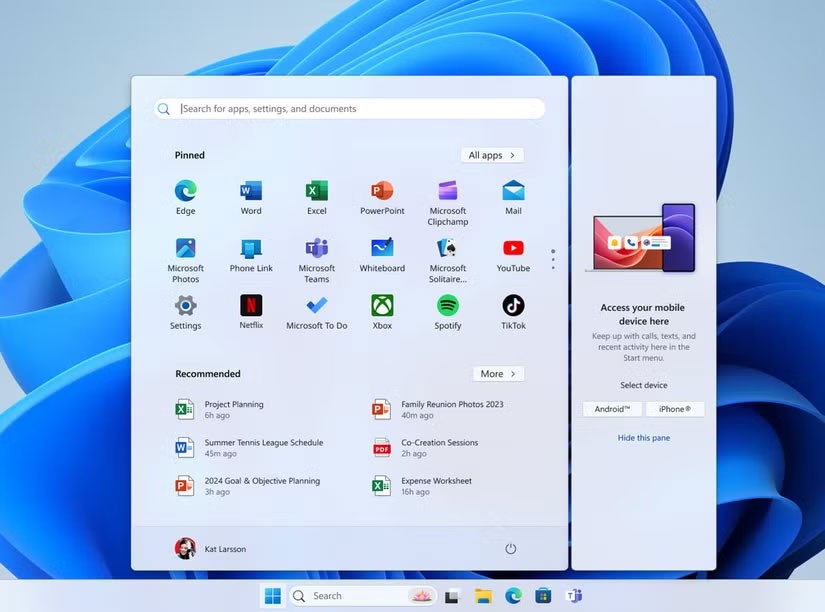
With Windows 11 24H2, you can access your phone right from the Windows Start menu. However, the rollout of this feature is extremely haphazard, so it may be a while before you get the dashboard.
From notifications to syncing to ease of use, Phone Link is a solid app that can do most of what you need between your phone and PC. Sure, it doesn't do everything, and Microsoft has a lot of ways to improve Phone Link on Windows 11. But for everyday use, Phone Link is the only phone-linking app you'll ever need on Windows.
Luckily, you can use these apps to bring popular macOS features to your Windows PC.
You can easily access mobile content directly from the Start menu on your computer via Phone Link. If you want to hide information from your phone, it's also very simple.
Diet is important to our health. Yet most of our meals are lacking in these six important nutrients.
At first glance, AirPods look just like any other true wireless earbuds. But that all changed when a few little-known features were discovered.
In this article, we will guide you how to regain access to your hard drive when it fails. Let's follow along!
Dental floss is a common tool for cleaning teeth, however, not everyone knows how to use it properly. Below are instructions on how to use dental floss to clean teeth effectively.
Building muscle takes time and the right training, but its something anyone can do. Heres how to build muscle, according to experts.
In addition to regular exercise and not smoking, diet is one of the best ways to protect your heart. Here are the best diets for heart health.
The third trimester is often the most difficult time to sleep during pregnancy. Here are some ways to treat insomnia in the third trimester.
There are many ways to lose weight without changing anything in your diet. Here are some scientifically proven automatic weight loss or calorie-burning methods that anyone can use.
Apple has introduced iOS 26 – a major update with a brand new frosted glass design, smarter experiences, and improvements to familiar apps.
Yoga can provide many health benefits, including better sleep. Because yoga can be relaxing and restorative, its a great way to beat insomnia after a busy day.
The flower of the other shore is a unique flower, carrying many unique meanings. So what is the flower of the other shore, is the flower of the other shore real, what is the meaning and legend of the flower of the other shore?
Craving for snacks but afraid of gaining weight? Dont worry, lets explore together many types of weight loss snacks that are high in fiber, low in calories without making you try to starve yourself.
Prioritizing a consistent sleep schedule and evening routine can help improve the quality of your sleep. Heres what you need to know to stop tossing and turning at night.
Adding a printer to Windows 10 is simple, although the process for wired devices will be different than for wireless devices.
You want to have a beautiful, shiny, healthy nail quickly. The simple tips for beautiful nails below will be useful for you.















