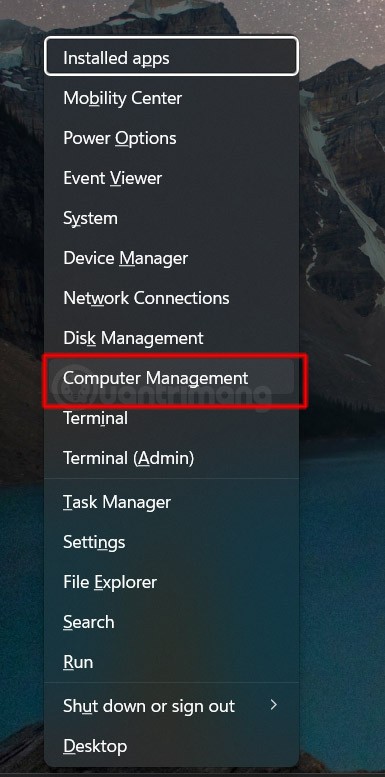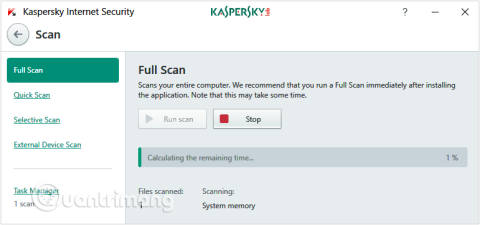Turn off these 7 Windows services to extend battery life!

Turning off a few of these services can save you a significant amount of battery life without affecting your daily usage.
Windows 11 is getting one of its biggest changes in years with the introduction of localized search. While it will fundamentally change the way you search for files on your Windows PC, not everyone will be able to use it right away.
Semantic Search Is Microsoft's Next Big Step in AI
Semantic search, or natural language search, is finally here on Windows 11. Sure, you can already improve your Windows Search results with a few simple tricks, but this new search method will let you search your Windows PC using more natural language.
Instead of having to search for specific settings or file names, you can simply type something like "change my theme" to do that or "uninstall a program" to bring up the program's settings, where you can remove applications installed on your PC.

It's worth noting, however, that this is part of Microsoft's next big step toward bringing more powerful AI features to Windows. As such, it only works on Copilot+ PCs , which are built to take full advantage of Microsoft's AI features.
But that’s not the only caveat. While the feature will eventually come to all Copilot+ PCs, it’s initially only available on Copilot+ PCs running Snapdragon chips, meaning PCs with AMD or Intel AI chips will have to wait for semantic search to become more widely available.
Microsoft hasn’t provided an official release date for the update that enables semantic search. However, the feature is currently in the Release Preview for Windows Insiders, meaning it will likely be included in the April Windows Update. Until there’s an official release date, though, all we can do is speculate.
Benefits of natural language search
Companies have been working hard in recent months to make searching easier and more natural. Apple and Android devices have both started incorporating more natural language processing into their search systems. But this is the first time we’ve seen it appear on native Windows. Microsoft first detailed semantic search as part of a Windows Developer Update post a few months ago.
There are many benefits to searching with more natural language. The biggest benefit is that your Windows PC will have an easier time finding the files or features you're looking for.
When semantic search is available on Windows 11, you can search using broader terms like “eco-friendly clothing” in the image below. This will bring up results without forcing you to search for more specific terms.
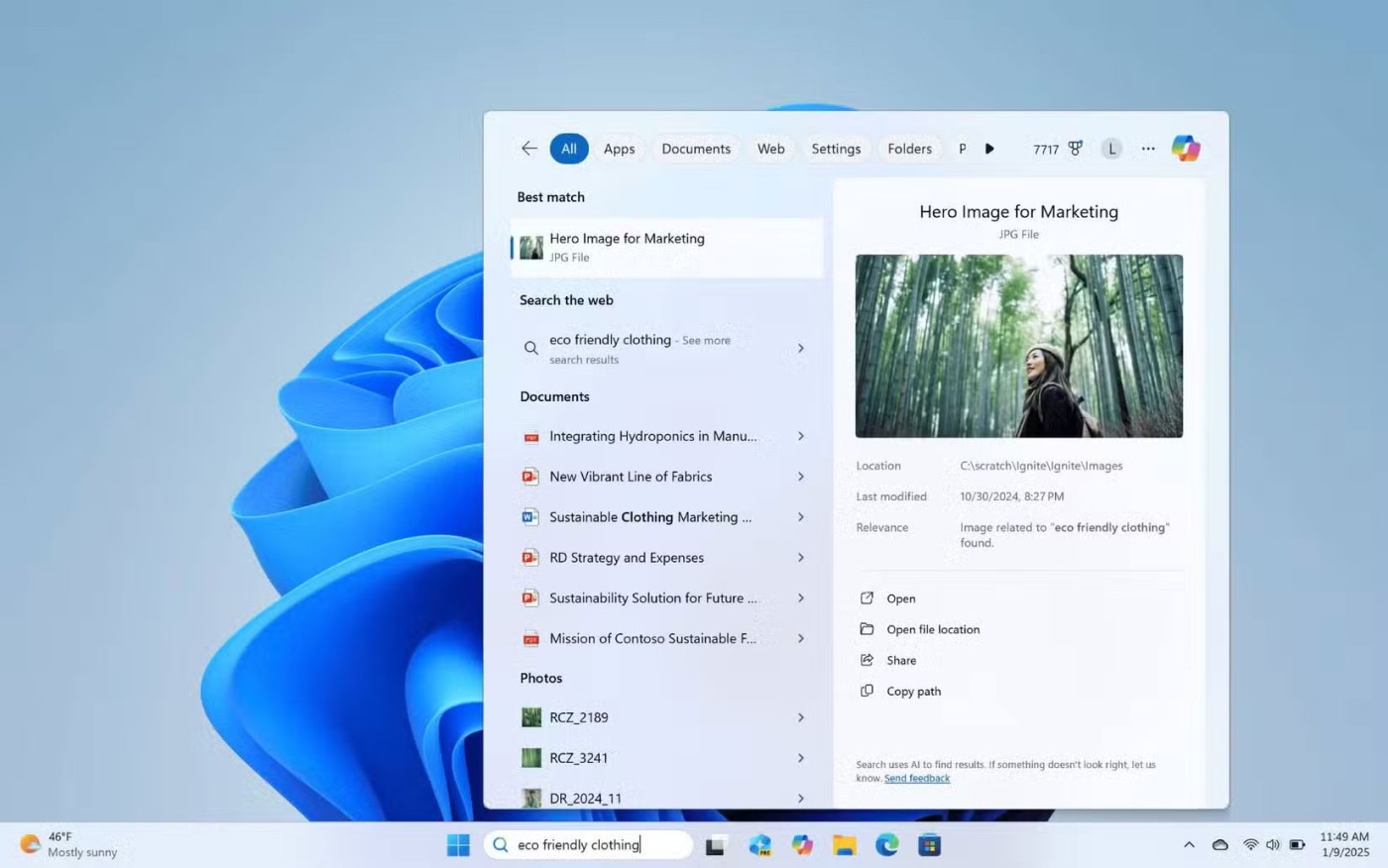
Another great example of how natural language search works is searching for files whose names you don’t know. For example, if you wrote a document about Apple AirTags, you could search for “documentation about Apple AirTags” in Windows Search and it would return what you were looking for.
Of course, like any search system, the more specific you are, the more likely the results will be relevant to what you’re looking for. This is a common problem you see when using Apple’s version of semantic search in a variety of apps, and Windows will have a similar problem.
Sadly, semantic search is unlikely to dethrone File Pilot as your go-to file manager on Windows—it's just unlikely to beat File Pilot's speed. But it will at least make using Windows' Search feature more appealing to the average user if they have a PC that supports Copilot+.
Like most of Microsoft's big AI features, semantic search is unlikely to appear on systems that don't use AI, which is likely part of Microsoft's effort to get more users on PC Copilot+ in the future. However, Microsoft still has a long way to go to overcome the fact that PC Copilot+ is a disaster for regular users.
Turning off a few of these services can save you a significant amount of battery life without affecting your daily usage.
From performance monitoring to quick system tweaking, these built-in utilities are as useful as ever.
Error code 0x80004005 is a type of unknown Windows error, whose cause is related to a number of different issues.
If you can't find the Bluetooth icon on the taskbar, follow the steps below to show the missing Bluetooth icon on Taskbar in Windows 10.
Clearing the NVIDIA Shader Cache will reset the system, forcing it to rebuild with new data. Here are instructions for clearing the NVIDIA Shader Cache.
Unlocking USB ports in BIOS is not difficult. However, how to lock computer USB ports? Let's find out with Quantrimang.com!
Being blocked online can be frustrating, whether it's a forum lockout, a game ban, or a temporary IP restriction. The good news is that you don't always need a VPN to get around these restrictions.
When your computer crashes, seeing how everything is running can help you troubleshoot. And when everything is working, this information can also help you optimize your system.
Windows laptops aren't known for their battery life, at least not without some tweaking. But these tips will help your laptop last all day without having to find a power outlet.
Windows 10/11 includes a hidden Administrator account that you can use to manage all the important data on your computer. Let's see how to enable or disable the built-in Administrator account on Windows 10/11!
System Service Exception or SYSTEM_SERVICE_EXCEPTION is one of the BSOD errors (blue screen of death errors). System Service Exceptions errors occur quite commonly and continuously.
In the following article, we will present the basic operations to recover deleted data in Windows 7 with the support tool Recuva Portable. With Recuva Portable, you can store it in any convenient USB, and use it whenever needed. The tool is compact, simple, easy to use with some of the following features:
CCleaner scans for duplicate files in just a few minutes, then lets you decide which ones are safe to delete.
Windows doesn't come with security set up by default, which means there are some default settings you need to change.
USB devices have become indispensable in everyday life, allowing us to connect a wide variety of essential hardware to our PCs.