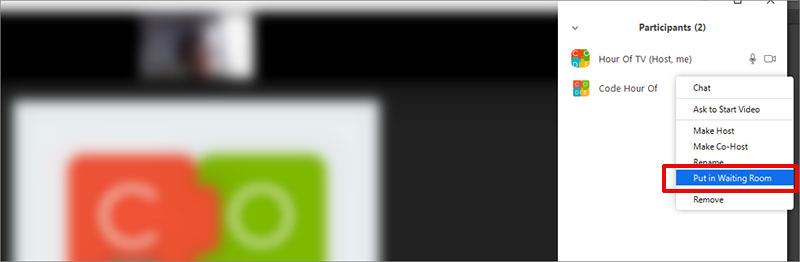Zoom has provided more video conferencing features to ensure the safety of your online meetings or classes, the owner can choose the right people to join the class. One of the features that help increase security is the Lounge.
As the name implies: It's a virtual lounge area that prevents people from joining the meeting until the owner is ready. The Owner can customize the Lounge settings to have more control over who joins his meeting. The waiting room is extremely useful for protecting meetings with external participants
If you're the admin, organizing the meeting, you can customize the title, logo, and message that appear in the Lounge, letting participants wait to know they're in the right place. You can even send personalized messages to people in the Lounge, to individual users on desktop and mobile devices, or to everyone present in the Lounge.
Set up a waiting room
- Log in to your account at ZOOM.US and select Setting.
- Click the In In meeting (Advanced) option
- Search or scroll to find the Waiting Room option -> Turn this feature on (press the button from left to right. turn green is okay)

For commercial: After enabling the Lounge feature, you can choose to send all participants or guests (who are not part of your organization) to the Lounge. You can also allow other internal participants to allow guests from the Lounge to enter the meeting/study room if the Owner is not present in the meeting/classroom.

Now, when you schedule a meeting or class, the default Lounge feature is enabled for all future meetings/classes.


Waiting room for personal meeting ID
The Lounge feature is a great way to secure your personal meeting ID. Your PMI (Personal Meeting ID) is essentially an always-on meeting, and if someone has your meeting ID code, they can simply enter the code and join your meeting or class. You can secure your personal meeting room by requiring a password to join, but your Lounge can both password-protect your class and be visible to more people who want to join. come in Class. It is like a layer of protection where participants can not enter a password but must be approved by the meeting or class owner.
Group waiting room
Zoom allows you to set up which participants are allowed to join the meeting and which participants should go to the Lounge. If you're administering a commercial account, you can choose to enable the Lounge feature for specific groups of people, such as those using a certain domain or employees in a particular department. This makes it easy for the Owner to control the flow of participants into his meeting.
Waiting room while the meeting is in progress
You can also use the Waiting Room feature while the meeting is in progress , which allows the Owner to bring participants into the Waiting Room while the meeting/class is in progress. This is a great feature that gives you control over when everyone has joined the meeting. For example, the Owner can kick annoying skinny people in the classroom or meeting into the Waiting Room until you invite them. That's back to the classroom
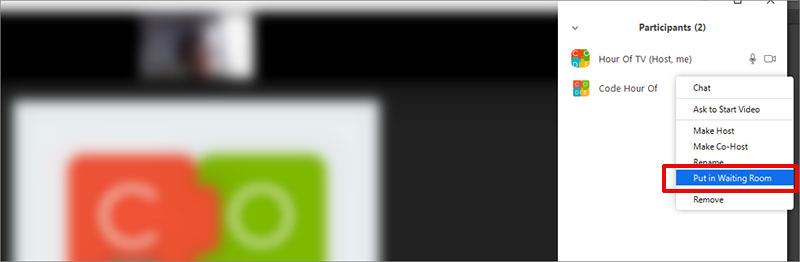
Customize the lounge
When you turn on the Lounge feature, you can add a title, logo, and text to the Lounge message that meeting participants can see while they wait, isn't that great? but currently this feature is only available on the commercial version.
Here are a few basic guidelines to help you increase the security of your meeting or classroom. Hope it will be of help to you. Good luck.