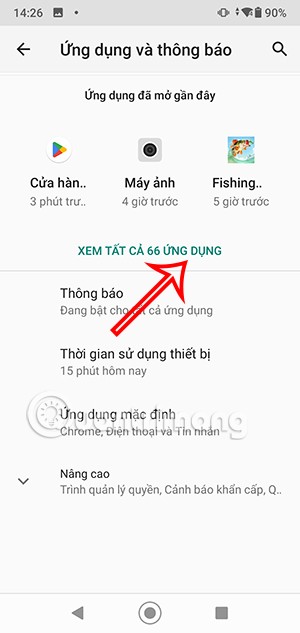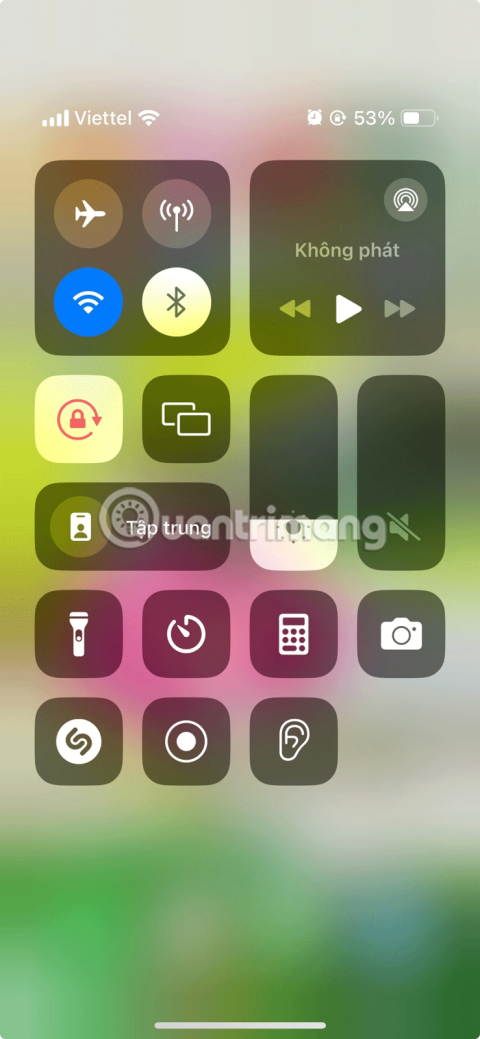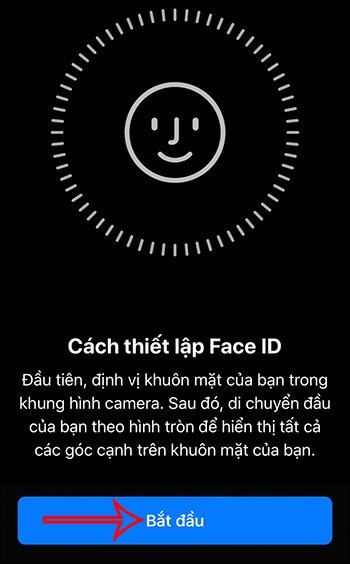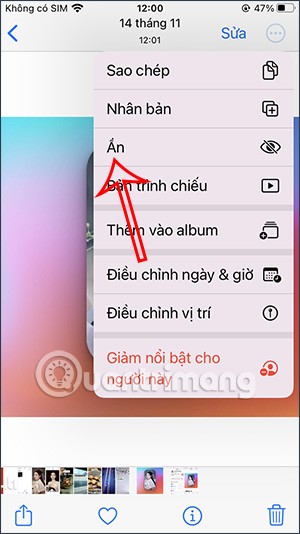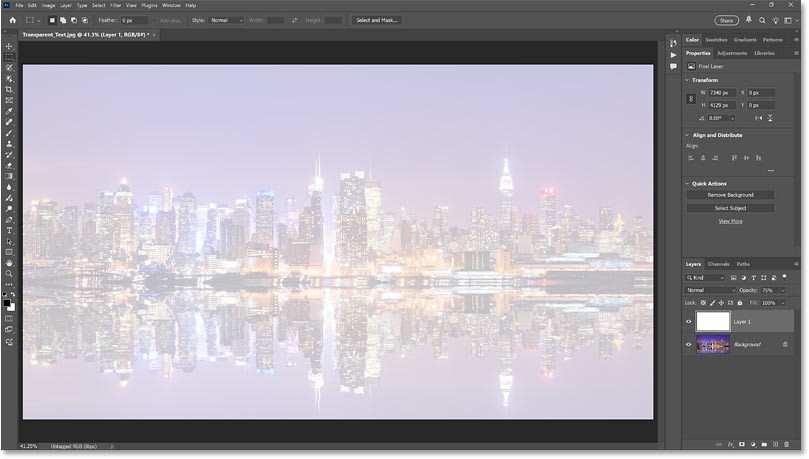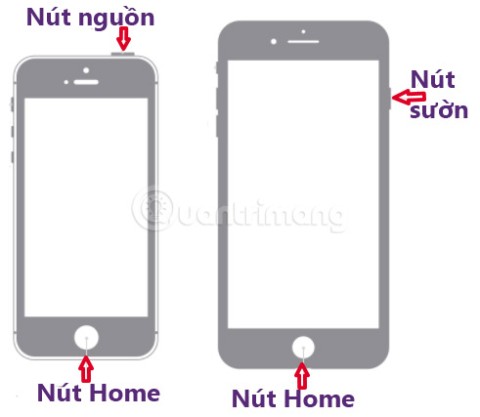How to use iPhone portrait modes

Six distinct lighting styles are built into the iPhone as Portrait mode. But they're not just for selfies.
Avatarify is a deep face retouching application (Deepfake) that allows you to change the face of anyone, including celebrities. Please refer to the article below to know how to merge face photos in Avatarify.
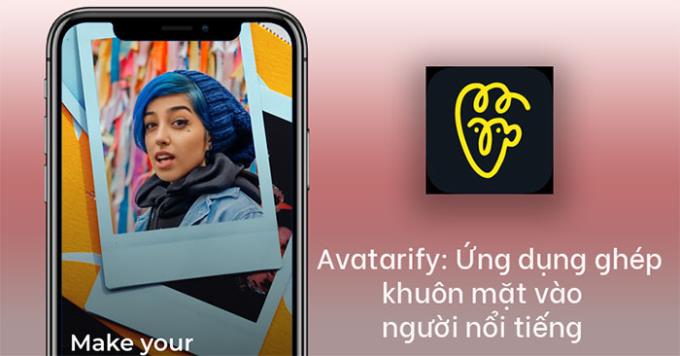
Note: Currently Avatarify application only supports official download for iOS operating system. If you use Android, you will have to download the apk file and install it manually.
After the installation is complete, please open the application. On the main screen, click the Allow access button .
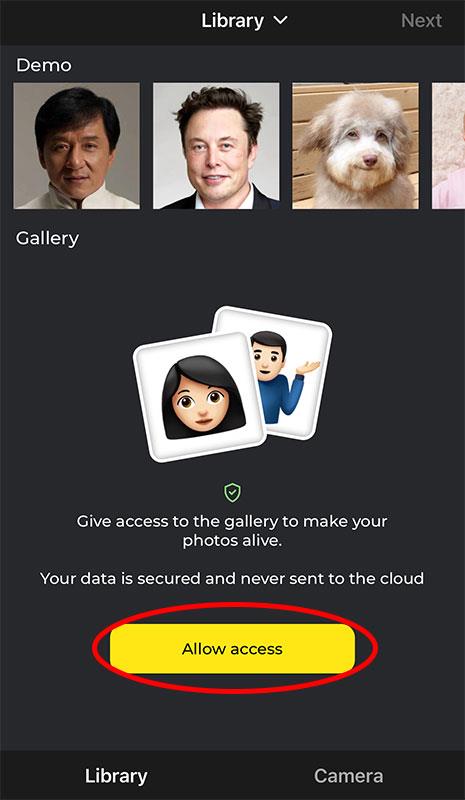
Select the Allow access to all photos button to allow the application to access the photo library.
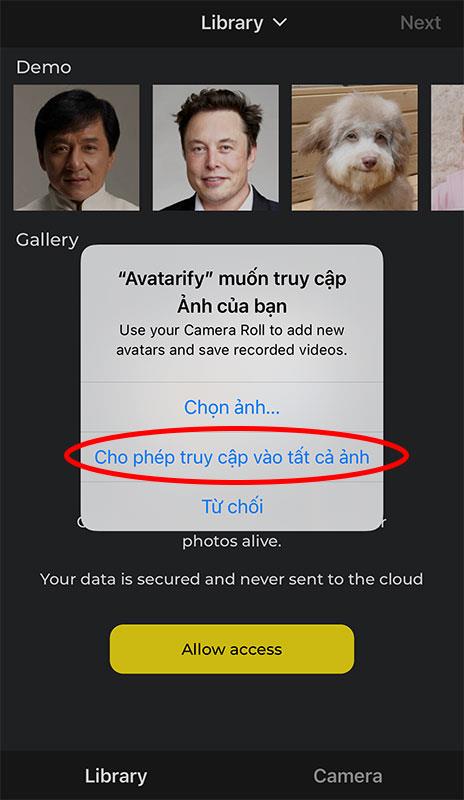
Select a portrait photo of yourself or the person you want to change the face of in the camera's photo library.
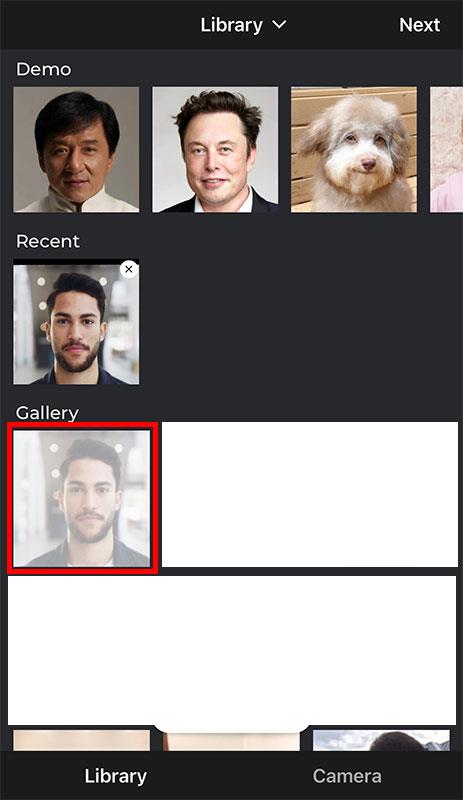
Next, choose an animated celebrity face (GIF).
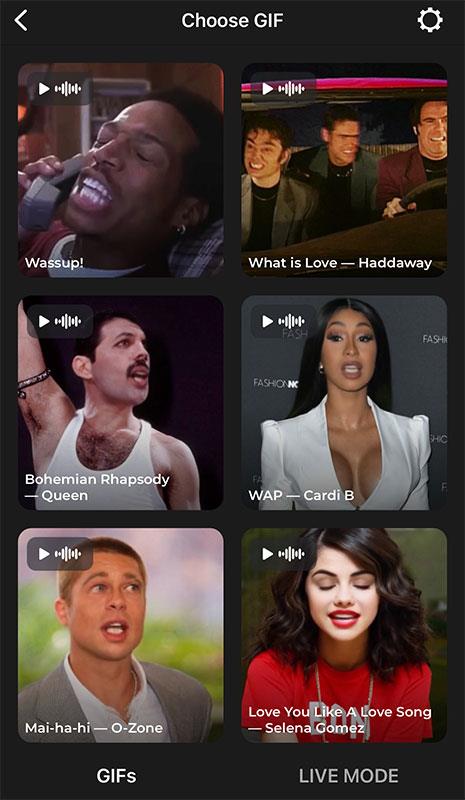
Wait a moment for the machine to animate with your face and the expression of the famous character in the GIF image file above.
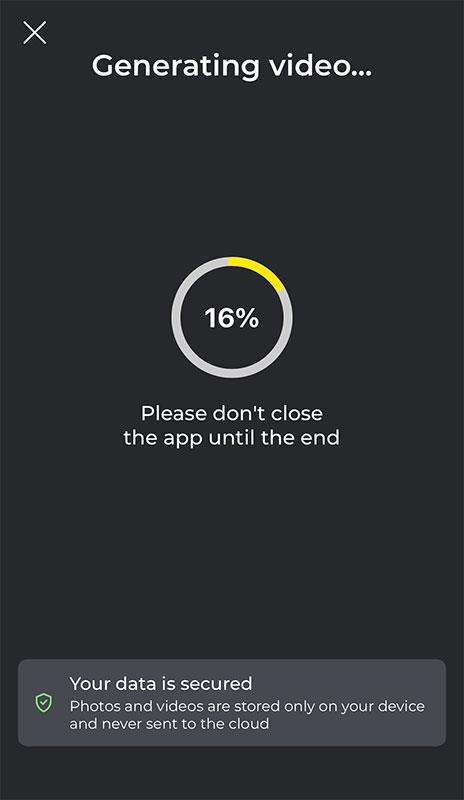
After processing, you click the Save button to save it to your computer or click the Share button to share it with everyone.
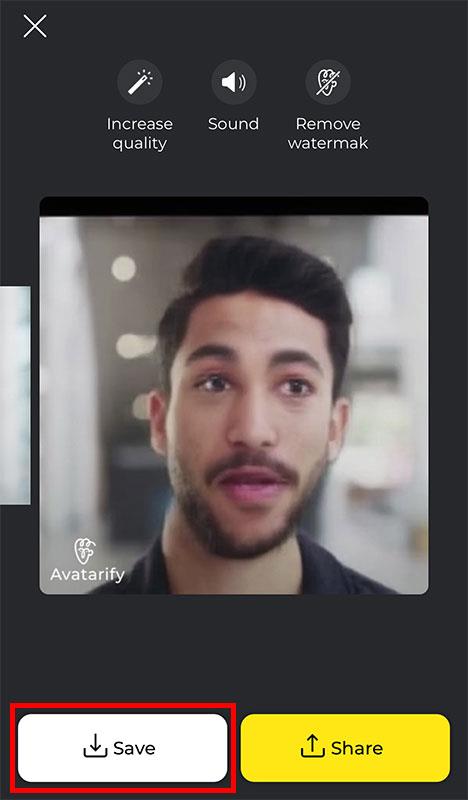
In addition, Avatarify also allows users to create videos according to live facial gestures. In the GIF image selection interface, click the LIVE MODE button .
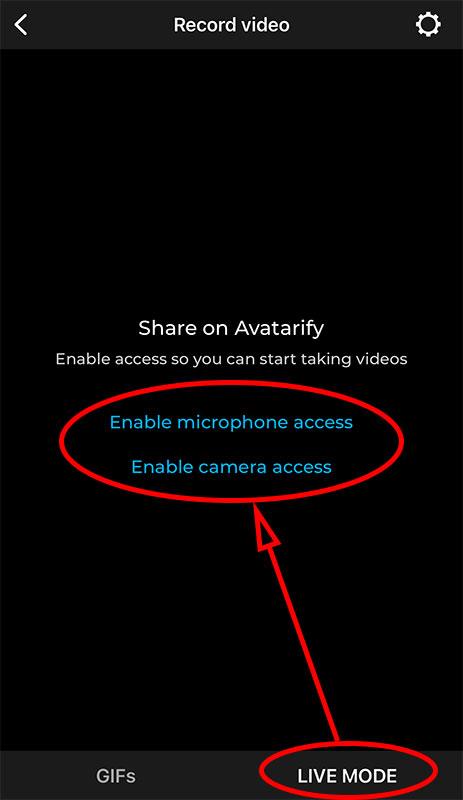
Position the camera so that your face is completely in the frame. Select a celebrity you want, then press the Record button in the center of the screen.
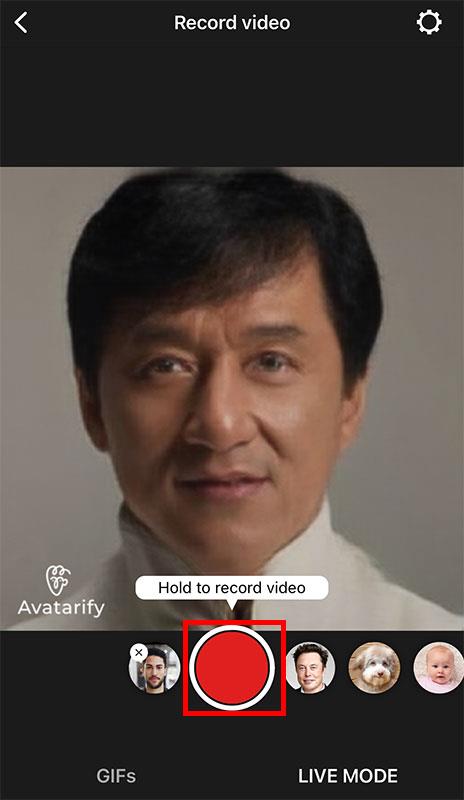
Choose the output video quality, if you don't need to be picky about the quality, you can choose Medium (SD video). The system will process the video immediately.
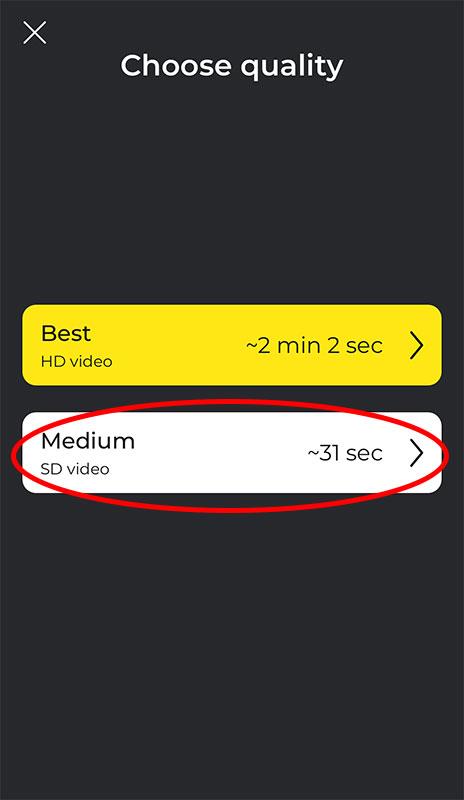
After the video has been processed, you can also save it or share it with friends.
Wishing you success!
Six distinct lighting styles are built into the iPhone as Portrait mode. But they're not just for selfies.
If you've been using a Samsung phone for a few years now, you'll find the great features the Galaxy line offers hard to beat.
Using the latest version of Google Play Services will ensure that your apps work properly. Here's how to update Google Play Services on Android.
Trying to completely delete and uninstall an app on Android isn't always as simple as tapping Uninstall. Instead, files are left behind, cluttering up your system, but there are ways to get rid of them.
Every digital image stored on your iPhone has a certain resolution, determined by the number of pixels in the photo.
The default camera apps on your phone can do a lot, but they still don't have many advanced tools for creative photography. Here are the best phone camera apps.
Control Center on iOS provides a convenient way to quickly access various settings and features without having to navigate through Settings or third-party apps.
Face ID errors on iPhone can be caused by many different reasons, affecting the ability to unlock iPhone without pressing the power button as well as phone security or application security using Face ID.
The Verge's Sean Hollister signed up for Apple's Self Service Repair service to replace the battery on his iPhone 13 mini. Let's see what Apple's at-home repair solution is like through Hollister's experience.
In the article below, Quantrimang will talk about how Shelter works and how to use this tool.
Currently, in addition to hiding photos on iPhone, we can also hide hidden albums on iOS 14 and later, so that others cannot open hidden albums on iPhone anymore.
Users can now perform calculations right in any app without having to exit and access the Calculator app on iOS 18.
Apple will discontinue the iPhone 15 Pro and Pro Max along with the iPhone 13 as the iPhone 16 series has just been launched
While Android accessibility features are designed with specific needs in mind, some of them can benefit everyone.
How to take a screenshot on iPhone on all versions from iPhone 5, 5s, 6, 6s, 7, 7 Plus, 8/8 Plus to iPhone X, Xr, Xs, iPhone 11, iPhone 12.