How to fix macros in Excel not working
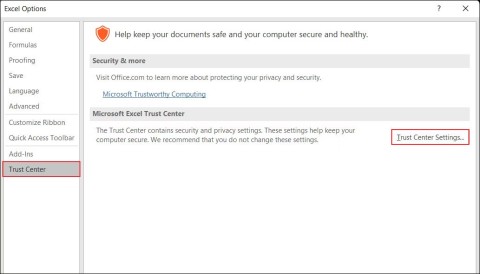
It's not uncommon to encounter issues while enabling macros, which can be extremely frustrating, preventing you from streamlining your workflow.
Microsoft Excel is an important tool for many people in their academic and professional endeavors. One common challenge that users face is encountering the error message “Excel cannot open the file because the file format or file extension is not valid” . This issue usually arises when trying to open an Excel file, effectively acting as a barrier preventing access to important data files.
In this article, we will dive into what this error message means and most importantly, how to fix it to regain access to your important data. Whether the problem is an invalid Excel file format or extension or an Excel file that cannot be opened due to corruption, rest assured, there is a solution for your situation.
Solution 1: Check the spreadsheet file extension
The first step to resolving the “ Excel file format or file extension is not valid ” issue is to verify that the file extension corresponds to the actual file format. Typically, spreadsheets created in Excel 2007 or later use .xlsx as the file extension, while older versions use .xls. An incorrect file extension can cause Excel to not recognize the file as valid.
1. Press Windows + E to open File Explorer . Navigate to the View tab and make sure the File name extensions box is checked.
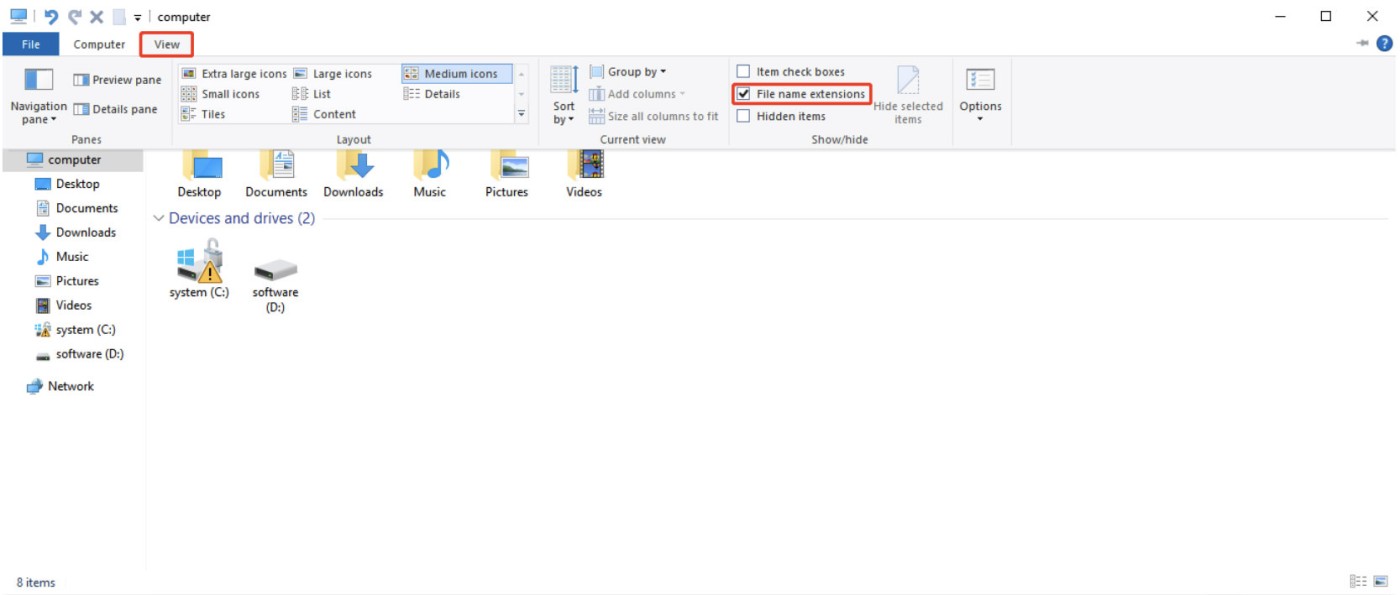
2. Right-click on the problematic Excel file and select Rename .
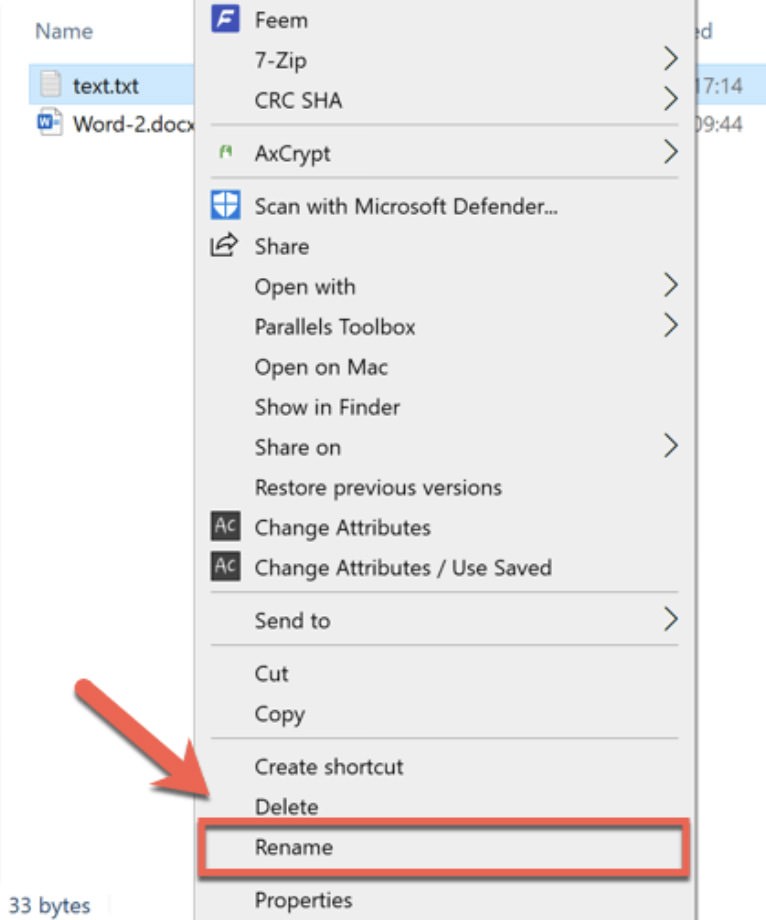
3. Try changing the file extension to the correct one, if available. Alternatively, you can use online file conversion services , where you upload the file and select the desired output format.
Solution 2: Repair corrupted Excel file
If you still see the error message, your Excel file may be corrupted. In such cases, 4DDiG File Repair can be a useful tool. This user-friendly software is capable of solving a variety of file problems, including Excel documents that won’t open or display blank content. Additionally, 4DDiG File Repair supports other file formats such as Word, PowerPoint, and PDF.
Here's how to fix the “Excel file format or file extension is not valid” problem using 4DDiG File Repair:
1. Install and launch 4DDiG File Repair on your Windows or Mac. Access the File Repair feature from the left sidebar, then click Add File(s) to upload your damaged Excel document.
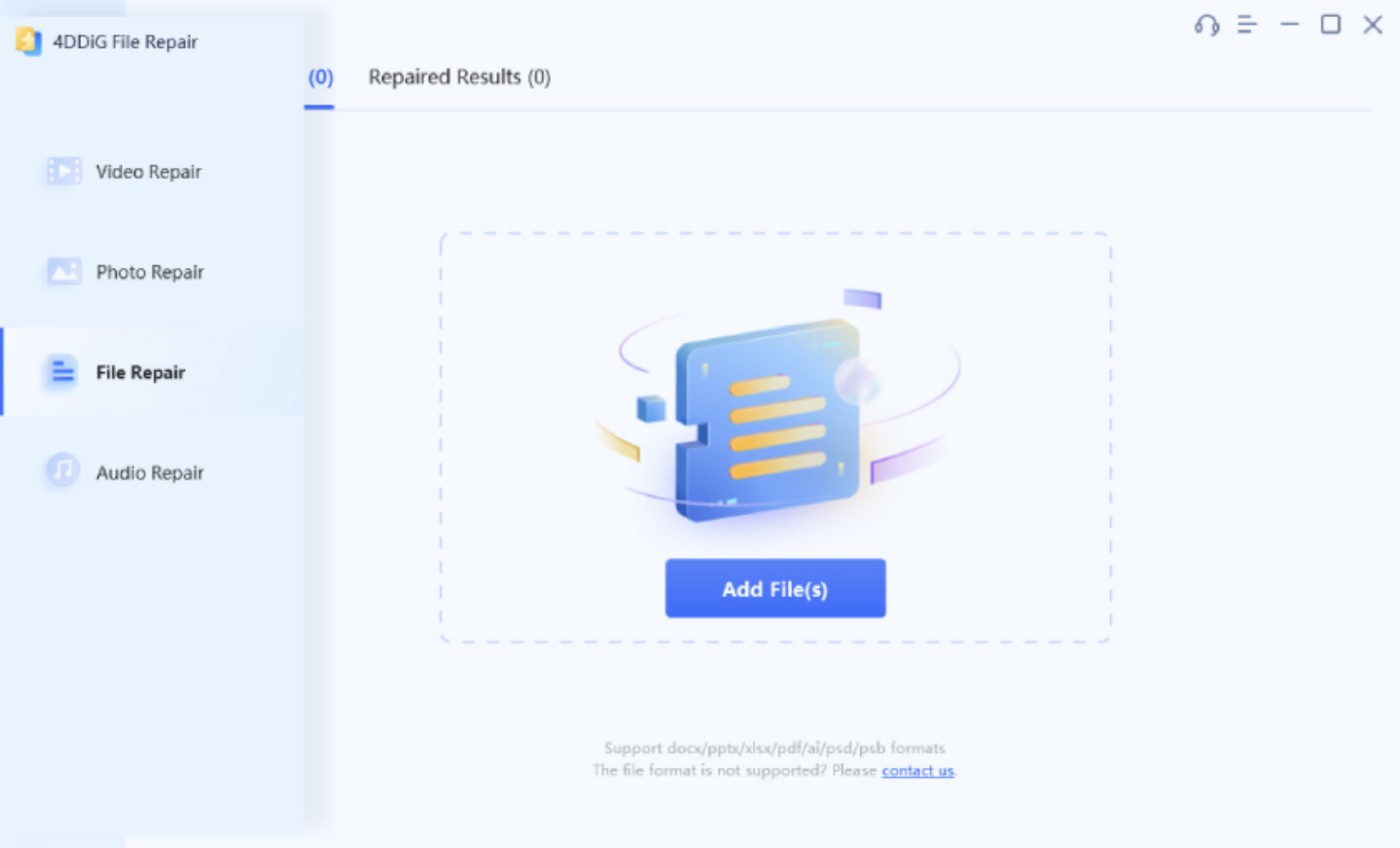
2. Click Start Repair to begin the repair process. 4DDiG File Repair will analyze and attempt to fix any problems in your files.
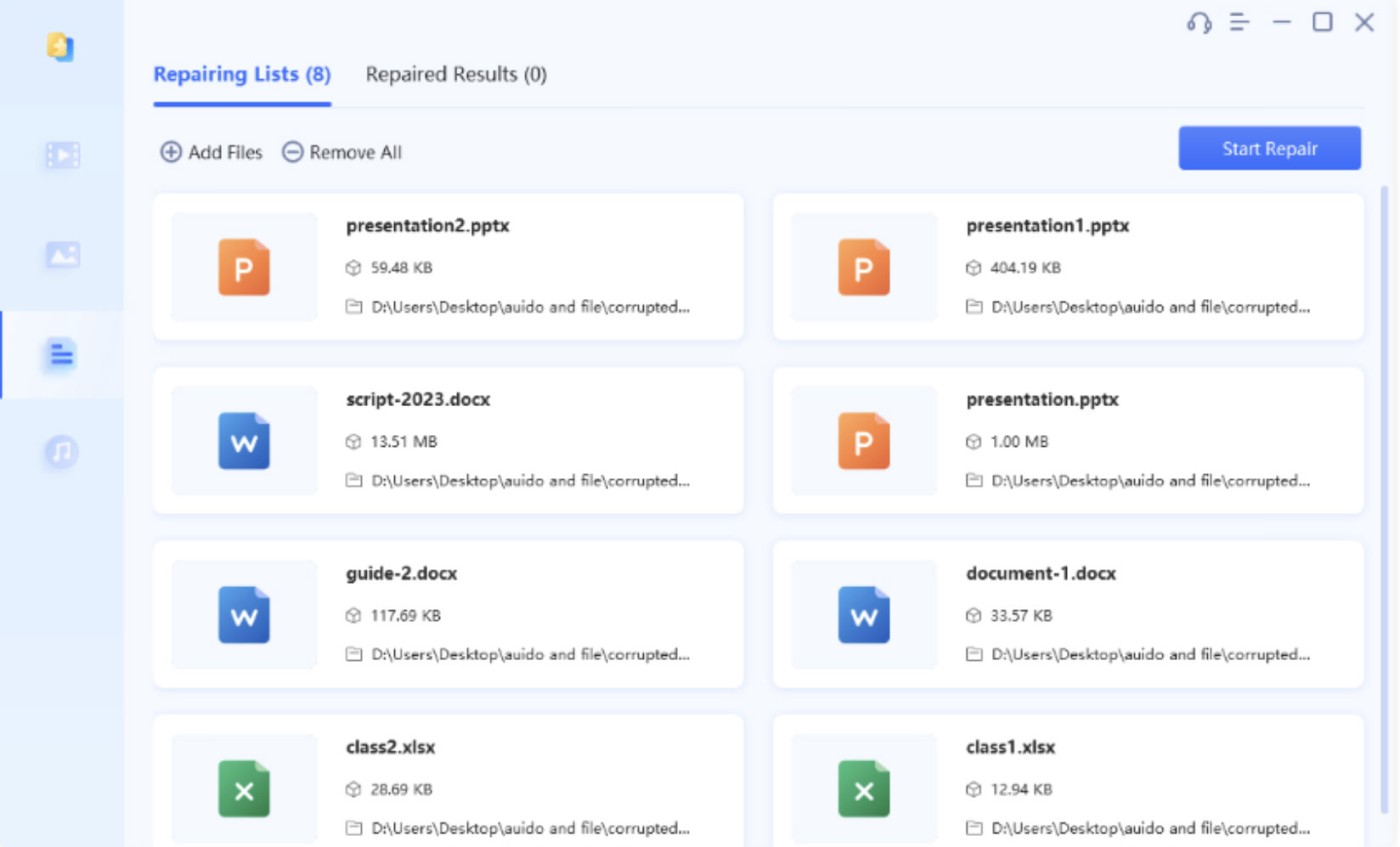
3. After repairing, review the file contents to confirm their integrity. Then, use the Export or Export Selected option to save the repaired Excel files to your computer.
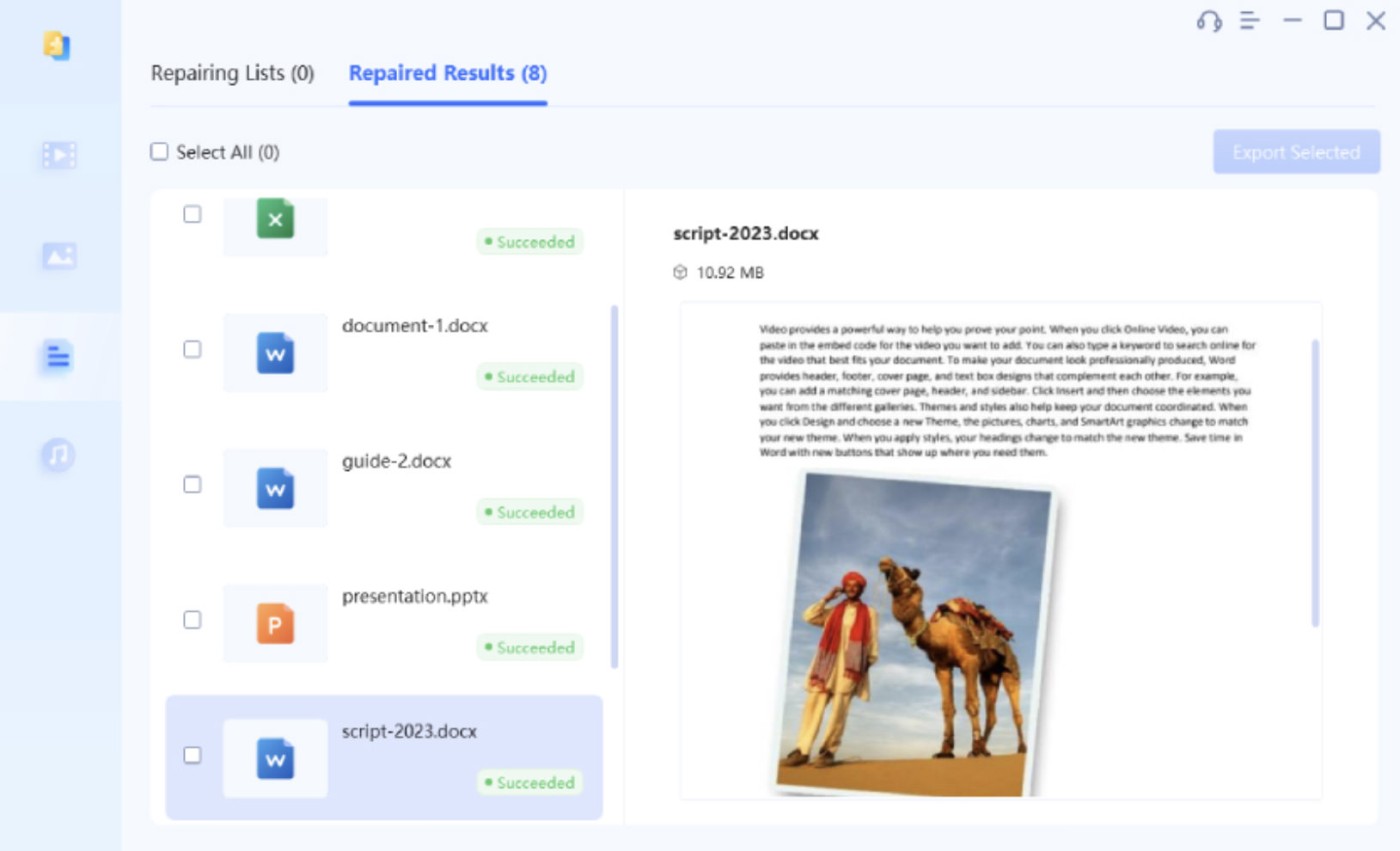
Solution 3: Modify file permissions
Another way to solve the “ Excel cannot open the file ” problem is to make sure you have the necessary permissions on the file. Here is how you can check and modify your permissions:
1. Right-click on the file you cannot access and select Properties .
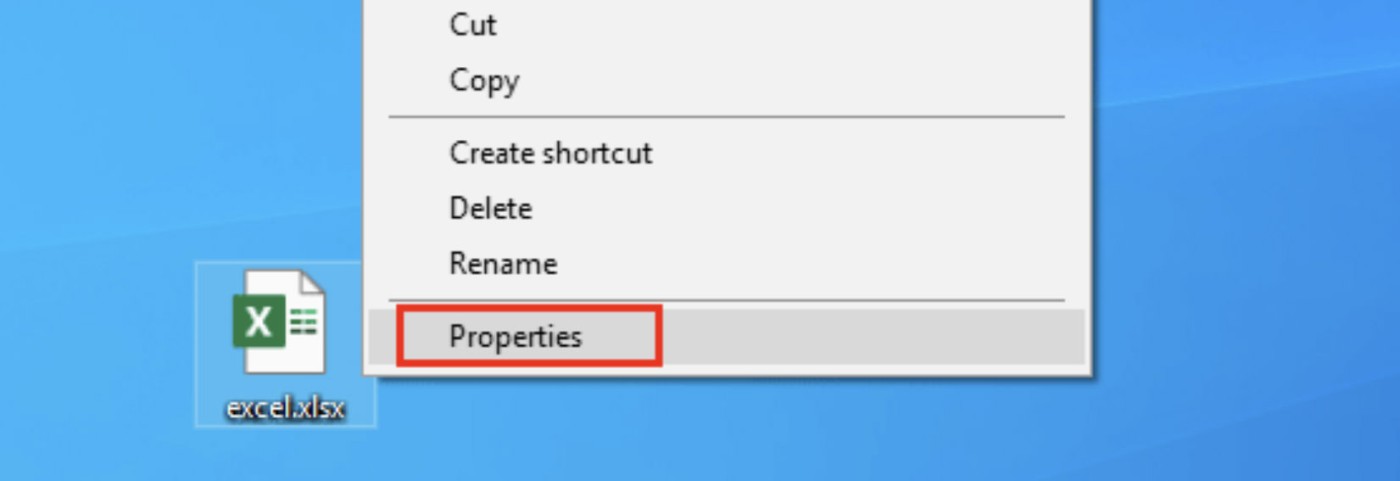
2. Go to the Security tab , then click the Edit button .
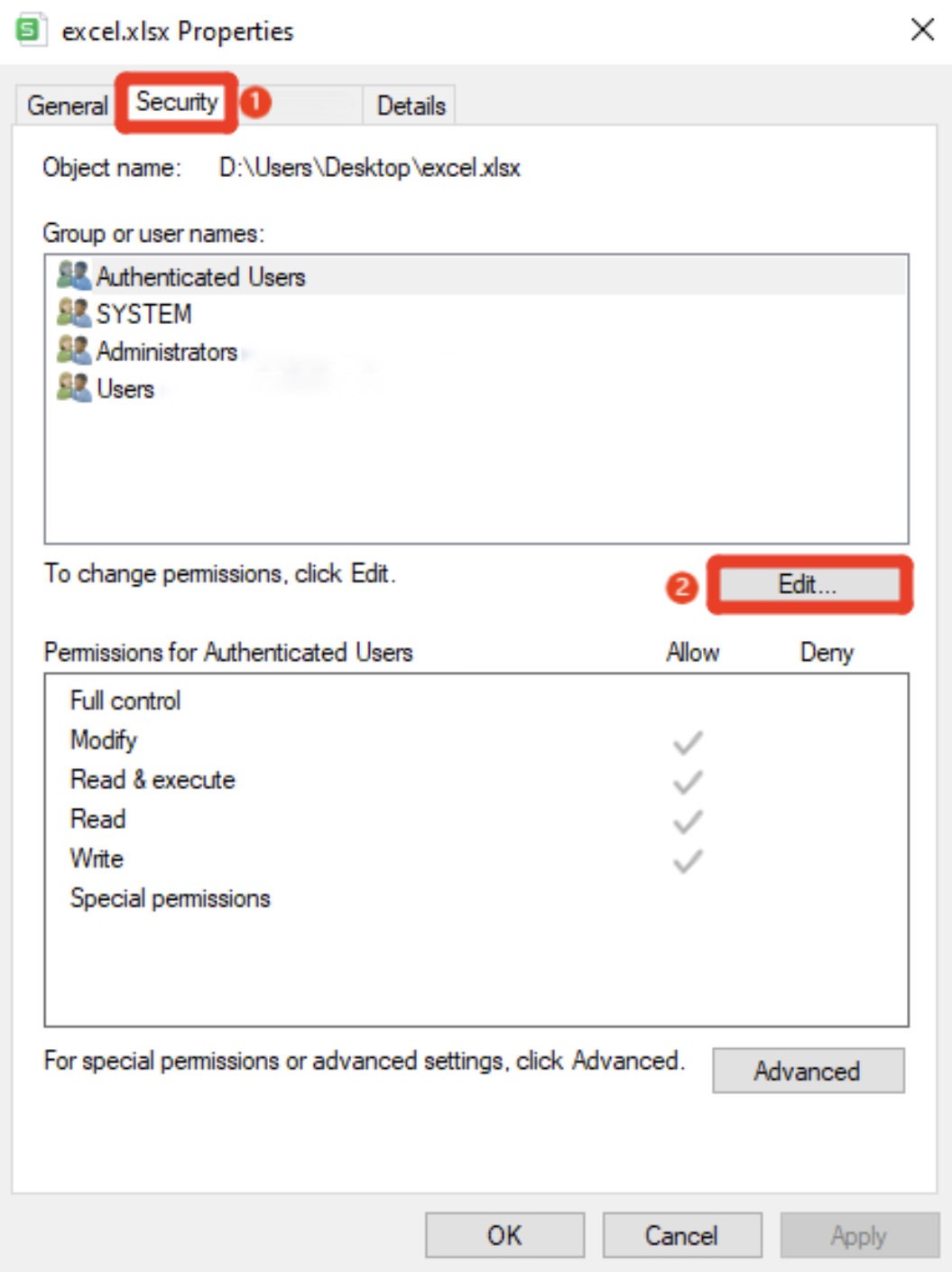
3. In the Group or user names section , select your user account and then grant it Full Control .
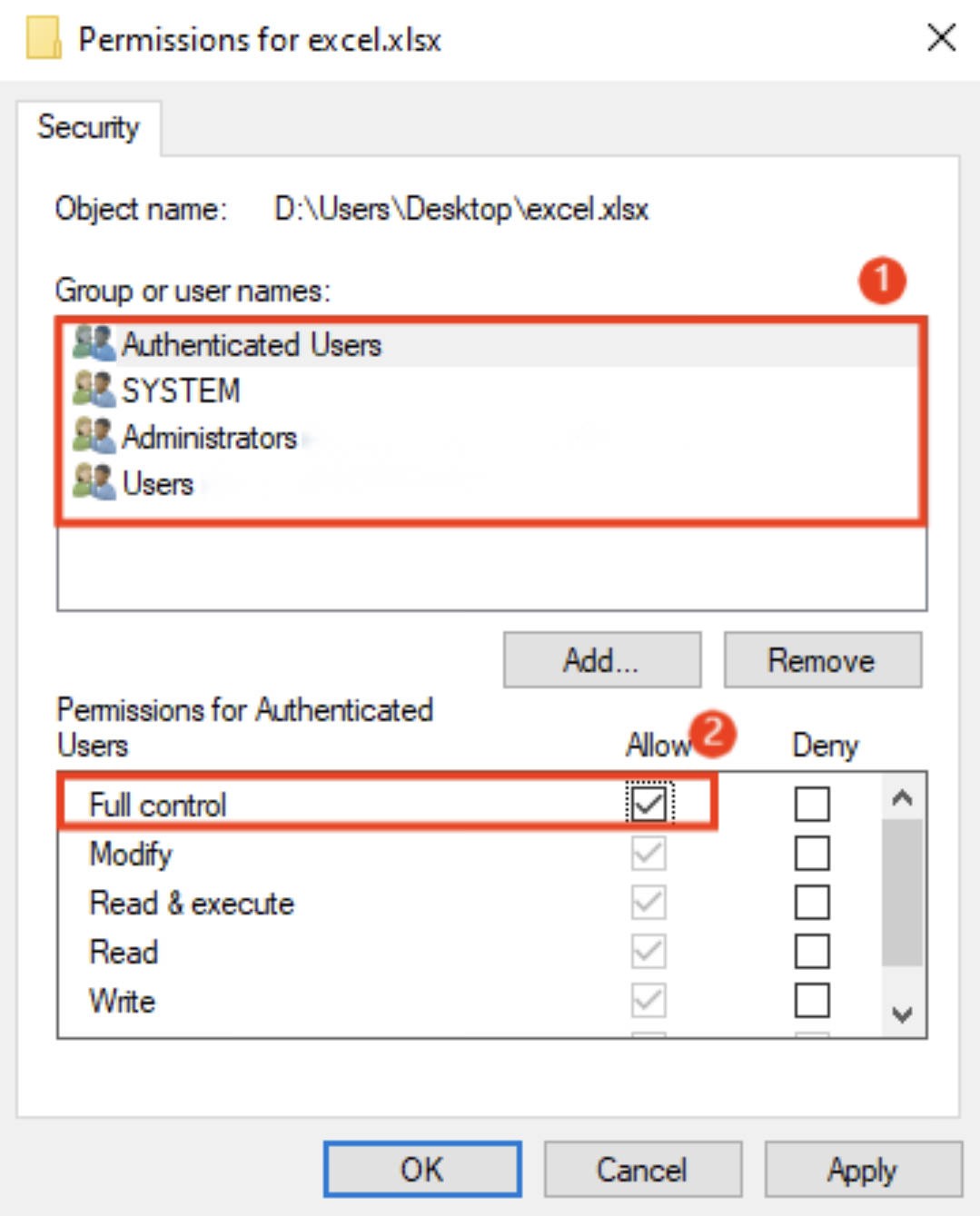
4. Click Apply > OK to confirm and save your changes.
Solution 4: Use Open and Repair feature
To repair a corrupted Excel file, you can use the Open and Repair feature, a tool available in Microsoft Excel. While useful, note that it may not work for severely corrupted files. Here’s how to use this feature to fix the “ Excel file extension not valid ” issue:
1. Open Microsoft Excel and go to the File tab . Then, select Open > Browse .
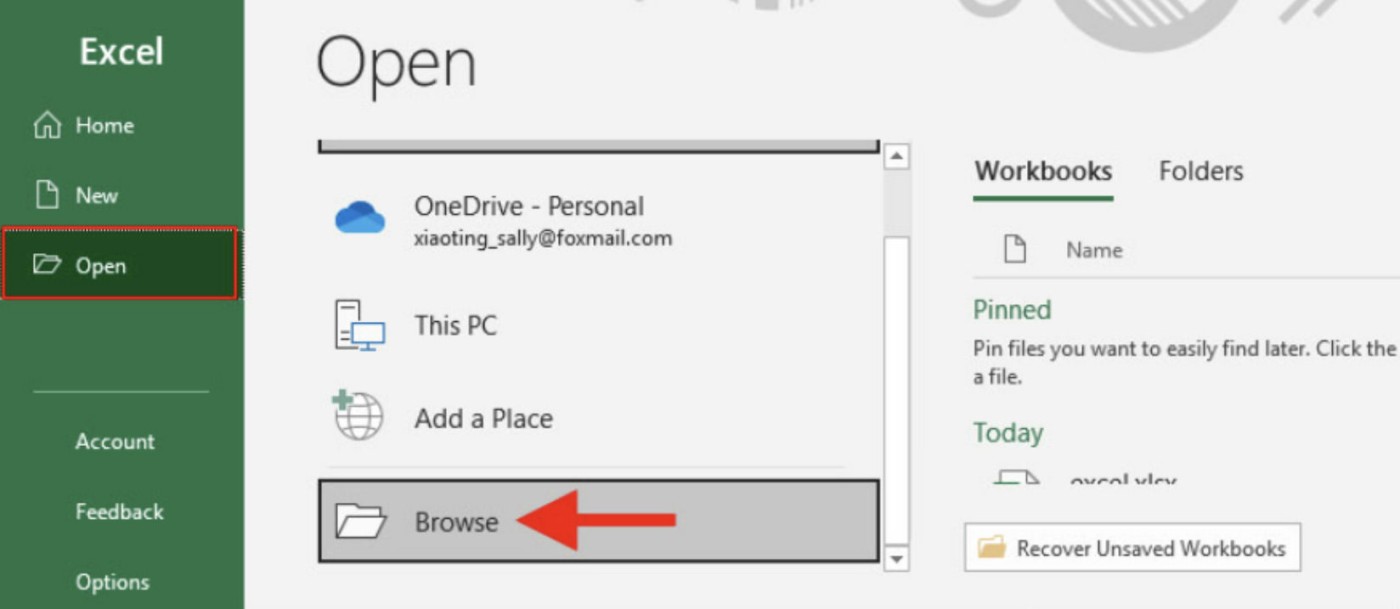
2. Find and select the problematic Excel file.
3. Instead of clicking Open directly , click the small arrow next to it and select Open and Repair from the menu.
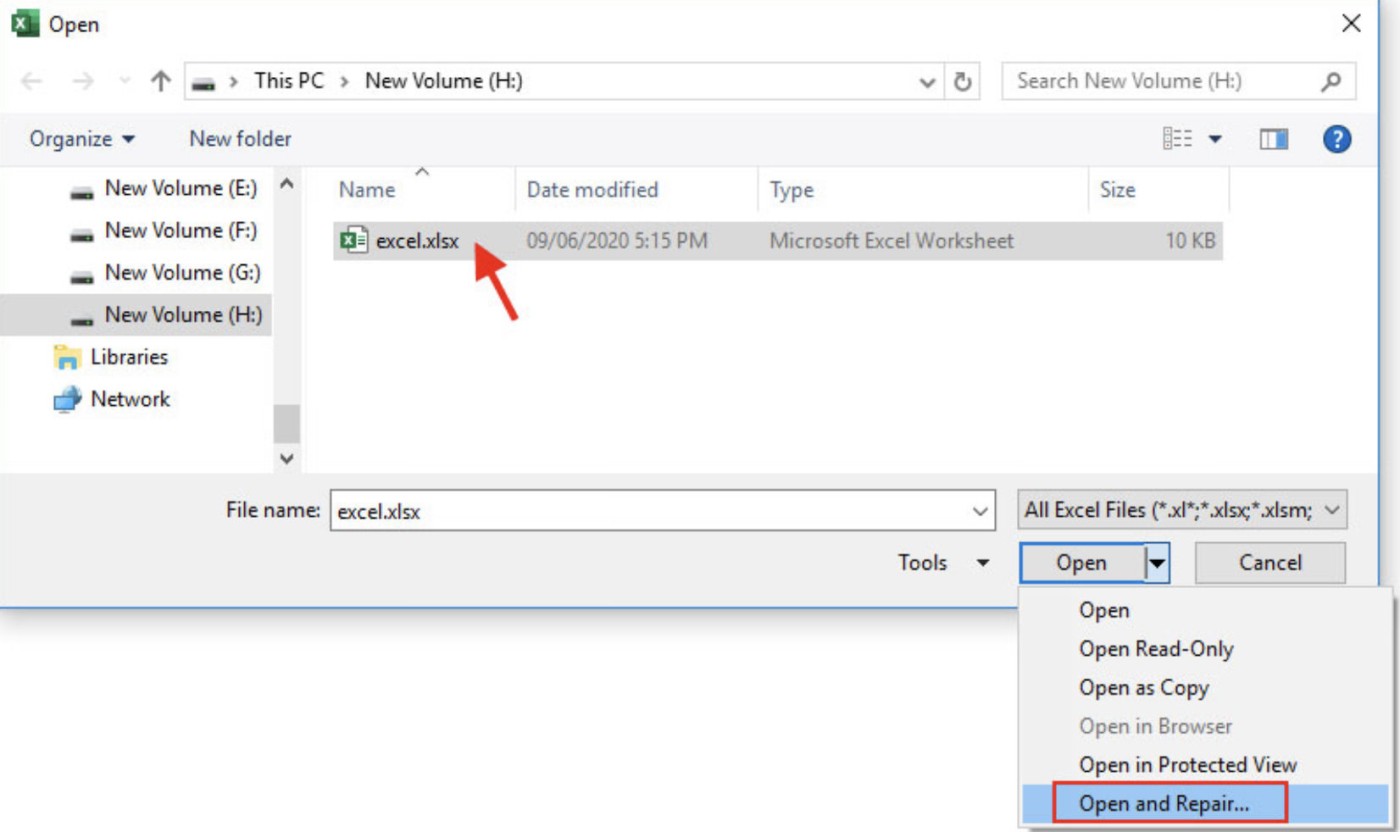
4. Click Repair to start the repair process.

Solution 5: Restore previous versions using File History
If the “ Excel file extension not valid ” error persists, consider restoring a previous version of the file. However, be aware that this may result in the loss of recent content. Here’s how to do it:
1. Right-click on the spreadsheet and select Properties from the context menu.
2. Navigate to the Previous Versions tab . If File History was turned on before, you'll see a list of previous versions of the file.
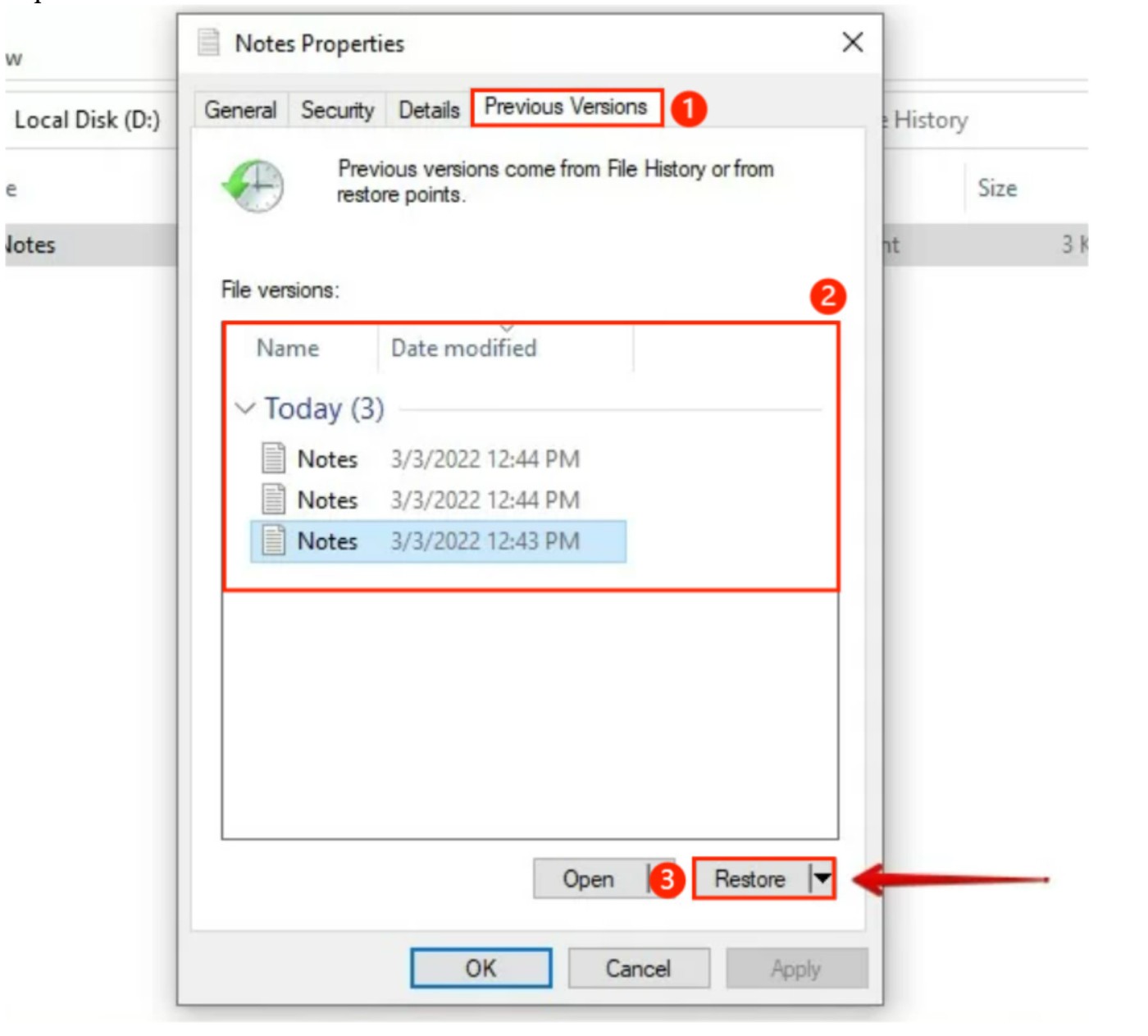
3. Select the version you want to restore and click Restore .
Solution 6: Recover unsaved workbooks
Another method involves using Excel's built-in features to restore any previous versions of your workbook.
1. Open MS Excel and go to File > Info in the top left corner of the window.
2. Select Manage Workbook > Recover Unsaved Workbook .
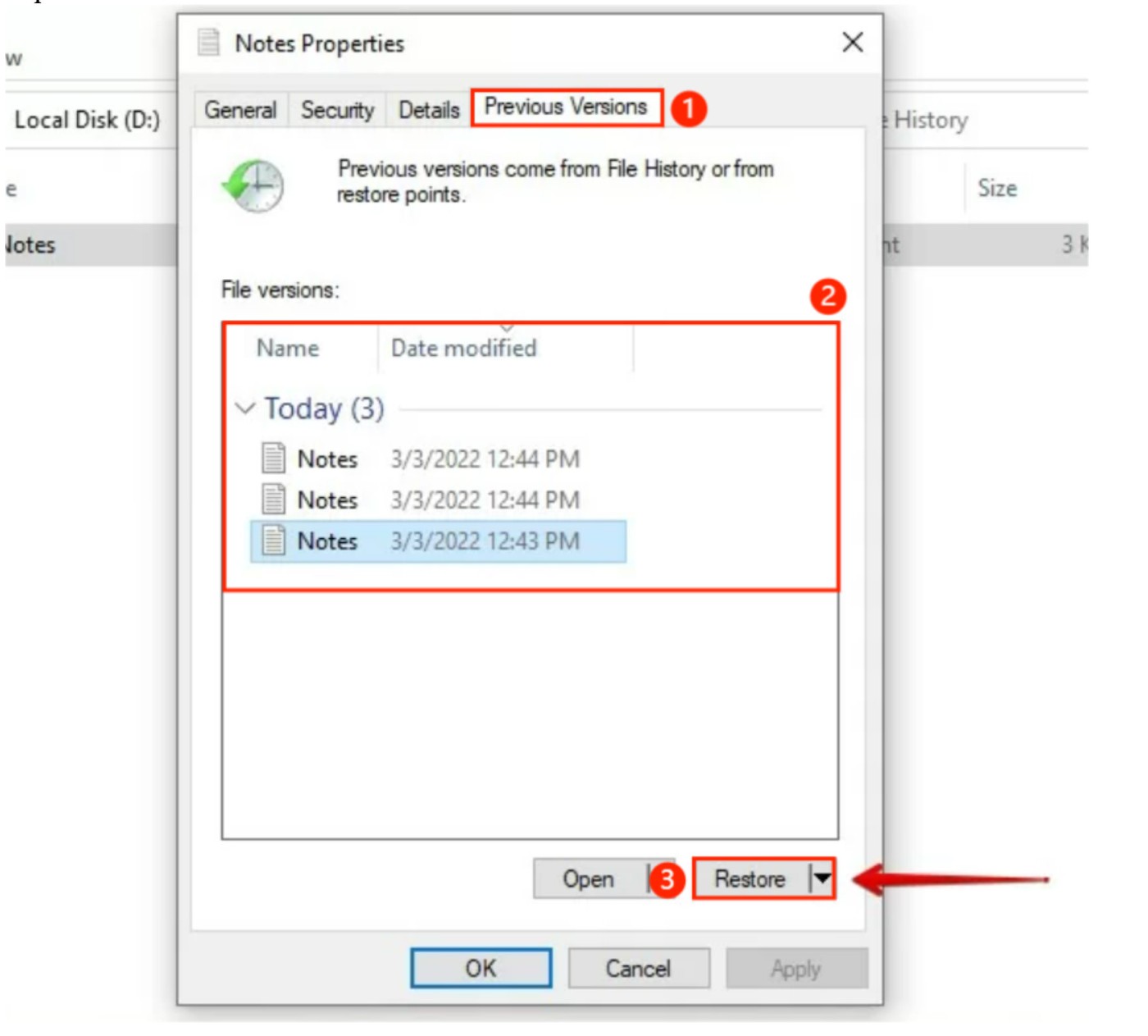
3. From the list of files displayed, open the inaccessible file and save it.
Solution 7: Open MS Excel in Safe Mode
Solving the “ Excel cannot open because the file format is not valid ” problem can sometimes be as simple as booting your computer into Safe Mode . This is especially effective when Excel is conflicting with a specific driver or third-party software. Here’s how to enter Safe Mode:
1. Press Windows + R on your keyboard and type excel/safe in the Run dialog box .
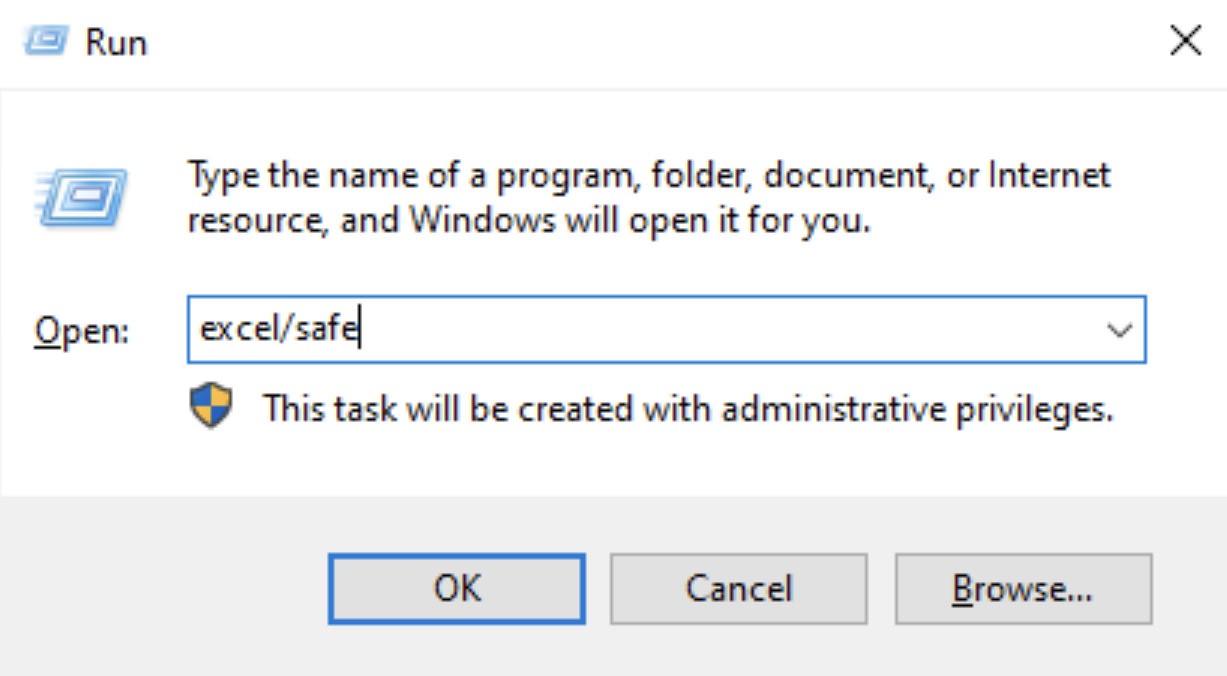
2. Open Microsoft Excel in Safe Mode, click File > Options .
3. In the Options menu , go to the Add-ins section . Then select COM Add-ins and click Go .
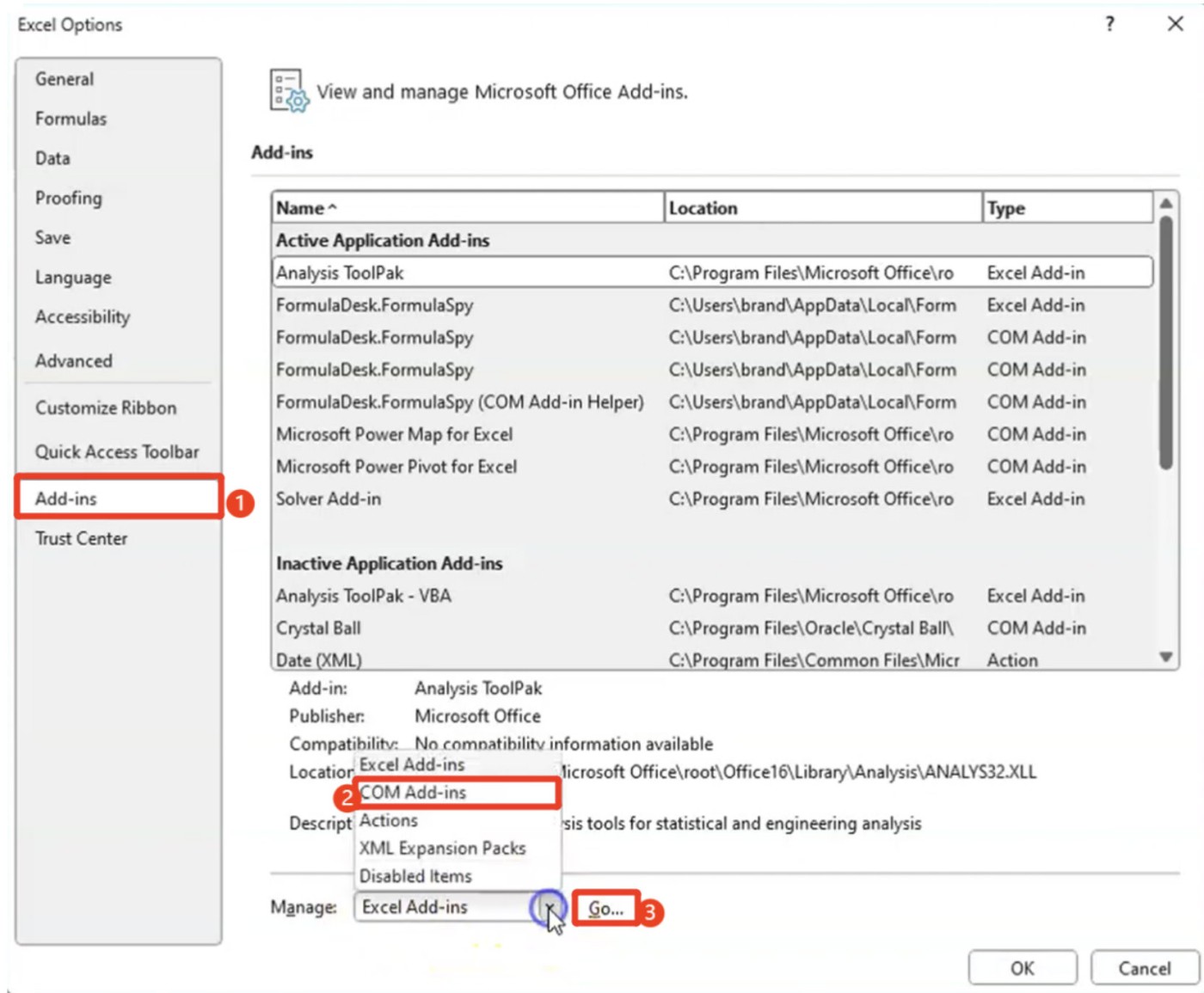
4. Uncheck one of the add-ins from the list that appears and click OK.
Solution 8: Turn off Protected View
The error “ Excel cannot open the file ” can also come from the Protected View feature in Excel, not just an invalid file extension or a corrupted file. To disable this feature, follow these steps:
1. Open MS Excel, click File in the top left corner, then select Options at the bottom of the left sidebar.
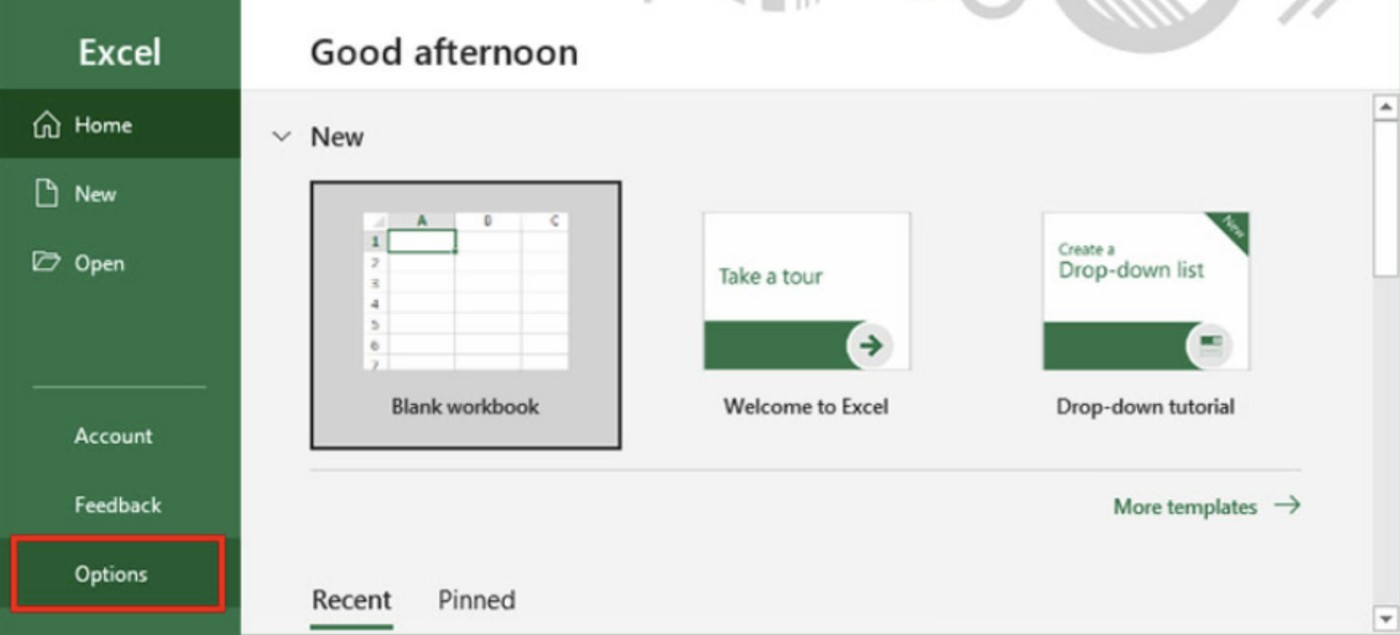
2. Click the Trust Center Settings button .
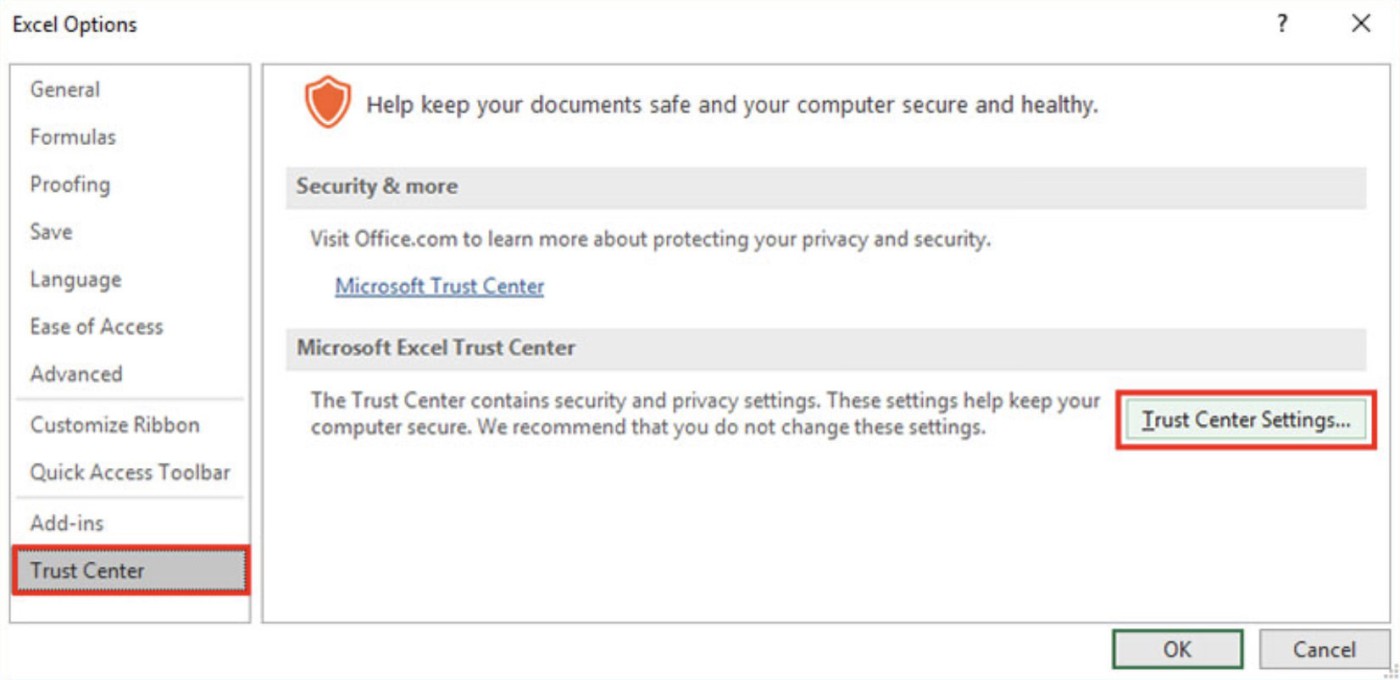
3. In Trust Center, select Protected View from the left sidebar. Uncheck all three options and save changes.
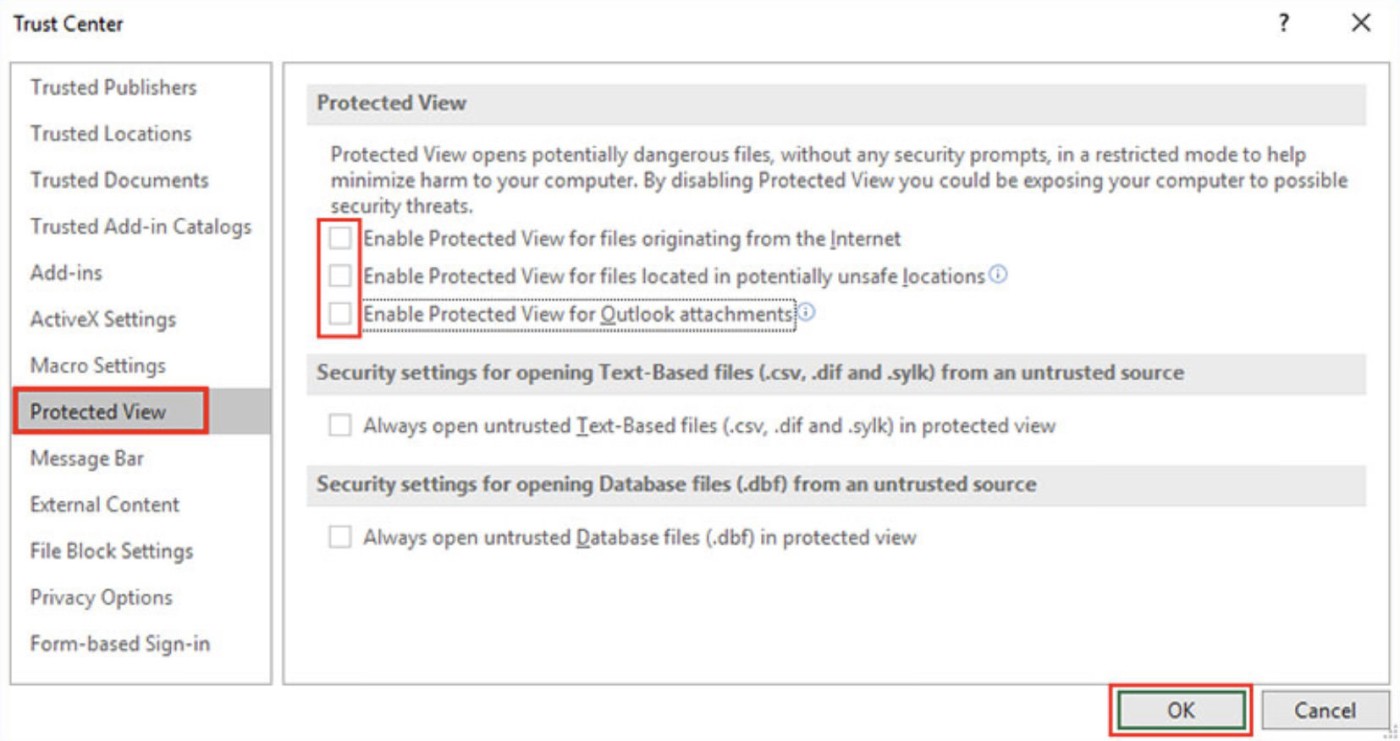
Diet is important to our health. Yet most of our meals are lacking in these six important nutrients.
At first glance, AirPods look just like any other true wireless earbuds. But that all changed when a few little-known features were discovered.
In this article, we will guide you how to regain access to your hard drive when it fails. Let's follow along!
Dental floss is a common tool for cleaning teeth, however, not everyone knows how to use it properly. Below are instructions on how to use dental floss to clean teeth effectively.
Building muscle takes time and the right training, but its something anyone can do. Heres how to build muscle, according to experts.
In addition to regular exercise and not smoking, diet is one of the best ways to protect your heart. Here are the best diets for heart health.
The third trimester is often the most difficult time to sleep during pregnancy. Here are some ways to treat insomnia in the third trimester.
There are many ways to lose weight without changing anything in your diet. Here are some scientifically proven automatic weight loss or calorie-burning methods that anyone can use.
Apple has introduced iOS 26 – a major update with a brand new frosted glass design, smarter experiences, and improvements to familiar apps.
Yoga can provide many health benefits, including better sleep. Because yoga can be relaxing and restorative, its a great way to beat insomnia after a busy day.
The flower of the other shore is a unique flower, carrying many unique meanings. So what is the flower of the other shore, is the flower of the other shore real, what is the meaning and legend of the flower of the other shore?
Craving for snacks but afraid of gaining weight? Dont worry, lets explore together many types of weight loss snacks that are high in fiber, low in calories without making you try to starve yourself.
Prioritizing a consistent sleep schedule and evening routine can help improve the quality of your sleep. Heres what you need to know to stop tossing and turning at night.
Adding a printer to Windows 10 is simple, although the process for wired devices will be different than for wireless devices.
You want to have a beautiful, shiny, healthy nail quickly. The simple tips for beautiful nails below will be useful for you.














