Google Hangouts Meet has been available for tablets since 2018 and offers many great video conferencing features. However, if you’ve tried downloading it to your Amazon Fire Tablet, you may have encountered difficulties due to its absence in the Amazon Appstore. Not to worry, as Fire Tablet operates on Fire OS, which is based on Android, meaning that most Android apps should work on Fire OS.

Why Google Meet is a Great Choice
- High-quality video and audio calls
- Support for large meetings with up to 250 participants
- Screen sharing capabilities
- Integration with other Google services
Steps to Download and Install Google Meet on Your Fire Tablet
This section outlines how to download Google Meet onto your Fire Tablet, along with common problems you may encounter.
1. Things to Keep in Mind
Before using Google Meet on your Fire Tablet, be aware of the following:
| Parameter |
Description |
| Compatibility |
Some Android apps may not be compatible with Fire OS, potentially causing performance issues. |
| Security |
Downloading apps from unknown sources can expose your device to risks. Ensure files come from trusted websites. |
| Updates |
Apps from the Play Store may require ongoing updates that are not supported on Fire OS. |
2. Enable Downloading Apps from Unknown Sources
By default, your Fire Tablet will not allow downloads from outside the Amazon store. To enable this feature, follow these steps:
- Swipe down from the top of the screen to access the quick settings menu.
- Tap on Settings.
- Select Security and Privacy.
- Toggle Apps From Unknown Sources to enable it.
Please ensure to disable this option after you've completed the installation for safety.
3. Download the Play Store’s APK File
To install Google Meet, you must first have the Google Play Store. Determine your Fire Tablet’s OS version:
- Open the Settings app.
- Tap on Device Options.
- Select System Updates to see your current Fire OS version.
Next, download the APK files using a trusted APK downloader. A popular site is APK Mirror.
4. Install the APK Files
Once downloaded, locate and install the files:
- Open the Docs app.
- Tap the More button, then select Downloads.
- Tap on the Local Storage tab.
- Select each APK file to install them in the correct order:
- Google Account Manager
- Google Services Framework
- Google Play Services
- Google Play Store
5. Download Google Meet
Now you can download Google Meet:
- Open the Google Play Store.
- Search for Google Meet.
- Tap on Install.
Once installed, the Google Meet icon will appear in your app menu, and you're ready to connect!
Potential Issues and Troubleshooting
If you experience difficulties:
- Check your internet connection.
- Ensure that APK files are downloaded correctly.
- Make sure that necessary updates for the app are performed regularly.
Your Feedback Matters
Are you satisfied with how Google Meet functions on your Fire Tablet? Do you have other software recommendations? Share your thoughts in the comments below!





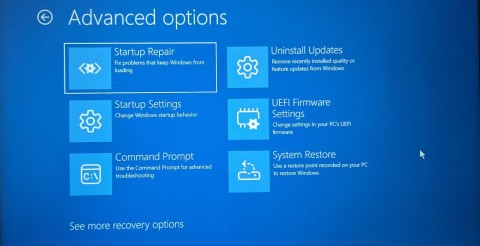
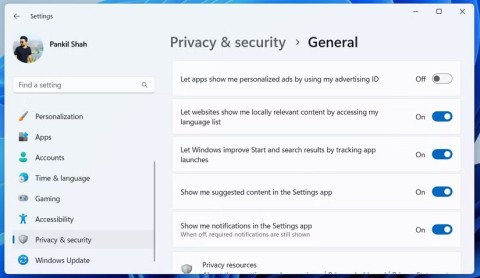

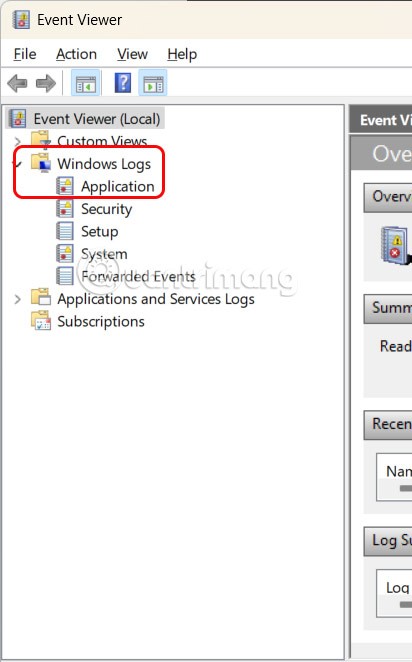



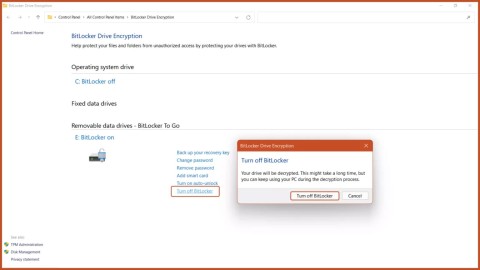

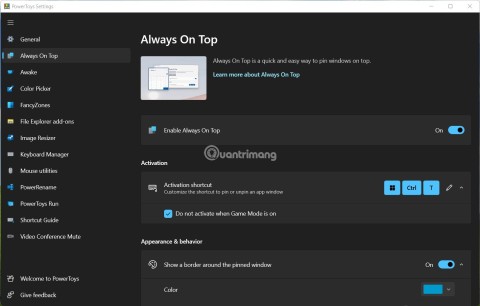
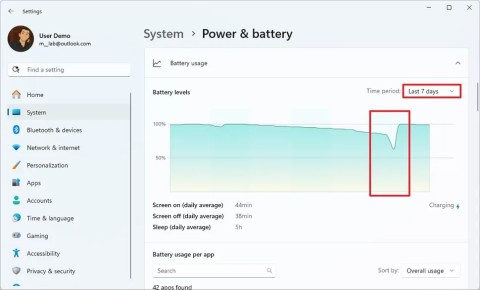
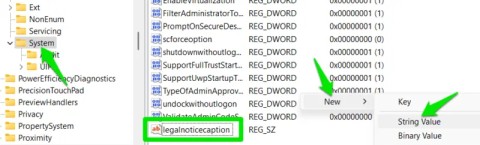



Sarah White -
Can anyone help me? I followed all the steps, but I'm still having trouble connecting. 😟
Huyền Lizzie -
I was so frustrated trying to join meetings on my tablet. Finally found a solution!
Thùy Linh -
Could you please elaborate on how to share my screen during a Google Meet session? It would be super helpful!
Hương Đà Nẵng -
Thanks for sharing! I was struggling to figure out Google Meet, now I'm all set
John Smith -
This is an amazing guide! I had no idea I could use Google Meet on my Fire Tablet. Thanks for sharing
John Smith -
Thank you for this guide! Using Google Meet on my Fire Tablet has never been easier.
Mary K -
Awesome article! I used it for a family meeting, and it worked perfectly. Highly recommend!
Quang vn -
Great tips! I’ve been using Google Meet on my Fire Tablet for work meetings, and it’s been a lifesaver! 💻
Kim H -
What if I want to share my screen during a meeting? Is that possible on Fire Tablet
Lucy Brown -
I had no idea I could use Google Meet on my Amazon Fire Tablet! This is great info
Jenny J -
Just got my Fire Tablet, and I’m glad I found this article. Can’t wait to try Google Meet
Mèo con -
Wow, I just tried this out and it works perfectly! No more struggling with video calls. So grateful for this! 🤗
Lucy Cat -
My meetings have been so much easier thanks to Google Meet on my Fire Tablet. Love it
Rick T -
How about the video quality? Any noticeable differences compared to a laptop
Phúc IT -
Tip for everyone: Always check your internet connection before starting a meeting. Makes a huge difference! Thanks for sharing this info!
Mark Z -
Amazing guide! I never thought I'd ditch my laptop for meetings
Hương KT -
Other than this, does anyone know any other apps that work well on Fire Tablets
Tommy K. -
Are there any cool features I might be missing out on that are available on other devices? Would love to know!
Kathy P -
Great post! I’m now a pro at using Google Meet on my Fire Tablet. Thanks
Hương Đà Nẵng -
Just wanted to say thank you for this post! I finally figured out how to set everything up. Super user-friendly
Maxy J -
I didn’t know Google Meet worked on tablets. This is a game changer for me
Amy R. -
Anyone else had issues with audio? I can't seem to get it right
Bob T -
Just realized there are no limits to Google Meet on Fire Tablets. So awesome
Sunny D -
Thanks for the guide! I used it for a book club meeting and it worked great
Steve Jobs -
Just a tip: make sure your Fire Tablet is updated for the best Google Meet performance
Duy Sinh 6789 -
I'm giving this a try for my online class tomorrow! Hopefully, it goes smoothly. Fingers crossed! 🤞
Linh mèo -
Is it just me, or does the app take a while to load? Sometimes it drives me crazy! 😅
Tommy J -
I thought Google Meet was only for laptops. This opens up so many possibilities
Angela Brown -
Can I use Google Meet for larger groups, or is there a participant limit on the Fire Tablet? Just curious
Emily Jones -
Are there any limitations when using Google Meet on Fire Tablets? I feel like my options are a bit restricted compared to my laptop
Tony Stark -
Loved the article! It’s so useful for remote work and virtual hangouts with friends
Timmy Z -
I wish you could record meetings directly on the Fire Tablet though. Still, it's awesome!
Sam V -
Thank you for sharing! I’m always on the go, so this will help my virtual meetings.
Jack O -
Can anyone tell me if there are any limitations while using Google Meet on Fire Tablet
Angela F -
Great tips! I had a smooth experience using Google Meet, just like you described!
Pinky B -
I tried it for a work meeting—everything was clear and smooth. Really impressed!
Mèo con -
How cool is this?! I had no idea I could participate in meetings on my tablet
Jessica Green -
I love how this article breaks everything down step by step. Really helpful!
Sunny Kim -
Best post ever! I’m having a virtual birthday party soon; this will help me connect with all my friends! 🎉
Henry the Cat -
Meow! Even I could follow this guide! 😂 Wish you all luck on your meetings
Clara V -
Google Meet on Fire Tablet? Who knew? Just saved my day
Tina Z -
So happy to find this info! I couldn't figure it out myself. Much appreciated
Sofia Liu -
I had a hard time figuring this out on my own, but your instructions were clear. Feeling more confident now
Daniel S -
Just cleaned out my tablet to optimize performance. Can't wait to test it out on Google Meet
Tommy M -
Great article, very helpful! Can't believe I was missing out on this before. Cheers
James Han -
This article is super helpful! I didn’t know about the quick settings for video quality. Will definitely test it out!
Phúc IT -
This is a great resource! Just used Google Meet on my tablet for the first time. Worked smoothly!