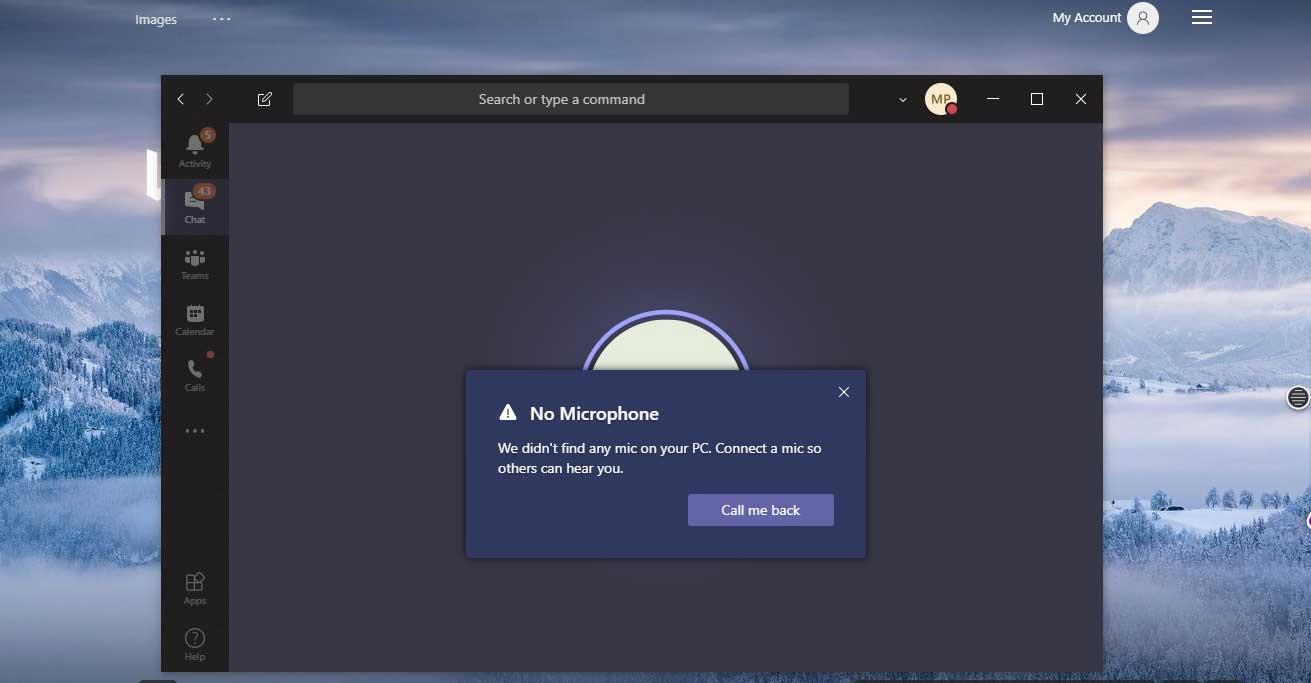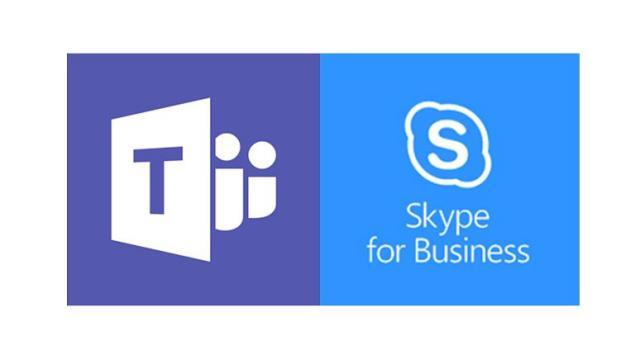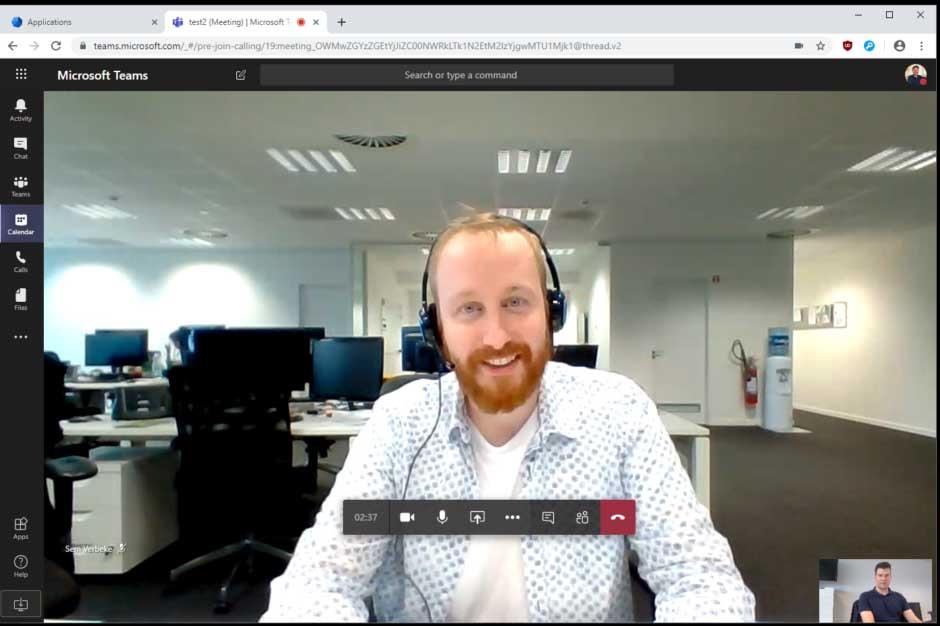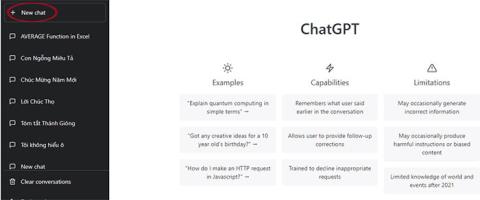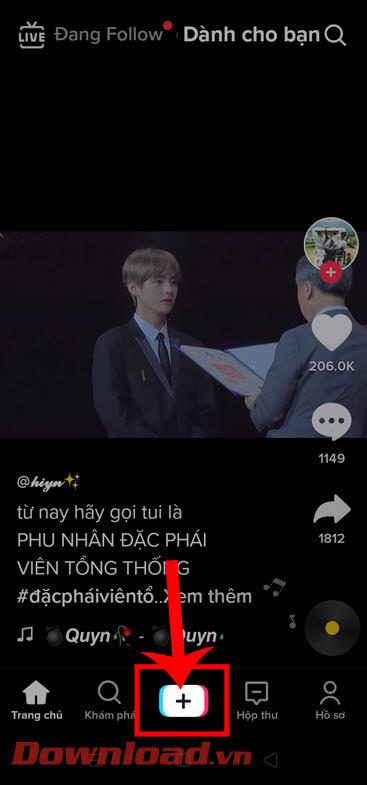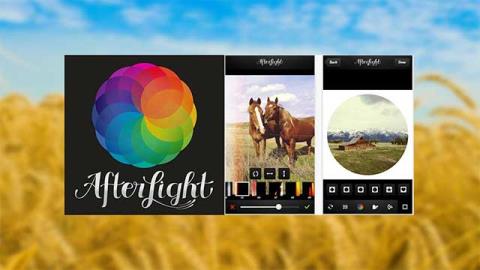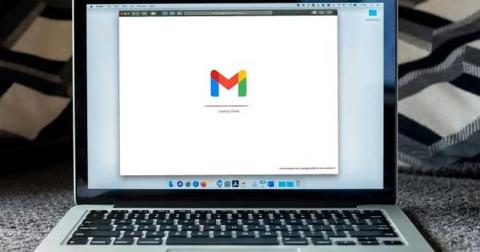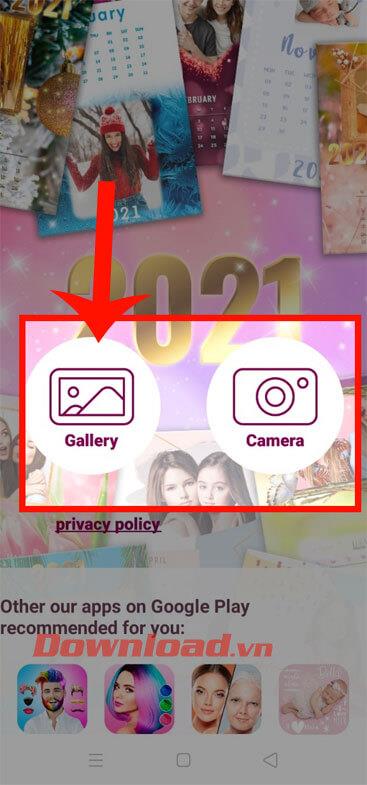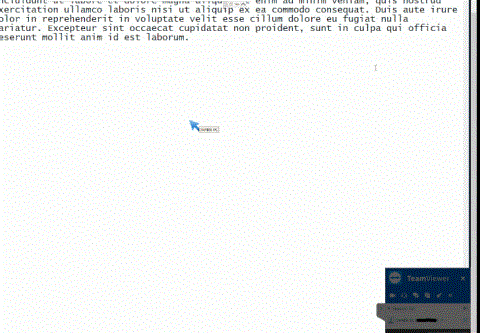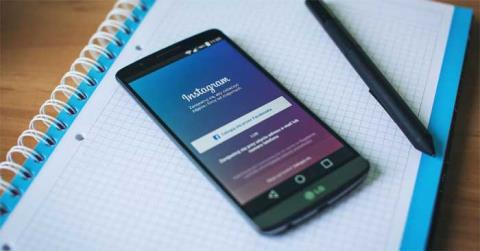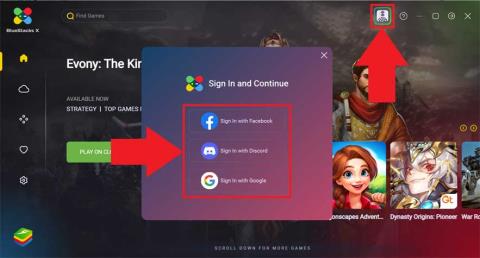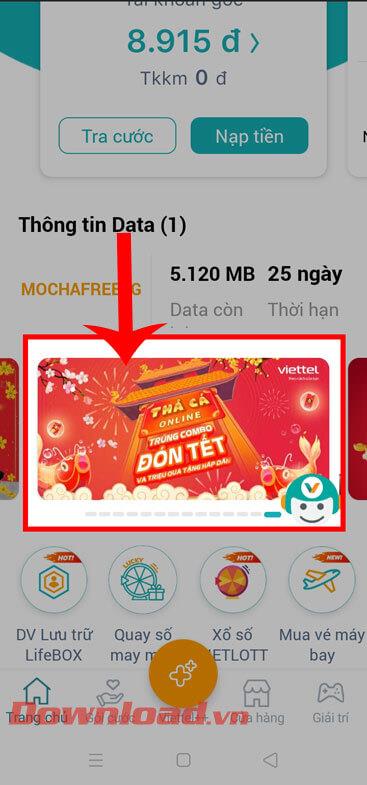Mic errors in Microsoft Teams on computers are not difficult to handle. WebTech360 will summarize for you simple ways to fix the mic on Teams , for everyone.
- Microsoft Teams
- Microsoft Teams for Windows 10
- Microsoft Teams for iOS
- Microsoft Teams for Android

Fix microphone error in Microsoft Teams
Microsoft Teams helps you teach and work remotely as well as Zoom. Furthermore, in terms of security, using Teams is much safer than Zoom because it was developed by "technology giant" Microsoft. You can find all the remote working and learning features you need from screen recording, checking the number of participants and more. You will find in it all the necessary features for an online session, including how to turn on the microphone on Microsoft Teams .
How to turn on the mic in Microsoft Teams on computers and mobile is very simple, just go to Settings > Devices > Audio devices > select the speaker and mic you want to use by default for Teams . However, during use, you may encounter the error of Microsoft Teams losing sound or not recognizing the microphone. Below is a simple solution for you.
Fix error of Microsoft Teams not recognizing microphone
Check for updates
If you have problems with sound from the microphone, first make sure you have updated to the latest version of Windows or Mac OS and also the MS Teams application.
To check for updates in Teams, go to your account avatar in the upper right corner of the app window. Select Check for updates . Updates take place in the background if they are available.
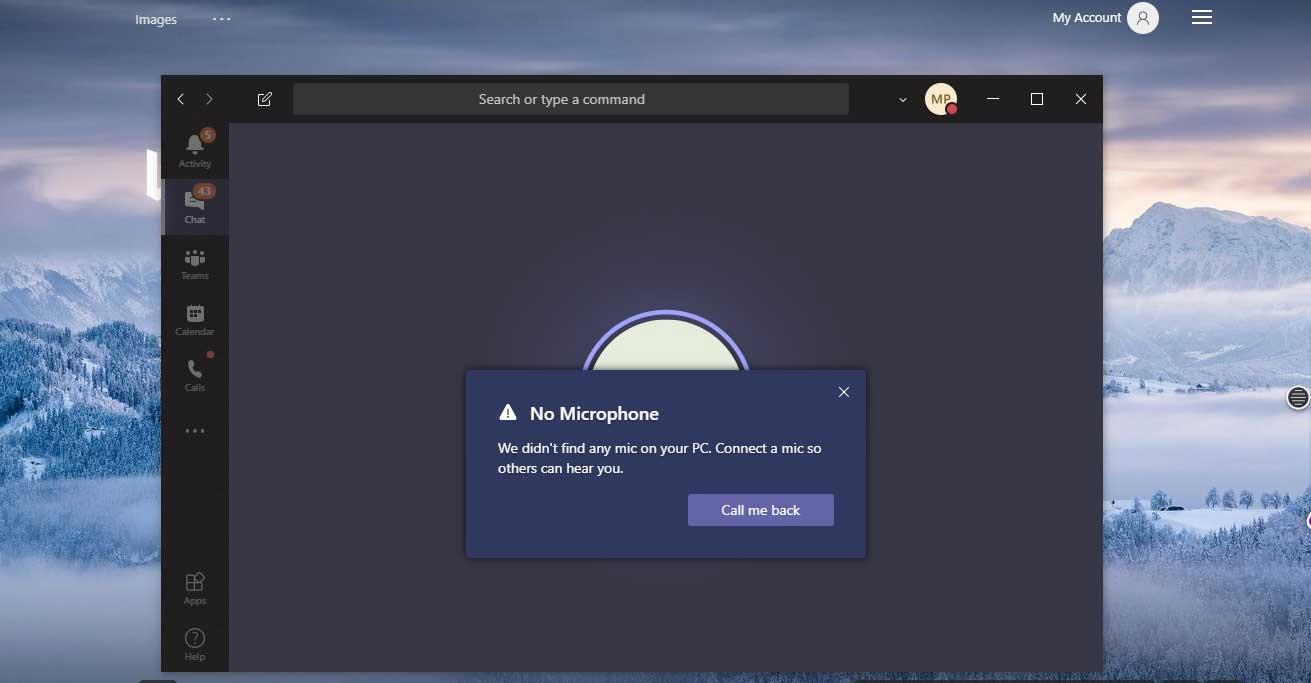
Note: To troubleshoot issues with Microsoft Teams in Virtual Desktop Infrastructures (VDI), contact your system administrator for help.
Make sure Teams has permission to use the microphone
Go to System Preferences > Security and Privacy > in the Privacy tab , select Microphone . Check if Teams is authorized.
Check hardware connection
Check if there is a problem with the microphone connection. It's very simple, you disconnect the microphone and reconnect it, you will see a sound or notification that Windows has detected a new hardware device.
If you don't see any sounds or notifications, open the Start menu , find Device Manager . Click on the first option.
Then click to expand the Audio Inputs and Outputs section of Device Manager . If the microphone has been received, it will appear here. If you don't see the microphone, unplug it and plug it back in.
Check your microphone security settings
- Click Start , select Settings .
- Select Privacy .
- In the left column, scroll down to the App Authorization section and click Microphone .
- Scroll down to Allow desktop applications to access your microphone .
- In the list, enable microphone access for teams in Microsoft Teams and verify that the device has received the microphone.
If the microphone is already enabled for Microsoft Teams, revoke permissions, restart the computer, and enable it again.
You can disable access for the microphone when new updates are installed or Microsoft Teams is installed. Make sure the necessary permissions are granted to resolve the issue.
Turn off comprehensive system protection in Mac
If you're using a Mac and get this error, do the following:
- Click on the apple icon in the menu bar,
- Click Restart...
- Press and hold Command-R to enter recovery mode.
- Click Utilities .
- Select Terminal .
- Type the command “ csrutil disabled ”.
- Press the Return or Enter key on the keyboard.
- Click the apple icon in the menu bar.
- Click Restart...
- If you want to restart your machine later, repeat the above steps, but this time enter the command “ csrutil enable ” in Terminal .
- To check whether it has been disabled or not, run the command " csrutil status" and look for the message: "System Integrity Protection status: disabled".

Use PC Repair & Optimizer Tool
Currently, you should use the PC Repair & Optimizer Tool to fix the error of Microsoft Team not recognizing the mic . Besides, this tool can also fix common computer errors, prevent file loss, block malware, hardware errors and optimize computer performance. You can fix your computer problems quickly and prevent further problems from occurring with this software.
Steps to use PC Repair & Optimizer Tool are as follows:
Step 1 : Download PC Repair & Optimizer Tool (Windows 10, 8, 7, XP, Vista - Microsoft Gold certificate).
Step 2 : Click Start Scan to find problems in the Windows registry that may cause the error of Microsoft Team losing sound.
Step 3 : Click Repair All to fix the problem.
Upgrade Skype for Business Client
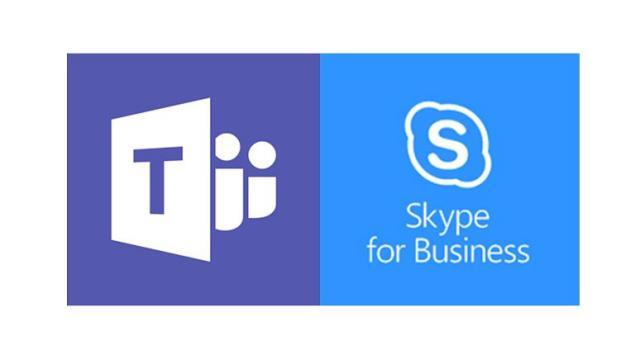
Microsoft Teams has Skype integration to make calls through Skype for Business Online. Therefore. Try updating to the latest version of Skype for Business.
- Go to the Skype for Business updates page.
- Select and download the appropriate link for your system. An .exe file will be downloaded to your computer.
- Click on the file to install.
Fix mic error in Microsoft Teams on the web
If you're using Teams on the web, here are some things you can do to make sure your microphone and camera are set up properly:
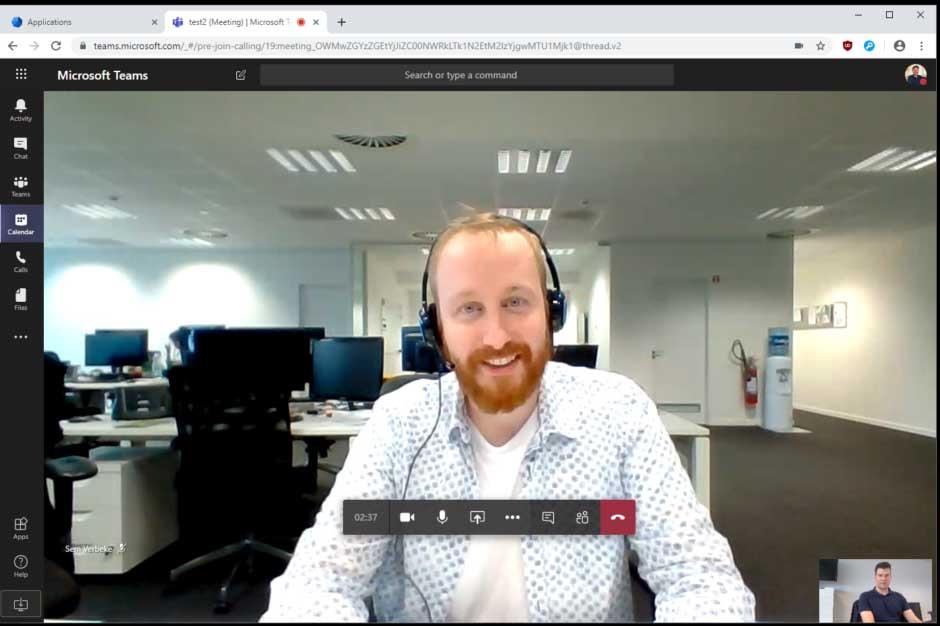
Check browser settings
Checking your permissions and browser settings is important. You may need to enable your camera or microphone in Teams.
Note: Microsoft Teams on the web is currently supported in Chrome, Edge, Firefox, and Internet Explorer 11.
Whether you're using Chrome or another browser (like Microsoft Edge or Firefox), you can start with Settings or Options, then find the microphone and camera.
For example, on Chrome:
- Go to Settings > Privacy and Security > Site Settings > View permissions and data stored across sites .
- Here, enter teams.microsoft.com in the search field.
- Open Microsoft.com teams and scroll down to find teams.microsoft.com and select it.
- Here, give Microphone and Camera permission to access your device.
How to fix mic errors on Teams by disconnecting additional devices
Sometimes when another app uses an input device, you won't be able to use the mic in Microsoft Teams. In this case, turn off all applications that use the peripheral device (such as Skype). Additionally, restarting the computer also helps you solve this problem.
If the mic is not detected, try disconnecting and reconnecting the peripheral to ensure the issue is not due to the physical connection. If you're using a USB mic, you may also want to try a different USB cable and port.
In case, you have multiple mics (for example, built into a webcam, a USB mic, or a mic with a traditional headphone jack), you can try disconnecting the peripheral device. Then, try integrating a mic into the device (if possible), followed by an integrated mic into the external webcam, and finally, connect the mic directly to confirm which mic can work on Teams .
How to fix mic errors on Teams by running the troubleshooter
You can also use the audio troubleshooting tool right on your PC to fix Microsoft Teams mic errors.
- Open Settings .
- Click Update & Security .
- Click Troubleshoot .
- Click the Additional troubleshooters option .
- In the Find and fix other problems section , select Recording Audio .
- Click Run the troubleshooter .
- Select a mic or device that contains a built-in audio input controller.
- Click the Next button .
- Continue following the instructions on the screen.
- Click the Close button .
Complete the steps and confirm that the peripheral device still works well with Microsoft Teams.