How to Check Purchase History on Apple App Store

Through your purchase history on the App Store, you will know when you downloaded that app or game, and how much you paid for the paid app.
Apple integrates with the iPhone a lot of useful accessibility specifically for people with hearing problems. Join WebTech360 to learn about iPhone's accessibility for the deaf !
Closed Captions are text transcripts of dialogue and nonverbal communication on movies, podcasts, TV shows, and other videos.
Some apps, like Apple TV, offer closed captions in more than 40 languages supported. Just look for the CC icon to check available languages.
You can also customize the subtitles to the style and font you want, such as large font options for better readability.
You can type commands, ask questions, and get help from the virtual assistant using just the keyboard. To enable this feature, go to Settings > Accessibility > Siri and turn on Type to Siri.
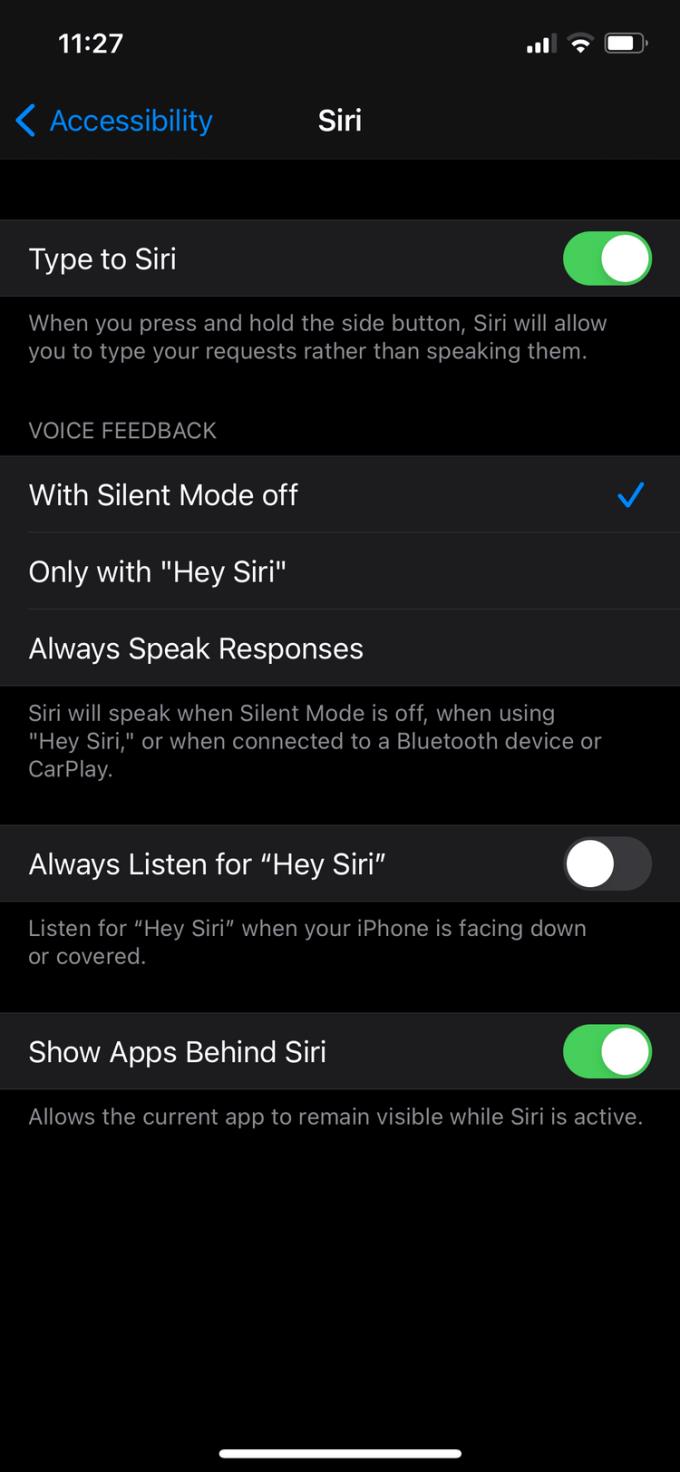
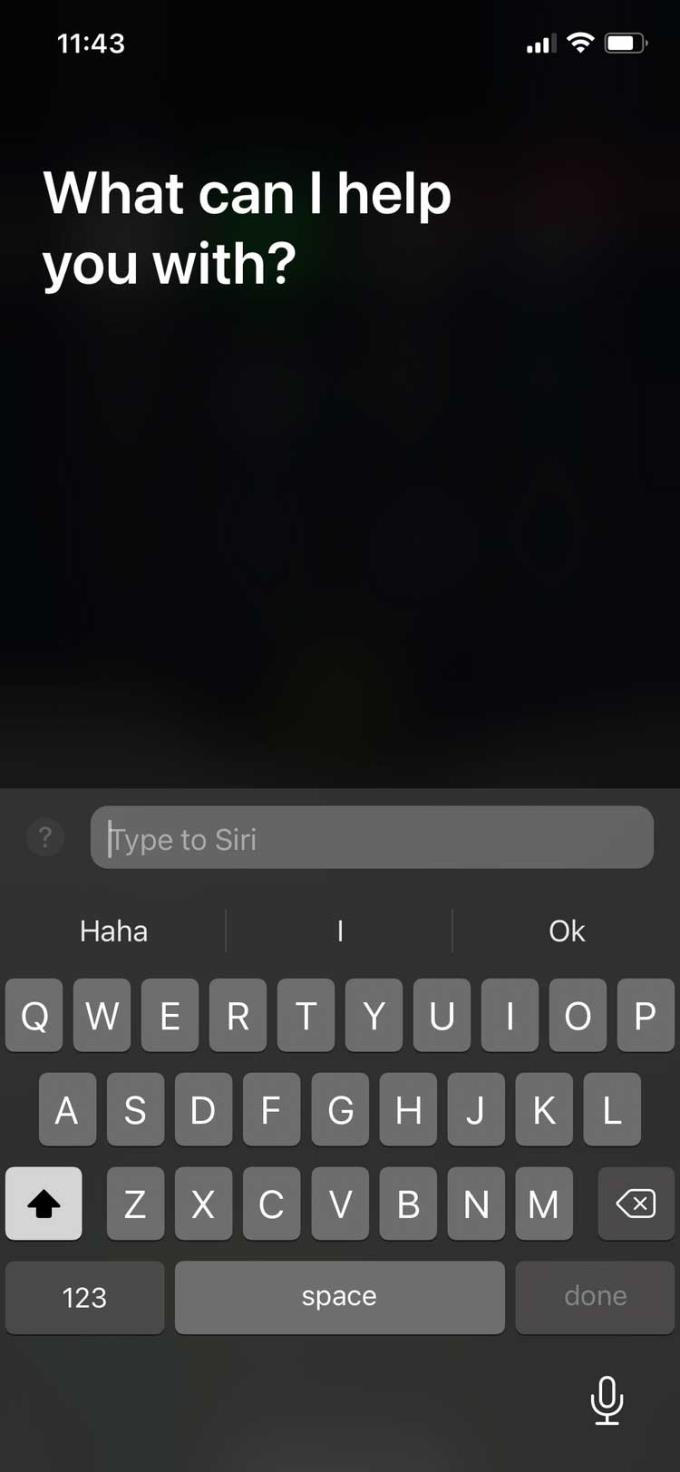
This feature allows you to customize the sound of supported Apple & Beats headphones. It also works with devices running iOS 14 and iPadOS 14 or later.
Headphone Accommodations allows you to adjust the frequency and amplify small sounds according to your listening needs.
You can customize your headphones' sound settings by going to Settings > Accessibility > Audio/Visual > Headphones Accommodations . This page helps you find your favorite listening profile through a range of hearing tests or through audiogram data if available.
FaceTime can be a great way to communicate using sign language. With group FaceTime calls, the app can detect when you're using signal language to chat and get people's attention.
You can add a Hearing option to the Control Center so you can easily see the volume of your headphones. If enabled, you will see Headphone Level now level the sound of your headphones in decibels.
Go to Settings > Control Center and add Hearing to the control center.
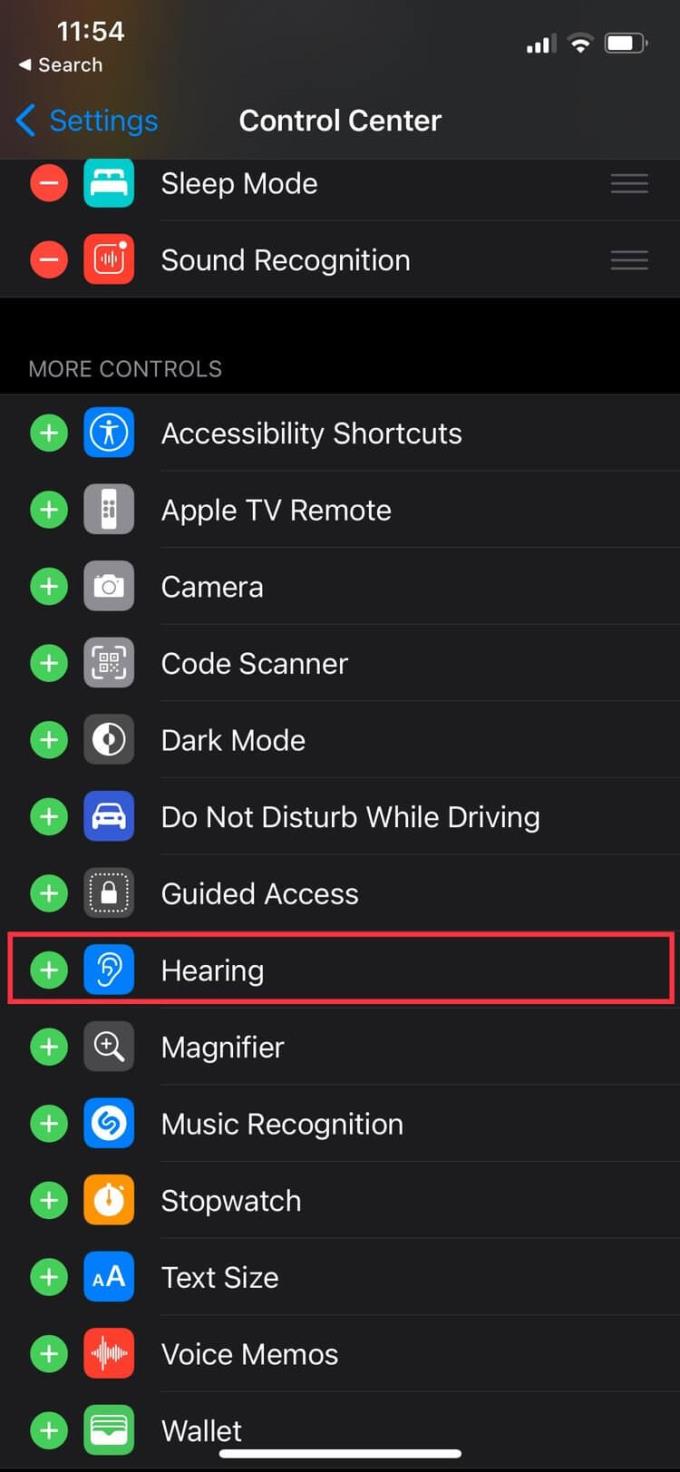
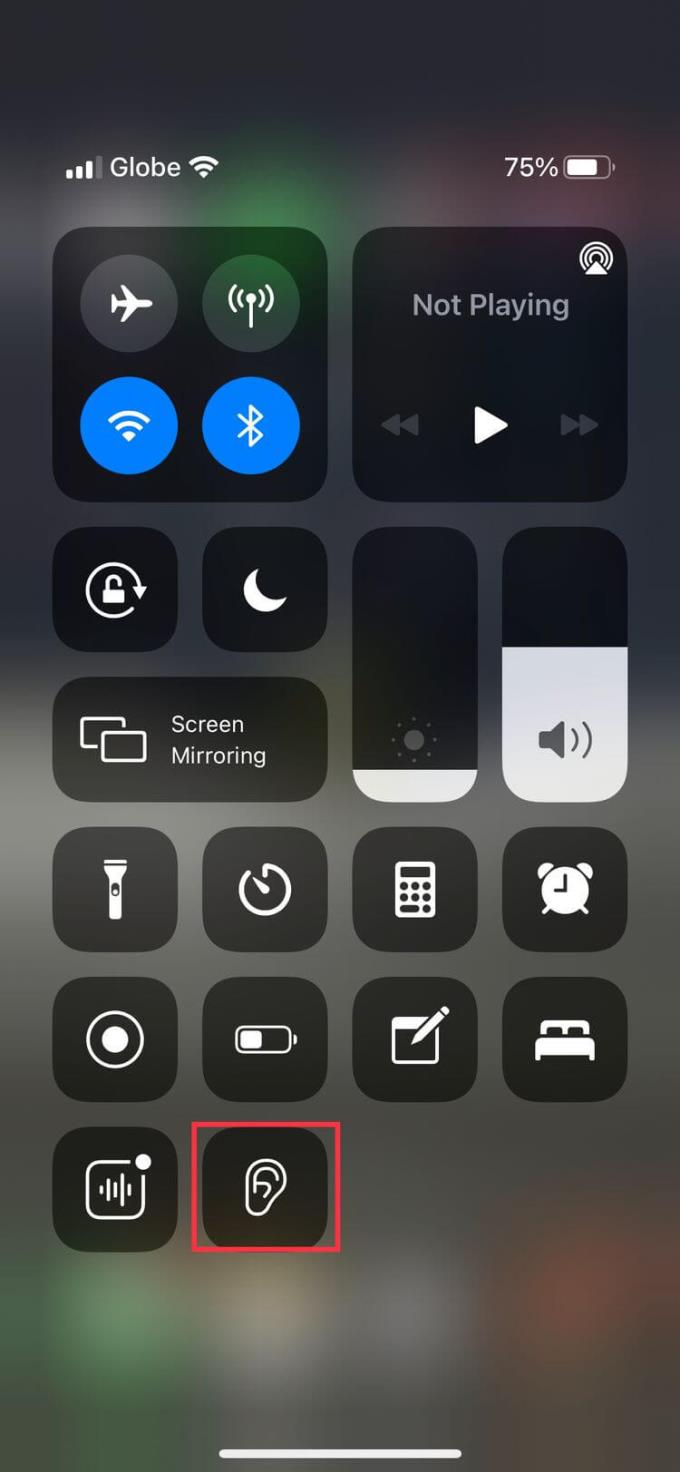
Many wired and wireless headphones, including Apple's AirPods, are compatible with this feature.
Turn iPhone into a microphone that transmits audio to “Made for iPhone (MFi)” hearing aids, AirPods, and other Apple audio devices.
This feature amplifies the speaker's voice to help you hear them better, whether in a noisy environment or at the far end of the room, away from the speakers.
Apple has partnered with hearing aid manufacturers to create products specifically for Apple devices, and the iPhone is no exception.
This feature allows you to control the listening device with your iPhone. You can apply audiologist presets to different listening environments, route media and audio calls on hearing aids, and much more.
If it's better to listen with one ear, this feature allows you to listen to both audio channels in each ear instead of just playing left & right audio tracks separately.
You can also adjust the audio balance between channels, increasing the volume on one side as needed. Go to Settings > Accessibility > Audio/Visual > Mono Audio to enable it.
Above are some of the great iPhone accessibility for the hard of hearing . Hope the article is useful to you.
Through your purchase history on the App Store, you will know when you downloaded that app or game, and how much you paid for the paid app.
iPhone mutes iPhone from unknown callers and on iOS 26, iPhone automatically receives incoming calls from an unknown number and asks for the reason for the call. If you want to receive unknown calls on iPhone, follow the instructions below.
Apple makes it easy to find out if a WiFi network is safe before you connect. You don't need any software or other tools to help, just use the built-in settings on your iPhone.
iPhone has a speaker volume limit setting to control the sound. However, in some situations you need to increase the volume on your iPhone to be able to hear the content.
ADB is a powerful set of tools that give you more control over your Android device. Although ADB is intended for Android developers, you don't need any programming knowledge to uninstall Android apps with it.
You might think you know how to get the most out of your phone time, but chances are you don't know how big a difference this common setting makes.
The Android System Key Verifier app comes pre-installed as a system app on Android devices running version 8.0 or later.
Despite Apple's tight ecosystem, some people have turned their Android phones into reliable remote controls for their Apple TV.
There are many reasons why your Android phone cannot connect to mobile data, such as incorrect configuration errors causing the problem. Here is a guide to fix mobile data connection errors on Android.
For years, Android gamers have dreamed of running PS3 titles on their phones – now it's a reality. aPS3e, the first PS3 emulator for Android, is now available on the Google Play Store.
The iPhone iMessage group chat feature helps us text and chat more easily with many people, instead of sending individual messages.
For ebook lovers, having a library of books at your fingertips is a great thing. And if you store your ebooks on your phone, you can enjoy them anytime, anywhere. Check out the best ebook reading apps for iPhone below.
You can use Picture in Picture (PiP) to watch YouTube videos off-screen on iOS 14, but YouTube has locked this feature on the app so you cannot use PiP directly, you have to add a few more small steps that we will guide in detail below.
On iPhone/iPad, there is a Files application to manage all files on the device, including files that users download. The article below will guide readers on how to find downloaded files on iPhone/iPad.
If you really want to protect your phone, it's time you started locking your phone to prevent theft as well as protect it from hacks and scams.













