How to use the ipconfig command to refresh, reset IP address
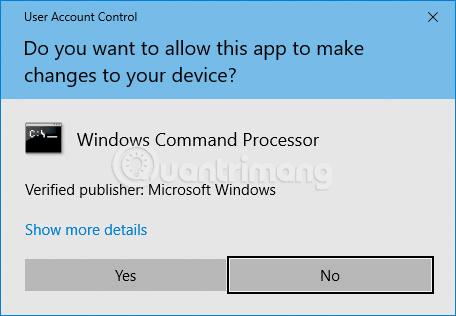
This article will guide you how to use ipconfig to find IP address, reset IP address as well as assign new IP address.
Sometimes, it is better to assign an IP address to a computer than to let the router automatically assign an IP address. Read this article to learn how to assign a static IP address in Windows.
Static IP Address vs Dynamic IP Address
Typically, IP addresses for personal computers and other devices can be automatically assigned by the router using a protocol called Dynamic Host Configuration Protocol ( DHCP ). This is a convenient way to connect devices to a network because the user does not have to configure an IP address for a new device. The downside of automatically assigning IP addresses is that the device's IP address can change over time.
This is not a big deal, but in some cases, users want the device to use a static IP address that does not change. For example, in the case of:
A static IP address is an IP address that is manually configured for a device rather than being assigned by a DHCP server. It is called static because it does not change like a dynamic IP address. A static IP address is also sometimes called a permanent IP address or a dedicated IP address.
Routers, phones, tablets, desktops, laptops, and any other device that can use an IP address can be configured to have a static IP address. Assigning a static IP address to a device is not difficult, but users should choose whether to do this from the router or on the device.
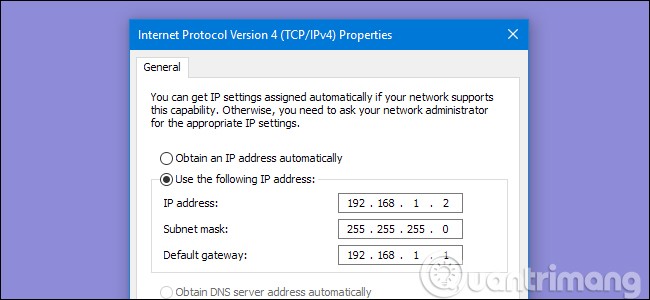
The main disadvantage that static IP addresses have over dynamic ones is that devices have to be manually configured. The examples given above involve home web servers and remote access programs that require you to set up the device with an IP address and properly configure the router to communicate with that specific address.
This requires more than just plugging in your router and letting it dynamically assign an IP address via DHCP. If a device is assigned an IP address of, say, 192.168.1.110 and you access a different network that provides a 10.XXX address, you won’t be able to connect to the static IP. Instead, the device will need to be reconfigured to use DHCP (or use a static IP that works with that new network).
Set Static IP Address on Windows 11
Like most things on Windows, there are multiple ways to do this. Let's first look at the simplest method, which is using Windows Settings.
Here's how you can set a static IP address using Windows Settings:
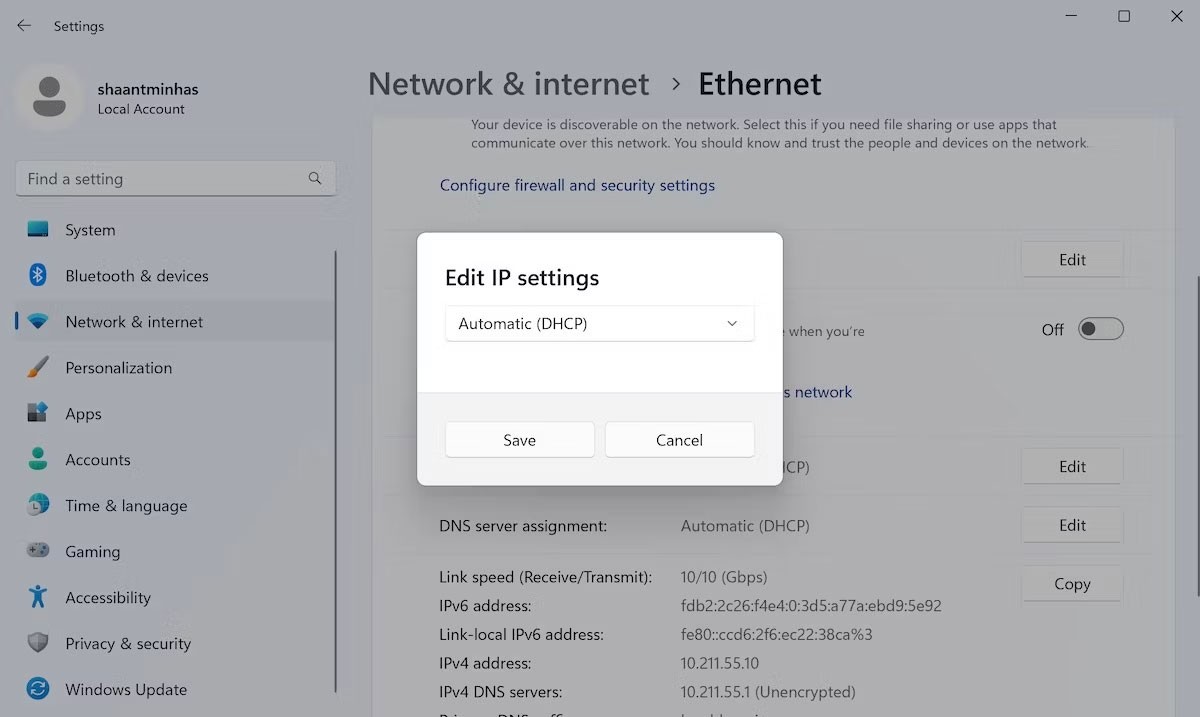
Follow the above steps meticulously and your Windows 11 will have a new static IP address from here on out.
Set a static IP address assignment in Windows 7, 8, or 10
To change your computer's IP address in Windows, open the " Network Connections " window. Press Windows + R , type " ncpa.cpl " in the Run box , then press Enter .
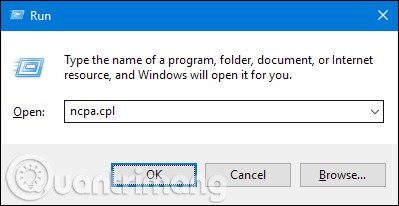
In the " Network Connections " window , right-click on the adapter you want to set a static IP address for and then select the " Properties " command.

In the adapter properties window, select " Internet Protocol Version 4 (TCP/IPv4)" and then click the " Properties " button.
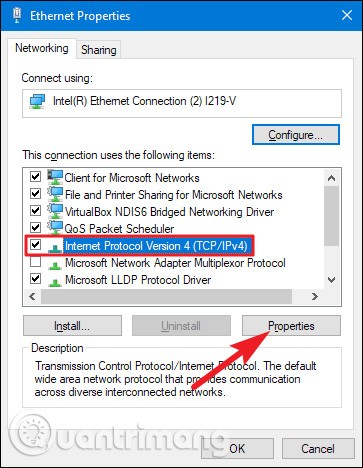
Select the " Use the following IP address " option , then type in the IP address, subnet mask, and default gateway corresponding to the network setup. Next, enter the DNS server address. Finally, select the " Validate settings upon exit " option to let Windows check the new IP address and corresponding information to make sure it works properly, then click the " OK " button when done.
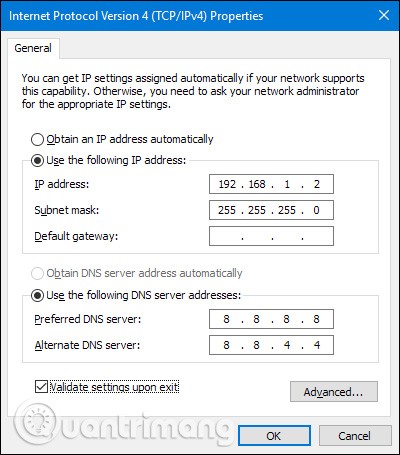
And then close the network adapter properties window.
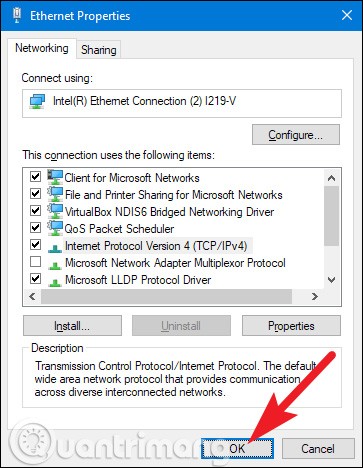
Windows automatically runs network diagnostics to verify your connection. If there's a problem, Windows will offer you the option to run a network troubleshooting wizard. However, if you're really having trouble and the troubleshooting wizard doesn't actually fix the problem, you should check your settings and try again.
Assign a Static IP Address in Windows Vista
Changing your IP from DHCP to a static address in Vista is similar to other versions of Windows, but the location is slightly different. Open the Start Menu, right-click Network, and select Properties.

On the Network and Sharing Center window that opens, click Manage network connections.
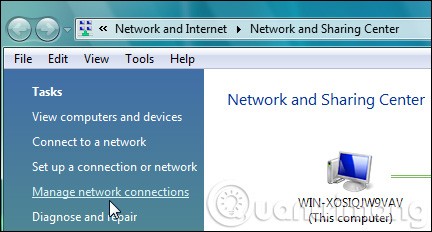
Right-click the network adapter you want to assign an IP address to and click Properties .
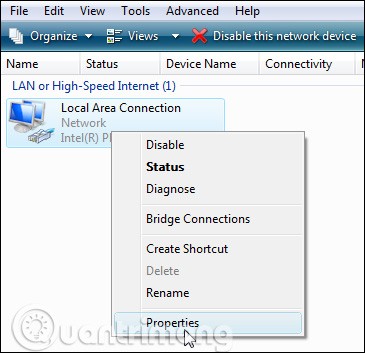
Select Internet Protocol Version 4 (TCP/IPv4) then click the Properties button .
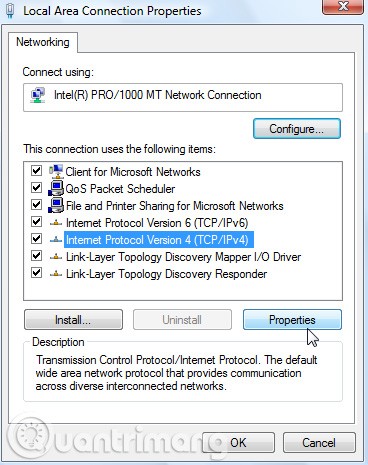
Now change the IP, Subnet mask, default gateway, and DNS server address, when done click OK .
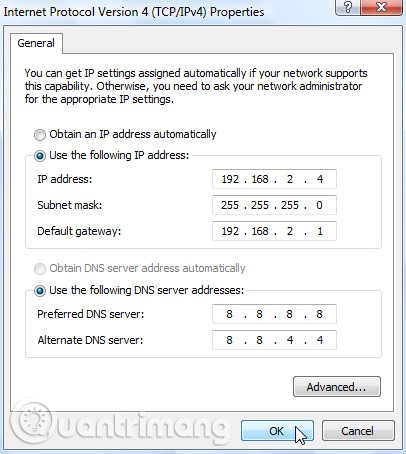
You need to close the Local Area Connection Properties window for the settings to take effect.
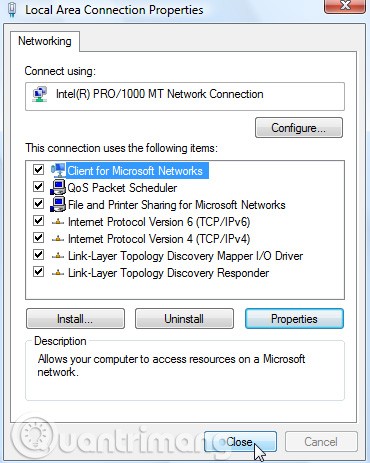
Open Command Prompt and use the ipconfig command to verify the changes were successful.
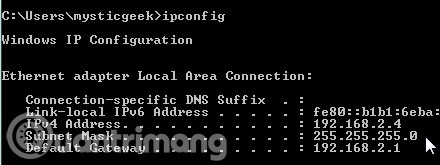
Assign a static IP address in Windows XP
To assign a static IP address in Windows XP, right-click on the " My Network Places " icon, then select " Properties ".
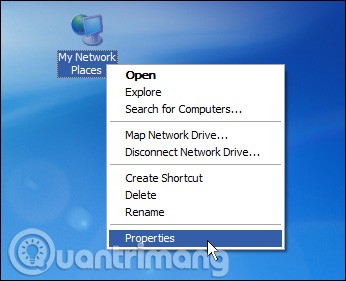
Right click on the adapter you want to set the IP for and then select " Properties " from the context menu.
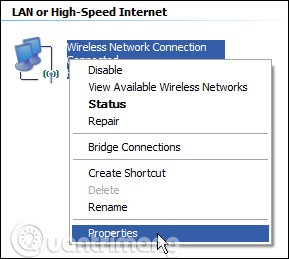
Select the " Internet Protocol (TCP/IP) " item, then click the " Properties " button.
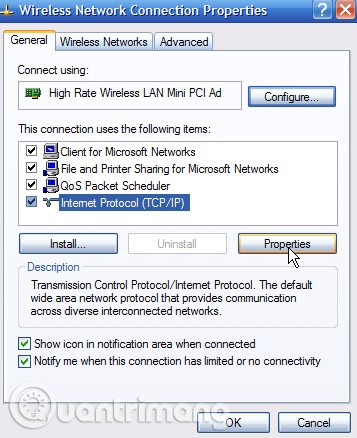
Select the " Use the following IP address " option . Enter the IP address, subnet mask, default gateway, and DNS server address you want to use. When done, click the " OK " button.
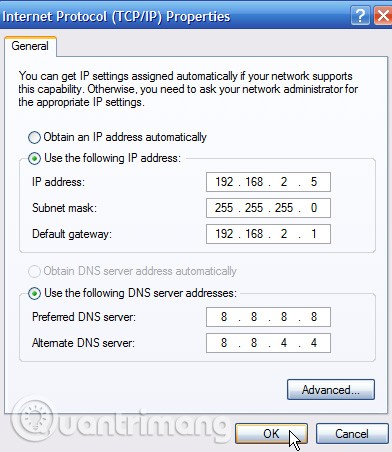
You need to close the adapter properties window before the changes take effect.
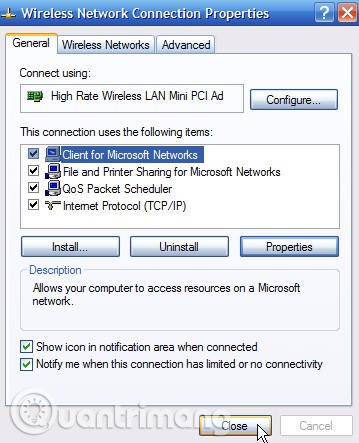
Users can verify the new settings using the ipconfig command in Command Prompt.
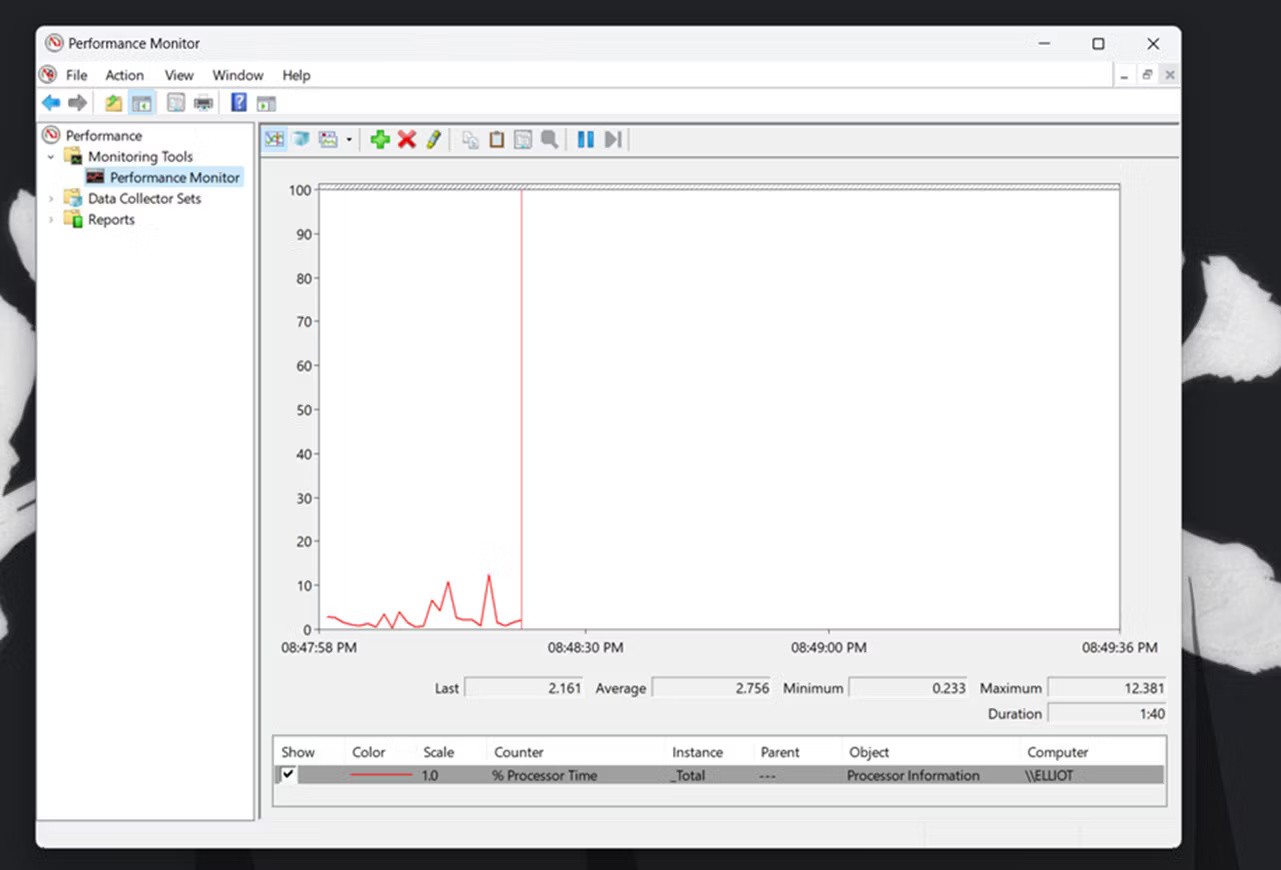
In general, it is best to let your router automatically assign IP addresses to your devices. Occasionally, you may want to set a static IP address for a specific device. While it is possible to set static IP addresses on your devices, it is still recommended that you set a static IP address on your router if possible.
How to set up static IP using Command Prompt
The above method, using GUI Settings, is just one way to adjust your IP address settings. For those who prefer the command line over the GUI, fortunately, there are alternatives. For example, you can also use Command Prompt and set the address with just a few commands.
To change your IP address via Command Prompt, follow the steps below:
1. Go to the search bar in the Start menu, type cmd and launch CMD with admin rights .
2. Type the following command into CMD and press Enter :
ipconfig /all3. In Ethernet adapter , note the information for the following data:
4. Type the following command to assign a static IP address on Windows and press Enter :
netsh interface ip set address name= "Ethernet1" static 10.1.4.220 255.255.255.0 10.1.4.1In the above command, replace Ethernet1 with your adapter name and 10.1.4.220 255.255.255.0 10.1.4.1 with the device's IP address, subnet mask, and default gateway address corresponding to your network configuration.
5. Now, type the following command to set the DNS server address and press Enter :
netsh interface ip set dns name= "Ethernet1" static 10.1.4.1
Your new static IP address will be set up from here.
How to Set Up a Static IP Address with PowerShell
PowerShell is another tool that is primarily useful for power users, designed to provide more control and management through task automation. If any of the above methods fail, you can also use PowerShell to set up a static IP address. Here’s how you can get started:
1. Go to the search bar in the Start menu, type powershell and run it with admin rights.
2. Type the following command to view your current network configuration and press Enter :
Get-NetIPConfiguration3. Confirm the following information fields:
4. Type the following command to set a static IP address and press Enter :
New-NetIPAddress -InterfaceIndex 10 -IPAddress 10.1.4.119 -PrefixLength 24 -DefaultGateway 10.1.4.15. Here, replace all the values of the information. Replace the InterfaceIndex number (10) with the number assigned to your adapter. Similarly, replace the IPAddress above with a static IP address that you want to set.
6. Finally, type the following command to assign the DNS server address and press Enter :
Set-DnsClientServerAddress -InterfaceIndex 10 -ServerAddresses 10.1.4.1Again, replace InterfaceIndex number (10) with the corresponding network number. Also, replace ServerAddress with the DNS IP address.
You will have a new static IP address immediately after completing all the above steps.
When to use static IP address?
While DHCP is great and makes our lives easier, there are situations where using a manually assigned static IP address is quite handy. Let’s look at a few situations where you would want to assign a static IP address to illustrate the benefits.
You need reliable name resolution on your network for computers to be found accurately and consistently. While network protocols have evolved over the years and most of the time using a more abstract protocol like SMB (Server Message Block) to access shared computers and folders on your network using the familiar //officecomputer/shared_music/ style address still works fine, for some applications it breaks down. For example, when setting up media sync on XBMC, you need to use the IP address of the media source instead of the SMB name.
Anytime you rely on a computer or software to accurately and instantly locate another computer on your network (as is the case with the XBMC example - client devices need to find the media server hosting the document) with the least chance of error, assigning a static IP address is the best way to go. Direct IP-based resolution remains the most stable and error-free method of communication on the network.
You want to impose a human-friendly numbering scheme on your network devices. For networking tasks like giving your friend’s iPad or laptop an address, you probably don’t care where the IP comes from in the available address block because you don’t really need to know (or care). If you have devices on your network that you frequently access using command line tools or other IP-oriented applications, then assigning permanent addresses to those devices in a human-friendly scheme can be really useful.
For example, normally the router will assign any available address to the 3 Raspberry Pi XBMC units. Since the author of this article frequently modifies those units and accesses them by their IP addresses, it makes sense to permanently assign them sensible and memorable addresses:
See also:
This article will guide you how to use ipconfig to find IP address, reset IP address as well as assign new IP address.
Many times you go to different websites and there are websites that are not accessible, there are websites that work normally. Either lose the network, it is an error that occurs when DNS Resolution is not working, DNS is not a great feature
Diet is important to our health. Yet most of our meals are lacking in these six important nutrients.
At first glance, AirPods look just like any other true wireless earbuds. But that all changed when a few little-known features were discovered.
In this article, we will guide you how to regain access to your hard drive when it fails. Let's follow along!
Dental floss is a common tool for cleaning teeth, however, not everyone knows how to use it properly. Below are instructions on how to use dental floss to clean teeth effectively.
Building muscle takes time and the right training, but its something anyone can do. Heres how to build muscle, according to experts.
In addition to regular exercise and not smoking, diet is one of the best ways to protect your heart. Here are the best diets for heart health.
The third trimester is often the most difficult time to sleep during pregnancy. Here are some ways to treat insomnia in the third trimester.
There are many ways to lose weight without changing anything in your diet. Here are some scientifically proven automatic weight loss or calorie-burning methods that anyone can use.
Apple has introduced iOS 26 – a major update with a brand new frosted glass design, smarter experiences, and improvements to familiar apps.
Yoga can provide many health benefits, including better sleep. Because yoga can be relaxing and restorative, its a great way to beat insomnia after a busy day.
The flower of the other shore is a unique flower, carrying many unique meanings. So what is the flower of the other shore, is the flower of the other shore real, what is the meaning and legend of the flower of the other shore?
Craving for snacks but afraid of gaining weight? Dont worry, lets explore together many types of weight loss snacks that are high in fiber, low in calories without making you try to starve yourself.
Prioritizing a consistent sleep schedule and evening routine can help improve the quality of your sleep. Heres what you need to know to stop tossing and turning at night.
Adding a printer to Windows 10 is simple, although the process for wired devices will be different than for wireless devices.
You want to have a beautiful, shiny, healthy nail quickly. The simple tips for beautiful nails below will be useful for you.















