How to Check Purchase History on Apple App Store

Through your purchase history on the App Store, you will know when you downloaded that app or game, and how much you paid for the paid app.
Dynamic Island has redefined the way iPhone users interact with notifications and live activities. But who says only Apple users get to enjoy this? If you want to bring this feature to your device, here are the best Dynamic Island alternatives for Android.
How to bring Dynamic Island to Android using Edge Mask
Dynamic Island on iPhone 14 is a new design added by Apple to this latest iPhone product line. And if you want to experience this Dynamic Island design on your Android phone, you can use the Edge Mask application. This application provides many settings for us to adjust the interface for the phone, as well as the Dynamic Island interface on the phone. The article below will guide you to bring Dynamic Island to Android phones.
Step 1:
We will install the Edge Mask application on Android phones using the link below.
Step 2:
First of all, you will need to agree to let the Edge Mask application access some permissions on your phone. You will see a notification displayed on the screen, we will tap Allow or follow the instructions to agree.
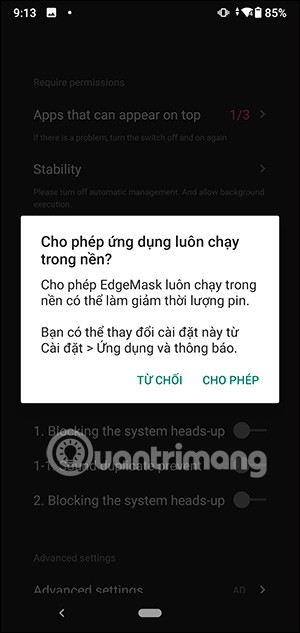
Step 3:
Display the settings for the Edge Mask application. First, in Message, we will choose the effect for the notification on the phone . To use any type of effect, slide the round button to the right to activate.
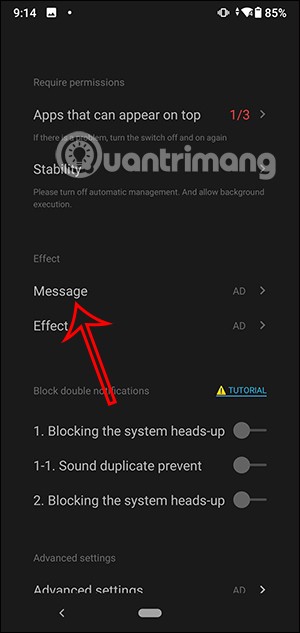
With Dynamic Island interface , Samsung message style effect will be enabled .

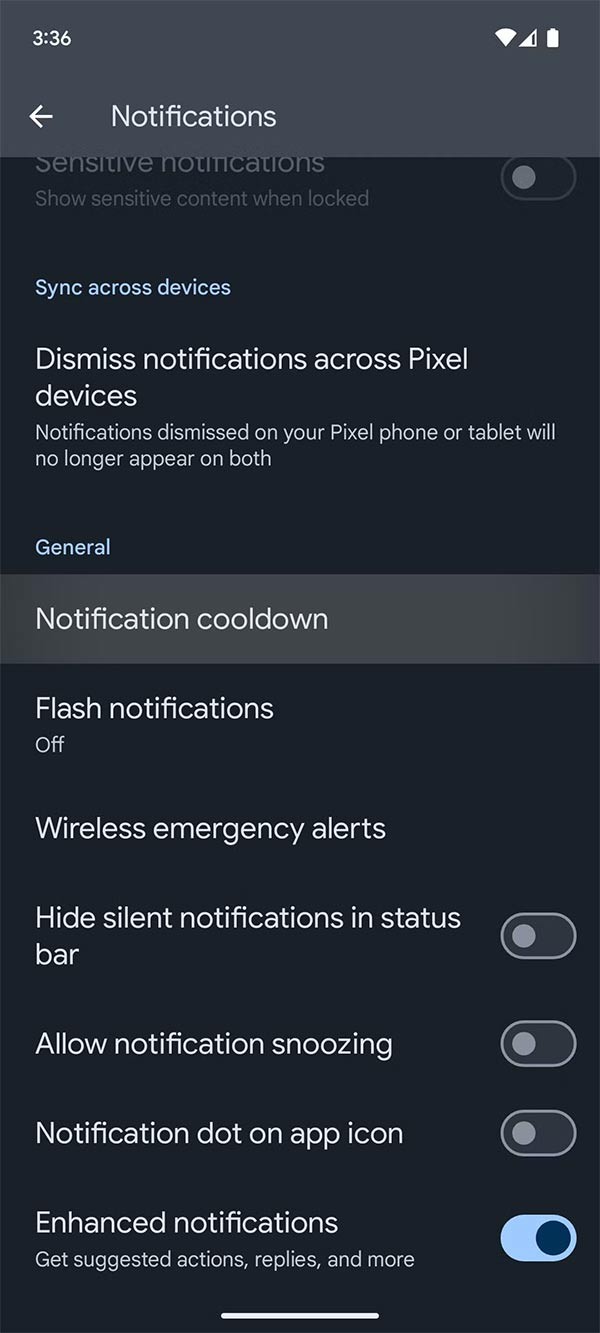
Next, click on Effect to adjust additional effects when there is a notification such as rotation, bright borders on the edges of the screen, and light wave effects.
In addition, the application also suggests adding color effects to the four edges of the screen using the Edge Mask Music application.
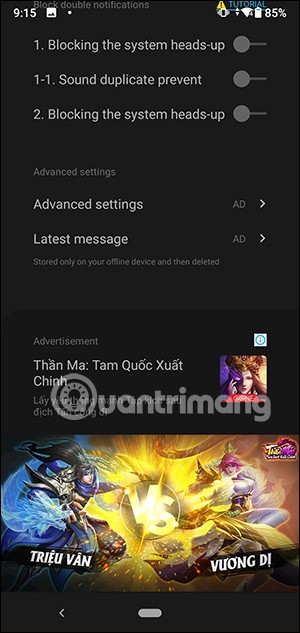
Step 4:
Continue to tap on Advanced settings to use more advanced settings. Under Latest message , you can review the latest notifications.
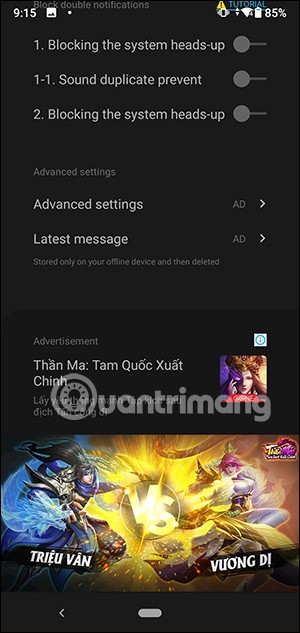
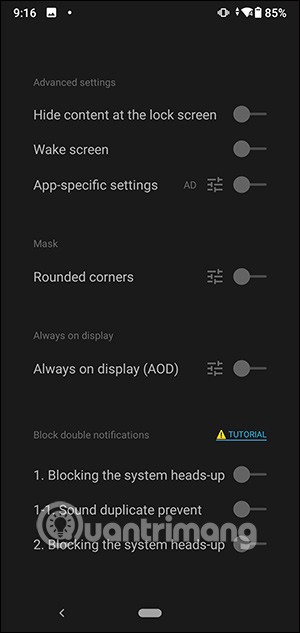
Step 5:
After you have finished installing, the Dynamic Island feature will be enabled on your phone. When a new notification or message arrives, the interface will appear as shown below.
Clicking on the Dynamic Island interface will immediately take us to the notification content so we can view the content.


How to bring Dynamic Island to Android using NotiGuy
NotiGuy is a Dynamic Island app for Android that adds a pill-shaped cutout to display your notifications. The app works well and offers additional options, such as mapping the camera hole on your phone.
Install the app and let it detect the camera hole position. Adjust it using the slider. For phones without a camera cutout, use the Advanced setting option .
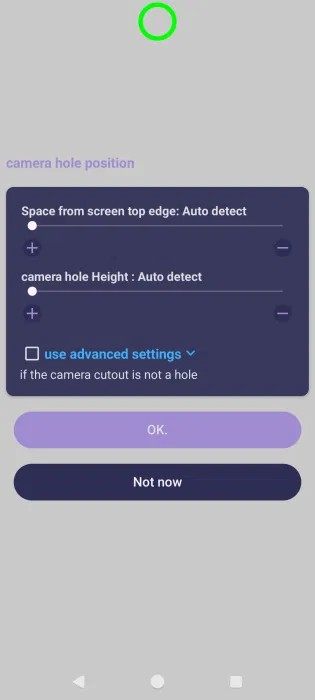
Go through the slides explaining the app's features to get to the main app screen. Tap the Dynamic Notification Island option at the top.
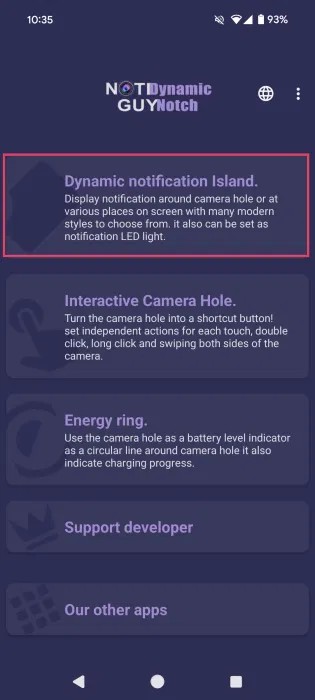
Make sure the Enable Dynamic Notification option is enabled.
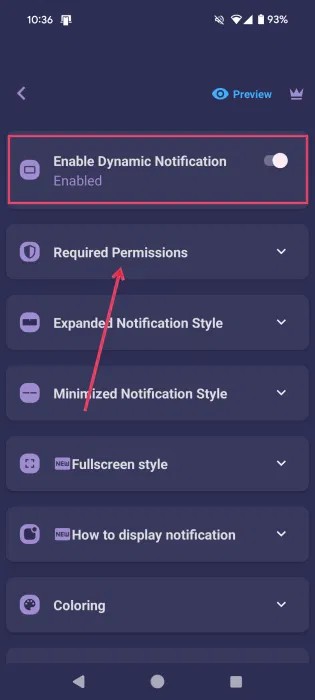
Continue to Required Permissions . Review all the permissions and check the box next to them. You will need to enable access to the app through Settings.
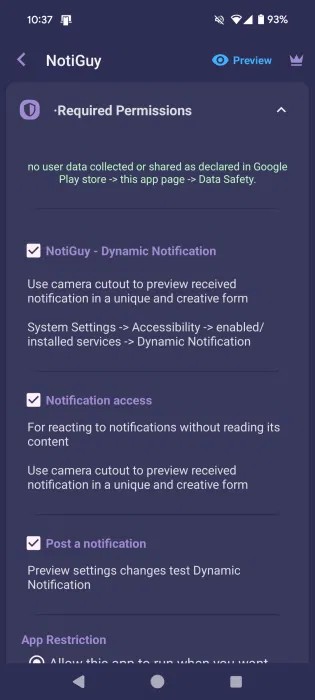
Dynamic Island will be activated every time you receive a notification on your phone. For example, receiving a new WhatsApp message notification.
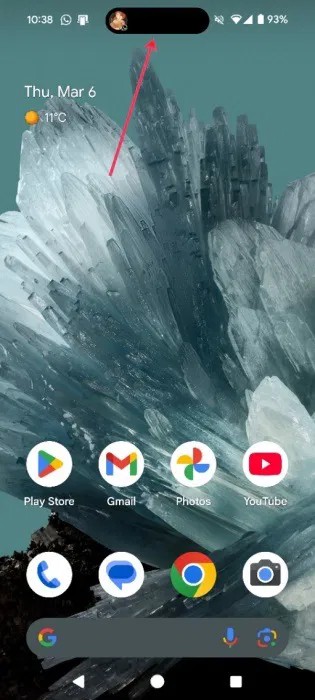
When tapped, options to interact with the message will appear, such as Reply or Mark as read .
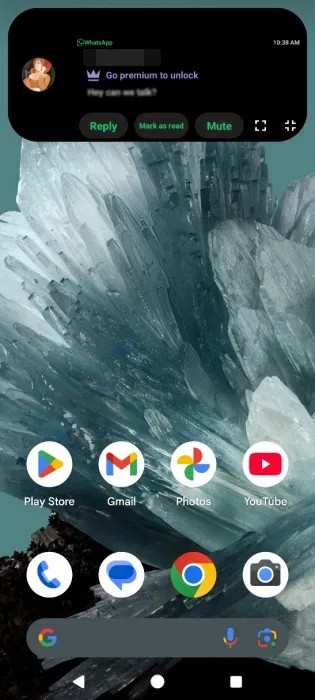
While there is no message preview in the free version of NotiGuy, you can still see it through the blur effect.
Additionally, you can modify the shape of the Dynamic Island by going to Minimized Notification Style and selecting the option you want.

Note that Dynamic Island by NotiGuy only includes notifications. It won't trigger when you play Spotify, for example, or interact with other apps on your phone.
Additionally, the app allows you to map the camera hole, which is a pretty cool feature. In the app, tap on the Interactive Camera Hole option .

Grant the necessary permissions at the top, then select Single touch . The other options are advanced.
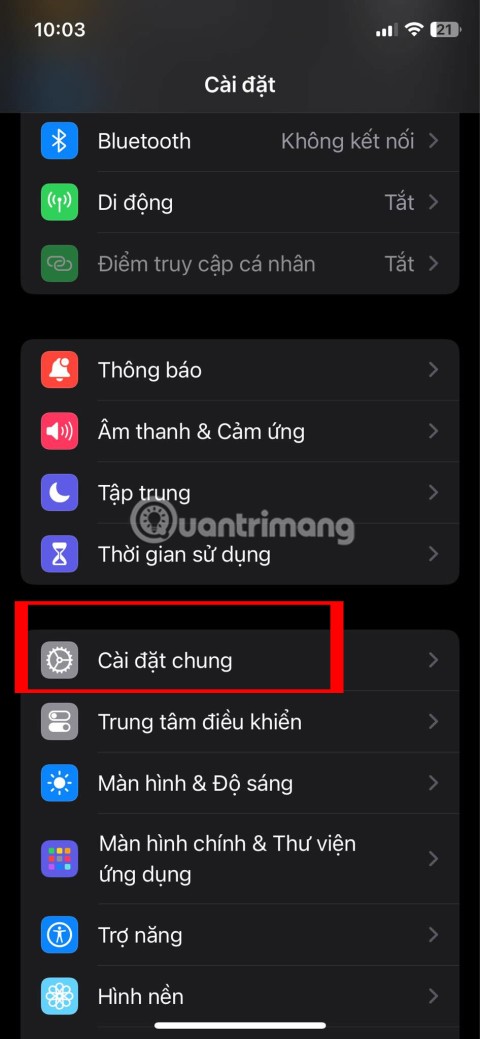
Choose your action, like Toggle camera flashlight . After setting it up for a while, it works pretty well. You can also choose to open a selected app or play/pause music, among other things.
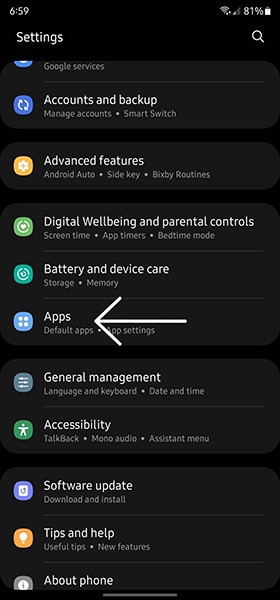
Through your purchase history on the App Store, you will know when you downloaded that app or game, and how much you paid for the paid app.
iPhone mutes iPhone from unknown callers and on iOS 26, iPhone automatically receives incoming calls from an unknown number and asks for the reason for the call. If you want to receive unknown calls on iPhone, follow the instructions below.
Apple makes it easy to find out if a WiFi network is safe before you connect. You don't need any software or other tools to help, just use the built-in settings on your iPhone.
iPhone has a speaker volume limit setting to control the sound. However, in some situations you need to increase the volume on your iPhone to be able to hear the content.
ADB is a powerful set of tools that give you more control over your Android device. Although ADB is intended for Android developers, you don't need any programming knowledge to uninstall Android apps with it.
You might think you know how to get the most out of your phone time, but chances are you don't know how big a difference this common setting makes.
The Android System Key Verifier app comes pre-installed as a system app on Android devices running version 8.0 or later.
Despite Apple's tight ecosystem, some people have turned their Android phones into reliable remote controls for their Apple TV.
There are many reasons why your Android phone cannot connect to mobile data, such as incorrect configuration errors causing the problem. Here is a guide to fix mobile data connection errors on Android.
For years, Android gamers have dreamed of running PS3 titles on their phones – now it's a reality. aPS3e, the first PS3 emulator for Android, is now available on the Google Play Store.
The iPhone iMessage group chat feature helps us text and chat more easily with many people, instead of sending individual messages.
For ebook lovers, having a library of books at your fingertips is a great thing. And if you store your ebooks on your phone, you can enjoy them anytime, anywhere. Check out the best ebook reading apps for iPhone below.
You can use Picture in Picture (PiP) to watch YouTube videos off-screen on iOS 14, but YouTube has locked this feature on the app so you cannot use PiP directly, you have to add a few more small steps that we will guide in detail below.
On iPhone/iPad, there is a Files application to manage all files on the device, including files that users download. The article below will guide readers on how to find downloaded files on iPhone/iPad.
If you really want to protect your phone, it's time you started locking your phone to prevent theft as well as protect it from hacks and scams.













