Does Facebook notify you when you take a screenshot?

Have you ever wondered if Facebook notifies others when you take a screenshot of something they post?
Facebook is the largest social network on the planet, a place to exchange and bring people together. There are people who "eat with Facebook, sleep with Facebook", consider Facebook to become a "detached".
However, in the process of using you to accidentally let others know your Facebook password, quickly change your password immediately to ensure the privacy of your account. You have changed the Facebook password on your computer , but on the phone the interface is slightly different, please follow the article below to know how to do it:
Step 1: In the main interface of the Facebook application, click the 3 dashes icon in the top right corner of the screen, then click on the Settings & Privacy section . Then click on Install.
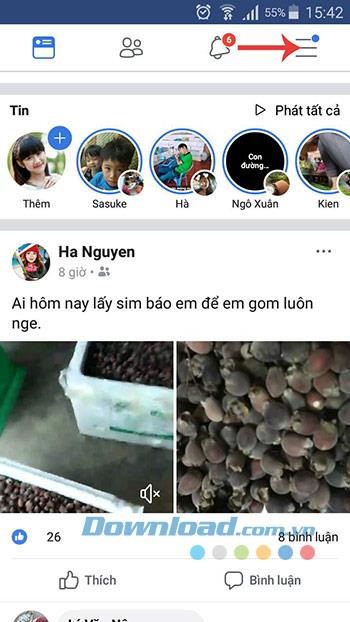
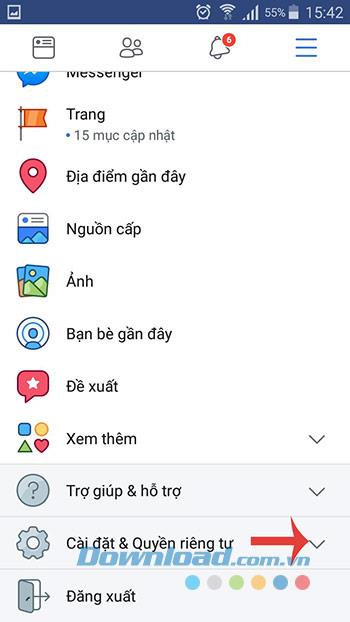
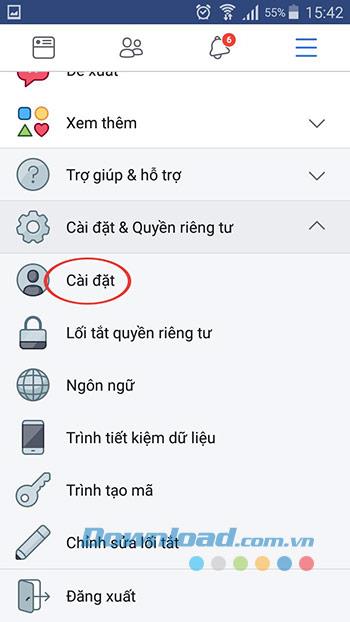
Step 2: In the Security section , click Security and log in , then click on Change password.
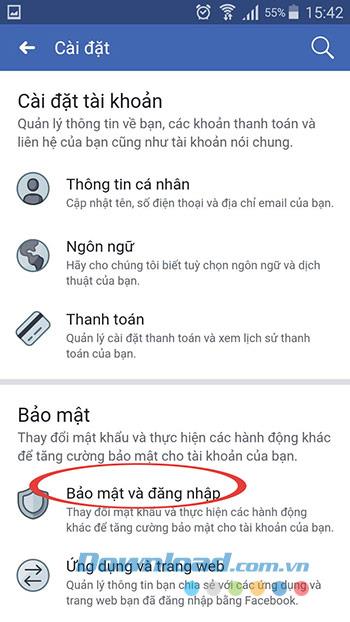
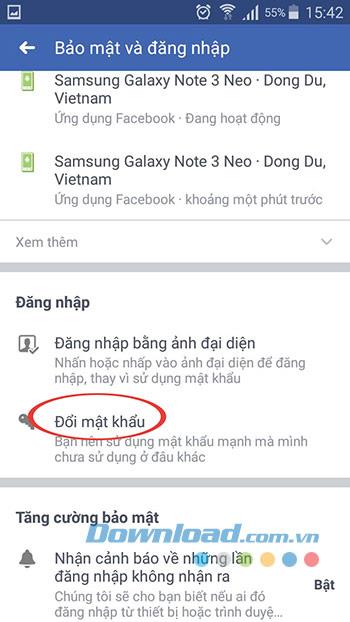
Step 3: The Change password window appears, you only need to enter the current password, the new password and re-enter the new password, then click the Save changes button . To have a strong password, you need to put a combination of numbers, uppercase letters, lowercase letters and special characters to increase the security of your Facebook account. Do not set a memorable password, use the date of birth as the password.
After changing the password successfully, select Check other devices , then click Continue to ensure the security of your account. If someone knows your old password, it's best to log out of any device.
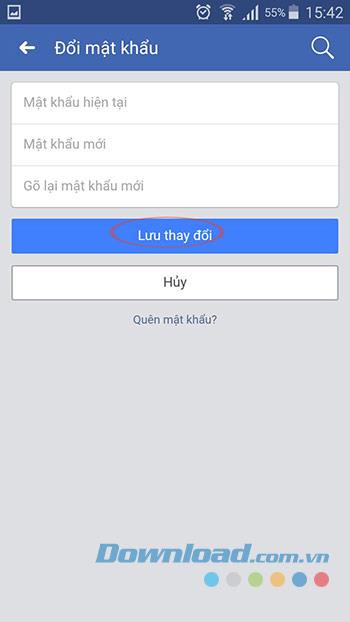
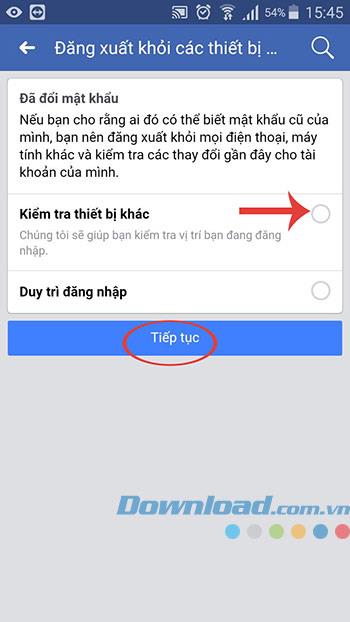
Step 4: Click Sign out of all sessions , then click Sign out to log out of your Facebook account from all devices that have been logged in.
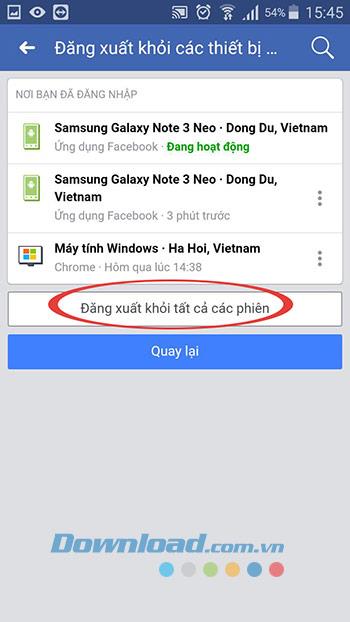
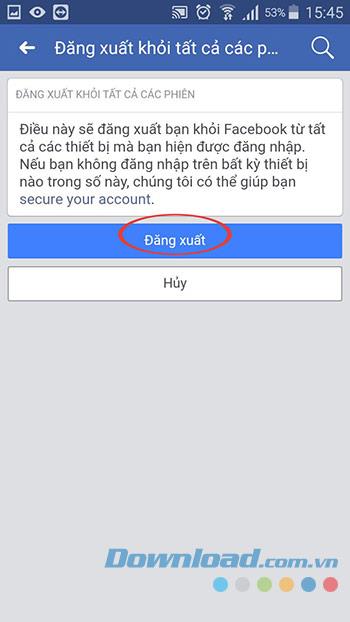
So you've successfully changed your Facebook password, try to secure this password to ensure the security of your Facebook account!
I wish you successful implementation!
Have you ever wondered if Facebook notifies others when you take a screenshot of something they post?
Users no longer need to use the standalone Messenger app to text because Facebook has integrated the messaging platform back into the main interface of this social network.
Apple Intelligence is an artificial intelligence (AI) system developed by Apple specifically for its devices including iPhone, iPad and Mac.
If everything goes according to plan, you can eventually see your AI-generated user, complete with profile picture and generated bio, commenting on your posts and interacting with you.
While using Facebook, sometimes you may come across people you do not want to interact with. In such situations, blocking is a measure used by many people.
Today WebTech360 will guide you how to determine whether a friend is blocking you on Facebook Messenger or not. Please refer to it!
Learn how to change your Facebook profile picture, cover photo, and avatar with up-to-date methods for 2024 and 2025 to make a memorable impression on visitors.
Step-by-step guide on how to create a green tick for Facebook. Learn how to verify your account and gain credibility with the green verification mark.
Learn how to login to Facebook using your email, phone number, or even QR Code authentication without entering a password.
Facebook allows users to log in on a computer by scanning a QR Code without entering a password. Learn how to easily log into Facebook on your computer using this method.
Learn how to create a snowing effect on Facebook Messenger to enhance your holiday chats. This guide includes detailed steps and helpful images.
Sometimes words cannot express emotions completely. Using emoticons in chat is an interesting habit of most users, creating a lively and attractive look for any online conversation.
Instructions for creating and searching for draft articles on Facebook. Currently, we can save articles that we have created but have not yet posted on Facebook. Here, WebTech360 invites
To fix the “An unexpected error occurred” issue when logging in to Facebook, you can try the following steps
Users reported that their Facebook, Messenger and Instagram accounts were suddenly logged out and could not be accessed again, both on the app and web version.
Growth doesn’t always look like adding more. Sometimes it looks like cutting away what’s no longer helping. Across industries, a quiet shift is happening among business owners who’ve stopped chasing every new trend, subscription, and “solution” that lands in their inbox. Instead, they’re pruning.
Transporting bulky goods presents a unique set of challenges. Whether you’re moving furniture, heavy machinery, construction materials, or large appliances, ensuring that these items reach their destination safely, on time, and without unnecessary expense requires a carefully thought-out approach.
If you no longer need to use Galaxy AI on your Samsung phone, you can turn it off with a very simple operation. Below are instructions for turning off Galaxy AI on your Samsung phone.
If you don't need to use any AI characters on Instagram, you can also quickly delete them. Here's how to delete AI characters on Instagram.
The delta symbol in Excel, also known as the triangle symbol in Excel, is used a lot in statistical data tables, expressing increasing or decreasing numbers, or any data according to the user's wishes.
In addition to sharing a Google Sheets file with all sheets displayed, users can choose to share a Google Sheets data area or share a sheet on Google Sheets.
Users can also customize to disable ChatGPT memory whenever they want, on both mobile and computer versions. Below are instructions for disabling ChatGPT memory.
By default, Windows Update will automatically check for updates and you can also see when the last update was. Here is a guide to see when Windows last updated.
Basically, the operation to delete eSIM on iPhone is also simple for us to follow. Below are instructions to delete eSIM on iPhone.
In addition to saving Live Photos as videos on iPhone, users can convert Live Photos to Boomerang on iPhone very simply.
Many apps automatically enable SharePlay when you FaceTime, which can cause you to accidentally press the wrong button and ruin the video call you're making.
When you enable Click to Do, the feature works and understands the text or image you click on and then makes judgments to provide relevant contextual actions.
Turning on the keyboard backlight will make the keyboard glow, useful when operating in low light conditions, or making your gaming corner look cooler. There are 4 ways to turn on the laptop keyboard light for you to choose from below.
There are many ways to enter Safe Mode on Windows 10, in case you cannot enter Windows and cannot enter. To enter Safe Mode Windows 10 when starting the computer, please refer to the article below of WebTech360.
Grok AI has now expanded its AI photo generator to transform personal photos into new styles, such as creating Studio Ghibli style photos with famous animated films.


























