How to use Conversation Awareness and Live Listen on AirPods

At first glance, AirPods look just like any other true wireless earbuds. But that all changed when a few little-known features were discovered.
Creating a USB boot to install Windows is one of the methods chosen by many people, with fast Windows installation speed and compact devices. Currently, there are many USB boot creation software for you to choose from. And after creating, users should also check the USB boot's performance, whether it was created successfully or not.
Instead of having to turn off the computer and then plug in the USB to check, users can use some software to check the USB boot after creating. The following article will guide readers on how to check the USB boot on Windows.
1. Check USB bootability from Disk Management
B1: Open the search window on your PC and type “disk manager”.
B2: Select the entry “Create and format hard disk partitions” .
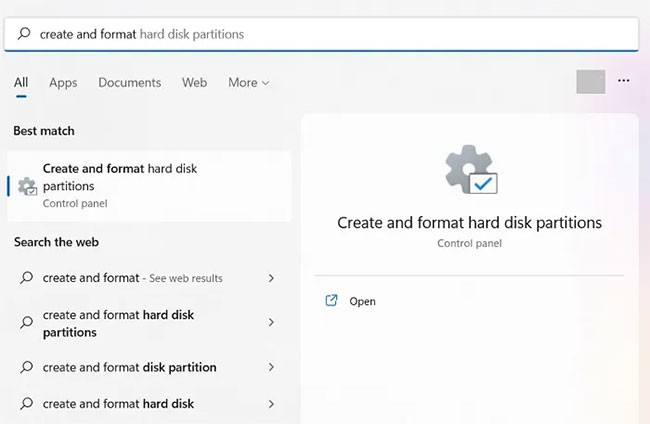
B3: Select the formatted drive ( “disk 1” in the example) and right-click to go to “Properties”.
Step 4: Navigate to the “Volumes” tab and select “Partition style”. You will see it marked with some kind of boot flag, such as Master Boot Record (MBR) or GUID Partition Table . Additionally, removable media with bootable ISOs will show a “Status” like “No Volume/No Media” or a very small volume (just a few MB).
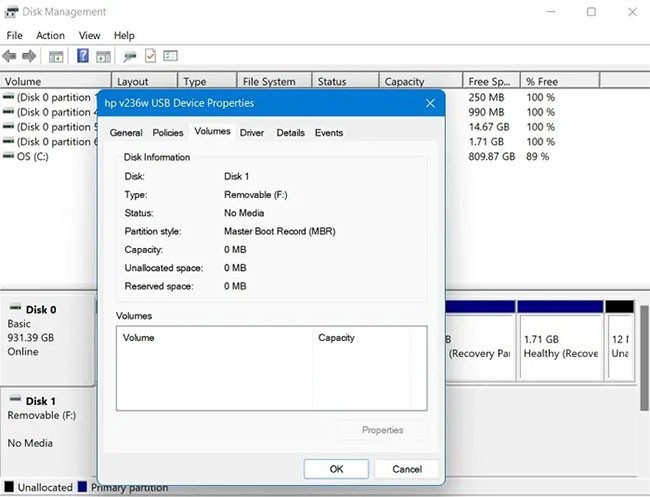
B5: If you don't see “No Media” status in USB Device Properties , it means you can't create a boot device.
2. Check USB bootability from Command Prompt
Another way to test the bootability of an external storage drive is to run a few lines on Command Prompt .
B1: Open cmd from the Search box and make sure you have the command line tool in admin mode.
B2: Enter the following commands:
diskpart
list diskB3: Removable media formatted with ISO will show “No Media/No Volume” or very little volume in MB.
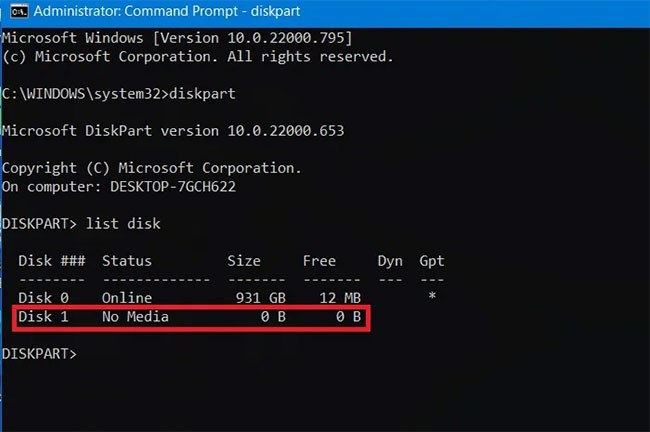
3. Check USB bootability from Windows PowerShell
Even Windows PowerShell can provide a quick overview of a USB drive's bootability.
Step 1: Find PowerShell using the Search function in Windows and run it with admin rights.
B2: Type get-disk to collect information about your USB drive.
B3: Check if the device health status is “Healthy” and if it shows “No Media” operating status and volume 0 Bytes (or very low volume).
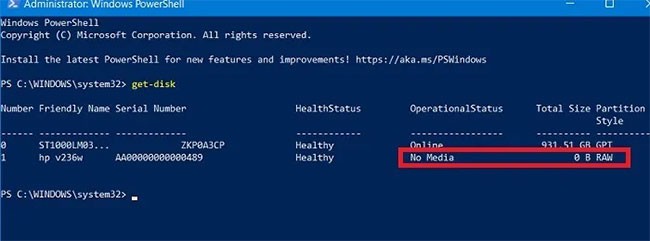
After downloading the tool, the user also runs it under Admin rights, right-click on the installation file and select Run as administrator . In the UltimateBootUSB interface, in the Drive Letter section , select the USB drive, then click Test USB .
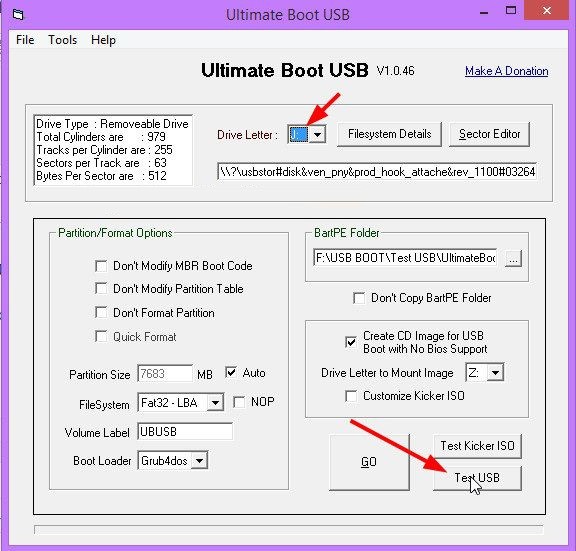
The test result will display the interface as shown below. Thus, the USB boot has worked successfully.
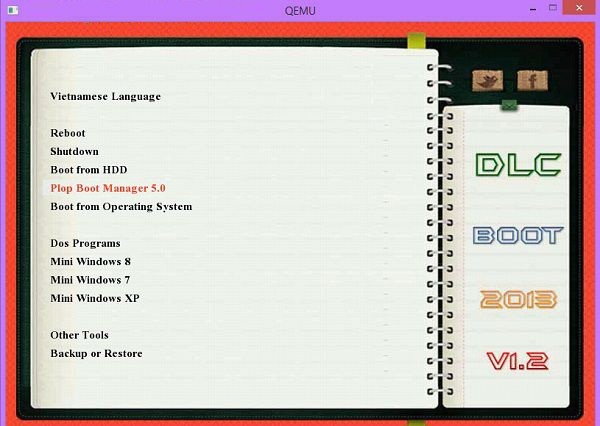
QemuBootTester also requires users to launch with Admin rights. At the interface, click on Hard Disk to check the performance of the USB boot or hard drive. Below, select the USB drive name and click Run Qemu . This is the case when the user boots the USB with Legacy standard .
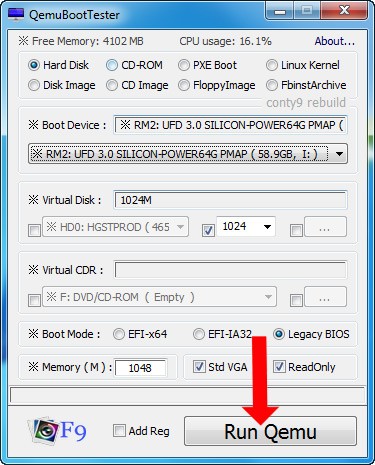
The result of checking USB boot Legacy will be as shown below.
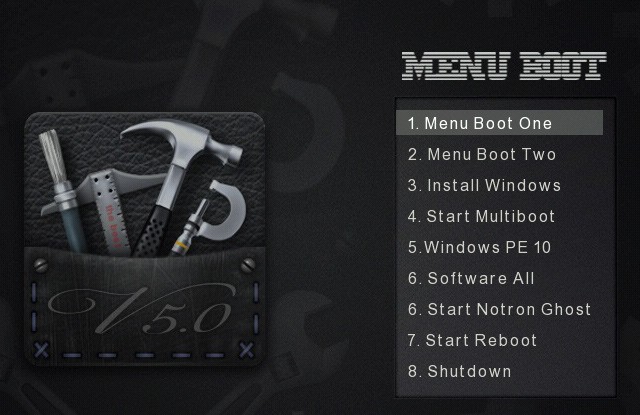
If you check the UEFI standard USB boot , select EFI-x64 in the Boot Mode box then press Run Qemu to test USB Boot.
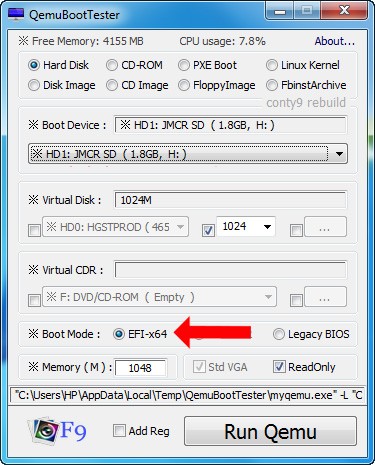
The result of a working UEFI standard USB boot will be as shown below.
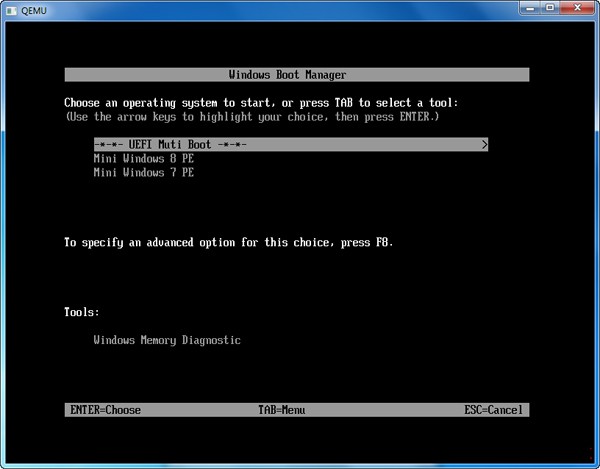
This is a completely free program, provided in compressed file form, all you need to do is download it to your computer, unzip it and run the Qsib.exe file:
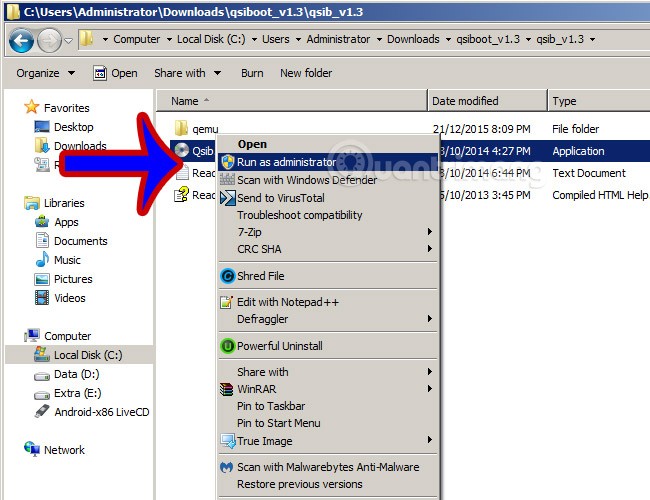
The main interface of the Qemu Simple Boot program will look like the image below, you just need to pay attention to some of the following information:
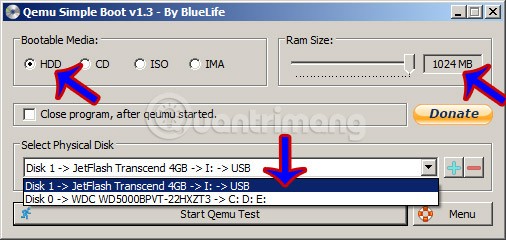
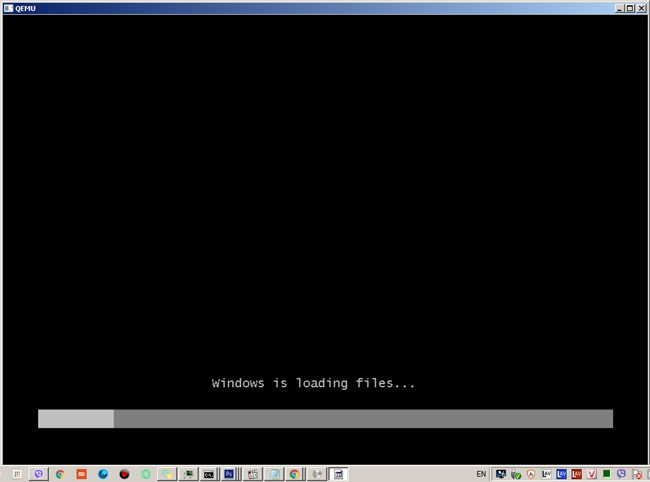
If successful, the USB boot screen will be similar to when you boot from a real computer, except for one point: the boot speed through the emulator will not be as fast as the real computer.
Another easy way to check if the USB Boot was created successfully is MobaLiveCD. This is a Qemu system emulator. It will run an ad-hoc virtual machine and boot from the USB, so this is a great way to check the boot status of the USB.
Download MobaLiveCD from the developer's website using the link below.
Once the download is complete, right-click on the downloaded EXE and select "Run as Administrator" . If you do not run the program as admin, you will get the error “Setup cannot copy the file kqemu.sys” and you will not be able to proceed to step five.
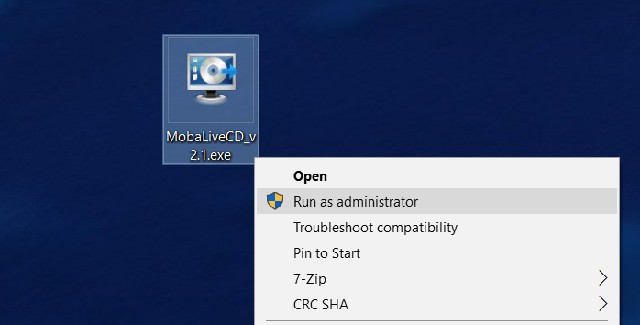
Click the “Run the LiveUSB" button in the bottom half of the window.
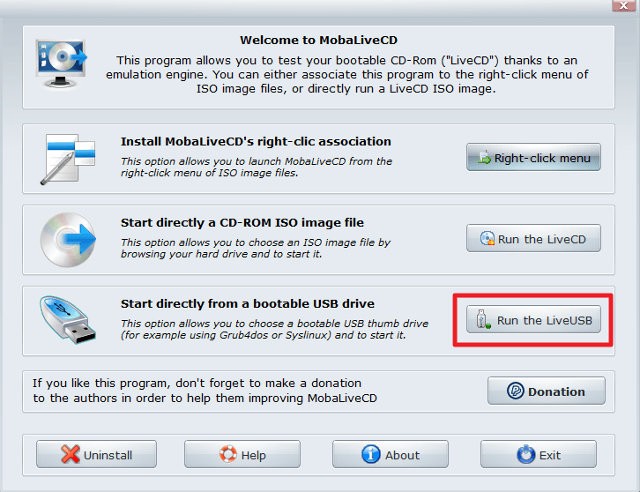
Select the USB you want to check from the drop-down menu. If you are unsure of the drive letter, check the Explorer window and identify the drive in the sidebar.
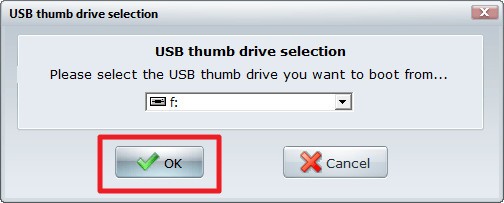
When asked to create a hard disk for the virtual machine, click " No " next to the red X.
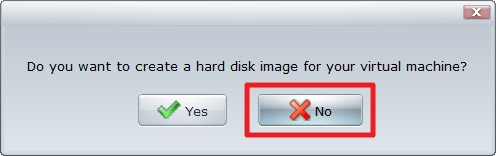
Next, you should see a Command Prompt appear with the text boot. This means the virtual machine is trying to boot from the drive you selected in the previous step.
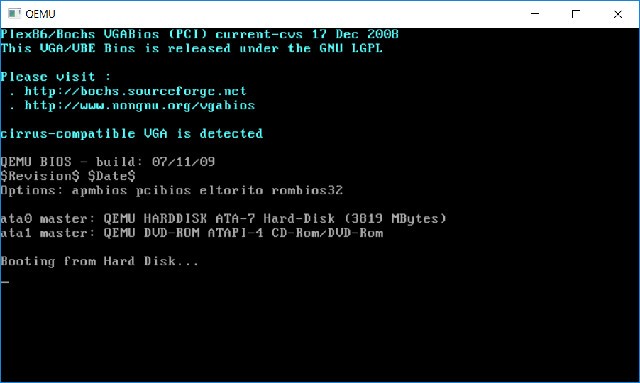
If you see the Windows logo, this means the drive is bootable. Click the X in the upper right to close the window.
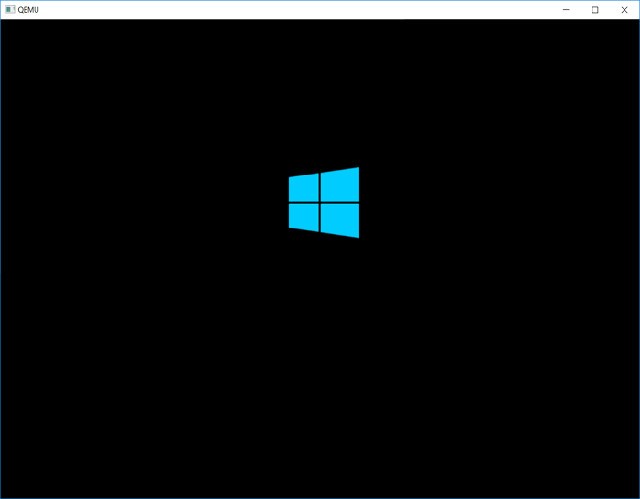
If this process freezes or hangs at the command window, your drive cannot boot.
You can also use the free, “old” Magic ISO Maker software to see if the disk image is bootable. This is a good way to make sure the disk image is bootable before you burn it to USB.
Download Magic ISO Maker . If you've been using a computer since the 19th century, it will remind you of the old full-screen installer.
Once the installation is complete, open Magic ISO Maker and select "Open..." from the " File " menu .
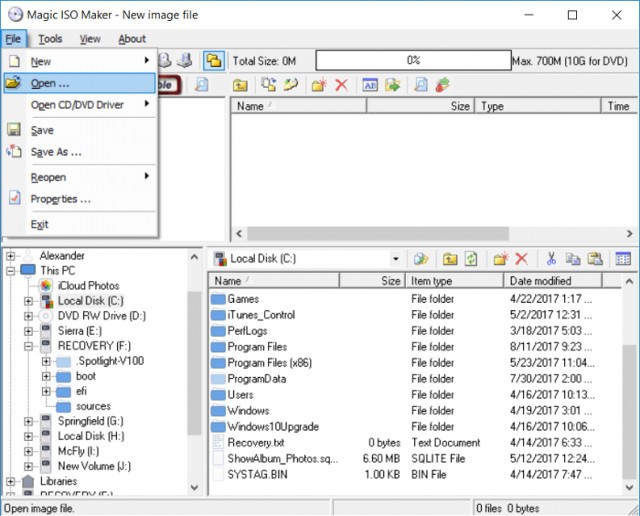
Select your ISO file from the menu.
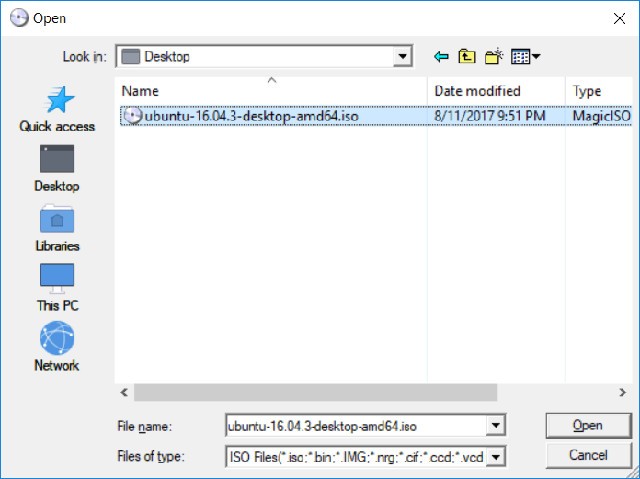
Look in the menu bar. If you see " Bootable " it means that the ISO will boot once it is burned to CD or USB. If you don't find “Bootable” it means that you have not created a Bootable USB.
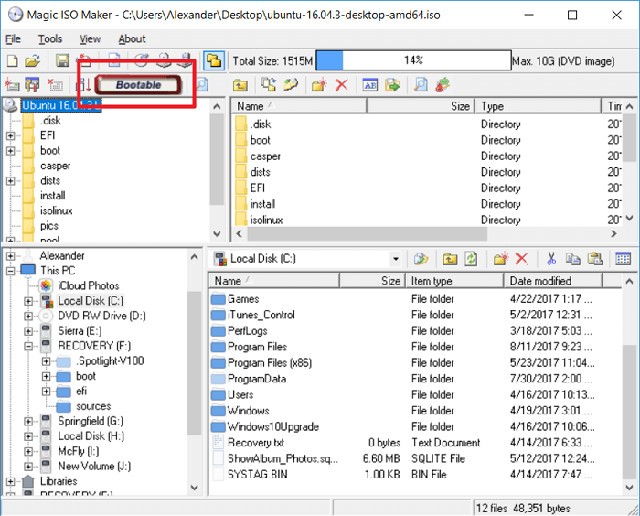
The best way to test if a drive is bootable is to boot your computer from the drive. But if you don’t want to reboot your computer, you can use Qemu Simple Boot or MobaLiveCD to test the drive. If you want to make sure a drive image file (like an ISO or DMG) is bootable before burning it to a USB or CD, Magic ISO Maker is a great choice.
Good luck!
At first glance, AirPods look just like any other true wireless earbuds. But that all changed when a few little-known features were discovered.
In this article, we will guide you how to regain access to your hard drive when it fails. Let's follow along!
Dental floss is a common tool for cleaning teeth, however, not everyone knows how to use it properly. Below are instructions on how to use dental floss to clean teeth effectively.
Building muscle takes time and the right training, but its something anyone can do. Heres how to build muscle, according to experts.
In addition to regular exercise and not smoking, diet is one of the best ways to protect your heart. Here are the best diets for heart health.
The third trimester is often the most difficult time to sleep during pregnancy. Here are some ways to treat insomnia in the third trimester.
There are many ways to lose weight without changing anything in your diet. Here are some scientifically proven automatic weight loss or calorie-burning methods that anyone can use.
Apple has introduced iOS 26 – a major update with a brand new frosted glass design, smarter experiences, and improvements to familiar apps.
Yoga can provide many health benefits, including better sleep. Because yoga can be relaxing and restorative, its a great way to beat insomnia after a busy day.
The flower of the other shore is a unique flower, carrying many unique meanings. So what is the flower of the other shore, is the flower of the other shore real, what is the meaning and legend of the flower of the other shore?
Craving for snacks but afraid of gaining weight? Dont worry, lets explore together many types of weight loss snacks that are high in fiber, low in calories without making you try to starve yourself.
Prioritizing a consistent sleep schedule and evening routine can help improve the quality of your sleep. Heres what you need to know to stop tossing and turning at night.
Adding a printer to Windows 10 is simple, although the process for wired devices will be different than for wireless devices.
Diet is important to our health. Yet most of our meals are lacking in these six important nutrients.
You want to have a beautiful, shiny, healthy nail quickly. The simple tips for beautiful nails below will be useful for you.













