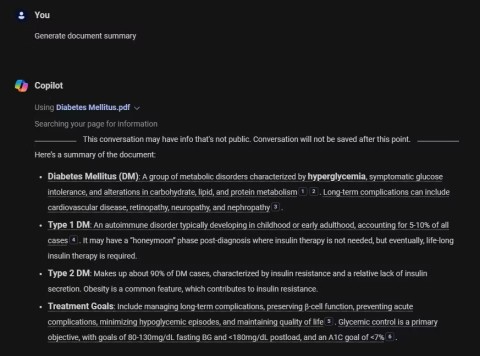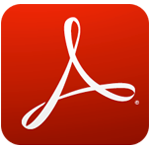4 ways to make ChatGPT read PDF files
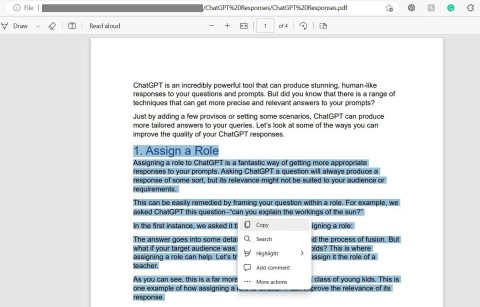
If you are having trouble getting ChatGPT to read PDF files then here are some easy ways to do it.
The signature in a PDF file is not merely a notification to others of the owner of the "work" they are viewing, but also inserting the signature into the PDF file also has the effect of "registering copyright", preventing people from another copy the original (screen capture, copy the content of the file ...) and use it without your consent.
The software that supports reading and editing PDF files like Foxit Reader or Adobe Reader can do this, although the implementation may be different, but you can refer to the article below to know how Create and use signatures on Foxit Reader.
Using signatures has long been a way for the sender to notify the recipient that they are receiving information from whom. Later, along with the development of science and technology, "signature" was also raised to a new level, a mark, a brand, a symbolic image, representing individuals and organizations. ...
Step 1: Open the PDF file to insert a signature, or maybe a new file also. Then left-click on the blue pen icon on the menu bar - PDF Sign (Protect) .

Step 2: Click on Signature List and select the blue plus icon (or select Create Signature ).

Select the plus icon or Create Signature to create a new signature
Step 3: A new interface appears, Foxit Reader provides users with 4 options to use to create new signatures for PDF files, including:

Specifically:
You can draw, write, do whatever you want with Draw Signature . Just left click, hold and drag to create an image, release your hand to finish, click OK to save and Clear to delete the signature just created.

Whether it's photos, logos, backgrounds, etc. as long as they're available on your computer, you can use Import files to use as your digital signatures. Just left-click on the image and then Open is okay.

Press the screenshot key ( PrtSc SysRq ) to capture the image you want to use as a digital signature on PDF, then select Paste from Clipboard and CTRL + V to use, remember Save again.

Screen capture and paste here
Or simply, just select Type Signature , write the signature you want to use in the frame as shown below and select the font in Recommended fonts .

Or All fonts for Foxit Reader to design for you, OK to use immediately.

ATTENTION:

Enter the password twice in the fields below and OK .

Set a password for your signature and then OK to save
At the end of the signature creation process, you can use it immediately (the signature will automatically appear in the interface of the open editing page). Or if you already have a signature, you can click on the PDF Sign section and move it to the location you want to use, finishing step 1.

Step 2: After selecting the position where you want the signature, left-click outside the space to perform (the signature will be displayed darker).

Step 3: To change the position or size of the signature, just left click on it to make a red frame appear. Later:

Click, hold and drag the left mouse button to change the size and position of the signature
Step 4: You can create many different types of signatures for your own use or use them all at the same time, up to you. If you do not like, you can left-click on any signature to display a red frame, then press the Delete key on the keyboard to delete.

One of the important things to keep in mind is:

A message appears, select Yes to agree and No to cancel.

Step 5: You can review all the signatures you have created by clicking on Signature List .

List of signatures created on Foxit Reader
Here you can create new ( Create Signature ) or manage ( Manage Signatures ), change the location, set a password or delete a signature in this list (deleting the signature in the list will not lose the signature already. in addition to the text editor).

If you regularly use and work with PDF files in general and Foxit Reader in particular, you cannot ignore this article. This is also a very useful and useful PDF trick for users.
If you are having trouble getting ChatGPT to read PDF files then here are some easy ways to do it.
While incredibly versatile, PDF files can be difficult to navigate and process, especially larger or multi-document files. That's where Artificial Intelligence (AI) can step in and improve your PDF document processing productivity.
Adobe Reader XI, Adobe Reader 11 are the best and free PDF reader software available today. Adobe Reader XI supports users to view PDFs, print PDF files and take notes
Learn how to effectively use the Reader app in Windows 10 and Windows 8.1 to view PDF, XPS, and TIFF documents. Discover tips for printing, viewing, and managing documents seamlessly.
Do you want to know what is a PDF password and its use cases? Go through this article to get a good idea about the best tool to add or remove the password from PDFs.
As we live in a digital age, the majority of our communication and documentation happens online. PDFs have become the go-to format for sharing and storing information, but editing them can be a daunting task
PDF (Portable Document Format) is a portable document format, a fairly popular text file from Adobe Systems. Like the Word format, PDF is used by many people around the world.
Instructions on how to merge PDF files with Foxit Reader, Instructions on some simple and fast ways to merge pdf documents using Foxit Reader software.
The PDF format will not allow users to copy data on it, but you can install Foxit Reader and open the PDF file with this tool to conduct copying data.
What is PDF? How to open, and what software to use to view and handle files with this format is still a difficult problem for many computer users today.
CHM is a very special text format so many people don't know what is CHM file? How to view CHM text?
Adding PDF files to Excel will make working with this spreadsheet tool much more efficient and professional.
PDF can now be read automatically in browsers. However, if you do not want to use it, you can disable this feature.
With PDF Candy Desktop you can convert PDF to Word files and many other formats quickly and for free
Growth doesn’t always look like adding more. Sometimes it looks like cutting away what’s no longer helping. Across industries, a quiet shift is happening among business owners who’ve stopped chasing every new trend, subscription, and “solution” that lands in their inbox. Instead, they’re pruning.
Transporting bulky goods presents a unique set of challenges. Whether you’re moving furniture, heavy machinery, construction materials, or large appliances, ensuring that these items reach their destination safely, on time, and without unnecessary expense requires a carefully thought-out approach.
If you no longer need to use Galaxy AI on your Samsung phone, you can turn it off with a very simple operation. Below are instructions for turning off Galaxy AI on your Samsung phone.
If you don't need to use any AI characters on Instagram, you can also quickly delete them. Here's how to delete AI characters on Instagram.
The delta symbol in Excel, also known as the triangle symbol in Excel, is used a lot in statistical data tables, expressing increasing or decreasing numbers, or any data according to the user's wishes.
In addition to sharing a Google Sheets file with all sheets displayed, users can choose to share a Google Sheets data area or share a sheet on Google Sheets.
Users can also customize to disable ChatGPT memory whenever they want, on both mobile and computer versions. Below are instructions for disabling ChatGPT memory.
By default, Windows Update will automatically check for updates and you can also see when the last update was. Here is a guide to see when Windows last updated.
Basically, the operation to delete eSIM on iPhone is also simple for us to follow. Below are instructions to delete eSIM on iPhone.
In addition to saving Live Photos as videos on iPhone, users can convert Live Photos to Boomerang on iPhone very simply.
Many apps automatically enable SharePlay when you FaceTime, which can cause you to accidentally press the wrong button and ruin the video call you're making.
When you enable Click to Do, the feature works and understands the text or image you click on and then makes judgments to provide relevant contextual actions.
Turning on the keyboard backlight will make the keyboard glow, useful when operating in low light conditions, or making your gaming corner look cooler. There are 4 ways to turn on the laptop keyboard light for you to choose from below.
There are many ways to enter Safe Mode on Windows 10, in case you cannot enter Windows and cannot enter. To enter Safe Mode Windows 10 when starting the computer, please refer to the article below of WebTech360.
Grok AI has now expanded its AI photo generator to transform personal photos into new styles, such as creating Studio Ghibli style photos with famous animated films.