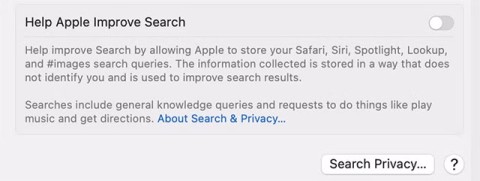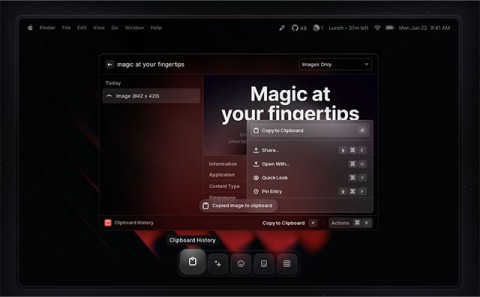How to Run macOS on Windows 10 Using VMware Workstation Player

If you prefer VMware over VirtualBox, you can create a macOS Monterey virtual machine using VMware which works exactly like VirtualBox.
With iCloud Photos, you can view your entire photo library from any device. But you need to download photos from iCloud if you want to edit or do anything else. There are several ways to download photos from iCloud to devices like iPhone, Mac, and even Windows PC.
Download photos from iCloud website
No matter what device you're using, you can sign in to your Apple ID account to download photos directly from the iCloud website. You can download up to 1,000 photos at a time. If you need to download more, split it into multiple downloads.
This method creates a copy of the photo in your iCloud. This means the original photo remains in iCloud, and any edits you make to the downloaded photo won't affect your iCloud library.
To download photos from the iCloud website to your iPhone:
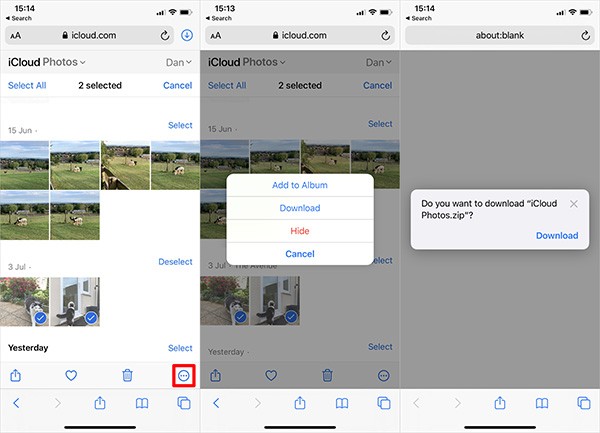
To download photos from the iCloud website to your Mac or Windows PC:
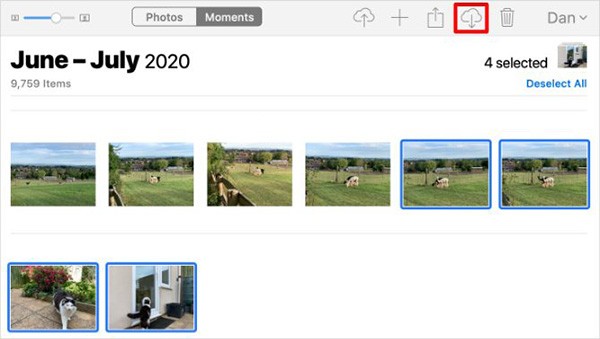
How to Download Photos from iCloud Photos on iPhone or Mac
When you choose to expand your device storage with iCloud Photos, your iPhone or Mac will only store compressed files of your photos on your phone. If you want to download full-resolution photos when they're opened in the Photos app.
You can see the download progress from the circular icon that appears in the bottom right corner of the Photos app. When it's done, your photos will be converted to full-resolution versions.

However, this is only a temporary download. Your iPhone or Mac will convert the photos to a compressed file as soon as it runs out of space.
If you want to download photos from iCloud permanently, use one of the following methods.
Export or save from Files to Photos
Just like downloading photos from the iCloud website, you can use the Photos app to download copies of your photos. These will be saved in the Downloads folder on your Mac, or the Files app on your iPhone.
To do this on iPhone, open Photos and tap Select. Select the photos you want to download and tap the Share button , scroll down and tap Save to Files .
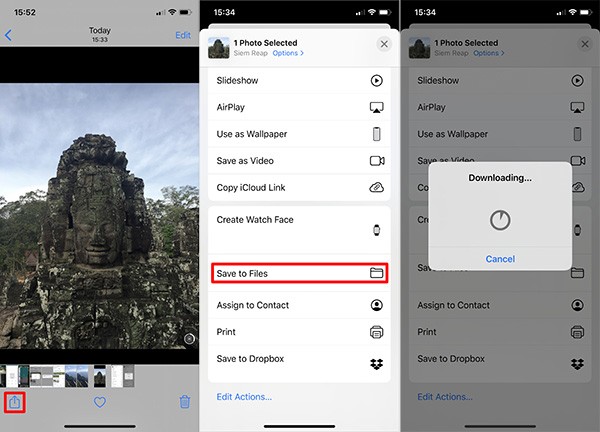
On your Mac, open Photos and select the photos you want to download. Hold Shift to select multiple consecutive photos or Cmd to select multiple non-consecutive photos. Then go to File > Export > Export Photo and choose where you want to save the photos on your Mac.
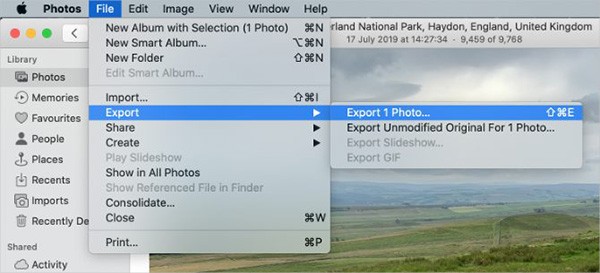
Download and keep the original in Photos settings
You can stop freeing up iCloud Photos space to download all your photos to your device. Your photos will still be available in iCloud and will be accessible on your other devices. Depending on the size of your photo library, downloading all your photos may take up to a few hours.
On iPhone, open Settings, scroll down to Photos. Select Download and Keep Originals.
On Mac, open Photos and go to Photos > Preferences from the menu bar. Select Download Originals to this Mac .

Turn off iCloud Photos
If you no longer want to upload photos to iCloud, turn this feature off. You can choose to download your entire photo library. Of course, this adjustment is only possible if you have enough space on your device.
Turning off iCloud Photos won’t delete any photos from your iCloud account. It will also just download copies of the photos to your device and stop syncing with iCloud. Downloading your entire photo library can take up to a few hours. It’s best to connect your device to WiFi and wait overnight for all downloads to complete.
On your iPhone, open Settings and select Photos . Turn off iCloud Photos and select Download Photos & Videos on the next screen.
On your Mac, open Photos and choose Photos > Preferences from the menu bar. Uncheck iCloud Photos and select Download your photos.
How to Download Photos from iCloud to Windows PC
Download and install iCloud for Windows to access all your iCloud data including photos from your Windows computer.
After signing in with your iCloud account, open File Explorer to transfer photos from iCloud to your PC. Select iCloud Photos from the sidebar, then click Download photos and videos .
Select the photos you want to download, then click Download. You can find your downloaded photos at Pictures/iCloud Photos/Downloads .
To automatically download new photos, open iCloud for Windows, click Options . In this setting, turn on Download new photos and videos to my PC .
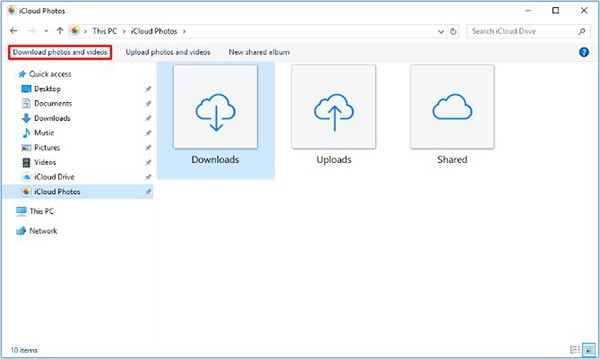
If you prefer VMware over VirtualBox, you can create a macOS Monterey virtual machine using VMware which works exactly like VirtualBox.
macOS Catalina and iPadOS include support for a new feature called Sidecar, designed to let you use your iPad as a secondary display for your Mac.
By default, Spotlight shows search results from a variety of categories. While useful, this feature can become a privacy nightmare if you share your Mac with others, as your personal information may appear when they use Spotlight.
Raycast first launched in 2020 and has quickly become one of the most popular applications among macOS desktop and laptop users.
With the strong development of information technology today, operating systems such as Windows, macOS, are always updated and used in the latest versions, so older versions should use it. You must reinstall on your computer
If you prefer VMware over VirtualBox, you can create a macOS Monterey virtual machine using VMware which works exactly like VirtualBox.
With iCloud Photos, you can view your entire photo library from any device. But you need to download photos from iCloud if you want to edit or do anything else. There are several ways to download photos from iCloud to devices like iPhone, Mac, and even Windows PC.
Looking for a WhatsApp alternative? Learn how to set up your Zalo account and explore its features with this comprehensive guide.
iOS 15: How to change the time and location of photos on iPhone, iOS 15 adds several features that improve user experience, including time and location editing
Instructions for turning on Messenger chat bubbles on iPhone. Currently, Facebook has officially updated the Messenger chat bubble feature for some iPhone users. After
Instructions to check the most used applications on iPhone, If you want to know which applications are most used on your iPhone, but
Instructions for checking whether the iPhone has had its components replaced or not. Before buying an old iPhone, many users will wonder if the iPhone has ever been repaired.
How to automatically translate conversations on iPhone, iPhone can automatically translate conversations without you having to touch the screen after each sentence. Here is the automatic way
Instructions for secret recording on iPhone, Currently, iPhone users can record secretly by touching the back of the phone. Today, WebTech360 invites you
How to install Google Maps widget for directions on iPhone. Recently, Google Maps has launched a utility feature on the iPhone screen, today, WebTech360
What should I do if I can't leave the chat group on iPhone?, iPhone sometimes doesn't allow you to leave the chat group in the Messages app. Why so? Let's find it with WebTech360
Interesting hidden features on iOS 17. iOS 17 has just been released. Although it does not have many new features, it also has some significant changes, some features will be displayed.
Instructions for changing animation effects on iPhone. Currently, the iPhone's Live Photo feature also allows users to change the motion effects of photos. Today
How to turn off annoying system sounds on iPhone, iPad, Are you annoyed with the sound of typing keys, locking the screen or taking photos on iPhone, iPad? Then let's apply the shortcut
How to check iOS version on iPhone, Checking iOS version on iPhone is not difficult. If you don't know, please refer to how to check the iOS version above