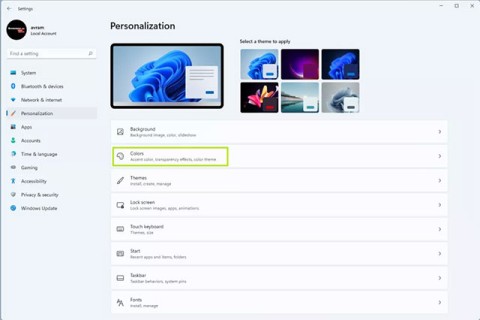12 Settings on Samsung Galaxy Phones You Should Change

Just bought a new Samsung Galaxy phone and need to configure it? Here are 10 settings you should change to make your Samsung phone run better.
Dark mode is becoming an indispensable feature on any application platform. With dark mode in Microsoft Office on Android, you can make the entire experience of interacting with your documents, spreadsheets, and presentations new and more eye-friendly. Let's find out how to set it up right below.
Enable dark mode in Microsoft Office Android
In the Microsoft Office for Android app, you'll find three basic interface options: Dark mode, light mode, and system default. If you choose the system default option, Microsoft Office will automatically use the current Android theme as its own, thus providing visual synchronization with the operating system.
In case you want to enable dark mode in Office on Android, first launch the app. On the interface that opens, in the top left corner, tap on the user icon.

The user account settings screen will open. Here, under “ More ”, select “ Settings ”. This will open the Office settings menu.

In the “Settings” menu, scroll down to “ Display Preferences ” and tap “ Theme ”.

Now, you will see different appearance options for Office. To apply dark mode, select “ Dark ”.

A message will appear saying you need to restart the app for the change to take effect. To close this message, tap “Got It”.

Close the Microsoft Office application and reopen it. You should see that dark mode has been applied.

Follow the steps above if you want to switch the app interface to other themes.
Just bought a new Samsung Galaxy phone and need to configure it? Here are 10 settings you should change to make your Samsung phone run better.
Windows comes with a dark theme that improves the overall aesthetics of the system. However, this option is limited and does not affect certain applications.
PDF is a common file format that you probably work with on a regular basis, so it's a shame that not all PDF readers have a Dark Mode.
With the practical benefits it brings, dark mode has now become one of the indispensable interface options on most operating systems.
While proponents claim this mode can reduce eye strain and save battery, this setting may not always be the best option for everyone.
Through your purchase history on the App Store, you will know when you downloaded that app or game, and how much you paid for the paid app.
iPhone mutes iPhone from unknown callers and on iOS 26, iPhone automatically receives incoming calls from an unknown number and asks for the reason for the call. If you want to receive unknown calls on iPhone, follow the instructions below.
Apple makes it easy to find out if a WiFi network is safe before you connect. You don't need any software or other tools to help, just use the built-in settings on your iPhone.
iPhone has a speaker volume limit setting to control the sound. However, in some situations you need to increase the volume on your iPhone to be able to hear the content.
ADB is a powerful set of tools that give you more control over your Android device. Although ADB is intended for Android developers, you don't need any programming knowledge to uninstall Android apps with it.
You might think you know how to get the most out of your phone time, but chances are you don't know how big a difference this common setting makes.
The Android System Key Verifier app comes pre-installed as a system app on Android devices running version 8.0 or later.
Despite Apple's tight ecosystem, some people have turned their Android phones into reliable remote controls for their Apple TV.
There are many reasons why your Android phone cannot connect to mobile data, such as incorrect configuration errors causing the problem. Here is a guide to fix mobile data connection errors on Android.
For years, Android gamers have dreamed of running PS3 titles on their phones – now it's a reality. aPS3e, the first PS3 emulator for Android, is now available on the Google Play Store.
The iPhone iMessage group chat feature helps us text and chat more easily with many people, instead of sending individual messages.
For ebook lovers, having a library of books at your fingertips is a great thing. And if you store your ebooks on your phone, you can enjoy them anytime, anywhere. Check out the best ebook reading apps for iPhone below.
You can use Picture in Picture (PiP) to watch YouTube videos off-screen on iOS 14, but YouTube has locked this feature on the app so you cannot use PiP directly, you have to add a few more small steps that we will guide in detail below.
On iPhone/iPad, there is a Files application to manage all files on the device, including files that users download. The article below will guide readers on how to find downloaded files on iPhone/iPad.
If you really want to protect your phone, it's time you started locking your phone to prevent theft as well as protect it from hacks and scams.