12 Settings on Samsung Galaxy Phones You Should Change

Just bought a new Samsung Galaxy phone and need to configure it? Here are 10 settings you should change to make your Samsung phone run better.
With the practical benefits it brings, dark mode has now become one of the indispensable interface options on most operating systems and even in each application. Windows 10 has long supported dark mode, so there is no reason why Microsoft does not bring this feature to Windows 11. This article will guide you through simple setup steps to enable Dark Mode on your Windows 11 system. This mode will be applied synchronously on the interface of both applications and the system taskbar.
Enable Dark Mode in Windows 11
1. Right-click an empty area on the desktop and select Personalize .
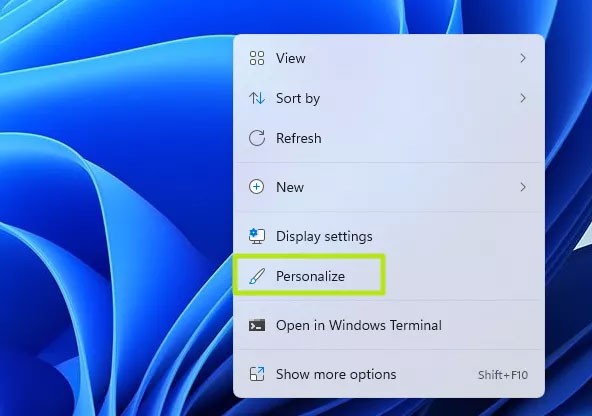
2. Click Colors . A submenu will appear.
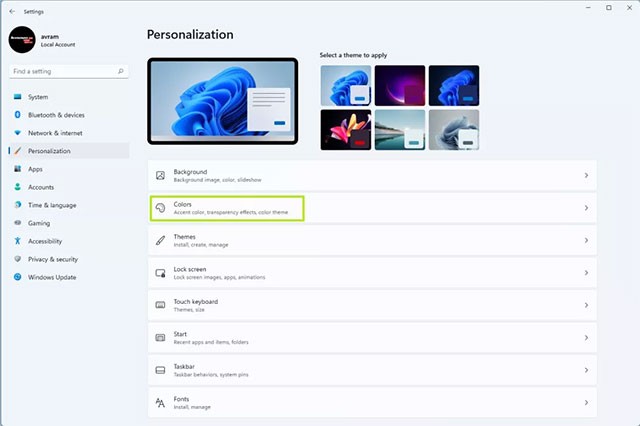
3. Click on the Dark option from the “ Choose your mode ” menu.
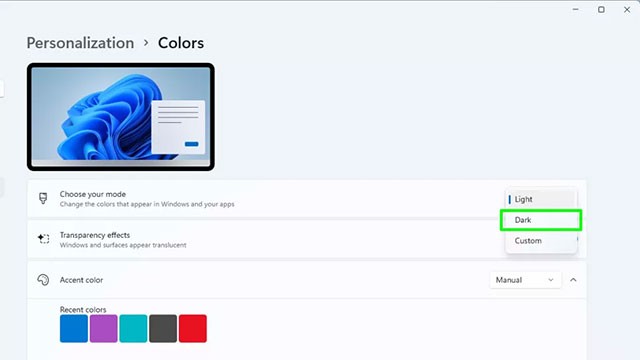
You can also select Custom mode . This option will let you switch between Windows mode (taskbar) and default app mode (apps) to Dark or Light separately. However, if you really like the uniform dark background interface, you should not select this option.
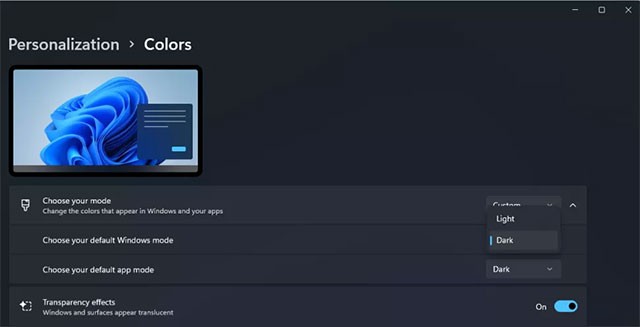
Now, the interface on all your Windows 10 apps and taskbar will display light text on a dark background. However, content that has dark text on a light background by default, such as on web pages, emails, or Word documents, will still be displayed.
How to use high contrast theme for dark mode
If you want light text on dark background even in the above content, you need to use contrast theme in Windows 11.
1. Right-click an empty area on the desktop and select Personalize.
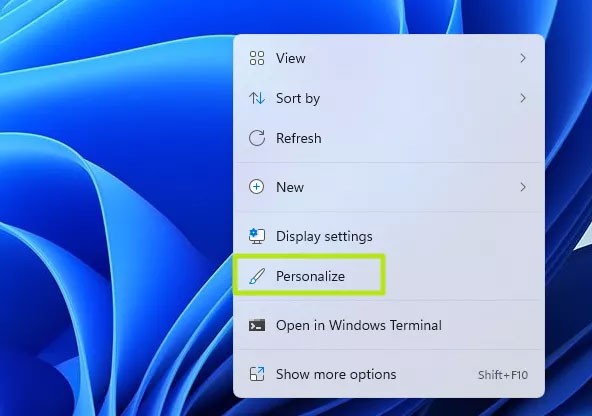
2. Click Colors .
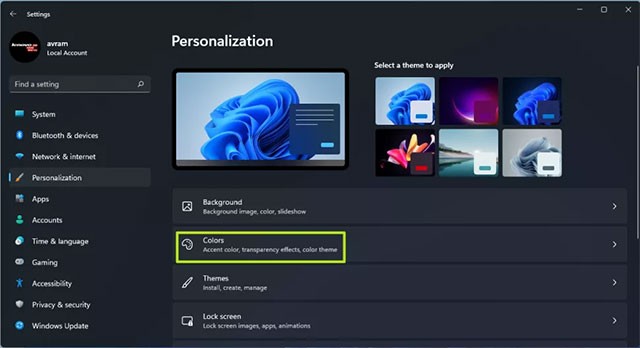
3. Select Contrast Themes .
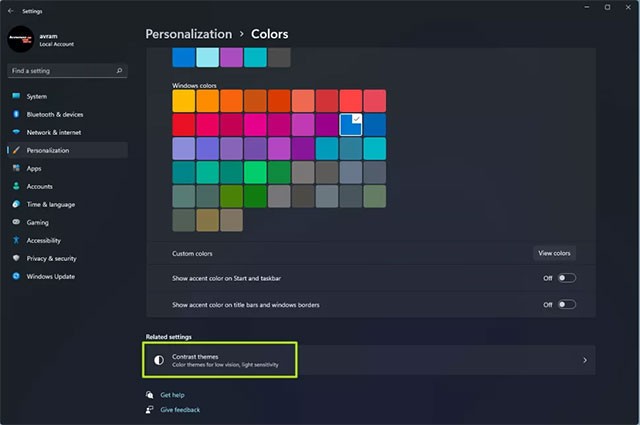
4. From the Contrast Themes menu that appears, select Aquatic . Of course you can also try Dusk or Night sky , but Aquatic is generally the most suitable.
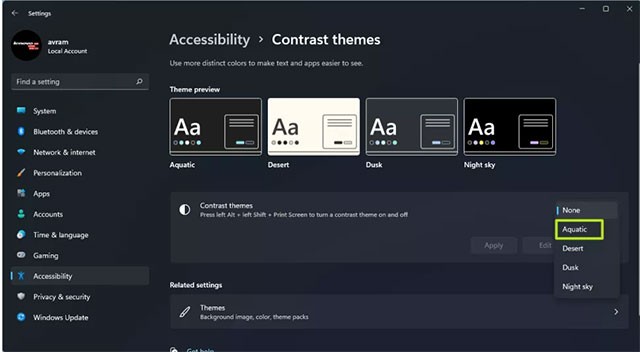
5. Click Apply .

Windows 11 will quickly apply any changes, and now all your content will be in dark mode.
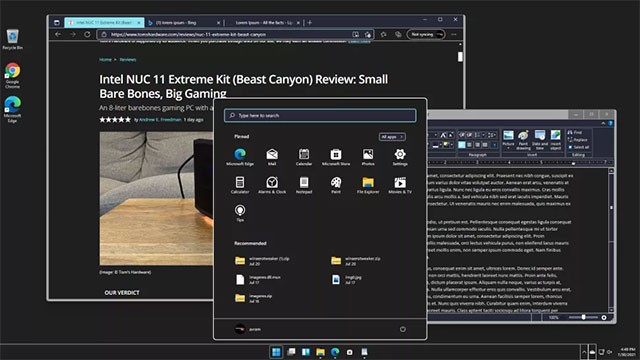
How to create a shortcut to turn Dark Mode on/off in Windows 11
To do this, you will need to download the Easy Dark Mode extension. This is a lightweight third-party program for quickly switching between dark and light modes.
Dark Mode offers a lot of customization options. In addition to a system tray icon that lets you switch between color modes with a single click, you can also display a floating switcher on your screen.
You can configure the Start Mode option to set the color mode when your PC restarts. Furthermore, you can set up a hotkey to switch between dark and light mode in a snap.
To set up a shortcut for dark mode in Windows 11:
1. Download and run the Easy Dark Mode executable file . This is a portable application and does not require installation.
2. You will see the Easy Dark Mode application icon in the system tray. You can click the icon to turn dark mode on and off.
3. To set up a hotkey, right-click on the Easy Dark Mode icon and select Hotkey.
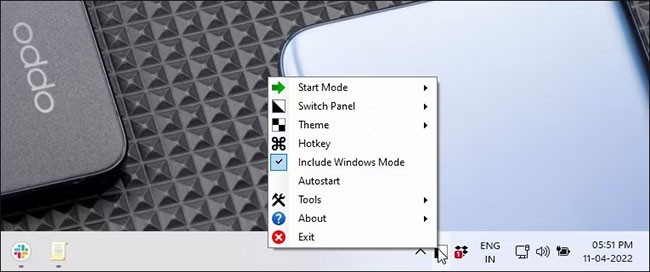
4. In the Hotkey Settings dialog box , click the drop-down menu and select any letter. For example, if you want to use Alt + D to enable dark mode, select D and then check the Alt box.
5. Click OK to save the changes.
6. Press Alt + D to test the hotkey. If it works, press it again to turn off Dark Mode.
Since Easy Dark Mode is a portable application, you will need to enable the Auto Start feature for the application. To do this, right-click on the application icon in the system tray and select Auto Start. With this, the application will start with the operating system.
Just bought a new Samsung Galaxy phone and need to configure it? Here are 10 settings you should change to make your Samsung phone run better.
Windows comes with a dark theme that improves the overall aesthetics of the system. However, this option is limited and does not affect certain applications.
PDF is a common file format that you probably work with on a regular basis, so it's a shame that not all PDF readers have a Dark Mode.
While proponents claim this mode can reduce eye strain and save battery, this setting may not always be the best option for everyone.
Dark mode is becoming an indispensable feature on any application platform.
Error code 0xc0000098 in Windows causes a blue screen error on startup. The ACPI.sys driver is often to blame, especially on unsupported versions of Windows 11 like 23H2 or 22H2 or Windows 10.
In some cases, sometimes you start your computer in Safe Mode and the computer freezes. So how to fix the error in this case, please refer to the article below of WebTech360.
Snipping Tool is a powerful photo and video capture tool on Windows. However, this tool sometimes has some errors, such as constantly displaying on the screen.
Every network has a router to access the Internet, but not everyone knows how to make the router work better. In this article, we will introduce some router tips to help speed up the wireless connection in the network.
If the results seem slower than expected, don't be too quick to blame your ISP - mistakes when performing the test can skew your numbers.
In the article below, we will introduce and guide you to learn about the concept of QoS - Quality of Service on router devices.
Windows has a built-in Credential Manager, but it's not what you think it is—and certainly not a replacement for a password manager.
Microsoft charges for its official codecs and doesn't include them in Windows 10. However, you can get them for free without pulling out your credit card and spending $0.99.
While having trouble accessing files and folders can be frustrating, don't panic—with a few simple tweaks, you can regain access to your system.
After creating a USB boot to install Windows, users should check the USB boot's performance to see if it was created successfully or not.
Although Windows Storage Sense efficiently deletes temporary files, some types of data are permanent and continue to accumulate.
You can turn off Windows 11 background apps to optimize performance, save battery and reduce RAM consumption.
When a computer, mobile device, or printer tries to connect to a Microsoft Windows computer over a network, for example, the error message network path was not found — Error 0x80070035 may appear.
We can block Internet access for any application or software on the computer, while other programs can still access the network. The following article will guide readers on how to disable Internet access for software and applications on Windows.
Instead of paying $30 for a year of security updates, keep Windows 10 safe until 2030 with this simple solution.


















