How to remove Copilot and other AI features in Windows

If you don't care about having extra bloatware on your system, there are ways to remove or disable Windows Copilot on Windows 11.
In recent years, dark mode in apps and operating systems has become more popular, largely for its aesthetics and ease of viewing after the sun goes down.
Windows comes with a dark theme that improves the overall aesthetics of the system. However, this option is limited and does not affect certain apps. One such app is Notepad, for which you have to manually enable dark mode.
In this guide, Quantrimang.com will discuss in detail the steps to enable Dark Mode in Notepad and Notepad++. It is easy to make these changes and revert them.
Table of Contents
If you're unsure about this feature, read Quantrimang.com's guide on what dark mode is and how it works before diving into learning how to enable it.
The easiest way to enable dark mode in Notepad on Windows 10 is to modify the Ease of Access settings in the Settings app. If you don't want to enable that feature, you can download a similar third-party app using the Microsoft Store.
Whichever method you prefer, this article will cover both in detail.
The High Contrast feature is designed specifically for users with visual impairments, so it may not be suitable for everyone. It hides the background image and some UI controls, such as buttons, are colored in a light color for easier navigation. It changes the entire Windows theme to black while text remains white.
Here's how you can enable this feature:
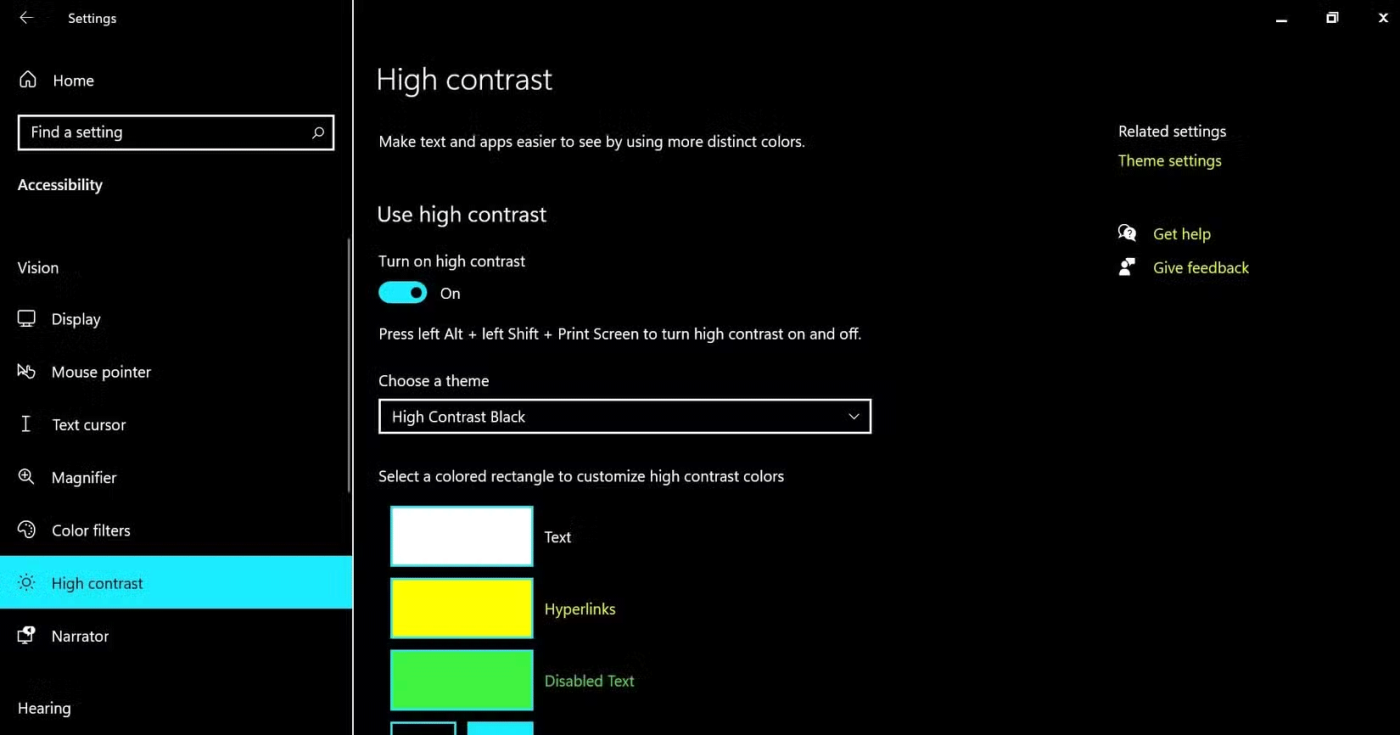
It will take a few seconds for your system to apply these changes. Once complete, you can launch the Notepad application to test the changes.
As mentioned earlier, High contrast may not be for everyone. If you don't want to enable it, you can download a third-party alternative using the Microsoft Store.
The most popular option is the Black Notepad app , which functions almost exactly like the default Notepad in Windows. It's available for free in the Microsoft Store, so you can download it and start using it right away.
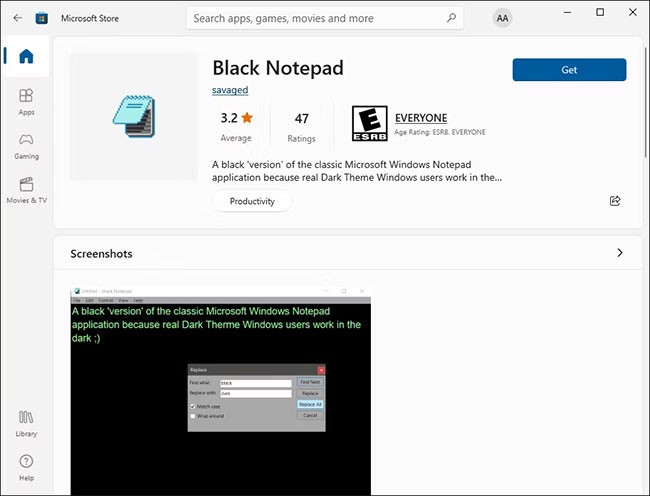
You can also search for other options online with advanced functionality if you use Notepad regularly.
In case you have downloaded a third-party text editor and want to continue using it instead of Notepad, you should set it as your default editor. For this, right-click on any text file and select Open with > Choose another app .
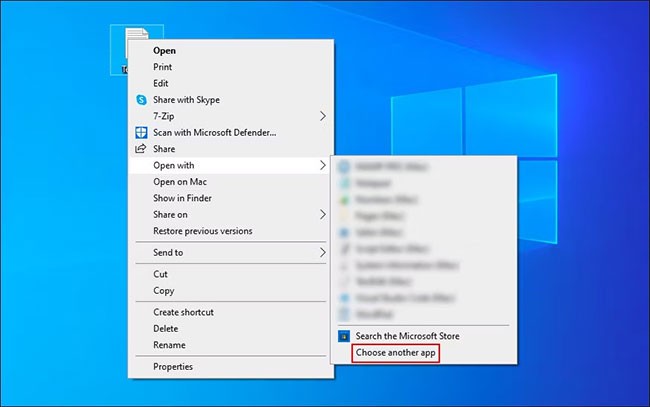
Select the targeted application in the following dialog and check the "Always use this app to open .txt files" box .
The new Windows operating system also allows users to enable and customize dark mode on their systems, just like Windows 10. If you are a Windows 11 user, follow one of the methods below to enable dark mode in Notepad.
In this method, we will switch the entire system to dark mode. However, if your Windows Notepad is not configured to use the system theme, then these changes will not work for you. In that case, you can proceed to the next method below.
Here's how you can make changes in the Settings app:
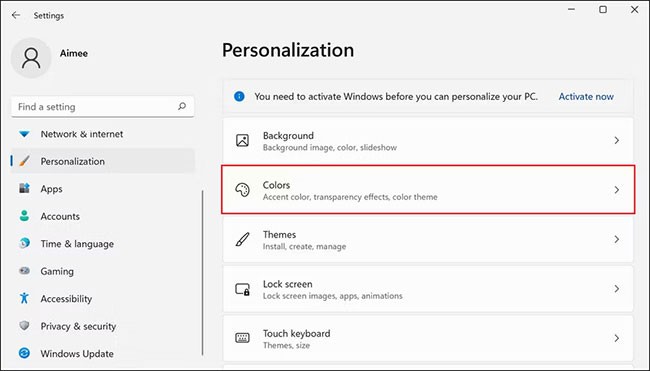
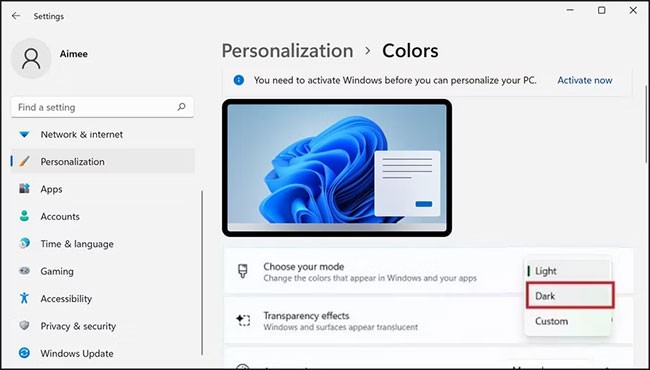
Now, you can launch Notepad and check if dark mode has been successfully enabled. If not, try following the steps in the next method.
In this method, we will change the Notepad theme to dark by accessing the Settings option in the application.
Follow these steps to continue:
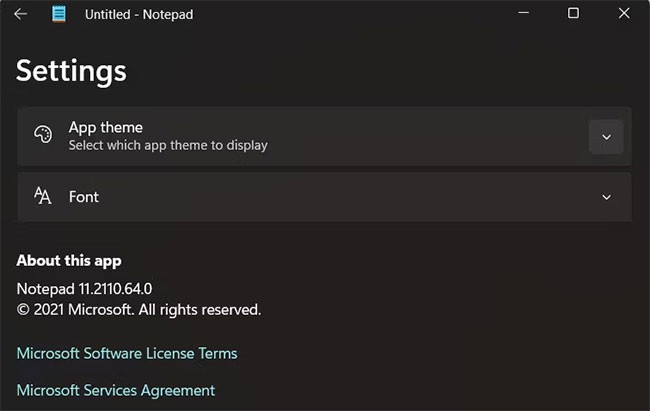
This will successfully enable dark mode in Notepad. However, in Windows 11 as well, you can install third-party apps from the Microsoft Store or other sources if you are unable to follow the above methods for some reason.
Notepad++ is classic Notepad on steroids. This text editor is developed by Microsoft and offers some advanced features not found in classic Notepad.
You can work with about 80 different programming languages in this text editor, as well as launch multiple files at once.
If you are using Notepad++, here is how you can enable dark theme in the app:
Launch Notepad++ and go to Settings > Style Configurator .
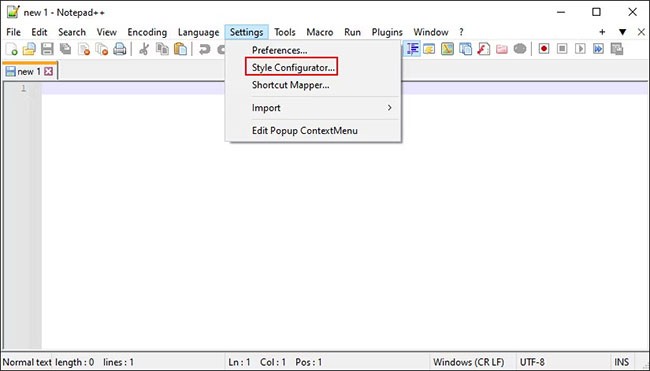
In the following window, expand the Select theme drop-down menu and select Deep Black.
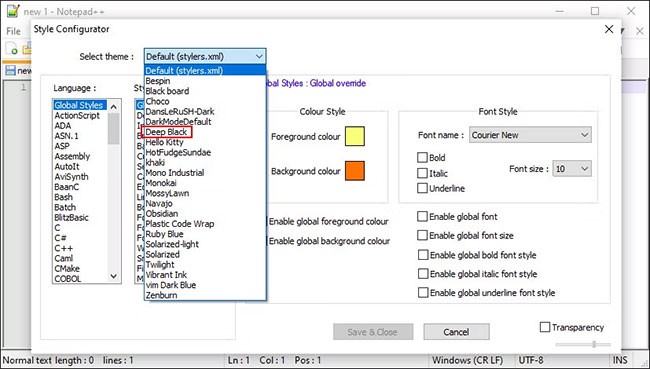
You can further customize the app by changing the overall style of the app, fonts, and colors. When you're done, click Save & Close .
Your Notepad++ app should now show dark mode. Don't forget to set it as your default text editor by following the steps above!
If you don't care about having extra bloatware on your system, there are ways to remove or disable Windows Copilot on Windows 11.
Laptop batteries degrade over time and lose capacity, resulting in less battery life. But after tweaking some deeper Windows 11 settings, you should see a significant improvement in battery life.
The year 2023 saw Microsoft betting heavily on artificial intelligence and its partnership with OpenAI to make Copilot a reality.
Microsoft introduced Bluetooth LE (low energy) Audio support with Windows 11 22H2 KB5026446 (build 22621.1778), also known as Moment 3, in May 2023.
Windows 11 has officially launched, compared to Windows 10 Windows 11 also has many changes, from the interface to new features. Please follow the details in the article below.
There's always something incredibly cool about the nostalgic user interface of 90s versions of Windows.
More than three years ago, when Microsoft announced Windows 11, the operating system immediately caused a lot of controversy.
Creating a Windows 11 bootable USB on a Mac is definitely more difficult than on a Windows PC, but it's not impossible.
Windows 11 officially launched on October 5, 2021. Unlike previous major Windows 10 upgrades, Microsoft is not encouraging people to upgrade this time.
Developer NTDEV has created a stripped down version of Windows 11 that's just 100MB.
Microsoft debuted most of its more advanced AI features with the Snapdragon X-powered Copilot+ PC, leaving many Intel and AMD-powered Copilot+ PCs out of the picture.
The October 2024 report provides an overview of Windows 11's market share compared to other versions of Windows.
The latest change being tested solves one of the most annoying things with Windows 11's Start menu, and hopefully it will actually make it to release.
In Windows 11, the taskbar takes up only a small portion of the display space at the bottom of the screen.
Microsoft is killing off its free rich text editor WordPad at the end of 2023 in an effort to transition users to premium Office apps.
Diet is important to our health. Yet most of our meals are lacking in these six important nutrients.
At first glance, AirPods look just like any other true wireless earbuds. But that all changed when a few little-known features were discovered.
In this article, we will guide you how to regain access to your hard drive when it fails. Let's follow along!
Dental floss is a common tool for cleaning teeth, however, not everyone knows how to use it properly. Below are instructions on how to use dental floss to clean teeth effectively.
Building muscle takes time and the right training, but its something anyone can do. Heres how to build muscle, according to experts.
In addition to regular exercise and not smoking, diet is one of the best ways to protect your heart. Here are the best diets for heart health.
The third trimester is often the most difficult time to sleep during pregnancy. Here are some ways to treat insomnia in the third trimester.
There are many ways to lose weight without changing anything in your diet. Here are some scientifically proven automatic weight loss or calorie-burning methods that anyone can use.
Apple has introduced iOS 26 – a major update with a brand new frosted glass design, smarter experiences, and improvements to familiar apps.
Yoga can provide many health benefits, including better sleep. Because yoga can be relaxing and restorative, its a great way to beat insomnia after a busy day.
The flower of the other shore is a unique flower, carrying many unique meanings. So what is the flower of the other shore, is the flower of the other shore real, what is the meaning and legend of the flower of the other shore?
Craving for snacks but afraid of gaining weight? Dont worry, lets explore together many types of weight loss snacks that are high in fiber, low in calories without making you try to starve yourself.
Prioritizing a consistent sleep schedule and evening routine can help improve the quality of your sleep. Heres what you need to know to stop tossing and turning at night.
Adding a printer to Windows 10 is simple, although the process for wired devices will be different than for wireless devices.
You want to have a beautiful, shiny, healthy nail quickly. The simple tips for beautiful nails below will be useful for you.




























