The most commonly deficient nutrients in the diet

Diet is important to our health. Yet most of our meals are lacking in these six important nutrients.
Windows provides a Run as Administrator option that allows users to run applications and programs with administrative privileges. You can also use it to troubleshoot your computer. But what if this feature malfunctions and strips you of your admin rights?
That’s where this guide comes in. So let’s see what you can do to fix Run as Administrator not working on Windows.
1. Restart your computer
If you are having trouble running applications with admin privileges, restarting your computer may resolve the issue. This simple solution will resolve any temporary issues and return your system to its default state.
2. Check your account type
Not all user accounts are created equal. To run programs with admin privileges, you need an admin account. So go to Control Panel and check your account type. If it's not labeled as an admin account, switch to a different account or create a new one.
3. Check User Account Control settings
Windows User Account Control (UAC) prevents malicious programs from installing on your computer. This security feature can prevent you from using elevated privileges.
To make sure the problem isn't related to UAC, go to Control Panel and check User Account Settings. If it's set to the highest level, bring it down to the default. Here's how:
1. Press Win + S at the same time to open the search box.
2. Type Control Panel in the search box and press Enter. This will open the Control Panel window.
3. View items under Large icons in Control Panel and click User Accounts.
4. On the right, click Change User Account Control settings . Doing this will open the User Account Control Settings window.
5. Here you will see a slider with four options: Always notify , Default , Notify me only when applications try to make changes to my computer and Never notify .
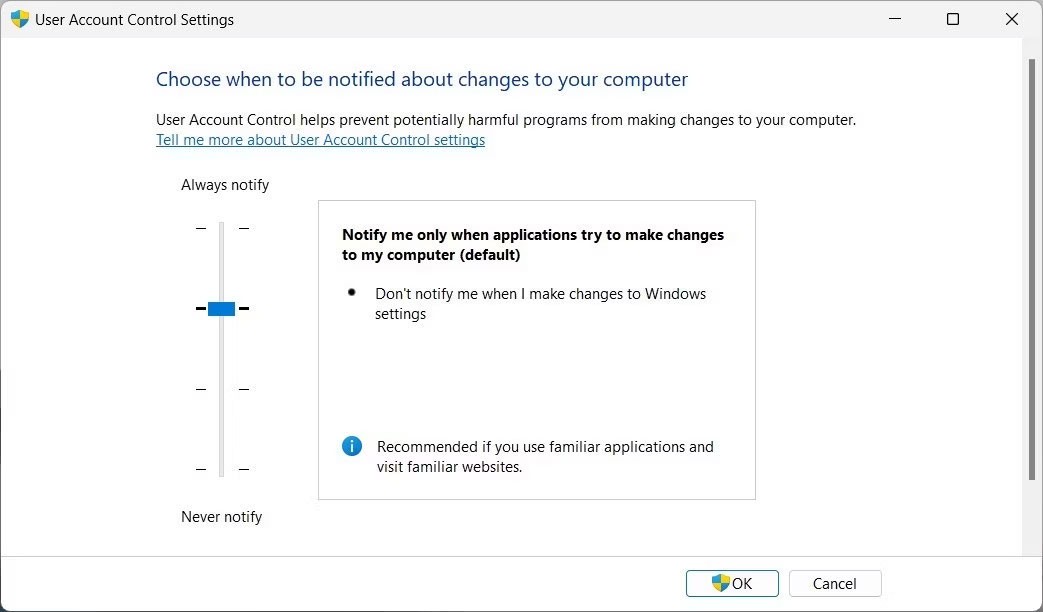
6. Drag the slider to Default , then click OK. This will set your UAC to the default level and allow you to run applications with admin rights .
Now, close the window and restart your PC. Then, try running the application with Run as Administrator and see if it works.
4. Change Group Policy settings
Is the Run as Administrator feature not working even though you've tried the suggestions above? It's possible that a group policy setting is blocking this feature. To fix this, go to the Local Group Policy Editor and check the settings.
Here's what you need to do:
1. Press Win + R at the same time to open the Run dialog box .
2. Type gpedit.msc into the text field and press Enter. This will open the Local Group Policy Editor window on your computer screen.
3. From the left navigation panel, go to the following path:
Computer Configuration > Windows Settings > Security Settings > Local Policies > Security Options4. On the right side, you will see a list of different security options. Scroll down and double-click the policy User Account Control: Run all administrators in Admin Approval Mode .

5. Doing this will open another window. Here, select the Disabled option and click Apply > OK .
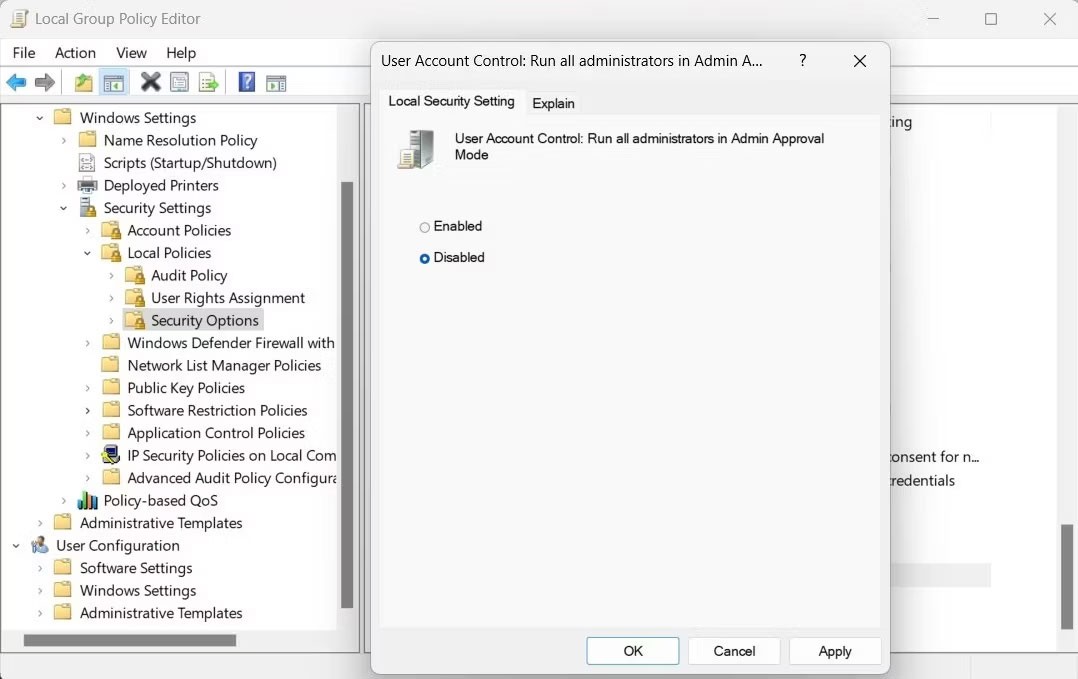
6. Close Local Group Policy Editor and restart your computer.
After rebooting, try running a program with admin rights. It should work immediately. Don't forget to turn the Admin Approval Mode setting back on after you're done troubleshooting.
5. Clean up the context menu
When you right-click on a program or file, you should usually see the Run as Administrator option in the context menu. If it's missing, you should check your context menu items to see if they're cluttered.
Warning : This solution involves editing the Windows Registry. A mistake can cause serious problems. So be careful and create a registry backup before applying any changes.
Follow these steps to clean up the context menu:
1. Press Win + R on your keyboard to open Run.
2. Type regedit into the text field and press Enter. This will open Windows Reged Editor.
3. If the UAC window appears, click Yes to grant admin rights.
4. In the Registry Editor window, navigate to the following path:
Computer\HKEY_CLASSES_ROOT\*\shellex\ContextMenuHandlers5. Next, expand the ContextMenuHandlers folder and look for any suspicious entries. If you find any, delete them.
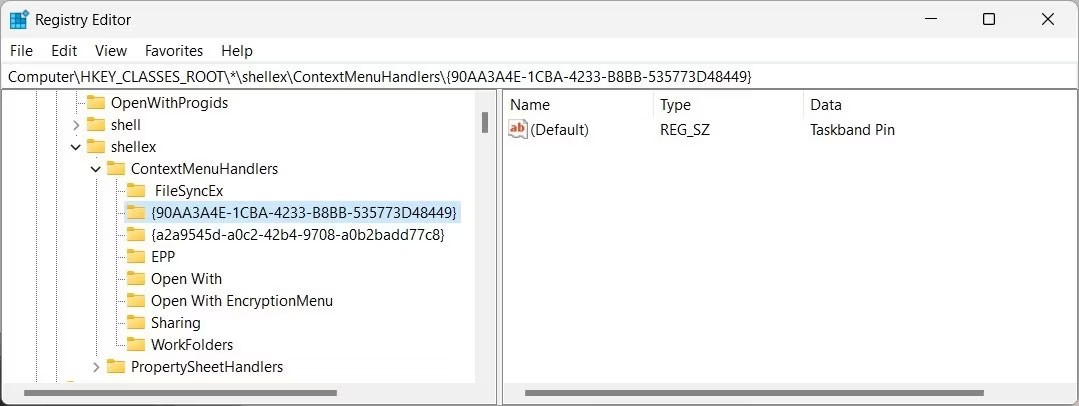
6. Now, exit Registry Editor and restart your computer.
When your computer restarts, you should see the Run as Administrator option in the context menu. Try running a program with admin rights and see if it works.
6. Try some common fixes
In addition to the fixes mentioned above, there are some general solutions that should work in all situations. Try these if you are still having trouble running the application with admin rights:
Diet is important to our health. Yet most of our meals are lacking in these six important nutrients.
At first glance, AirPods look just like any other true wireless earbuds. But that all changed when a few little-known features were discovered.
In this article, we will guide you how to regain access to your hard drive when it fails. Let's follow along!
Dental floss is a common tool for cleaning teeth, however, not everyone knows how to use it properly. Below are instructions on how to use dental floss to clean teeth effectively.
Building muscle takes time and the right training, but its something anyone can do. Heres how to build muscle, according to experts.
In addition to regular exercise and not smoking, diet is one of the best ways to protect your heart. Here are the best diets for heart health.
The third trimester is often the most difficult time to sleep during pregnancy. Here are some ways to treat insomnia in the third trimester.
There are many ways to lose weight without changing anything in your diet. Here are some scientifically proven automatic weight loss or calorie-burning methods that anyone can use.
Apple has introduced iOS 26 – a major update with a brand new frosted glass design, smarter experiences, and improvements to familiar apps.
Yoga can provide many health benefits, including better sleep. Because yoga can be relaxing and restorative, its a great way to beat insomnia after a busy day.
The flower of the other shore is a unique flower, carrying many unique meanings. So what is the flower of the other shore, is the flower of the other shore real, what is the meaning and legend of the flower of the other shore?
Craving for snacks but afraid of gaining weight? Dont worry, lets explore together many types of weight loss snacks that are high in fiber, low in calories without making you try to starve yourself.
Prioritizing a consistent sleep schedule and evening routine can help improve the quality of your sleep. Heres what you need to know to stop tossing and turning at night.
Adding a printer to Windows 10 is simple, although the process for wired devices will be different than for wireless devices.
You want to have a beautiful, shiny, healthy nail quickly. The simple tips for beautiful nails below will be useful for you.













