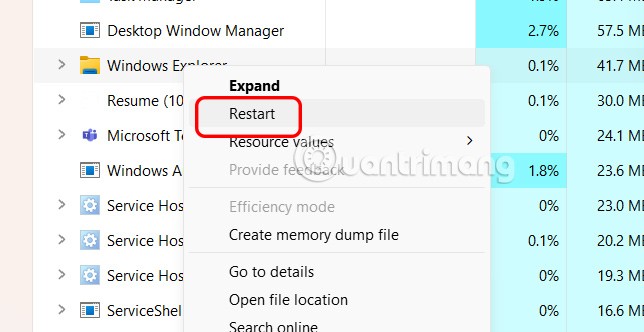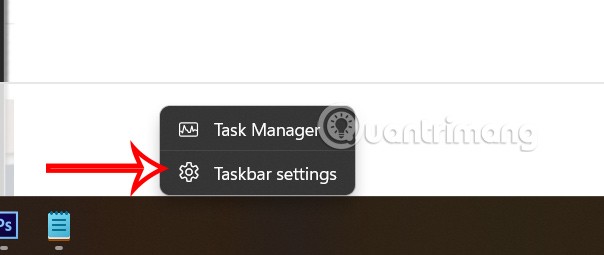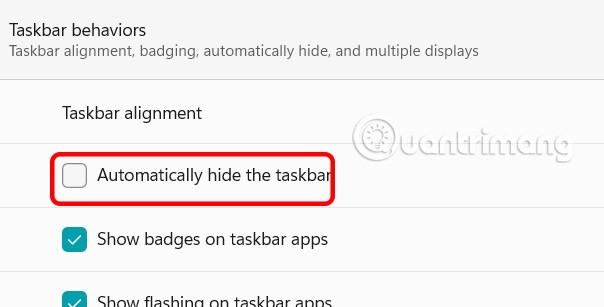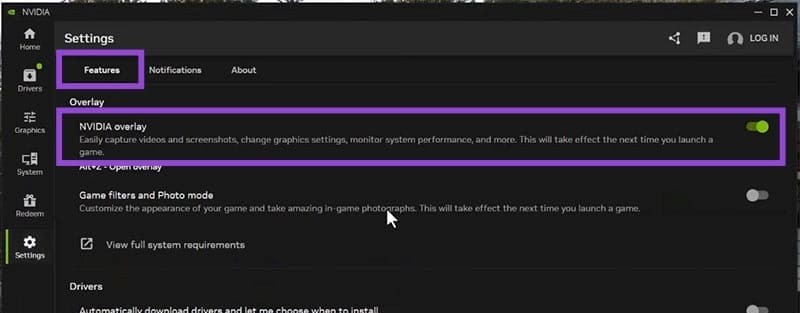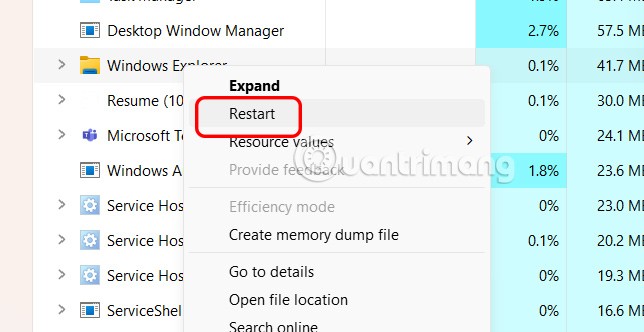The Windows Taskbar suddenly disappears and is hidden behind other windows that are open in full screen. This is not a rare error and the cause can come from many sides. You can refer to some of the solutions below to fix the error of the Taskbar being hidden when the application is maximized.
Restart your computer
If you can't find the Taskbar, first save what you're working on and then restart your computer to fix the error.
Check Windows Taskbar Settings
Right- click on the Taskbar and select Taskbar Settings .
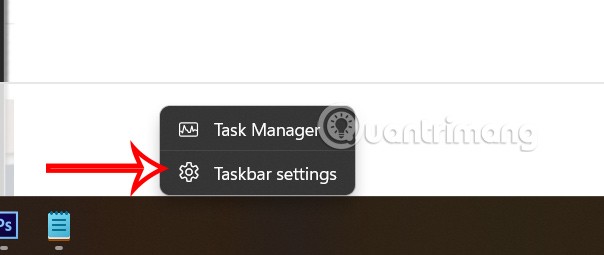
Switch to the new interface, expand Taskbar behaviors and turn off the Automatically hide the taskbar setting so that the computer does not automatically hide the taskbar on the computer.
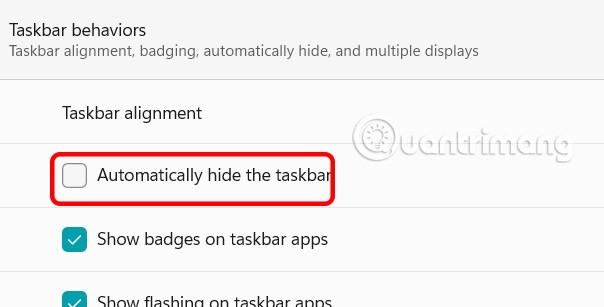
Turn off full screen mode of the application
If you accidentally press the full screen mode and don't see the Taskbar, press F11 to exit this mode.
Disable NVIDIA In-Game Overlay
Some gamers may experience this issue due to NVIDIA's In-Game Overlay feature. This is a feature that records in-game footage and screenshots. You can disable this feature and restart your computer to fix the problem of the Taskbar being hidden when the screen is maximized.
In the NVIDIA interface , click Settings then turn off the NVIDIA overlay option .
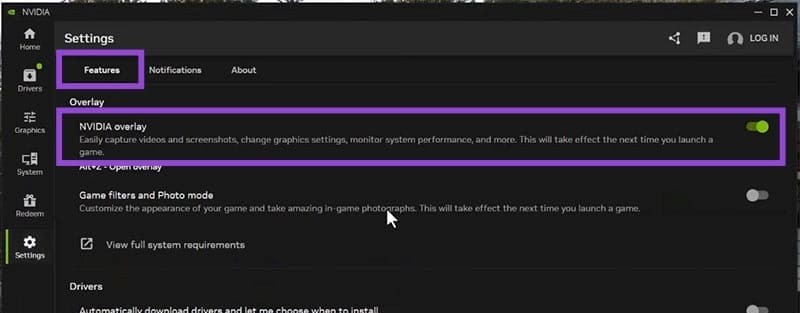
Restart Windows Explorer
If this error still occurs, close Windows Explorer and restart it via Task Manager.
Press Ctrl + Shift + Esc to open Task Manager and navigate to Windows Explorer.
Right- click on Windows Explorer and then click Restart to restart Windows Explorer on your computer.