How to Check Purchase History on Apple App Store

Through your purchase history on the App Store, you will know when you downloaded that app or game, and how much you paid for the paid app.
iPhones and smartphones in general always have battery charging principles that not everyone understands. In addition, many people misunderstand how to charge the battery even though they have used the phone for many years. Some typical misconceptions are that charging the battery many times a day will make the battery more susceptible to damage, charging the battery to 100% will last longer, charging the battery overnight is no problem... Please refer to the ways to use iPhone batteries below to increase the life of your battery.
Table of Contents
According to Apple, after 400 to 500 full charge cycles, your iPhone will hold significantly less charge than its original battery capacity. So, in general, the less you use your iPhone, the longer its battery will last.
Furthermore, keeping your device fully charged or completely drained can also reduce the health of your battery. For this reason, you should try to keep your iPhone battery between 40% and 80% as much as possible.
According to Battery University, the habit of not unplugging the phone when the battery is full, like charging the battery overnight, will damage the battery in the long run. When the smartphone reaches 100% battery level, it will slowly charge to maintain 100% battery level. This situation causes the battery to be under a constant high load, causing the chemical elements in the battery to weaken.

Battery University conducted a number of scientific tests to come to this conclusion. In short: When your battery is fully charged, you should unplug it. It’s like giving your muscles a break after a strenuous workout. After all, if you work and exercise continuously for many hours, your body will become overloaded.
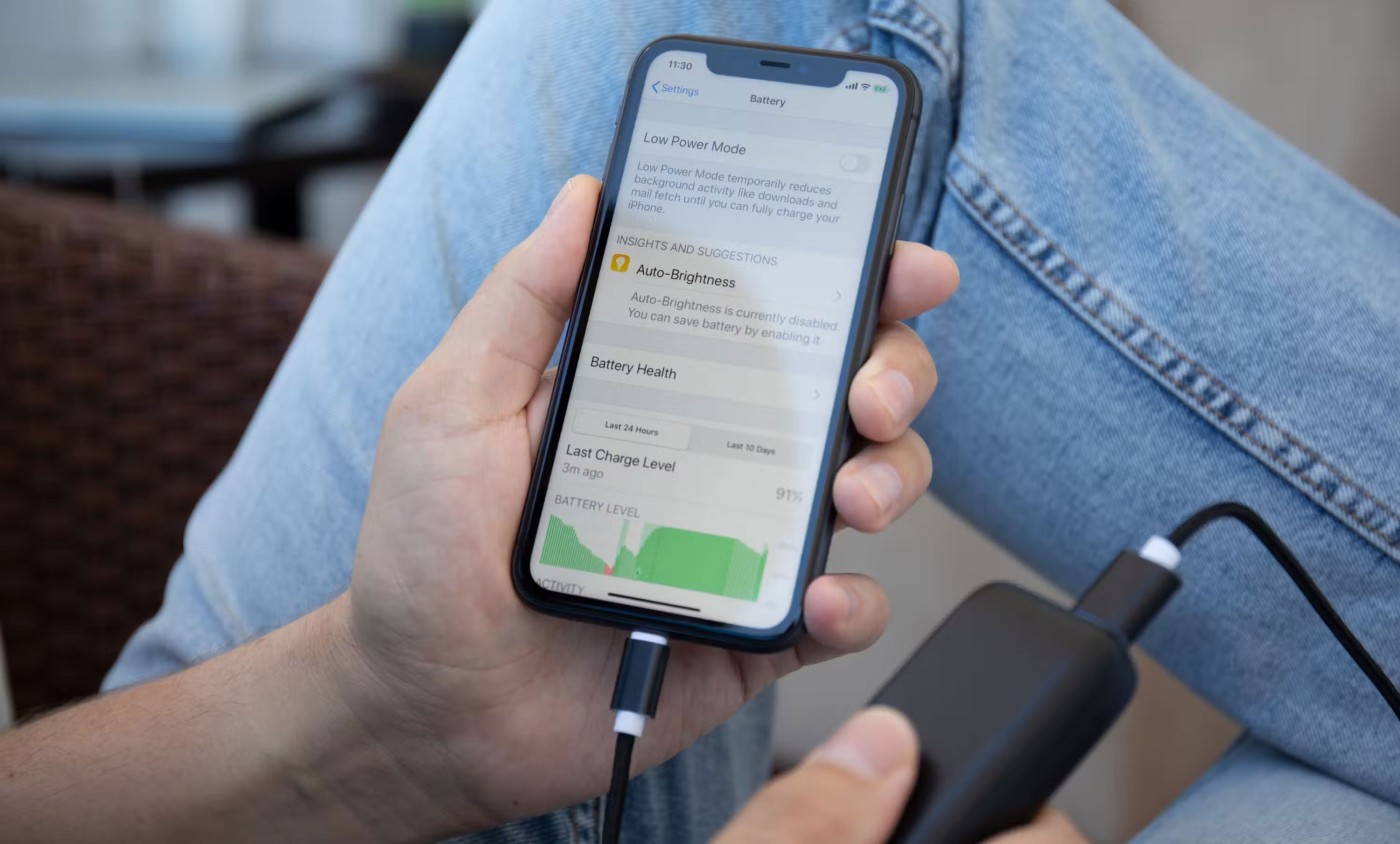
The battery cells that make up lithium-ion batteries have a limited lifespan, which means you should take care of your iPhone battery if you want to continue getting the benefits of your device.
One of the biggest causes of smartphone battery failure is letting the battery die completely. This is because when a battery is completely depleted and left for a long period of time, it can enter a state of deep discharge and never be able to function again.
Fortunately, your iPhone battery retains some charge even when it’s turned off, which should prevent this problem. But if your iPhone shuts down due to a dead battery, be sure to charge it as soon as possible. To avoid this, take advantage of your iPhone’s Low Power Mode when your battery is at 20% or below until you can reach an outlet.
Many people charge their phones overnight because it’s the most convenient option. However, charging your iPhone like this can damage the battery faster and shorten the life of your phone. Charging overnight means your iPhone spends most of the night at 100% charge, which is bad for its health.
Luckily, the iPhone offers optimized battery charging, which you can turn on by going to Settings > Battery > Battery Health . If you charge your phone at the same time every day, your iPhone will learn this pattern and avoid charging to 100% until you need it.
To try to use fewer charge cycles and maintain the health of your iPhone battery, you should turn off any features you don’t really need. This can include power-hungry features like Background App Refresh, Bluetooth, Location Settings , and push notifications, all of which you can find in Settings.
Additionally, you can also reduce your iPhone's brightness and enable fewer notifications to avoid them waking up the lock screen all the time.
There is no harm in checking some messages and scrolling through social media for a while while charging your iPhone. However, avoid engaging in a lengthy gaming session while charging your iPhone.
Multiplayer games in particular tend to cause iPhones to overheat. Charging your device at the same time will only exacerbate the problem and affect the long-term health of your iPhone's battery.
So it’s best to plan ahead a bit and fully charge your device in advance so as not to damage your iPhone’s battery. Plus, holding and using a hot iPhone is uncomfortable.
Many unscrupulous companies manufacture low-quality iPhone chargers. While they may still charge your device, these chargers are not Apple-certified, meaning they don’t maintain the same quality and compatibility with your iPhone’s battery.
For your safety and the health of your iPhone battery, use only Apple-approved accessories, especially Lightning cables. These help protect against voltage fluctuations and short circuits, which can damage or destroy your phone's internal components, including the battery.
Keeping your iPhone from overheating can help your device last longer overall without damaging the battery or other components.
Extremely low temperatures can shorten the battery's lifespan, affect its ability to hold a charge, or cause it to stop working altogether. On the other hand, extremely high temperatures can permanently disable some of your phone's features, such as causing cracks in the device itself, which can affect the battery's overall performance.
To keep your battery lasting longer, make sure to keep your iPhone away from dusty environments. This can lead to shorter battery life due to dust particles building up on the battery contacts.

Using a case can help protect your iPhone's ports by keeping debris from entering your device. Additionally, a good iPhone case can also protect your iPhone from other problems, such as broken screens and water damage.
At the same time, make sure that the case does not cause the phone to overheat and negatively affect the health of the battery.
An important way to maintain your iPhone's battery health is to keep your device's operating system up to date. Over time, your iPhone will receive updates that improve its speed and performance. This helps keep your battery healthy for longer.
Additionally, these updates often come with new battery-saving features that users can enjoy. For example, the iOS 12 update introduced Screen Time. This feature tracks how much time users spend on their devices and which apps they use the most. Users can then adjust their daily routines to ensure they don’t spend unnecessary time on their phones.
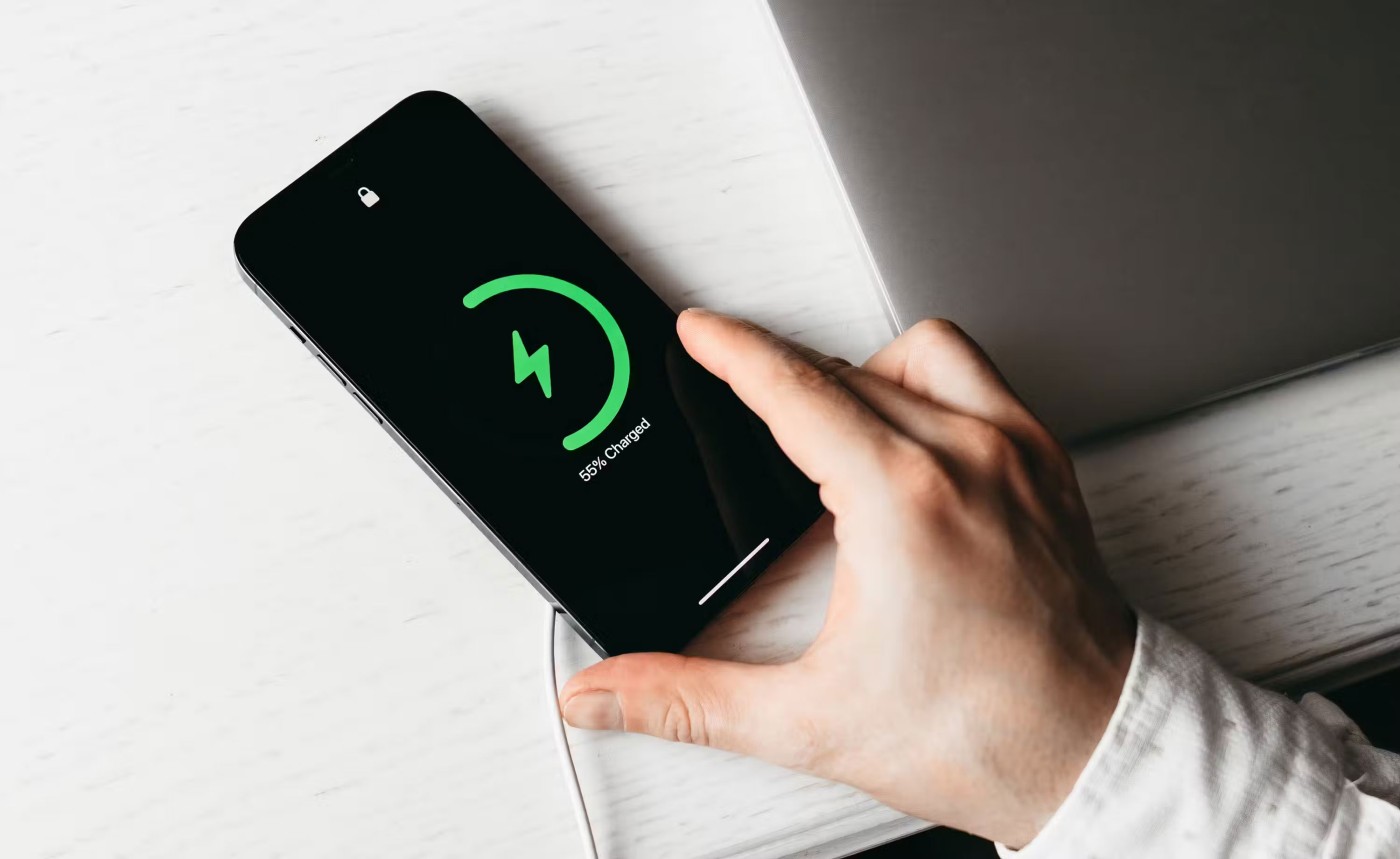
The final tip applies to iPhones you plan to keep. When you buy a new iPhone, you don’t have to throw away your old one. Keeping it as a spare is one of the most environmentally friendly ways to keep your old iPhone from becoming e-waste.
However, it is essential to maintain the battery health of your iPhone; otherwise, the device will not work the next time you take it out of the drawer.
All you need to do is charge your iPhone to about 50% and turn it off to avoid battery drain before storing it. Then set a reminder to recharge your iPhone to 50% every six months if you know you won't be using it or charging it in between.
Unfortunately, there’s no way to stop your iPhone battery from deteriorating over time. After all, your iPhone still uses a Lithium-ion battery, which will naturally degrade over time. However, taking care of your iPhone battery over the long term can still make a difference in its overall performance over time.
Additionally, keeping your battery healthy can eliminate slowdowns, app crashes, and more. Luckily, there are plenty of things you can do to ensure your iPhone battery stays healthy .
Through your purchase history on the App Store, you will know when you downloaded that app or game, and how much you paid for the paid app.
iPhone mutes iPhone from unknown callers and on iOS 26, iPhone automatically receives incoming calls from an unknown number and asks for the reason for the call. If you want to receive unknown calls on iPhone, follow the instructions below.
Apple makes it easy to find out if a WiFi network is safe before you connect. You don't need any software or other tools to help, just use the built-in settings on your iPhone.
iPhone has a speaker volume limit setting to control the sound. However, in some situations you need to increase the volume on your iPhone to be able to hear the content.
ADB is a powerful set of tools that give you more control over your Android device. Although ADB is intended for Android developers, you don't need any programming knowledge to uninstall Android apps with it.
You might think you know how to get the most out of your phone time, but chances are you don't know how big a difference this common setting makes.
The Android System Key Verifier app comes pre-installed as a system app on Android devices running version 8.0 or later.
Despite Apple's tight ecosystem, some people have turned their Android phones into reliable remote controls for their Apple TV.
There are many reasons why your Android phone cannot connect to mobile data, such as incorrect configuration errors causing the problem. Here is a guide to fix mobile data connection errors on Android.
For years, Android gamers have dreamed of running PS3 titles on their phones – now it's a reality. aPS3e, the first PS3 emulator for Android, is now available on the Google Play Store.
The iPhone iMessage group chat feature helps us text and chat more easily with many people, instead of sending individual messages.
For ebook lovers, having a library of books at your fingertips is a great thing. And if you store your ebooks on your phone, you can enjoy them anytime, anywhere. Check out the best ebook reading apps for iPhone below.
You can use Picture in Picture (PiP) to watch YouTube videos off-screen on iOS 14, but YouTube has locked this feature on the app so you cannot use PiP directly, you have to add a few more small steps that we will guide in detail below.
On iPhone/iPad, there is a Files application to manage all files on the device, including files that users download. The article below will guide readers on how to find downloaded files on iPhone/iPad.
If you really want to protect your phone, it's time you started locking your phone to prevent theft as well as protect it from hacks and scams.













