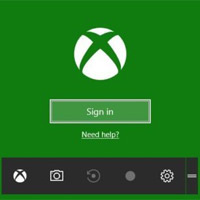Microsoft adds data table copy feature to Snipping Tool app
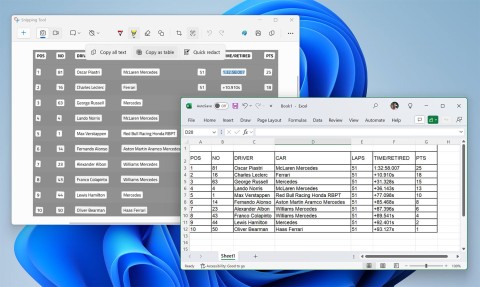
The latest version 11.2409.22.0 of Snipping Tool comes with a very interesting new feature: It allows users to copy data tables via screenshots.
Screen recording is an incredibly useful feature, but not all operating systems have it built in natively. Sometimes you have to download third-party apps to do it. Luckily, Chromebooks come with built-in tools that make it easy to create screen recordings without any additional software.
Using Screen Capture tool
Introduced in Chrome OS 89, Chromebook’s screen recording tool is now built into the Quick Settings panel. It can be used to take still screenshots and record videos. It’s surprisingly powerful yet easy to use. Let’s take a look.
First, tap the clock area in the bottom right corner of the screen to open the Quick Settings panel .
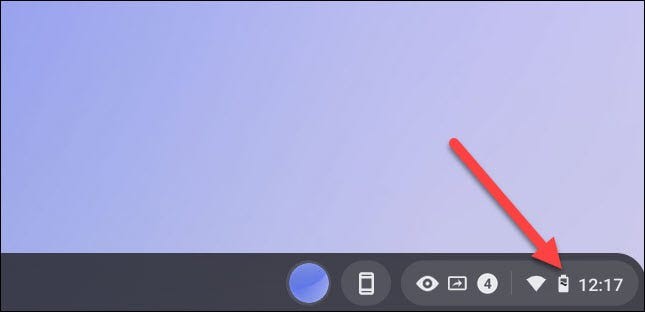
Click the arrow button at the top right of the menu if it is not fully expanded.
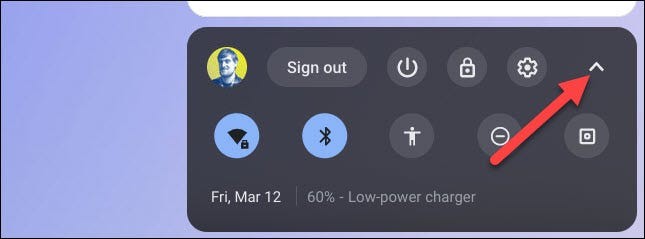
Next, you click on the “ Screen Capture ” button.
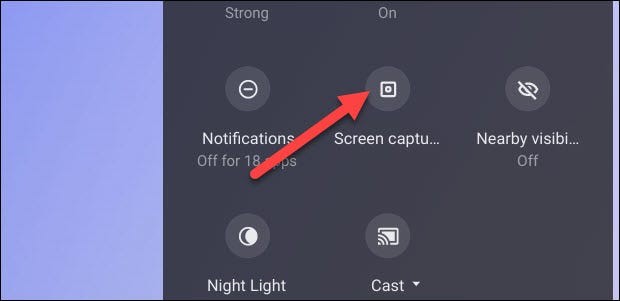
The Screen Capture toolbar will appear at the bottom of your screen. Make sure you tap the camera icon to switch to screen recording mode. (The camera icon will only take screenshots on Chromebooks.)
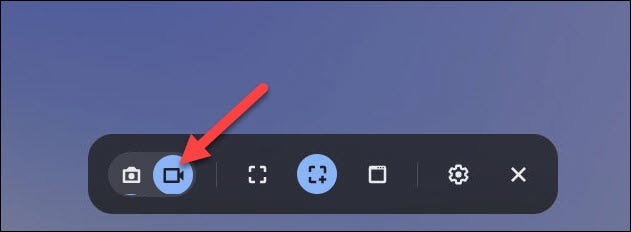
There are several different screen recording modes to choose from. You can choose to record your entire screen, a portion of your screen, or a specific window. Choose the option that best suits your needs.
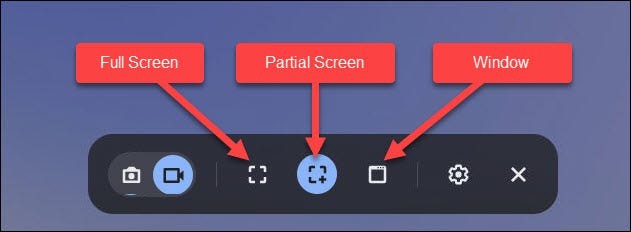
Before you start recording, click the gear icon. Here you can choose to record audio via the built-in microphone while recording your screen.
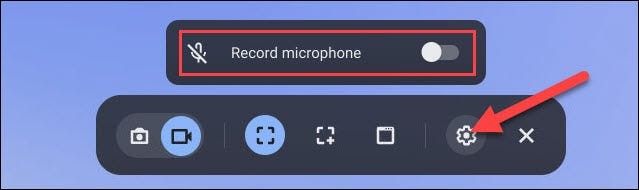
The process for starting a screen recording will vary slightly depending on the mode you've selected..
As mentioned, with full screen video recording, you just need to click anywhere on your Chromebook screen.
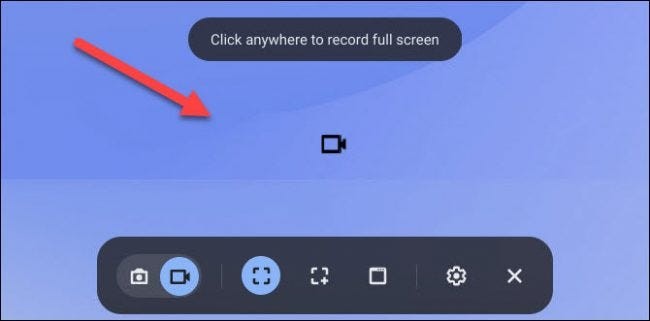
In case you only want to record a small part of the screen, drag the screen recording window to that part and click the “ Record ” button.
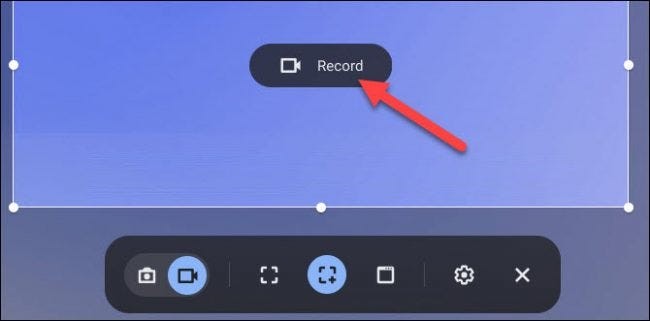
And with the window recording feature, start recording your screen video by selecting a specific window you want to record.
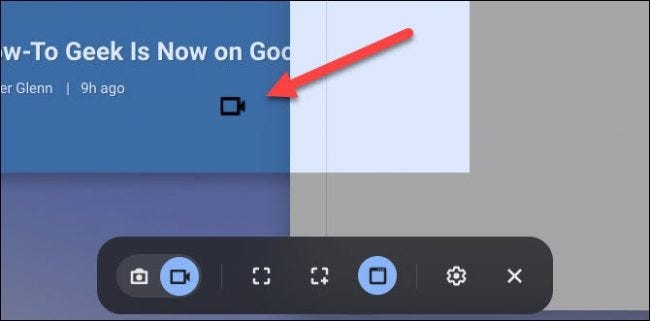
A three-second countdown will appear on the screen and then recording will begin. When you're done recording, click the red Stop button on the Shelf.

A notification will appear then saying “ Screen Recording Taken ”. Click on it to go to the video file you just recorded in your system’s “ Downloads ” folder .
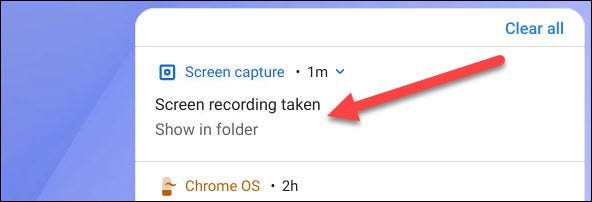
The folder will open and you can select the video file to view, share, save to Google Drive, or delete it.
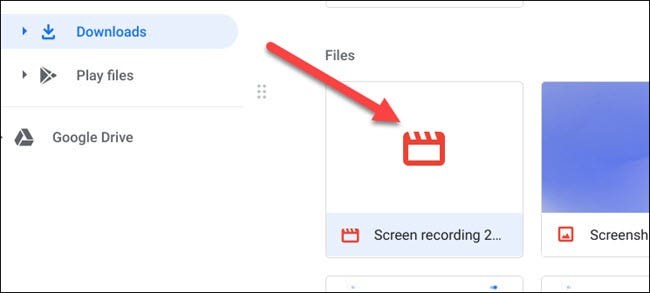
Recording a screen video on a Chromebook is pretty easy, with a few simple steps. You can also take a screenshot on a Chromebook , and do a lot more on this operating system.
Use the Screencast app to record your screen
If you want more advanced features, like transcription, annotations, and easy sharing, the Screencast app is another great tool. And it's super easy to use, too!
Open the app from the app launcher and click + New Screencast to start a new recording. Your device language must be one of the languages supported by Google. Otherwise, the button will be grayed out and you won't be able to add a new screencast.
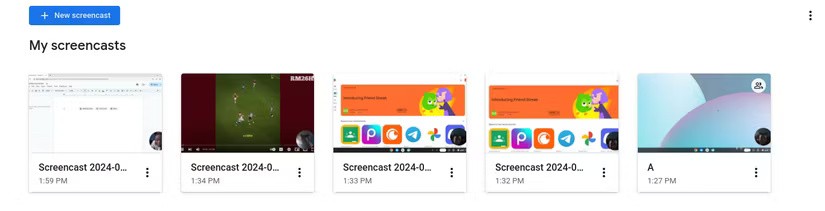
The Screencast app uses the Screen Capture tool, so when you try to add a new screen recording, you’ll see the same interface as when you use the Screen Capture tool. Since the Screencast app is for screen recording only, you won’t find a screenshot option. You also won’t find a download folder setting here, as all your screen recordings are automatically uploaded to Google Drive.
You still have to choose whether you want to record a window, your entire screen, or a portion of your screen, and enable or disable the front-facing camera and microphone. However, you can annotate as you record video by clicking the markup tool next to the status bar.
Once you're done recording, the video will automatically upload and you can edit it in the Screencast app. When you click on the video, you'll see the auto-generated recording on the right.
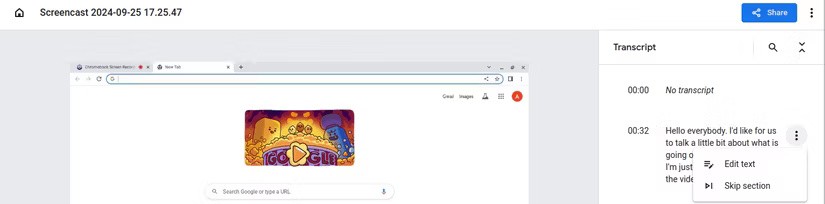
You can click on sections to hide them or edit the text. Once you're done editing, you can share your screen recording. Click Share , rename your screen recording, and select Keep it private or Share with others .
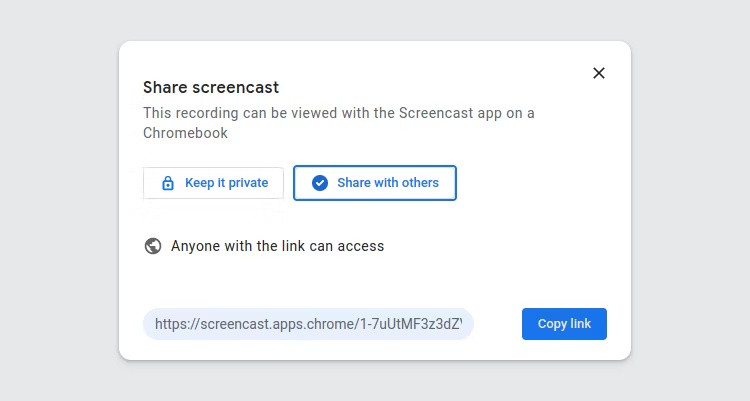
This app is especially useful when you need to explain something in detail as it even allows you to export the recording.
Try a browser extension or Chromebook app
If you want a little more functionality than what the Screen Capture and Screencast tools offer, there are a number of browser extensions and Android apps available. Each has unique features that set them apart.
For example, the Awesome Screen Recorder & Screenshot extension offers all the features that Screencast offers. It then lets you choose your preferred resolution — 720p, 1080p, or 4K — and any of two popular video formats available — WebM or MP4. Meanwhile, the Notta extension lets you record your screen during meetings and transcribe the audio into over 50 languages.
If you want to download an app, try Screen Record-Edit: Chromebook by ScreenPal. It’s pretty powerful and easy to use. You can record your entire screen, a window, a Chrome tab, your webcam, or your webcam and screen. There’s also an option to share system audio and turn on your microphone.
Once you've recorded, you can access your video within the app and there are some sharing options as well as some editing options.
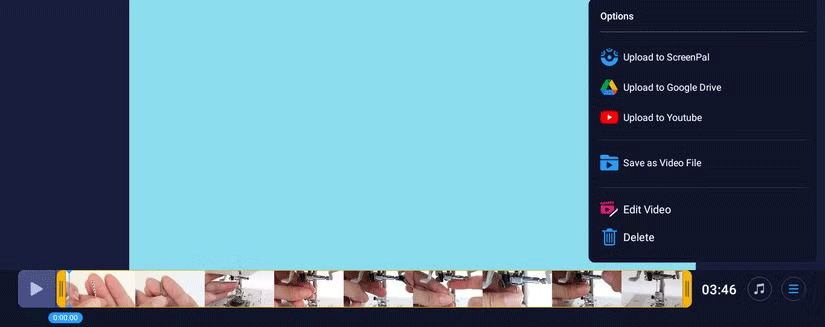
Many of these extensions and apps offer free versions with basic video editing features, like trimming videos and the option to add music. Feel free to explore other browser extensions and apps to find the one that works best for you!
The latest version 11.2409.22.0 of Snipping Tool comes with a very interesting new feature: It allows users to copy data tables via screenshots.
TOP best computer screen recording software 2024, Which is the best lightweight, free, high-quality computer screen recording software? Let's find out the top with WebTech360
When using Windows 10 you can easily record screen videos, take screenshots of game screens without having to install any supporting software. Game Bar is one of the pretty attractive features that junior operating systems are jealous of.
Diet is important to our health. Yet most of our meals are lacking in these six important nutrients.
At first glance, AirPods look just like any other true wireless earbuds. But that all changed when a few little-known features were discovered.
In this article, we will guide you how to regain access to your hard drive when it fails. Let's follow along!
Dental floss is a common tool for cleaning teeth, however, not everyone knows how to use it properly. Below are instructions on how to use dental floss to clean teeth effectively.
Building muscle takes time and the right training, but its something anyone can do. Heres how to build muscle, according to experts.
In addition to regular exercise and not smoking, diet is one of the best ways to protect your heart. Here are the best diets for heart health.
The third trimester is often the most difficult time to sleep during pregnancy. Here are some ways to treat insomnia in the third trimester.
There are many ways to lose weight without changing anything in your diet. Here are some scientifically proven automatic weight loss or calorie-burning methods that anyone can use.
Apple has introduced iOS 26 – a major update with a brand new frosted glass design, smarter experiences, and improvements to familiar apps.
Yoga can provide many health benefits, including better sleep. Because yoga can be relaxing and restorative, its a great way to beat insomnia after a busy day.
The flower of the other shore is a unique flower, carrying many unique meanings. So what is the flower of the other shore, is the flower of the other shore real, what is the meaning and legend of the flower of the other shore?
Craving for snacks but afraid of gaining weight? Dont worry, lets explore together many types of weight loss snacks that are high in fiber, low in calories without making you try to starve yourself.
Prioritizing a consistent sleep schedule and evening routine can help improve the quality of your sleep. Heres what you need to know to stop tossing and turning at night.
Adding a printer to Windows 10 is simple, although the process for wired devices will be different than for wireless devices.
You want to have a beautiful, shiny, healthy nail quickly. The simple tips for beautiful nails below will be useful for you.