The most commonly deficient nutrients in the diet

Diet is important to our health. Yet most of our meals are lacking in these six important nutrients.
The process of moving contacts, data, images, messages... from an old phone to a new phone has never been easy. If you have just "brought" a new phone home to use, and you want to transfer all the data from the old phone, but you are wondering how to do it, please refer to the article below of WebTech360.
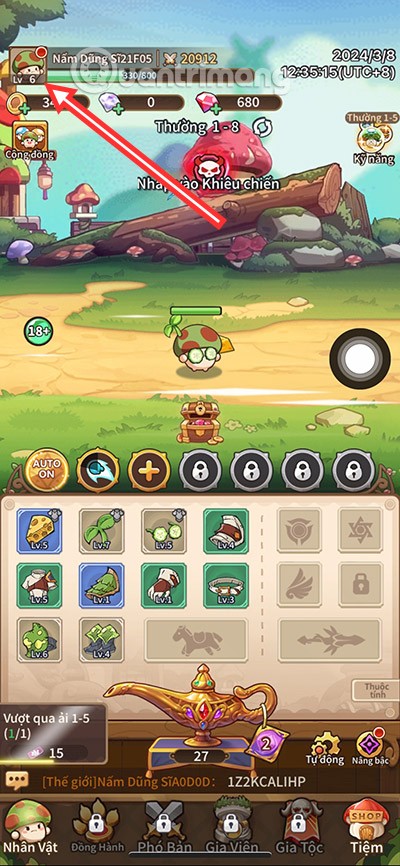
Table of Contents
There are many apps you can use to move photos and videos from one device to another. However, the easiest and most streamlined approach is to use Google Photos , especially for videos and photos taken with your phone's camera.
When you first launch Google Photos, make sure all your albums are backed up. You may have multiple device folders for WhatsApp, Instagram, Twitter, etc., so you'll need to manually enable backup for any folders with content you want on your new phone. The Camera folder is usually backed up by default, so you don't need to do this unless you have other folders in mind.
To back up folders, open Google Photos, tap your profile icon in the top right corner, and go to Photos settings > Backup > Back up device folders . Now, enable the folders you want on your new Android device. Go back to the previous page and make sure Backup is enabled.
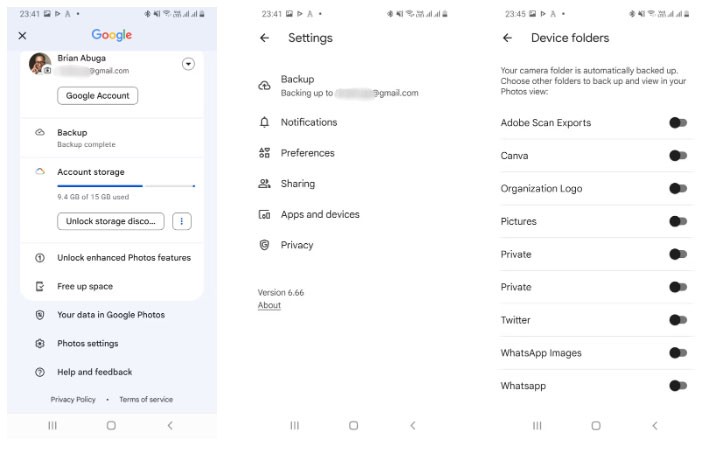
Download Google Photos to your new phone — if it doesn't already have it installed — and sign in with your Google account. Any media you've backed up will be instantly viewable in Google Photos and downloadable to your phone's library.
Google One lets you restore device settings, call logs, contacts, messages, and app data like passwords. Install and open the Google One app on your old device, then sign in with your Google account. Now, tap the hamburger menu icon and go to Settings > Manage backup settings . Enable Device data and any other options you might need, and tap Backup now .
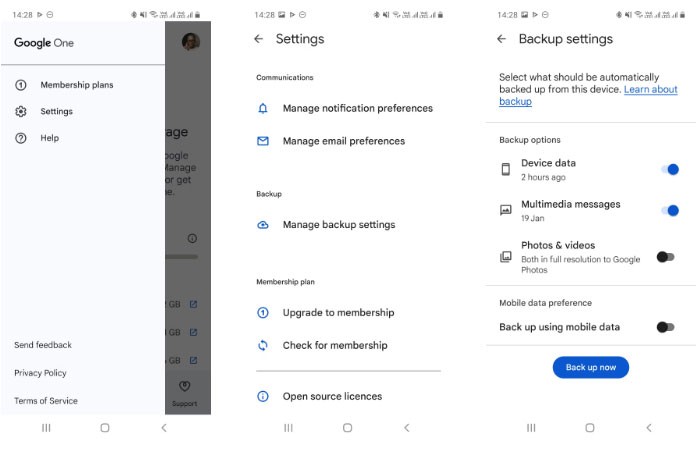
When you first turn on your new Android phone, it will prompt you to enter your Google account credentials. If the phone recognizes the backup on Google's servers, you'll be asked if you want to use it. Tap Yes . Your settings will sync, and the apps you had on your old device will start downloading automatically to your new Android phone.
Of course, Google One also backs up photos and videos, but it doesn't give you as much control as Google Photos.
This option is great if you want to transfer large files like videos or movies from one Android device to another. Wi-Fi Direct is a protocol that is available on Android phones. It works by turning one of your phones into an access point and the other into a client.
The steps you need to take to use Wi-Fi Direct may vary from device to device, but the process is largely similar. Open Settings and go to Settings > Wi-Fi > Wi-Fi Direct t. To do the same on a Samsung Galaxy phone, go to Settings > Connections > Wi-Fi , tap the three-dot menu icon, and select Wi-Fi Direct .
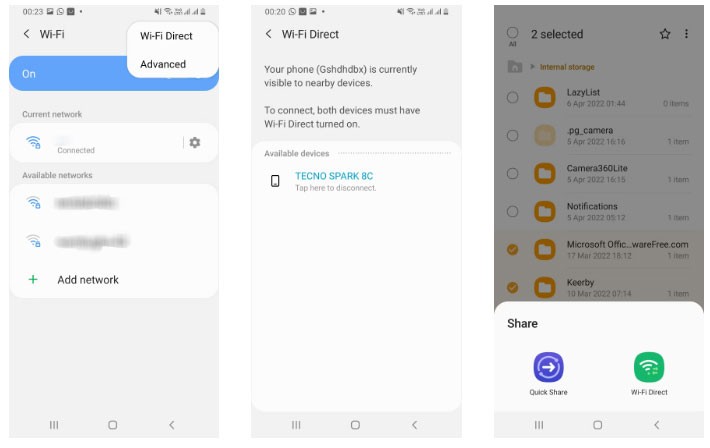
Do this on both devices and pair them by tapping on one of the phone names. Now, go to your file manager app, select the file(s)/folder(s) you want to move, and select Wi-Fi Direct from the sharing options. While the transfer speeds are fast, transferring gigabytes of data can take a few minutes.
However, Wi-Fi Direct can sometimes fail in its raw form when sharing across devices from different manufacturers. In this case, consider installing one of the best third-party file transfer apps that use the Wi-Fi Direct protocol.
Suppose in case you have logged in to your Google account on your new phone, all the apps you have downloaded will automatically show up here.
However, if you want to transfer all the data on the application (such as scores, personal settings,...), the best way is to use 3rd party applications, such as MobiKin Assistant for Android , Easy Backup & Restore (for non-rooted devices), or Titanium Backup (for rooted devices),....
Samsung users have access to a proprietary app called Smart Switch. On your new Samsung phone, the app will scan for your old device and provide an interface for transferring your data. It allows you to transfer media, user accounts, contacts, call logs, and other valuable data.
The Smart Switch app is available for Android and Apple devices to start transferring data. Using Smart Switch to transfer files to your new Galaxy phone is easy; you can do it wirelessly or over USB.
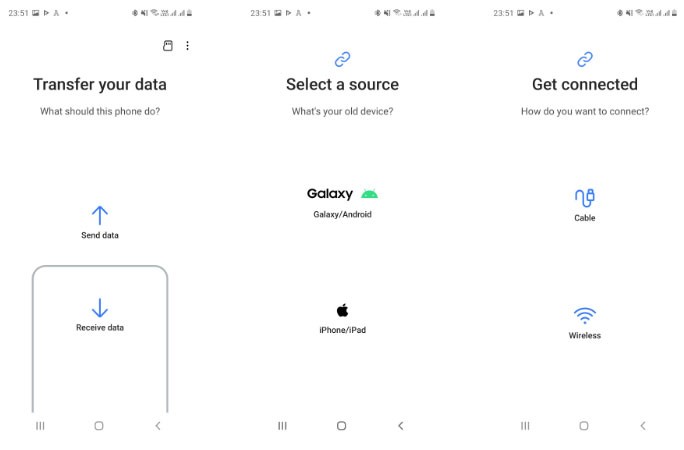
You can manually move any data on your phone that doesn't fall into one of the specified categories. For example, if you have old audio, podcasts, or important documents stored in random folders on your device, it's better to move them manually.
First, use one of the best file explorers for Android to check the folders on your phone. If there's content you want to salvage, you have two options:
Of course, moving all your data is only part of the process of moving to a new phone. Even after you transfer everything, you still need to take a few steps to set up your new Android phone before you can confidently say it's ready to use.
Good luck!
See more articles below:
Diet is important to our health. Yet most of our meals are lacking in these six important nutrients.
At first glance, AirPods look just like any other true wireless earbuds. But that all changed when a few little-known features were discovered.
In this article, we will guide you how to regain access to your hard drive when it fails. Let's follow along!
Dental floss is a common tool for cleaning teeth, however, not everyone knows how to use it properly. Below are instructions on how to use dental floss to clean teeth effectively.
Building muscle takes time and the right training, but its something anyone can do. Heres how to build muscle, according to experts.
In addition to regular exercise and not smoking, diet is one of the best ways to protect your heart. Here are the best diets for heart health.
The third trimester is often the most difficult time to sleep during pregnancy. Here are some ways to treat insomnia in the third trimester.
There are many ways to lose weight without changing anything in your diet. Here are some scientifically proven automatic weight loss or calorie-burning methods that anyone can use.
Apple has introduced iOS 26 – a major update with a brand new frosted glass design, smarter experiences, and improvements to familiar apps.
Yoga can provide many health benefits, including better sleep. Because yoga can be relaxing and restorative, its a great way to beat insomnia after a busy day.
The flower of the other shore is a unique flower, carrying many unique meanings. So what is the flower of the other shore, is the flower of the other shore real, what is the meaning and legend of the flower of the other shore?
Craving for snacks but afraid of gaining weight? Dont worry, lets explore together many types of weight loss snacks that are high in fiber, low in calories without making you try to starve yourself.
Prioritizing a consistent sleep schedule and evening routine can help improve the quality of your sleep. Heres what you need to know to stop tossing and turning at night.
Adding a printer to Windows 10 is simple, although the process for wired devices will be different than for wireless devices.
You want to have a beautiful, shiny, healthy nail quickly. The simple tips for beautiful nails below will be useful for you.













