9 Useful Google Apps That Dont Come Pre-Installed on Android Phones

If you love Google services, these lesser-known apps can add surprising value to your device.
If you want to access your computer from anywhere on your phone, you can try a remote desktop app . However, if you don't want to do anything complicated and just want a way to control your cursor and keyboard from your phone, Google's Chrome Remote Desktop app might be the perfect choice. So, let's take a look at the app and what you can do with it.
Table of Contents
Chrome Remote Desktop is a quick and easy way to access your PC using your Android device. Unlike most screen sharing and remote desktop control apps, Chrome Remote Desktop doesn't take much effort to set up. However, keep in mind that you can't control your PC with advanced tools like you can with a dedicated app.
You also need to have Chrome or the Remote Desktop app installed on both devices for it to work.
To get started, visit the Google Chrome Remote Desktop website and click the Download button. This will open a window to download the Chrome Remote Desktop extension; download and install it.
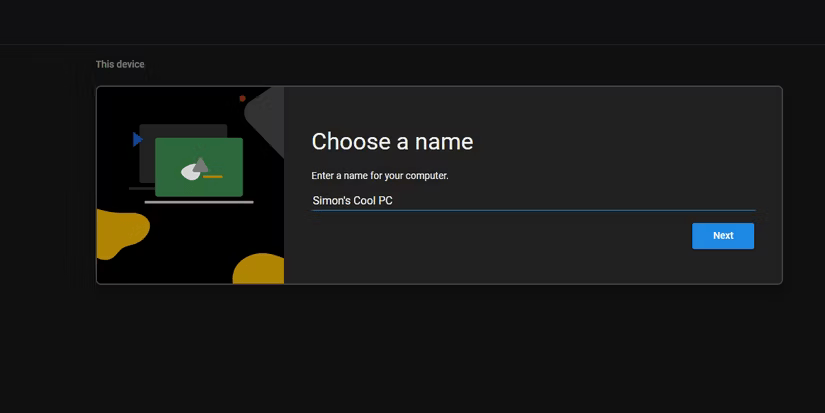
Once complete, return to the Chrome Remote Desktop website. The download icon will change to a button that says Turn on , so click that.
You will be asked to name your PC, so give it a descriptive name so you know which PC you will be accessing. By default, it will pick the name you gave your PC during setup, so if you can remember the name of each device, leave it as is.
You will also need to set up a PIN of at least 6 digits. This will prevent unwanted users from accessing your computer, so remember it.

If you want to access this PC from another PC, just repeat the above steps on the other computer. If you want to control your PC via your phone, download the Chrome Remote Desktop app for Android or iOS . No setup required on your mobile phone; just sign in.
When you want to access another PC, go to the Chrome Remote Desktop website on your PC or open the app on your phone. Click on the device you want to access (using the descriptive name you created earlier), then enter the PIN you set. You should now be able to access your device.
From here, you can navigate, click on items, and type using the app. When you're ready to leave, click the right arrow and select Disconnect on your PC, or click the three dots in the top right and select Disconnect on your phone.
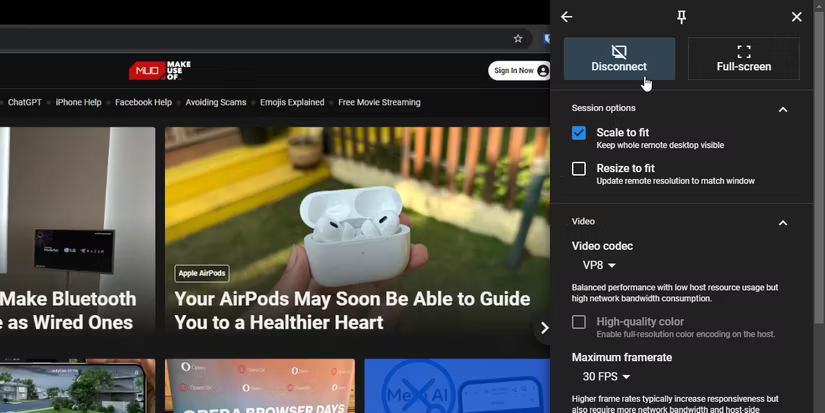
Once you've connected to a device, the target will display a pop-up window letting you know that someone is connecting to that device. This box has a Stop Sharing button on it, so you can also use that button if you accidentally leave a session running.
Now that you have Chrome Remote Desktop set up, you can put it to good use. Google's goal with this service is to make it easier for people to provide remote support, and it works very well for that purpose. Many people like to use their phone as a "remote control" for their PC .
Despite its simple name, Chrome Remote Desktop is more than just Chrome; you can access your entire PC with this tool. Whenever you’re out and about and want to do something on your PC (like downloading a file before you get home), just whip out your phone and access it from anywhere. So even if you never intend to use it for support purposes, Chrome Remote Desktop is a great tool to have.
Now that you've connected to your devices using Chrome Remote Desktop, it's time to apply some advanced tips.
If you're connected to a computer with multiple monitors, you'll see different things depending on how you're connected to it. If you're using a PC, you'll see all of your screens at once, and if you're using a phone, you'll focus on just one screen.
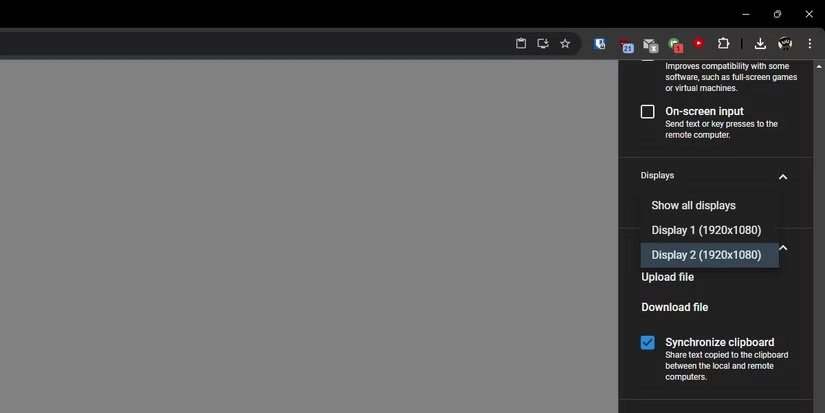
While this may work for you, there are ways to adjust which displays you see. On your computer, click the right arrow and scroll down to Displays . Click the drop-down box and select the display you want to focus on, or select Show all displays to see everything.
On mobile, look at the icons at the top of your screen. Tapping the dual screen icon will show everything, while tapping the single screen icon will cycle through all of your screens.
If you want to press Print Screen or Ctrl + Alt + Del, you can do it quickly through the settings menu. If you're on a PC, tap the right arrow, and if you're on a mobile device, tap the three dots. Scroll down and tap Press Ctrl + Alt + Del or Press PrtScr to perform those actions.
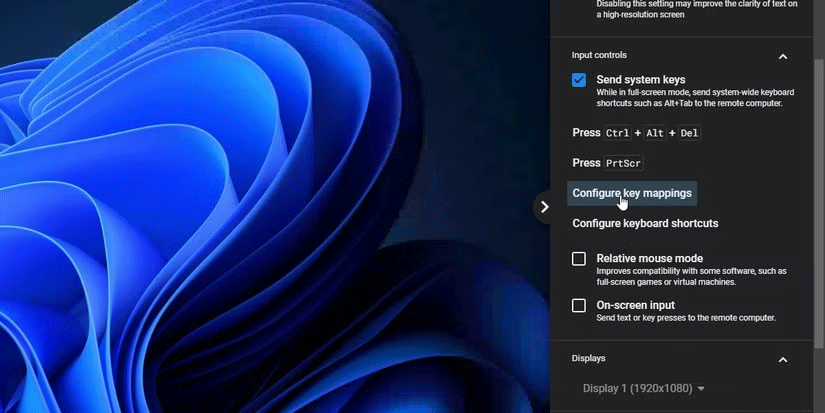
You can set up custom keyboard shortcuts using Chrome Remote Desktop, but it’s a bit more complicated. Open the settings menu as you did above, then select Configure key mappings . Here, you can assign keys on your keyboard to be custom keyboard shortcuts, then set which keys are pressed on the target computer.
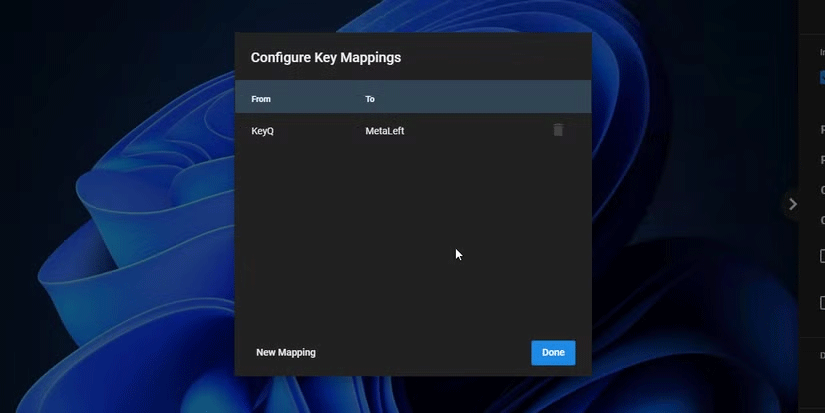
Unfortunately, you can't just type the keys you want; you need to use KeyboardEvent code values. In the above example, if you want the Q key on the connected PC to open the Windows key on the target device, set the From key to "KeyQ" and the To key to "MetaLeft" .
While Chrome Remote Desktop isn't the most powerful remote desktop app out there, it's certainly the easiest to set up, so the next time you want to adjust something on your PC but only have your phone handy, give Chrome Remote Desktop a try.
If you love Google services, these lesser-known apps can add surprising value to your device.
iMessage is a very secure, fast and reliable instant messaging service from Apple, but you can only use this application on Apple devices. This is quite limited, especially for those of you using Windows computers, but with the following methods you can completely experience iMessage on Windows.
Diet is important to our health. Yet most of our meals are lacking in these six important nutrients.
At first glance, AirPods look just like any other true wireless earbuds. But that all changed when a few little-known features were discovered.
In this article, we will guide you how to regain access to your hard drive when it fails. Let's follow along!
Dental floss is a common tool for cleaning teeth, however, not everyone knows how to use it properly. Below are instructions on how to use dental floss to clean teeth effectively.
Building muscle takes time and the right training, but its something anyone can do. Heres how to build muscle, according to experts.
In addition to regular exercise and not smoking, diet is one of the best ways to protect your heart. Here are the best diets for heart health.
The third trimester is often the most difficult time to sleep during pregnancy. Here are some ways to treat insomnia in the third trimester.
There are many ways to lose weight without changing anything in your diet. Here are some scientifically proven automatic weight loss or calorie-burning methods that anyone can use.
Apple has introduced iOS 26 – a major update with a brand new frosted glass design, smarter experiences, and improvements to familiar apps.
Yoga can provide many health benefits, including better sleep. Because yoga can be relaxing and restorative, its a great way to beat insomnia after a busy day.
The flower of the other shore is a unique flower, carrying many unique meanings. So what is the flower of the other shore, is the flower of the other shore real, what is the meaning and legend of the flower of the other shore?
Craving for snacks but afraid of gaining weight? Dont worry, lets explore together many types of weight loss snacks that are high in fiber, low in calories without making you try to starve yourself.
Prioritizing a consistent sleep schedule and evening routine can help improve the quality of your sleep. Heres what you need to know to stop tossing and turning at night.
Adding a printer to Windows 10 is simple, although the process for wired devices will be different than for wireless devices.
You want to have a beautiful, shiny, healthy nail quickly. The simple tips for beautiful nails below will be useful for you.















