How to Check Purchase History on Apple App Store

Through your purchase history on the App Store, you will know when you downloaded that app or game, and how much you paid for the paid app.
Normally, users have the habit of selecting Turn-by-turn navigation mode to get directions using Google Maps. But do not forget that Google Maps also has a very good mode is Driving Mode that many people do not know. Driving mode not only alerts you when there are traffic jams, directions to the nearest gas station or store, but it is especially useful when you do not know the route or have not determined the destination in your head.
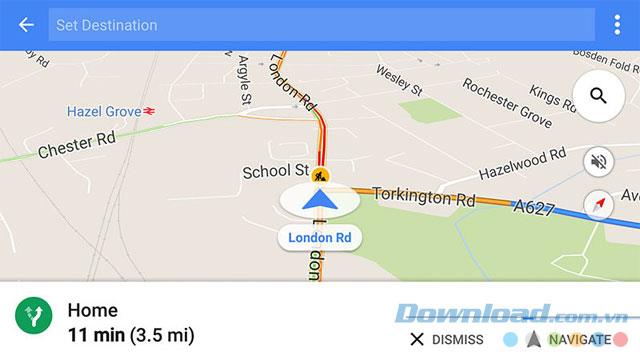
Google launched Driving Mode in early 2016 and implemented it on the Android platform first. To activate this mode is not difficult. In Google Maps, select Start driving from the application menu or use the 1x1 widget (below the map). Your screen will display the current location and traffic conditions in nearby areas.
If you're near the time of driving according to the previous settings, you'll see the ETA (estimated arrival time) when you get home or to work (in the case you added a map). Driving Mode will also show ETA for places you've been to or been searching for. If the estimated time matches your schedule, users can touch the destination to get Google Maps to follow the usual route.
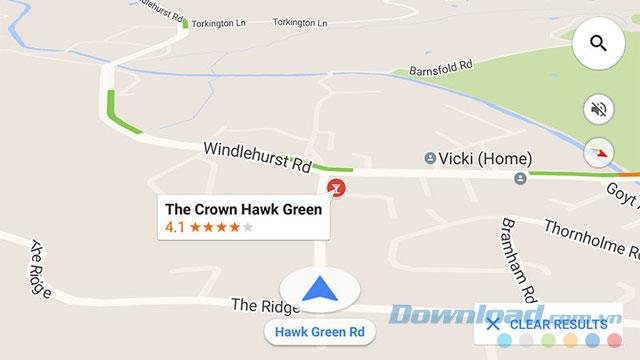
For example, have you just finished working and want to know whether the current traffic situation is suitable for going straight home or going to the Gym first? Driving mode in Google Maps will tell you the estimated time when you arrive at the two locations, from which you will make the choice that suits you. Note that during travel, ETA will also be updated depending on the latest traffic conditions.
According to the standard navigation mode on Google Maps directions , you can find the nearest gas station, restaurant, supermarket ... with the Search button . The results will remain on the screen until you skip ( Dismiss ) them. When you search for a specific location directly, this result will be updated according to your movements.
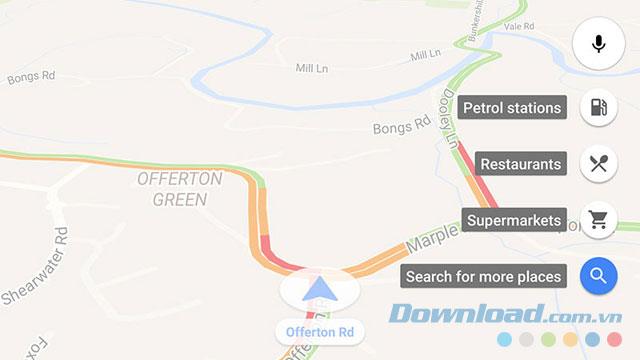
In this case, if you still decide to go there and need to know the traffic situation, Driving Mode will take full advantage of it. While on the move, the driving mode continues to update the latest traffic data so you can change directions or change the route accordingly.
As can be seen, Driving Mode is a very useful feature for drivers, especially those who drive cars or motorcycles. Not only helps you find places quickly, the driving mode also updates the traffic situation quickly. If you're wondering where to go and what to do to avoid rush hour or accidental roads, repairing ... let Driving Mode help you!
Through your purchase history on the App Store, you will know when you downloaded that app or game, and how much you paid for the paid app.
iPhone mutes iPhone from unknown callers and on iOS 26, iPhone automatically receives incoming calls from an unknown number and asks for the reason for the call. If you want to receive unknown calls on iPhone, follow the instructions below.
Apple makes it easy to find out if a WiFi network is safe before you connect. You don't need any software or other tools to help, just use the built-in settings on your iPhone.
iPhone has a speaker volume limit setting to control the sound. However, in some situations you need to increase the volume on your iPhone to be able to hear the content.
ADB is a powerful set of tools that give you more control over your Android device. Although ADB is intended for Android developers, you don't need any programming knowledge to uninstall Android apps with it.
You might think you know how to get the most out of your phone time, but chances are you don't know how big a difference this common setting makes.
The Android System Key Verifier app comes pre-installed as a system app on Android devices running version 8.0 or later.
Despite Apple's tight ecosystem, some people have turned their Android phones into reliable remote controls for their Apple TV.
There are many reasons why your Android phone cannot connect to mobile data, such as incorrect configuration errors causing the problem. Here is a guide to fix mobile data connection errors on Android.
For years, Android gamers have dreamed of running PS3 titles on their phones – now it's a reality. aPS3e, the first PS3 emulator for Android, is now available on the Google Play Store.
The iPhone iMessage group chat feature helps us text and chat more easily with many people, instead of sending individual messages.
For ebook lovers, having a library of books at your fingertips is a great thing. And if you store your ebooks on your phone, you can enjoy them anytime, anywhere. Check out the best ebook reading apps for iPhone below.
You can use Picture in Picture (PiP) to watch YouTube videos off-screen on iOS 14, but YouTube has locked this feature on the app so you cannot use PiP directly, you have to add a few more small steps that we will guide in detail below.
On iPhone/iPad, there is a Files application to manage all files on the device, including files that users download. The article below will guide readers on how to find downloaded files on iPhone/iPad.
If you really want to protect your phone, it's time you started locking your phone to prevent theft as well as protect it from hacks and scams.













