How to Check Purchase History on Apple App Store

Through your purchase history on the App Store, you will know when you downloaded that app or game, and how much you paid for the paid app.
Blocking phone numbers on iPhone will help you not be bothered by messages or other annoying calls. Users can block phone numbers on iPhone that are in the contact list or unknown numbers that bother you. You can block messages or block calls from phone numbers on iPhone. Below are instructions for blocking phone numbers on iPhone.
How to block phone numbers on iPhone via text message
The easiest way to stop receiving messages from an unknown number or a number in your contacts is to block it directly in the Messages app.
Step 1:
Open the Messages app on your phone, then go to the message with the number or phone you want to block, tap the profile icon or number/name at the top. Then tap on the information section .
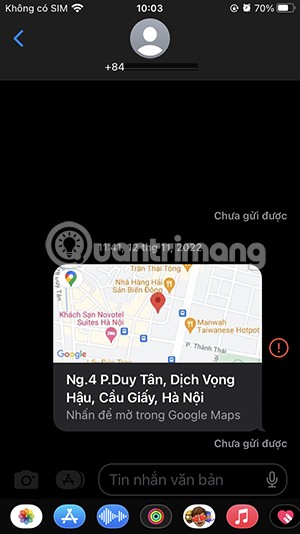
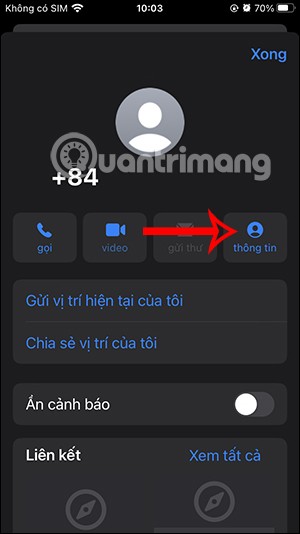
Step 2:
In the interface as shown, the user clicks on the Block this caller setting and then clicks on Block Contact to block this phone number.
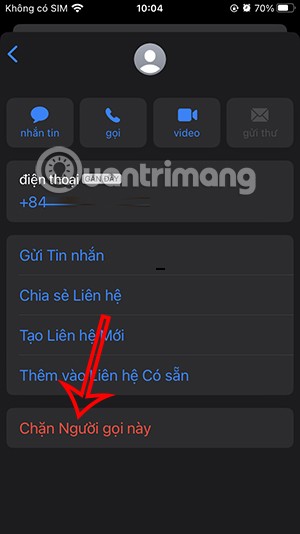
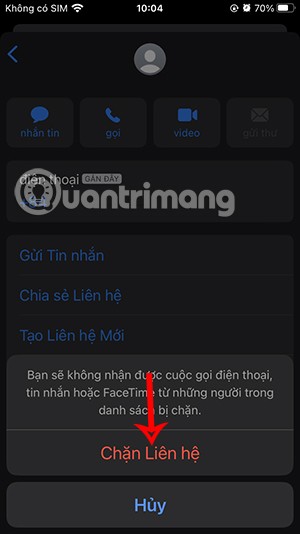
Once blocked, you will no longer be bothered by any messages, phone calls or FaceTime from the blocked number.
Block Phone Numbers on iPhone from Settings
Step 1:
You click on Settings and then click on Messages or Phone. Next, scroll down and select Blocked Contacts .

Step 2:
Now you click on Add new to add the phone number or contact you want to block. Display the phone contacts for you to select the contact you want to block on iPhone.
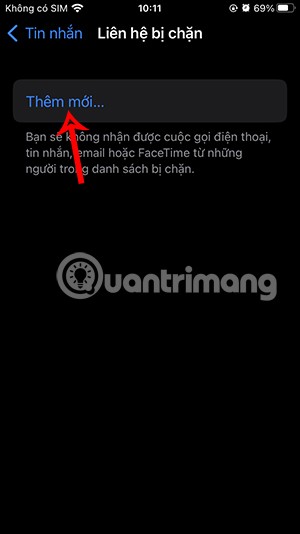
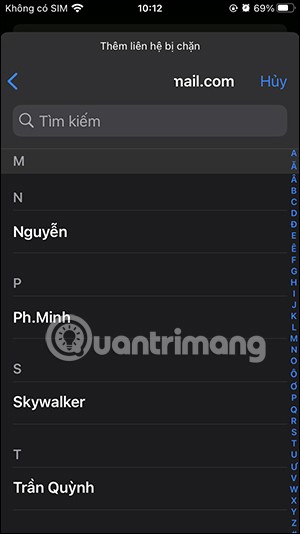
Step 3:
Immediately after that we have got the list of blocked phone numbers on iPhone.
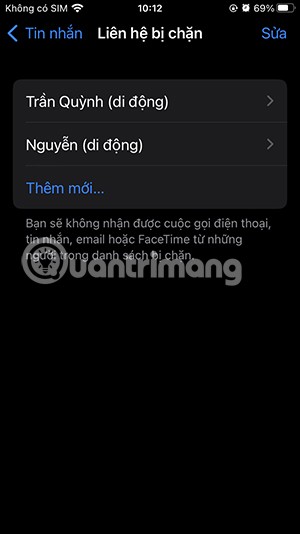
Step 4:
Click Edit to have the option to unblock these phone numbers. Click the red circle and then click the Uncheck button to unblock the phone number .
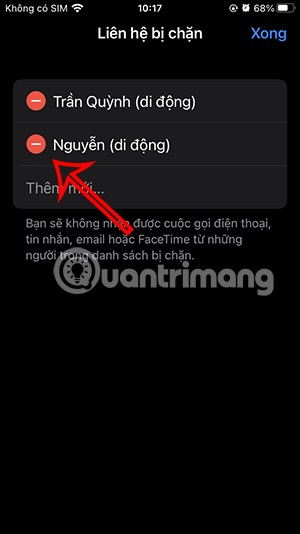
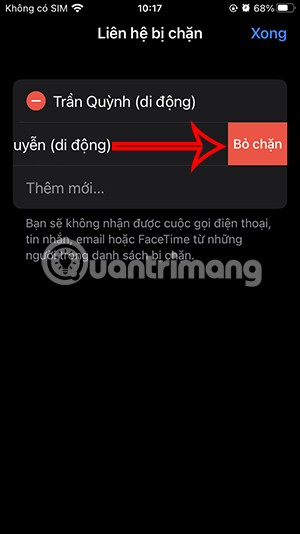
How to block messages from unknown numbers on iPhone
iOS has a message filtering feature that filters out messages from strangers. Once enabled, the feature will monitor messages from unknown senders and put them in a different folder than your inbox and will not notify you.
Through your purchase history on the App Store, you will know when you downloaded that app or game, and how much you paid for the paid app.
iPhone mutes iPhone from unknown callers and on iOS 26, iPhone automatically receives incoming calls from an unknown number and asks for the reason for the call. If you want to receive unknown calls on iPhone, follow the instructions below.
Apple makes it easy to find out if a WiFi network is safe before you connect. You don't need any software or other tools to help, just use the built-in settings on your iPhone.
iPhone has a speaker volume limit setting to control the sound. However, in some situations you need to increase the volume on your iPhone to be able to hear the content.
ADB is a powerful set of tools that give you more control over your Android device. Although ADB is intended for Android developers, you don't need any programming knowledge to uninstall Android apps with it.
You might think you know how to get the most out of your phone time, but chances are you don't know how big a difference this common setting makes.
The Android System Key Verifier app comes pre-installed as a system app on Android devices running version 8.0 or later.
Despite Apple's tight ecosystem, some people have turned their Android phones into reliable remote controls for their Apple TV.
There are many reasons why your Android phone cannot connect to mobile data, such as incorrect configuration errors causing the problem. Here is a guide to fix mobile data connection errors on Android.
For years, Android gamers have dreamed of running PS3 titles on their phones – now it's a reality. aPS3e, the first PS3 emulator for Android, is now available on the Google Play Store.
The iPhone iMessage group chat feature helps us text and chat more easily with many people, instead of sending individual messages.
For ebook lovers, having a library of books at your fingertips is a great thing. And if you store your ebooks on your phone, you can enjoy them anytime, anywhere. Check out the best ebook reading apps for iPhone below.
You can use Picture in Picture (PiP) to watch YouTube videos off-screen on iOS 14, but YouTube has locked this feature on the app so you cannot use PiP directly, you have to add a few more small steps that we will guide in detail below.
On iPhone/iPad, there is a Files application to manage all files on the device, including files that users download. The article below will guide readers on how to find downloaded files on iPhone/iPad.
If you really want to protect your phone, it's time you started locking your phone to prevent theft as well as protect it from hacks and scams.













