How to use Conversation Awareness and Live Listen on AirPods

At first glance, AirPods look just like any other true wireless earbuds. But that all changed when a few little-known features were discovered.
Do you have a bunch of data in an Excel document or Google spreadsheet, and you want to share it publicly by posting it on your website? Now you no longer have to create a static HTML table.
Download Google Docs, Google Sheets and Google Slides
In fact, Google allows you to embed a table into a web page that will be updated when the Google Docs, Sheets, Slides or Forms file is updated. The way to do that is to create something called spreadsheets directly. The following article will show you how to publish and embed Google Docs, Sheets & Slides files in web pages. Let's find out how to do it!
To publish a file, do the following:
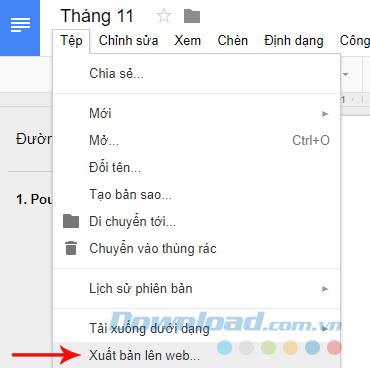
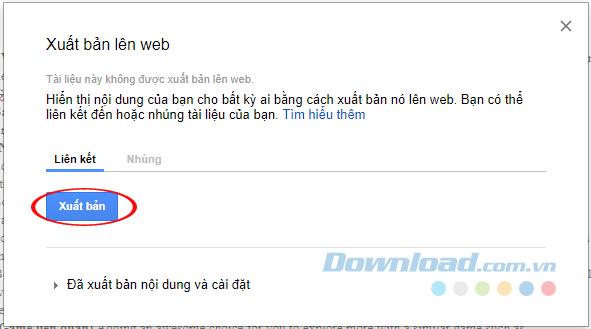
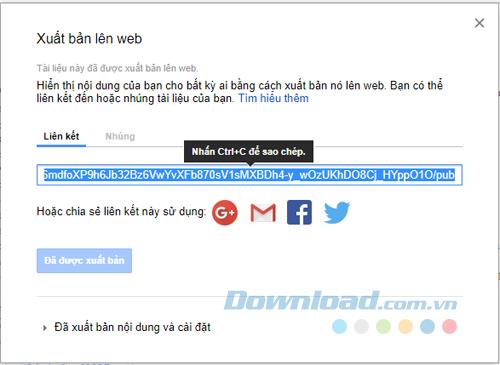
The published file will be updated automatically when any changes are made to the original file.
To stop publishing a file, open it in Google Docs, Sheets or Slides. Then click File> Public to the web (File> Publish to web). Next, you click on Published content & settings> Stop publishing .
If you send the URL of a published file to someone, they will see that the version they can't edit is different from yours. This is what others will see:
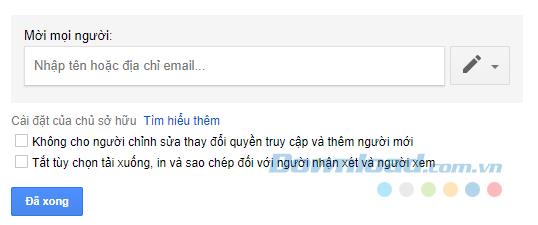
You can make a document, spreadsheet, slide or form appear on a web page by embedding it on your page or blog.
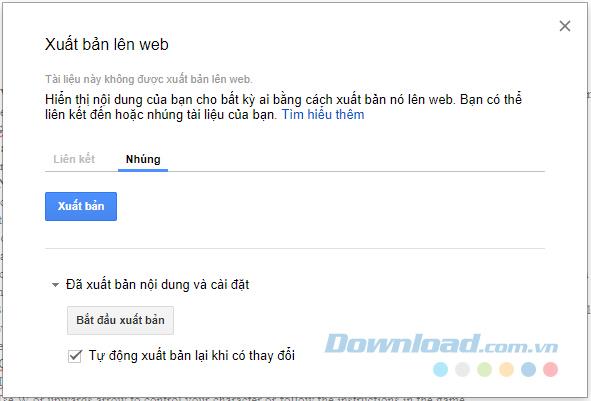
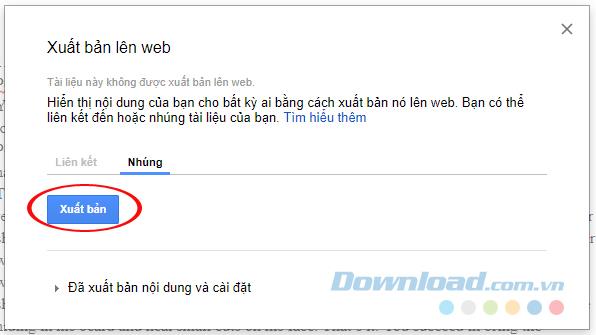
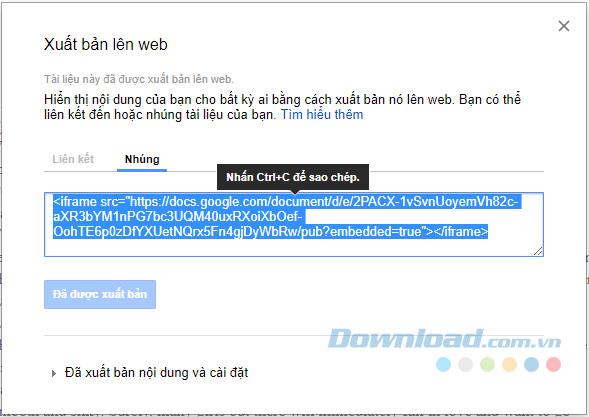
If you are embedding a workbook, change or add the parameters below to show or hide parts of a worksheet:
To embed a form, do the following:
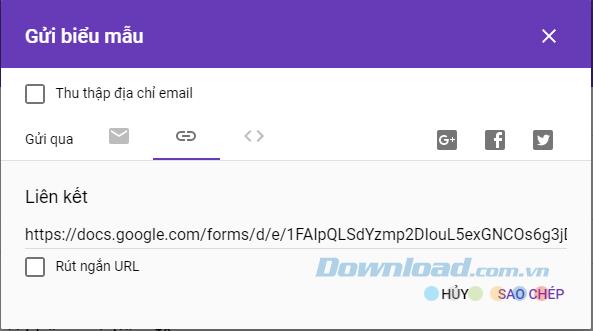
To share published Google Docs, Sheets and Slides on a new Google Sites page , do the following:
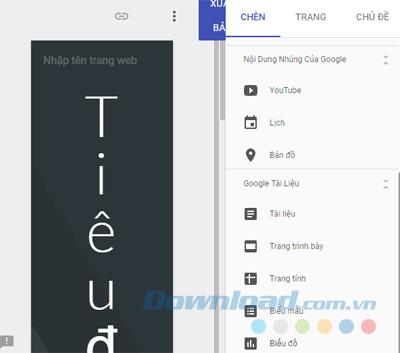
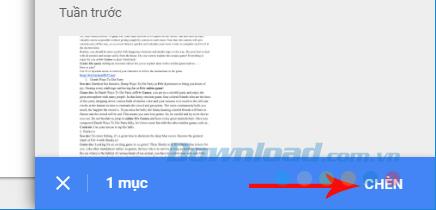
You do not need to have a Google account to view the original file of the data. Anyone on the site can access Google spreadsheets in "view only" mode and download files in a variety of formats, but they will not have the right to replace the original spreadsheet. Above is an article to teach you how to publish and embed Google Docs, Sheets, Slides and Forms into a web page. How to do it is easy, right?
At first glance, AirPods look just like any other true wireless earbuds. But that all changed when a few little-known features were discovered.
In this article, we will guide you how to regain access to your hard drive when it fails. Let's follow along!
Dental floss is a common tool for cleaning teeth, however, not everyone knows how to use it properly. Below are instructions on how to use dental floss to clean teeth effectively.
Building muscle takes time and the right training, but its something anyone can do. Heres how to build muscle, according to experts.
In addition to regular exercise and not smoking, diet is one of the best ways to protect your heart. Here are the best diets for heart health.
The third trimester is often the most difficult time to sleep during pregnancy. Here are some ways to treat insomnia in the third trimester.
There are many ways to lose weight without changing anything in your diet. Here are some scientifically proven automatic weight loss or calorie-burning methods that anyone can use.
Apple has introduced iOS 26 – a major update with a brand new frosted glass design, smarter experiences, and improvements to familiar apps.
Yoga can provide many health benefits, including better sleep. Because yoga can be relaxing and restorative, its a great way to beat insomnia after a busy day.
The flower of the other shore is a unique flower, carrying many unique meanings. So what is the flower of the other shore, is the flower of the other shore real, what is the meaning and legend of the flower of the other shore?
Craving for snacks but afraid of gaining weight? Dont worry, lets explore together many types of weight loss snacks that are high in fiber, low in calories without making you try to starve yourself.
Prioritizing a consistent sleep schedule and evening routine can help improve the quality of your sleep. Heres what you need to know to stop tossing and turning at night.
Adding a printer to Windows 10 is simple, although the process for wired devices will be different than for wireless devices.
Diet is important to our health. Yet most of our meals are lacking in these six important nutrients.
You want to have a beautiful, shiny, healthy nail quickly. The simple tips for beautiful nails below will be useful for you.













