How to Disable Windows Recall on Copilot+ PC

The standout feature of Copilot+ PC is Recall AI, however, after a researcher pointed out security flaws in this feature, users are looking for ways to disable it.
Since its introduction, Windows Recall has always been considered by Microsoft as a “heavy weapon” to convince users to upgrade to the new generation of Copilot+ PC models. And at the same time, it has also been one of the most controversial features of Windows over the years.
Specifically, Windows Recall uses AI to continuously "read" and save everything displayed on the screen as a series of screenshots, allowing users to find any moment that was ever opened on the computer.
If you're interested, Recall is currently rolling out to users in the Windows Insider Release Preview Channel.
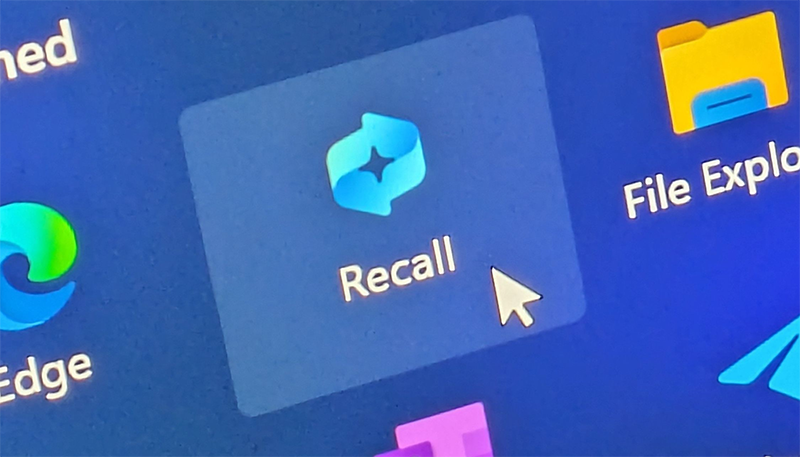
You’ve probably heard a lot about Recall since Microsoft announced it last year, because it’s been a big topic of discussion. PC World editor Mark Hachman took a deep dive into Recall when it was in the Insider Preview Dev Channel back in December.
Dev Channel is like the earliest alpha test version of Windows 11, while Release Preview is equivalent to the beta version preparing for public release.
At that time, Recall's performance was considered slow and laggy, although Microsoft tried to appease users with some security features such as forcing Windows Hello authentication every time you reopen your own activity history. However, this system at that time was unstable and buggy, completely unable to replace manual operations such as taking screenshots or saving regular bookmarks for later reference.
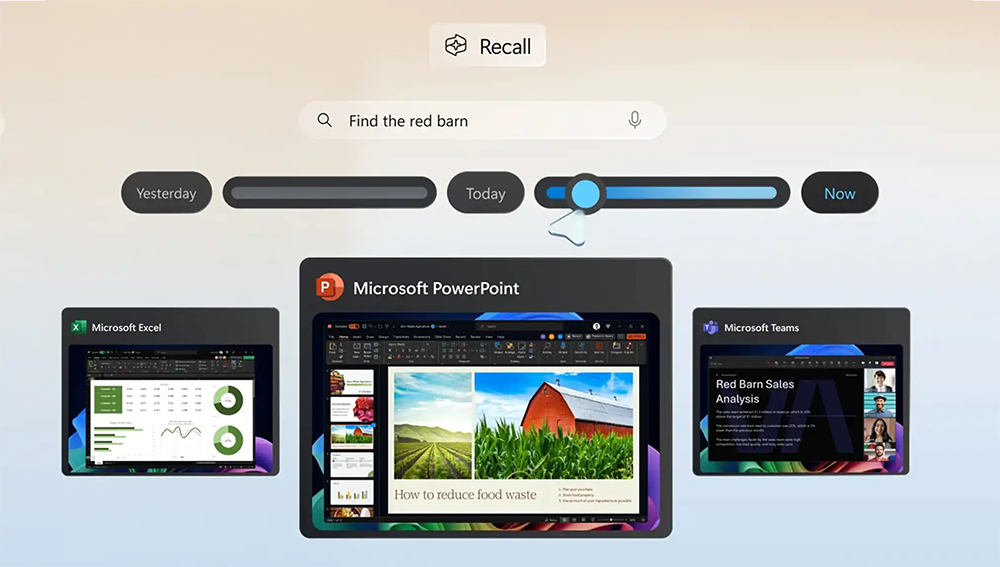
Is storing your entire photo history on your PC, even if Microsoft promises absolute security, really worth the privacy trade-off? That's up to each user to decide.
In the enterprise environment, there seems to be a lot of strong opposition, because Microsoft has confirmed that this feature will be disabled by default on Windows Enterprise version. And for regular users, you can also completely turn off or remove Recall if you don't want to use it.
So when will the general public get to experience it?
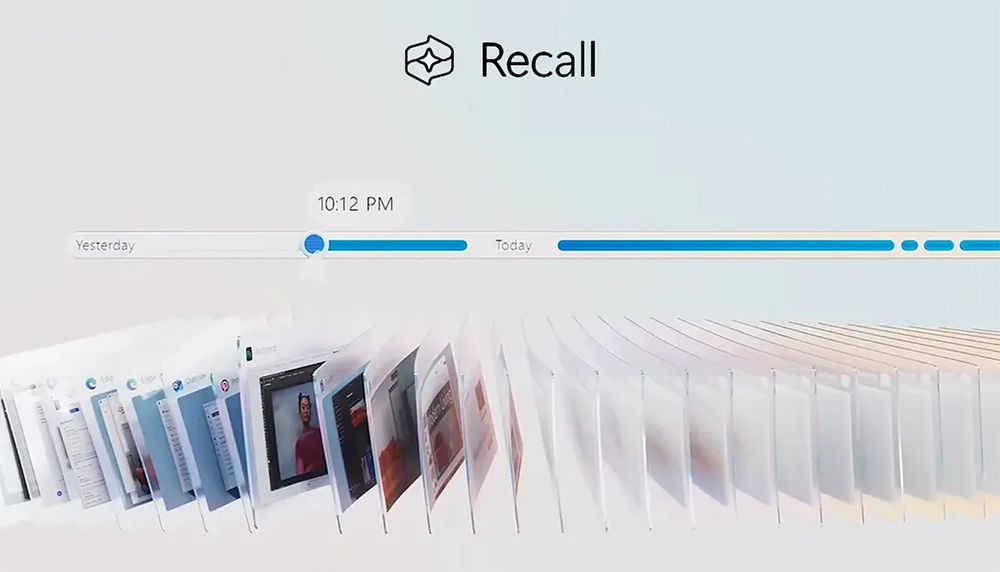
There are currently no Copilot+ PCs available to test the latest Recall build on Insider Release Preview. However, if you own a Copilot+ device and are part of the Windows Insider program, you can try it out for yourself.
It is expected that after the recent not-so-successful launch, Microsoft will try to launch Recall for all Windows 11 users and of course only limited to PCs and laptops running the new Copilot+ processor by the end of 2025.
The standout feature of Copilot+ PC is Recall AI, however, after a researcher pointed out security flaws in this feature, users are looking for ways to disable it.
Many people don’t find Windows Recall useful when they first try it. But after using it for a while, it can truly be said that it will completely change the way you use your PC.
Struggling with Windows 11 taskbar icons missing? Discover proven, step-by-step solutions to fix this frustrating issue and get your desktop back to normal fast. No tech expertise needed!
Struggling with Genshin Impact launcher errors on Windows 11? Discover proven, step-by-step fixes to get back to Teyvat without frustration. Updated with the latest solutions for seamless gameplay.
Struggling with the Windows 11 Precision Driver missing issue? Discover proven fixes to restore touchpad precision, boost performance, and get your device running smoothly again. Step-by-step guide inside.
Struggling with the Windows 11 "Your PC is Offline" PIN error? Discover step-by-step solutions to regain access quickly. Updated with the latest fixes for seamless login. No more frustration—get back online now!
Struggling with Windows 11 monitor Hz stuck? This comprehensive 2026 guide walks you through proven fixes to restore smooth refresh rates, boost performance, and eliminate frustrating glitches. Get your display back on track today!
Struggling with the Windows 11 Mail app not syncing? Discover proven, step-by-step fixes to get your emails flowing smoothly again. Quick solutions for common sync errors without tech headaches.
Struggling with a 100Mbps cap on your Windows 11 Local Area Connection? Discover proven fixes to unleash gigabit speeds and optimize your network for seamless performance. Step-by-step guide inside.
Struggling with Network Printer Connection Error 709? This comprehensive guide walks you through proven troubleshooting steps to resolve the issue quickly and get your printing back on track without frustration.
Struggling with the "Could Not Find java.dll" error on Windows 11? This step-by-step guide helps you resolve it fast, ensuring smooth Java app performance. Updated with the latest fixes.
Discover how to setup Windows 11 Always On Top windows effortlessly. Boost your multitasking with step-by-step guides, tips, and the latest 2026 updates for ultimate efficiency.
Struggling with a corrupted GPT bootloader in Windows 11? Discover step-by-step methods to repair it quickly and get your PC booting smoothly again. Expert tips for hassle-free recovery.
Discover how to effortlessly use the Windows 11 Character Map Tool to insert special characters, emojis, and symbols into your documents. Step-by-step guide with tips for beginners and pros.
Discover safe, step-by-step methods to fix Windows 11 registry errors without risking your system. Learn essential tools, prevention tips, and best practices for optimal PC performance.
Discover how to use Windows 11 Command Prompt for repair tasks. Learn step-by-step commands to fix system errors, boot issues, and more with expert tips for quick resolutions.
Struggling with Windows 11 Firewall blocking your local games? Discover proven fixes to unblock access, optimize settings, and get back to gaming without interruptions. Easy steps for seamless multiplayer fun.














