How to add camera widget on Samsung Galaxy

The One UI 6 update allows users to add camera widgets on Samsung Galaxy phones to customize as they wish.
In the following article, we will present the basic operations to recover deleted data in Windows 7 with the support tool Recuva Portable. With Recuva Portable, you can store it in any convenient USB, and use it whenever needed. The tool is compact, simple, easy to use with some of the following features:
- It is possible to recover data from a formatted or damaged hard drive, in such a case it is best to use another computer to scan the problematic hard drive.
- Ability to recover deleted or lost emails.
- Recover incompletely saved documents. When you work with an office program like Word or OpenOffice, the program automatically creates some temporary files without the user knowing. Recuva has the function of recognizing these files and restoring them completely.
- For deleted files that other data recovery programs have failed to recover, you can rely on Recuva.
- The application can find any text, photo, movie, music, video or audio file.
You can download the Portable version of Recuva, unzip it and you will see the following files:
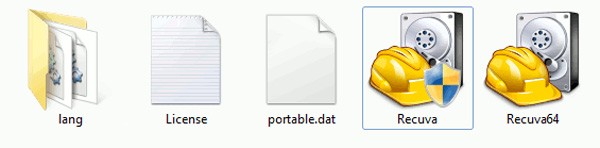
The program works well on 32 or 64 bit Windows platforms, please choose the correct one for the operating system version you use:
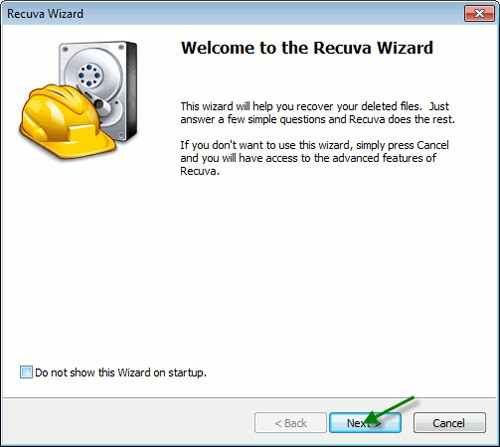
The Recuva Wizard window will then appear, asking what types of files you want to recover. Recuva's supported file list is extensive, including Pictures, Music, Documents, Videos, Compressed, Emails, and Other:
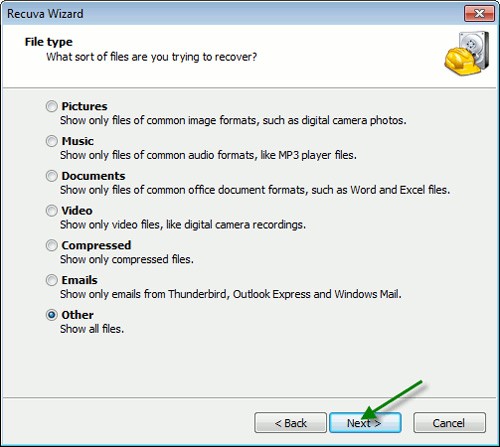
Next is to choose the location (File Location) to check for lost files. If you want to search on a hard drive, any partition that has been formatted or do not know exactly where those files are, you should choose the first item:
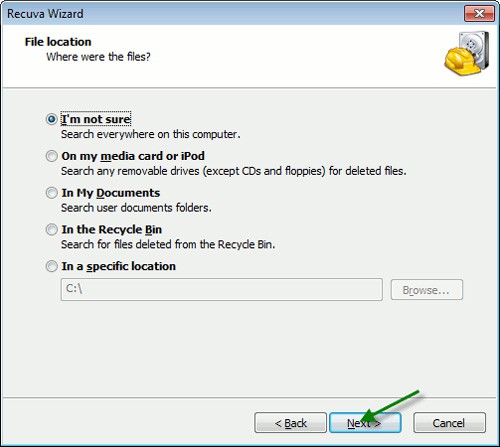
Recuva will ask the user if they want to enable Deep Scan mode, which will take more time, but in return the search ability and success rate will also be much higher:
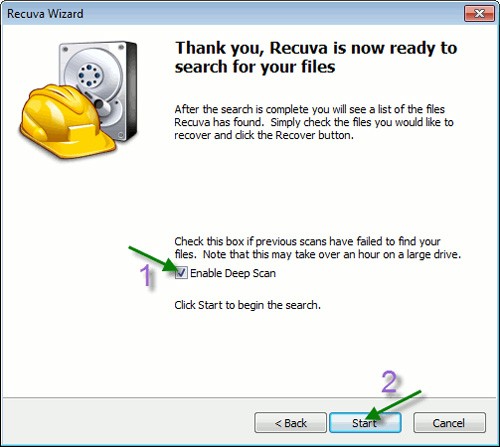
The program starts working:
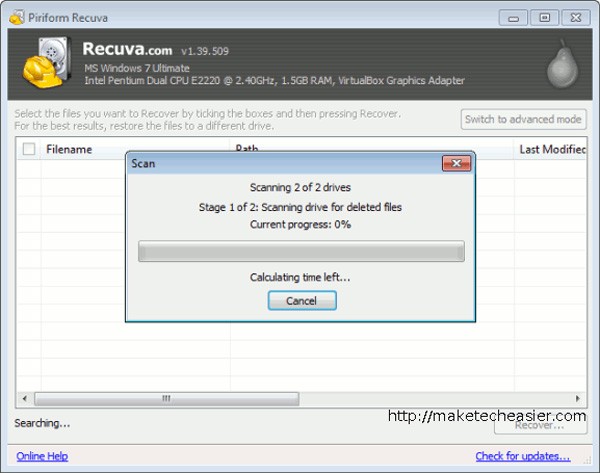
And list all found files:
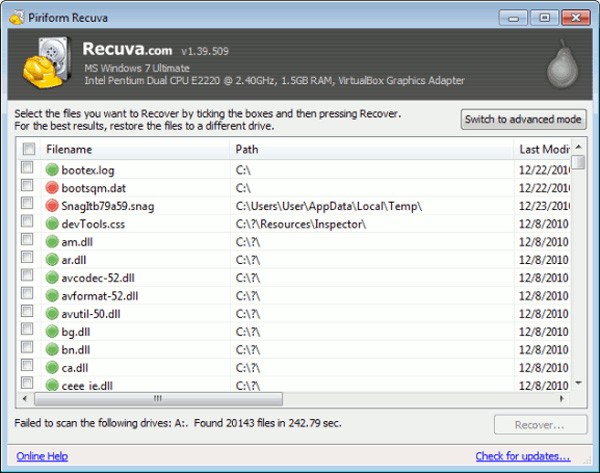
Then you just need to select the correct file to find and click the Recover button. Good luck!
The One UI 6 update allows users to add camera widgets on Samsung Galaxy phones to customize as they wish.
Discover how to efficiently manage screen brightness in Windows 10 using keyboard shortcuts, quick actions, and more.
Learn how to create a link to a file, folder, or library in Windows easily, with step-by-step methods for sharing and copying file paths.
How to control the volume in Windows 10 and Windows 11. Use keyboard shortcuts, system tray, and Volume Mixer to manage sound effectively.
Learn how to set Sticky Notes in Windows to start automatically when you log in and stay on your Desktop for easy access.
Technically, the iPhone 4 can take 5 Megapixel photos, and HDTV1280 x 720 video or simply 720p. For example, a video file recorded by an iPhone with a length of about 50 seconds has a file size of more than 60MB...
Error code 0xc0000098 in Windows causes a blue screen error on startup. The ACPI.sys driver is often to blame, especially on unsupported versions of Windows 11 like 23H2 or 22H2 or Windows 10.
In some cases, sometimes you start your computer in Safe Mode and the computer freezes. So how to fix the error in this case, please refer to the article below of WebTech360.
Snipping Tool is a powerful photo and video capture tool on Windows. However, this tool sometimes has some errors, such as constantly displaying on the screen.
Every network has a router to access the Internet, but not everyone knows how to make the router work better. In this article, we will introduce some router tips to help speed up the wireless connection in the network.
If the results seem slower than expected, don't be too quick to blame your ISP - mistakes when performing the test can skew your numbers.
In the article below, we will introduce and guide you to learn about the concept of QoS - Quality of Service on router devices.
Windows has a built-in Credential Manager, but it's not what you think it is—and certainly not a replacement for a password manager.
Microsoft charges for its official codecs and doesn't include them in Windows 10. However, you can get them for free without pulling out your credit card and spending $0.99.
While having trouble accessing files and folders can be frustrating, don't panic—with a few simple tweaks, you can regain access to your system.
After creating a USB boot to install Windows, users should check the USB boot's performance to see if it was created successfully or not.
Although Windows Storage Sense efficiently deletes temporary files, some types of data are permanent and continue to accumulate.
You can turn off Windows 11 background apps to optimize performance, save battery and reduce RAM consumption.
When a computer, mobile device, or printer tries to connect to a Microsoft Windows computer over a network, for example, the error message network path was not found — Error 0x80070035 may appear.
We can block Internet access for any application or software on the computer, while other programs can still access the network. The following article will guide readers on how to disable Internet access for software and applications on Windows.
Instead of paying $30 for a year of security updates, keep Windows 10 safe until 2030 with this simple solution.



















